<dependency>
<groupId>com.mulesoft.connectors</groupId>
<artifactId>mule-microsoft-service-bus-connector</artifactId>
<version>x.x.x</version>
<classifier>mule-plugin</classifier>
</dependency>xmlMicrosoft Service Bus Connector 2.1
Anypoint Connector for Microsoft Service Bus (Microsoft Service Bus Connector) enables message integration with Windows Service Bus on-premises. The connector supports communication with queues and topics through Advanced Message Queuing Protocol (AMQP) 1.0. In addition, dynamic discovery and provisioning of Service Bus objects is possible using the built-in management API.
|
This connector supports connecting only to the Microsoft Windows Service Bus on-premises solution. To connect to Microsoft Azure Service Bus, use Anypoint Connector for Azure Service Bus |
Release Notes: Microsoft Service Bus Connector Release Notes
Exchange: Microsoft Service Bus Connector
Before You Begin
To use this information, you should be familiar with Microsoft Service Bus, Mule runtime engine (Mule), Anypoint Connectors, Anypoint Studio, Mule concepts, elements in a Mule flow, and Global Elements.
You need one of the following credential types to test your connection to your target resource:
-
Windows credentials type
-
SAS (shared access signature) - Deprecated
-
Username and password - Deprecated
For software requirements and compatibility information, see the Connector Release Notes.
To use this connector with Apache Maven, click the Dependency Snippets link in Anypoint Exchange.
The connector supports the Microsoft Windows Service Bus on-premises.
POM File Information
Replace x.x.x with the version that corresponds to the connector you are using.
To obtain the most up-to-date pom.xml file information, access the connector in Anypoint Exchange and click Dependency Snippets.
Add the Connector to a Studio Project
Anypoint Studio provides two ways to add the connector to your Studio project: from the Exchange button in the Studio taskbar or from the Mule Palette view.
Add the Connector Using Exchange
-
In Studio, create a Mule project.
-
Click the Exchange icon (X) in the upper-left of the Studio task bar.
-
In Exchange, click Login and supply your Anypoint Platform username and password.
-
In Exchange, search for "service bus".
-
Select the connector and click Add to project.
-
Follow the prompts to install the connector.
Add the Connector in Studio
-
In Studio, create a Mule project.
-
In the Mule Palette view, click (X) Search in Exchange.
-
In Add Modules to Project, type "service bus" in the search field.
-
Click this connector’s name in Available modules.
-
Click Add.
-
Click Finish.
Configure in Studio
-
Drag a connector’s operation to the Studio Canvas.
-
Configure the Global element for the connector.
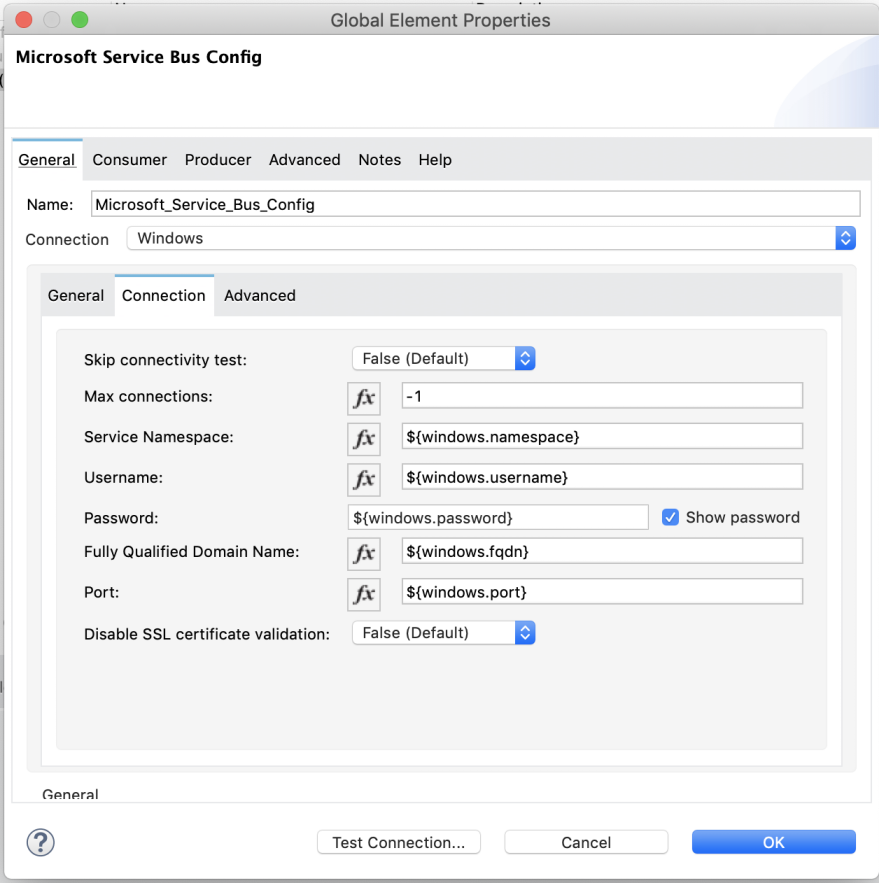
Get Queue List Use Case
This use case retrieves a list of existing queues in a specific namespace. It returns the list in JSON format.
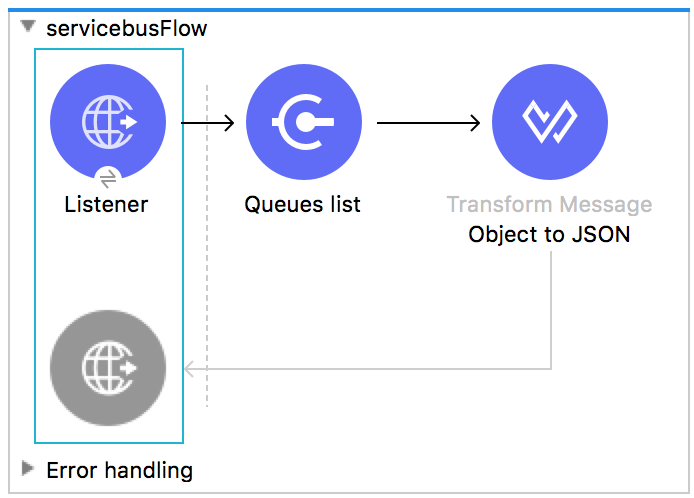
-
Create a new Mule application in Studio and select HTTP Listener as a source in the new flow.
-
Add a new HTTP Listener configuration global element:
-
Specify the Host and Port parameters with the following values:
Parameter Value Host
0.0.0.0
Port
8081
-
Click Save.
-
Assign the new global configuration to HTTP Listener.
-
Complete the HTTP Listener path with the value
/servicebus. -
Drag a new Service Bus component operation into the flow.
-
Configure the Service Bus connector global element with its environment values.
-
Add a transform message before the connector and add an output like this:
%dw 2.0 output application/json --- payloaddataweave -
Save and run the project as a Mule application.
To test the app, navigate to
http://127.0.0.1:8081/servicebus.
XML flow:
<?xml version="1.0" encoding="UTF-8"?>
<mule xmlns:ee="http://www.mulesoft.org/schema/mule/ee/core"
xmlns:servicebus="http://www.mulesoft.org/schema/mule/servicebus"
xmlns:http="http://www.mulesoft.org/schema/mule/http"
xmlns="http://www.mulesoft.org/schema/mule/core"
xmlns:doc="http://www.mulesoft.org/schema/mule/documentation"
xmlns:xsi="http://www.w3.org/2001/XMLSchema-instance"
xsi:schemaLocation="http://www.mulesoft.org/schema/mule/core
http://www.mulesoft.org/schema/mule/core/current/mule.xsd
http://www.mulesoft.org/schema/mule/http
http://www.mulesoft.org/schema/mule/http/current/mule-http.xsd
http://www.mulesoft.org/schema/mule/servicebus
http://www.mulesoft.org/schema/mule/servicebus/current/mule-servicebus.xsd
http://www.mulesoft.org/schema/mule/ee/core
http://www.mulesoft.org/schema/mule/ee/core/current/mule-ee.xsd">
<configuration-properties file="mule-app.properties" />
<http:listener-config name="HTTP_Listener_config" doc:name="HTTP Listener config" >
<http:listener-connection host="0.0.0.0" port="8081" />
</http:listener-config>
<servicebus:config name="Servicebus_Config" doc:name="Servicebus Config" >
<servicebus:windows-connection
namespace="${config.namespace}"
username="${config.username}"
password="${config.password}"
fqdn="${config.fqdn}" />
</servicebus:config>
<flow name="servicebusFlow">
<http:listener doc:name="Listener" config-ref="HTTP_Listener_config"
path="/servicebus"/>
<servicebus:queues-list doc:name="Queues list" config-ref="Servicebus_Config"/>
<ee:transform doc:name="Object to JSON">
<ee:message >
<ee:set-payload ><![CDATA[%dw 2.0
output application/json
---
payload]]></ee:set-payload>
</ee:message>
</ee:transform>
</flow>
</mule>xmlService Bus Authentication
For sending and receiving messages through the Service Bus connector, the authentication is performed through AMQP.
For the REST Management API, the authentication scheme differs based on the Microsoft Service Bus version. The Windows Service Bus uses OAuth.
| The Windows Service Bus uses a self-signed SSL certificate to secure the communication via AMQP and HTTPS. The connector won’t run if this certificate is not locally imported in the box running Mule, unless the Ignore SSL warning check is enabled. |
To enable the SSL checks, the certificate must be imported following these steps:
-
Use the PowerShell cmdlet Get-SBAutoGeneratedCA
to download the certificate locally in the box running the Windows Service Bus. For the purposes of this tutorial, assume the certificate file is exported to %temp%\AutoGeneratedCA.cer.
-
Go to %programfiles%\Java\jre7. Verify that the bin\keytool.exe tool exists, and that lib\security\cacerts exists. Note that you must be running as Administrator in order to perform a certificate import with Keytool.exe. Otherwise, an Access Denied error is generated.
-
Enter the following command: bin\keytool.exe –list –keystore lib\security\cacerts
-
Import the autogenerated Service Bus certificate by running the following command: bin\keytool.exe –importcert –alias AppServerGeneratedSBCA –file %temp%\AutoGeneratedCA.cer –keystore lib\security\cacerts –v
-
Enter the password when prompted (the default is “changeit”). If you do not know the password, you cannot perform the import. When the tool asks you whether to trust the certificate, enter Y (Yes).
Using Restricted Access Policies
In cases where you have restrict access to your resources, having a security policy with permissions just at resource level, the connector cannot perform the connectivity test when it is starting up as this targets the root level of your namespace which might be forbidden due to the customized policy applied to the shared access key. For these scenarios, you need to skip the connectivity test with the configuration option available to this purpose, otherwise connetor’s startup fails.
Log Requests and Responses
To log requests and responses when using the connector, configure a logger by adding this line to the Loggers element of the log4j2.xml configuration file for the Mule app:
<AsyncLogger name="org.springframework.web.client"
level="DEBUG"/>xmlThe following example shows the Loggers element with the AsyncLogger line added:
<?xml version="1.0" encoding="UTF-8"?>
<Configuration status="WARN">
<Appenders>
<Console name="Console" target="SYSTEM_OUT">
<PatternLayout pattern="%d{HH:mm:ss.SSS} [%t] %-5level %logger{36} - %msg%n"/>
</Console>
</Appenders>
<Loggers>
<AsyncLogger name="org.springframework.web.client" level="DEBUG" additivity="false">
<appender-ref ref="Console" level="debug"/>
</AsyncLogger>
</Loggers>
</Configuration>xmlYou can view the app log as follows:
-
If you’re running the app from the Anypoint Platform, the output is visible in the Anypoint Studio console window.
-
If you’re running the app using Mule from the command line, the app log is visible in your OS console.
Unless the log file path was customized in the app’s log file (log4j2.xml), you can also view the app log in this default location:
MULE_HOME/logs/<app-name>.log
For more information about the app log, see Configuring Logging.
Windows Service Bus AMQP Use Case
This use case contains the following flows that send and receive messages for topics and queues:
-
load-http-form-flowProvides a web form for entering the parameters for messages.
-
topic-endpoint-flowReceives messages through the
load-http-form-flow, stores each message as the payload, converts each message to a Java object, and sends each message to the destination topic. -
queue-endpoint-flowReceives messages through the
load-http-form-flow, stores each message as the payload, converts each message to a Java object, and sends each message to the destination queue. -
queue-receive-flowListens for, receives, and logs messages from the specified queue.
-
topic-receive-flowListens for, receives, and logs messages from the specified topic.
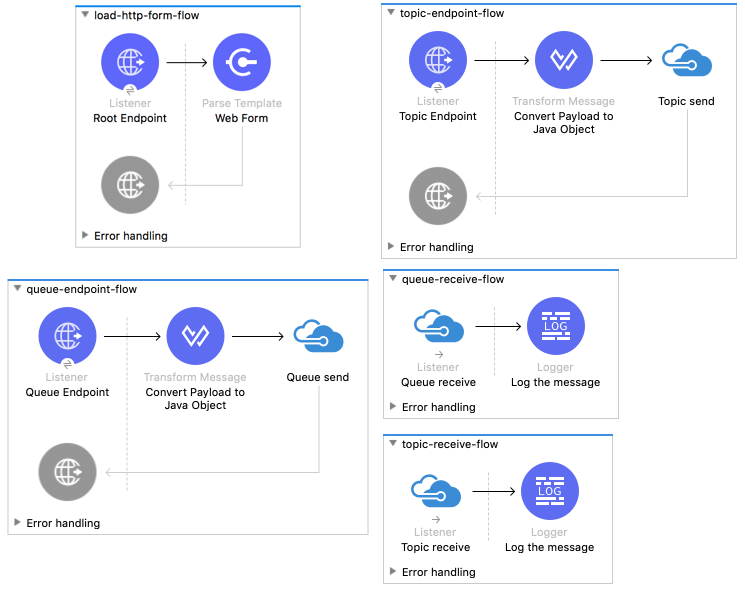
XML for this flow:
<?xml version="1.0" encoding="UTF-8"?>
<mule xmlns:ee="http://www.mulesoft.org/schema/mule/ee/core"
xmlns:servicebus="http://www.mulesoft.org/schema/mule/servicebus"
xmlns:http="http://www.mulesoft.org/schema/mule/http"
xmlns="http://www.mulesoft.org/schema/mule/core"
xmlns:doc="http://www.mulesoft.org/schema/mule/documentation"
xmlns:xsi="http://www.w3.org/2001/XMLSchema-instance"
xsi:schemaLocation="http://www.mulesoft.org/schema/mule/core
http://www.mulesoft.org/schema/mule/core/current/mule.xsd
http://www.mulesoft.org/schema/mule/http
http://www.mulesoft.org/schema/mule/http/current/mule-http.xsd
http://www.mulesoft.org/schema/mule/servicebus
http://www.mulesoft.org/schema/mule/servicebus/current/mule-servicebus.xsd
http://www.mulesoft.org/schema/mule/ee/core
http://www.mulesoft.org/schema/mule/ee/core/current/mule-ee.xsd">
<configuration-properties file="mule-app.properties" doc:name="Configuration properties"/>
<http:listener-config name="HTTP_Listener_config" doc:name="HTTP Listener config">
<http:listener-connection host="0.0.0.0" port="8081" />
</http:listener-config>
<servicebus:config name="Microsoft_Service_Bus_Config" doc:name="Microsoft Service Bus Config">
<servicebus:windows-connection
namespace="${windows.namespace}"
username="${windows.username}"
password="${windows.password}"
fqdn="${windows.fqdn}"
port="${windows.port}"/>
</servicebus:config>
<flow name="load-http-form-flow">
<http:listener doc:name="Root Endpoint" config-ref="HTTP_Listener_config"
path="/" />
<parse-template doc:name="Web Form" location="form.html" />
</flow>
<flow name="queue-endpoint-flow">
<http:listener doc:name="Queue Endpoint" config-ref="HTTP_Listener_config"
path="/pushMessageQueue" />
<ee:transform doc:name="Convert Payload to Java Object">
<ee:message>
<ee:set-payload><![CDATA[%dw 2.0
output application/java
---
payload]]></ee:set-payload>
</ee:message>
</ee:transform>
<servicebus:queue-send doc:name="Queue send" config-ref="Microsoft_Service_Bus_Config"
destinationQueue="#[payload.queue]">
<servicebus:message >
<servicebus:body ><![CDATA[#[payload.message]]]></servicebus:body>
</servicebus:message>
</servicebus:queue-send>
</flow>
<flow name="topic-endpoint-flow">
<http:listener doc:name="Topic Endpoint" config-ref="HTTP_Listener_config"
path="/pushMessageTopic"/>
<ee:transform doc:name="Convert Payload to Java Object">
<ee:message >
<ee:set-payload ><![CDATA[%dw 2.0
output application/java
---
payload]]></ee:set-payload>
</ee:message>
</ee:transform>
<servicebus:topic-send doc:name="Topic send" config-ref="Microsoft_Service_Bus_Config"
destinationTopic="#[payload.topic]"
transactionalAction="NOT_SUPPORTED"
sendCorrelationId="AUTO">
<servicebus:message >
<servicebus:body ><![CDATA[#[payload.message]]]></servicebus:body>
</servicebus:message>
</servicebus:topic-send>
</flow>
<flow name="queue-receive-flow">
<servicebus:listener
sourceType="Queue"
destination="${queue.name}"
doc:name="Queue receive"
config-ref="Microsoft_Service_Bus_Config"
ackMode="AUTO" subscription="NONE"
numberOfConsumers="1"/>
<logger level="INFO" doc:name="Log the message" message="#[payload]"/>
</flow>
<flow name="topic-receive-flow">
<servicebus:listener sourceType="Topic" doc:name="Topic receive"
config-ref="Microsoft_Service_Bus_Config"
ackMode="AUTO" destination="${topic.name}"
subscription="${subscription.name}"/>
<logger level="INFO" doc:name="Log the message" message="#[payload]"/>
</flow>
</mule>xmlWindows Service Bus Management Use Case
This use case contains flows that create topics, subscriptions, and rules:
-
service-bus-management-demoFlowCreates a topic by following these steps:
-
Creates the topic description as specified and stores it as the payload.
-
Creates the topic using the stored configuration from the previous step and the topic namespace, obtained from variable
topic.name. -
Converts the newly created topic to a JSON object.
-
Logs the JSON object.
-
-
service-bus-management-demoFlow1Creates a subscription by following these steps:
-
Creates the subscription description as specified and stores it as the payload.
-
Creates the subscription using the stored configuration from the previous step, the subscription name from the variable
subscription.name, and the topic name from the variabletopic.name. -
Converts the newly created subscription to a JSON object.
-
Logs the JSON object.
-
-
service-bus-management-demoFlow2Creates a rule by following these steps:
-
Creates a rule with the specified configuration and stores it as the payload.
-
Creates the rule using the stored configuration from the previous step, the rule name from the variable
rule.name, the subscription name from the variablesubscription.name, and the topic name from the variabletopic.name. -
Converts the newly created rule to a JSON object.
-
Logs the JSON object.
-
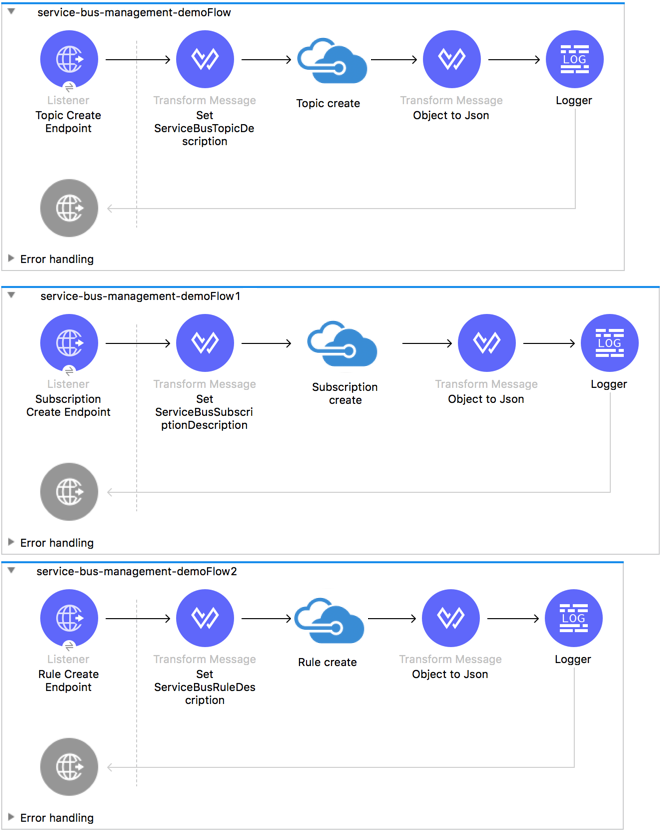
XML flow:
<?xml version="1.0" encoding="UTF-8"?>
<mule xmlns:ee="http://www.mulesoft.org/schema/mule/ee/core"
xmlns:servicebus="http://www.mulesoft.org/schema/mule/servicebus"
xmlns:http="http://www.mulesoft.org/schema/mule/http"
xmlns="http://www.mulesoft.org/schema/mule/core"
xmlns:doc="http://www.mulesoft.org/schema/mule/documentation"
xmlns:xsi="http://www.w3.org/2001/XMLSchema-instance"
xsi:schemaLocation="http://www.mulesoft.org/schema/mule/core
http://www.mulesoft.org/schema/mule/core/current/mule.xsd
http://www.mulesoft.org/schema/mule/http
http://www.mulesoft.org/schema/mule/http/current/mule-http.xsd
http://www.mulesoft.org/schema/mule/servicebus
http://www.mulesoft.org/schema/mule/servicebus/current/mule-servicebus.xsd
http://www.mulesoft.org/schema/mule/ee/core
http://www.mulesoft.org/schema/mule/ee/core/current/mule-ee.xsd">
<configuration-properties file="mule-app.properties"
doc:name="Configuration properties"/>
<http:listener-config name="HTTP_Listener_config"
doc:name="HTTP Listener config">
<http:listener-connection host="0.0.0.0" port="8081" />
</http:listener-config>
<servicebus:config name="Microsoft_Service_Bus_Config" doc:name="Microsoft Service Bus Config">
<servicebus:windows-connection
namespace="${windows.namespace}"
username="${windows.username}"
password="${windows.password}"
fqdn="${windows.fqdn}"
port="${windows.port}"/>
</servicebus:config>
<flow name="service-bus-management-demoFlow">
<http:listener doc:name="Topic Create Endpoint"
config-ref="HTTP_Listener_config"
path="/topic"/>
<ee:transform doc:name="Set ServiceBusTopicDescription">
<ee:message >
<ee:set-payload ><![CDATA[%dw 2.0
output application/java
---
{
defaultMessageTimeToLive: "P10675199DT2H48M5.4775807S",
duplicateDetectionHistoryTimeWindow: "PT10M",
enableBatchedOperations: false,
maxSizeInMegabytes: 1024,
requiresDuplicateDetection: false,
sizeInBytes: null
} as Object {
class : "com.mulesoft.connectors.microsoft.servicebus.extension.api.entity.ServiceBusTopicDescription"
}]]></ee:set-payload>
</ee:message>
</ee:transform>
<servicebus:topic-create doc:name="Topic create"
config-ref="Microsoft_Service_Bus_Config"
topicPath="${topic.name}">
</servicebus:topic-create>
<ee:transform doc:name="Object to Json">
<ee:message >
<ee:set-payload ><![CDATA[%dw 2.0
output application/json
---
{
author: payload.author,
id: payload.id,
title: payload.title
}]]></ee:set-payload>
</ee:message>
</ee:transform>
<logger level="INFO" doc:name="Logger" message="#[payload]"/>
</flow>
<flow name="service-bus-management-demoFlow1">
<http:listener doc:name="Subscription Create Endpoint"
config-ref="HTTP_Listener_config"
path="/subscription"/>
<ee:transform doc:name="Set ServiceBusSubscriptionDescription">
<ee:message >
<ee:set-payload ><![CDATA[%dw 2.0
output application/java
---
{
lockDuration: "PT4M",
requiresSession: false,
deadLetteringOnMessageExpiration: false,
deadLetteringOnFilterEvaluationExceptions: null,
enableBatchedOperations: false,
defaultMessageTimeToLive: "P10675199DT2H48M5.4775807S",
maxDeliveryCount: null
} as Object {
class : "com.mulesoft.connectors.microsoft.servicebus.extension.api.entity.ServiceBusSubscriptionDescription"
}]]></ee:set-payload>
</ee:message>
</ee:transform>
<servicebus:subscription-create
topicPath="${topic.name}"
doc:name="Subscription create"
config-ref="Microsoft_Service_Bus_Config"
subscriptionPath="${subscription.name}"/>
<ee:transform doc:name="Object to Json">
<ee:message >
<ee:set-payload ><![CDATA[%dw 2.0
output application/json
---
{
linik: payload.link,
id: payload.id,
title: payload.title
}]]></ee:set-payload>
</ee:message>
</ee:transform>
<logger level="INFO" doc:name="Logger" message="#[payload]"/>
</flow>
<flow name="service-bus-management-demoFlow2">
<http:listener doc:name="Rule Create Endpoint"
config-ref="HTTP_Listener_config"
path="/rule"/>
<ee:transform doc:name="Set ServiceBusRuleDescription">
<ee:message >
<ee:set-payload ><![CDATA[%dw 2.0
output application/java
---
{
action: {
sqlExpression: "set MyProperty2 = 'ABC'",
"type": "SqlRuleAction"
},
filter: {
correlationId: null,
sqlExpression: "property1 = 'ok'",
"type": "SqlFilter"
}
} as Object {
class : "com.mulesoft.connectors.microsoft.servicebus.extension.api.entity.ServiceBusRuleDescription"
}]]></ee:set-payload>
</ee:message>
</ee:transform>
<servicebus:rule-create topicPath="${topic.name}" doc:name="Rule create"
config-ref="Microsoft_Service_Bus_Config" rulePath="${rule.name}"
subscriptionPath="${subscription.name}"/>
<ee:transform doc:name="Object to Json">
<ee:message >
<ee:set-payload ><![CDATA[%dw 2.0
output application/json
---
{
link: payload.link,
id: payload.id,
title: payload.title
}]]></ee:set-payload>
</ee:message>
</ee:transform>
<logger level="INFO" doc:name="Logger" message="#[payload]"/>
</flow>
</mule>xmlTroubleshooting
If the Mule app includes the Listener source, you might receive an error like this:
javax.jms.JMSException: The operation did not complete within the allocated time 00:00:14.9951934 for object connection
If you receive this error when starting the app or calling an operation, check whether the Service Bus server has the Redirect feature enabled. If so, disable this feature by following the steps documented in the Known Issues section on this page: AMQP Java clients (and all non .NET clients) cannot send or receive to/from Service Bus.



