
Microsoft MSMQ Connector Overview
Anypoint Connector for Microsoft Message Queuing (MSMQ) (MSMQ Connector) uses a typical client-server architecture with two tiers, the connector or client running in the Mule Runtime, and the Windows Gateway running on the server side. The latter exposes an HTTP Web API for sending or receiving messages from MSMQ.
Before You Begin
To use this information, you should be familiar with MSMQ, Mule runtime engine (Mule), Anypoint Connectors, Anypoint Studio, Mule concepts, elements in a Mule flow, and Global Elements.
You need login credentials to test your connection to your target resource.
For software requirements and compatibility information, see the Connector Release Notes.
Important: Install the Windows Gateway Service before installing and configuring MSMQ. View the See Also section of this document for a link to the Windows Gateway Services Guide.
The following is a high-level diagram of the solution architecture:

POM File Information
<dependency>
<groupId>com.mulesoft.connectors</groupId>
<artifactId>mule-microsoft-mq-connector</artifactId>
<version>x.x.x</version>
<classifier>mule-plugin</classifier>
</dependency>xmlReplace x.x.x with the version that corresponds to the connector you are using.
To obtain the most up-to-date pom.xml file information, access the connector in Anypoint Exchange and click Dependency Snippets.
About Use Cases
The MSMQ connector supports two primary use cases:
-
Sends (HTTP POST) a single message to MSMQ
-
Receives (HTTP GET) one or more messages from MSMQ
Use Case: HTTP POST
In the POST scenario, Mule Runtime uses the connector to send a raw representation of the Mule Message in the current flow to MSMQ using HTTP to the Windows Gateway. The message is sent as an HTTP POST. The payload of the HTTP request is the serialized payload of the Mule message (binary or text). The Web API runs on the Windows Gateway and forwards the message to a queue using MSMQ.
The following messages show the structure of the HTTP POST request.
POST Request Message
POST: https://localhost:9333/msmq Authorization: mule test-token Mule-Msmq-Queue-Name: .\private$\qout Mule-Api-Version: 1 Body: THIS IS A SAMPLE MESSAGEtext
POST Response Message
Http /1.1 201 Created
Use Case: HTTP GET
In the GET scenario, Mule Runtime uses the connector to receive one or more messages from MSMQ. This is done as an HTTP GET to the Windows Gateway. The Web API runs in the gateway and returns the available messages in a MSMQ queue. The messages are returned in a single HTTP response using a MIME multipart/mixed content type.
The following messages illustrate the structure of the HTTP GET request.
GET Request Message
GET: https://localhost:9333/msmq?count=50 Authorization: mule test-token Mule-Msmq-Queue-Name: .\private$\out Mule-Api-Version: 1text
GET Response Message
Transfer-Encoding: chunked Content-Type: multipart/mixed; boundary="42c5468b-f831-900d-d099-a123ef456dcc7" 28 --42c5468b-f831-900d-d099-a123ef456dcc7 218 Content-Type: application/octet-stream mule-msmq-acknowledgment-type: None mule-msmq-acknowledgment: None mule-msmq-attach-sender-id: True mule-msmq-body-type: 0 mule-msmq-connector-type: 0 mule-msmq-correlation-id: 00000000-0000-0000-0000-000000000000\0 mule-msmq-id: 12ab345c-6d7e-900d-d099-89f012a345bc\6789 mule-msmq-label: mule-msmq-lookup-id: 288230376151717889 mule-msmq-message-type: Normal mule-msmq-priority: Normal mule-msmq-source-machine: win-dt3v2pm5d7l mule-msmq-extension: mule-msmq-app-specific: 0 11 THIS IS A MESSAGE 2C --42c5468b-f831-900d-d099-a123ef456dcc7-- 0text
The HTTP headers used for sending and receiving messages to and from the Gateway service are discussed more in detail later in this document.
About Message Delivery
The MSMQ connector can use a two-phase protocol to ensure zero-message-loss communication with the gateway, or it can be set to use a no-acknowledgment protocol when you want to achieve high throughput and do not need to ensure receiving each message at least once.
Message delivery can be chosen from two different options. The Message delivery configuration setting establishes the message delivering working mode. Details on each available option are described below.
About No Acknowledgment
In a traditional scenario, after a message is read in the gateway, it is deleted from the queue. If there is a connection failure or another issue in the ESB that prevents the message from being read, that message is lost (this message delivery mode can be set by choosing the NoAcknowledgment value at the corresponding configuration setting). Nevertheless, this delivery mode is the fastest one and you should select it if you don’t need each message to be delivered at least once.
About At Least Once (Default)
In a scenario with a two-phase commit protocol, the messages read from the main queue are kept in a subordinate queue as backup. After the connector receives a copy of the message, it sends an additional request to the gateway to remove the message from the sub-queue. When this commit action is not completed, the message remains in the sub-queue. After a period of time, messages in the subordinate queue, considered as orphans, are moved back to their parent queue where they are retried. To be clear, this mechanism should not be affected by external exceptions happening in the flow unless the flow is interrupted before the commit phase is completed (this message delivery mode can be set by choosing the AtLeastOnce value at the corresponding configuration setting).
As said, message delivery mode depends on the Message delivery configuration setting, which should be set to AtLeastOnce (default) if you want to ensure two phase commit protocol to be used. If you set this parameter to NoAcknoledgment then each message is delivered to mule with no acknowledgment of reception from it.
Add the Connector to a Studio Project
Anypoint Studio provides two ways to add the connector to your Studio project: from the Exchange button in the Studio taskbar or from the Mule Palette view.
Add the Connector Using Exchange
-
In Studio, create a Mule project.
-
Click the Exchange icon (X) in the upper-left of the Studio task bar.
-
In Exchange, click Login and supply your Anypoint Platform username and password.
-
In Exchange, search for "msmq".
-
Select the connector and click Add to project.
-
Follow the prompts to install the connector.
Add the Connector in Studio
-
In Studio, create a Mule project.
-
In the Mule Palette view, click (X) Search in Exchange.
-
In Add Modules to Project, type "msmq" in the search field.
-
Click this connector’s name in Available modules.
-
Click Add.
-
Click Finish.
To Configure in Studio
-
Drag the HTTP Listener to the Studio Canvas.
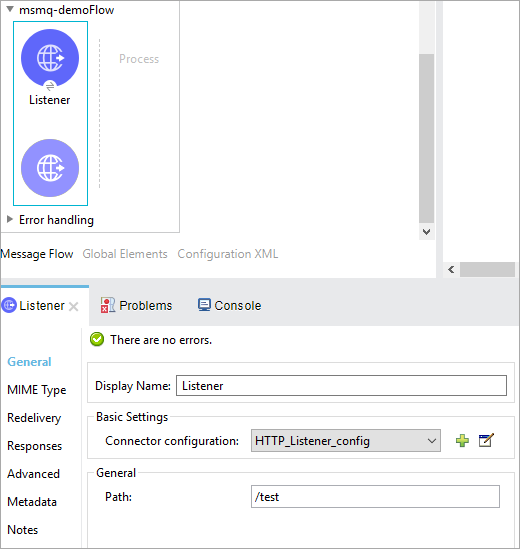
-
Set the Path.
-
Click the green plus sign to configure the listener.
-
Drag an MSMQ connector operation to the Studio Canvas.
-
Click the green plus sign to add a configuration for the connector.
-
Complete these fields:
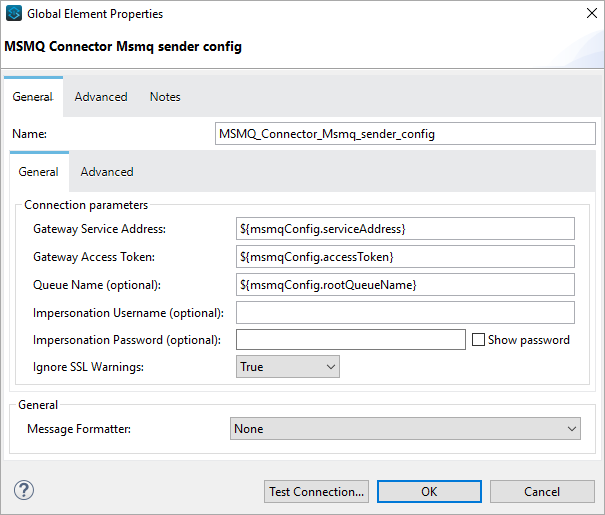
-
Gateway Service Address: The URL to the Windows Gateway.
-
Gateway Access Token: The access token for the Windows Gateway.
-
Queue Name: The queue you are intending to send the message to.
-
Message Formatter: The required message format.
-
-
Click OK
-
Configure these fields:
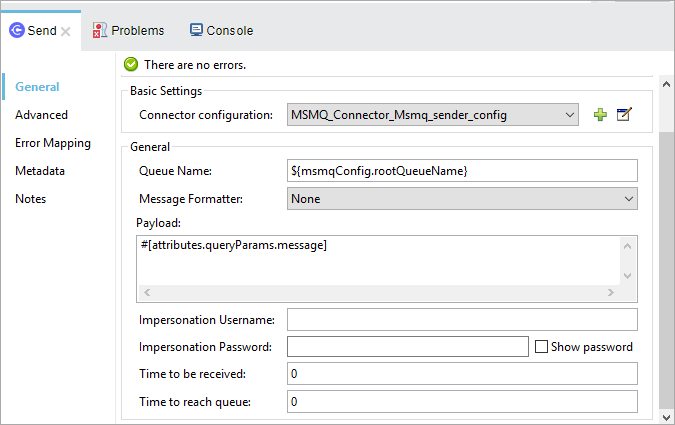
-
Message Formatter (if not set): the required message format
-
Payload: the content of the message
-
Time To Reach Queue: The maximum number of seconds a message can take to reach the MSMQ server after it’s received in the gateway. The default is to not time out (InfiniteTimeout).
-
Time To Be Received: The number of seconds a message can stay in the queue before it dequeues for a third party application. The default is to not time out (InfiniteTimeout).
-
Use Case: Studio
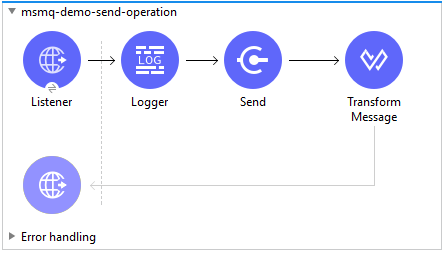
USe Case: XML
<?xml version="1.0" encoding="UTF-8"?>
<mule xmlns:file="http://www.mulesoft.org/schema/mule/file"
xmlns:ee="http://www.mulesoft.org/schema/mule/ee/core"
xmlns:msmq="http://www.mulesoft.org/schema/mule/msmq"
xmlns:http="http://www.mulesoft.org/schema/mule/http"
xmlns="http://www.mulesoft.org/schema/mule/core"
xmlns:doc="http://www.mulesoft.org/schema/mule/documentation"
xmlns:xsi="http://www.w3.org/2001/XMLSchema-instance"
xsi:schemaLocation="http://www.mulesoft.org/schema/mule/core
http://www.mulesoft.org/schema/mule/core/current/mule.xsd
http://www.mulesoft.org/schema/mule/http
http://www.mulesoft.org/schema/mule/http/current/mule-http.xsd
http://www.mulesoft.org/schema/mule/msmq
http://www.mulesoft.org/schema/mule/msmq/current/mule-msmq.xsd
http://www.mulesoft.org/schema/mule/ee/core
http://www.mulesoft.org/schema/mule/ee/core/current/mule-ee.xsd
http://www.mulesoft.org/schema/mule/file
http://www.mulesoft.org/schema/mule/file/current/mule-file.xsd">
<http:listener-config name="HTTP_Listener_config"
doc:name="HTTP Listener config" basePath="/">
<http:listener-connection host="0.0.0.0" port="8081" />
</http:listener-config>
<configuration-properties file="gateway-connection.properties" />
<http:request-config name="HTTP_Request_configuration"
doc:name="HTTP Request configuration"/>
<msmq:msmq-sender-config name="MSMQ_Connector_Msmq_sender_config"
messageFormatter="None" doc:name="MSMQ Connector Msmq sender config">
<msmq:msmq-connection serviceAddress="${msmqConfig.serviceAddress}"
accessToken="${msmqConfig.accessToken}"
queueName="${msmqConfig.rootQueueName}"
ignoreSSLWarnings="true" />
</msmq:msmq-sender-config>
<msmq:msmq-receiver-config name="MSMQ_Connector_Msmq_receiver_config"
messageCount="1" pollingFrequency="1" messageFormatter="None"
doc:name="MSMQ Connector Msmq receiver config"
messageDelivery="AtLeastOnce" >
<msmq:msmq-connection serviceAddress="${msmqConfig.serviceAddress}"
accessToken="${msmqConfig.accessToken}"
queueName="${msmqConfig.rootQueueName}"
ignoreSSLWarnings="true" />
</msmq:msmq-receiver-config>
<flow name ="Parse-template">
<http:listener doc:name="Listener"
config-ref="HTTP_Listener_config" path="/"/>
<parse-template doc:name="Parse Template"
location="form.html"/>
</flow>
<flow name="msmq-demo-send-operation">
<http:listener doc:name="Listener"
config-ref="HTTP_Listener_config" path="/send"/>
<logger level="INFO" doc:name="Logger"
message="#[payload]"/>
<msmq:send doc:name="Send"
config-ref="MSMQ_Connector_Msmq_sender_config"
messageFormatter="None" queueName="${msmqConfig.rootQueueName}">
<msmq:payload ><![CDATA[#[attributes.queryParams.message]]]></msmq:payload>
</msmq:send>
<ee:transform doc:name="Transform Message" >
<ee:message >
<ee:set-payload ><![CDATA[%dw 2.0
output text/plain
---
"Message sent successfully"]]></ee:set-payload>
</ee:message>
</ee:transform>
</flow>
<flow name="msmq-demo-receive-source" >
<msmq:msmq doc:name="Msmq" config-ref="MSMQ_Connector_Msmq_receiver_config" />
<logger level="INFO" doc:name="Logger" message="#[payload]"/>
</flow>
</mule>xml


