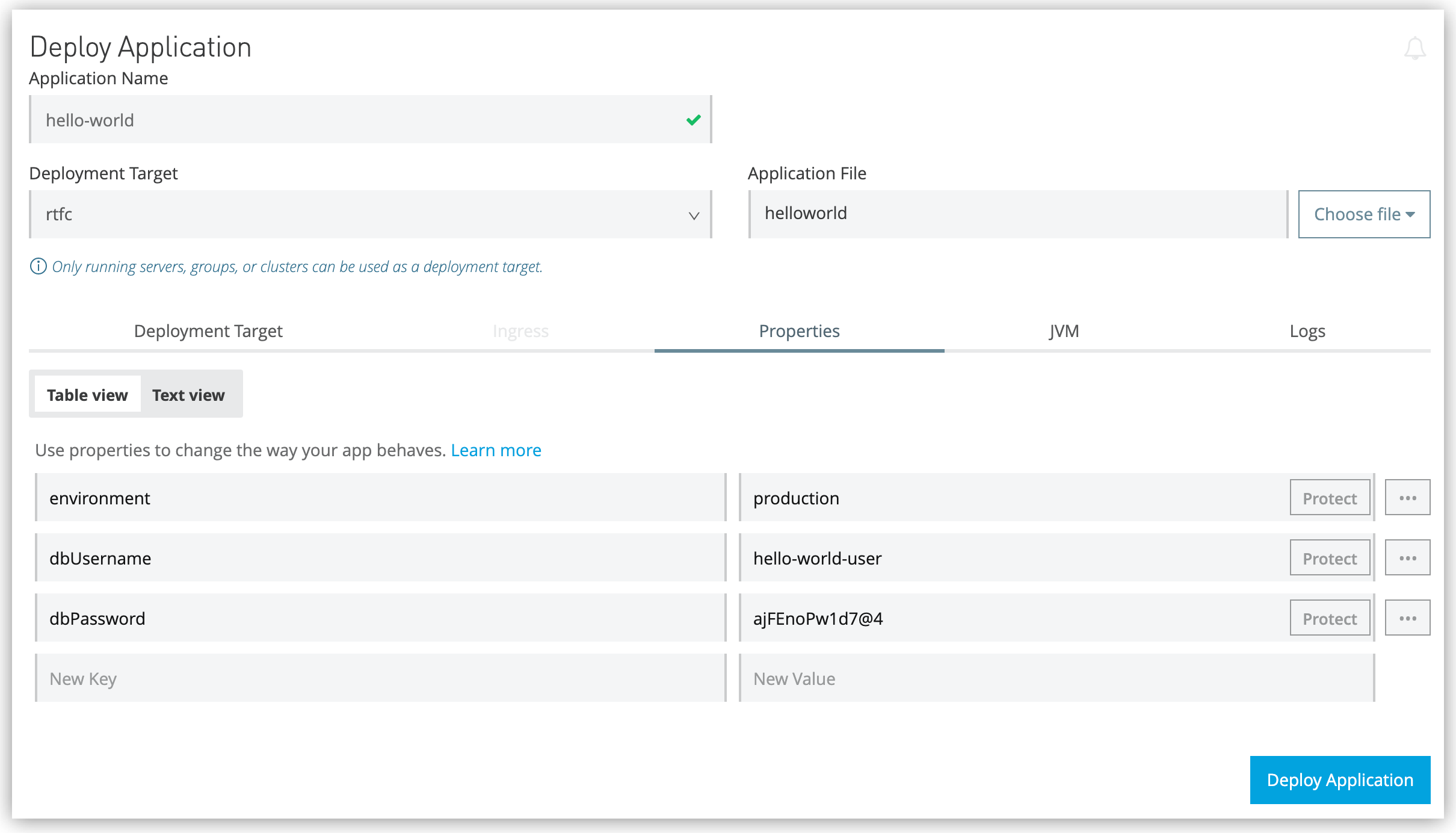
Protecting Application Property Values in Runtime Fabric
Runtime Fabric enables you to protect application property values by displaying the property name, but not its value, in Anypoint Runtime Manager.
Additionally, a protected value is not viewable or retrievable by any user. Runtime Fabric resolves the property internally at runtime. These protected application values are encrypted and stored in the Anypoint Security secrets manager, which, in turn, is encrypted per user organization.
Protected property values are separate from the encrypted Mule application properties that are stored in secure configuration files. See Secure Configuration Properties.
|
Runtime Manager does not support adding protected properties for API proxies or gateways. Instead, use API Manager. |
|
Protecting API Gateway client ID and secret ID is currently supported in Runtime Fabric, either via API or the Anypoint Runtime Manager UI. |
Protect Property Values in Runtime Manager
Set protected properties via the table view for granular control over each property and value.
Although you may attempt to protect a single property more than once, Runtime Manager issues a warning and only the final instance of that property is protected.
-
From Anypoint Platform, select Runtime Manager.
-
From the left menu, click Applications.
-
Click the application name.
-
On the Settings page, click the Properties tab.
-
Depending on how many properties you want to protect at once, take one of the following actions:
-
To protect properties one at a time, click Table view.
-
To protect multiple properties, use Text view to add the key-value pairs and then switch to Table view, and continue to Step 8.
-
-
In the New Key field, add a property to protect.
-
In the New Value field, add a value.
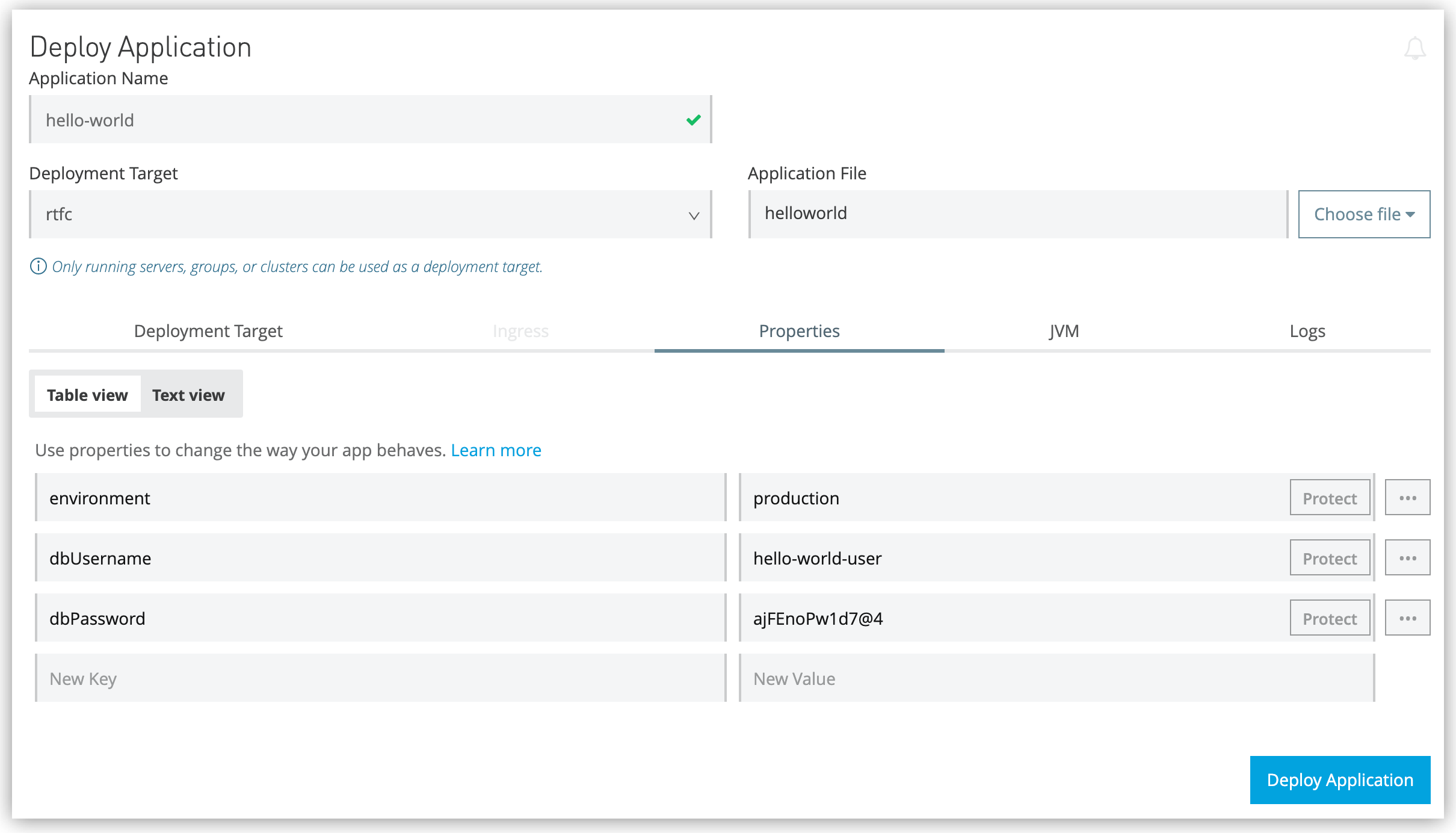
-
Click Protect > Protect value to confirm.
-
Choose from one of the following:
-
If this application has already been deployed, click Apply changes.
-
If you’re ready to deploy the application, click Deploy Application.
-
In the Properties tab, the values for properties that you just protected are now no longer visible to you or any other user.
In the following example, the value for dbPassword is protected but those for dbUsername and environment are not:
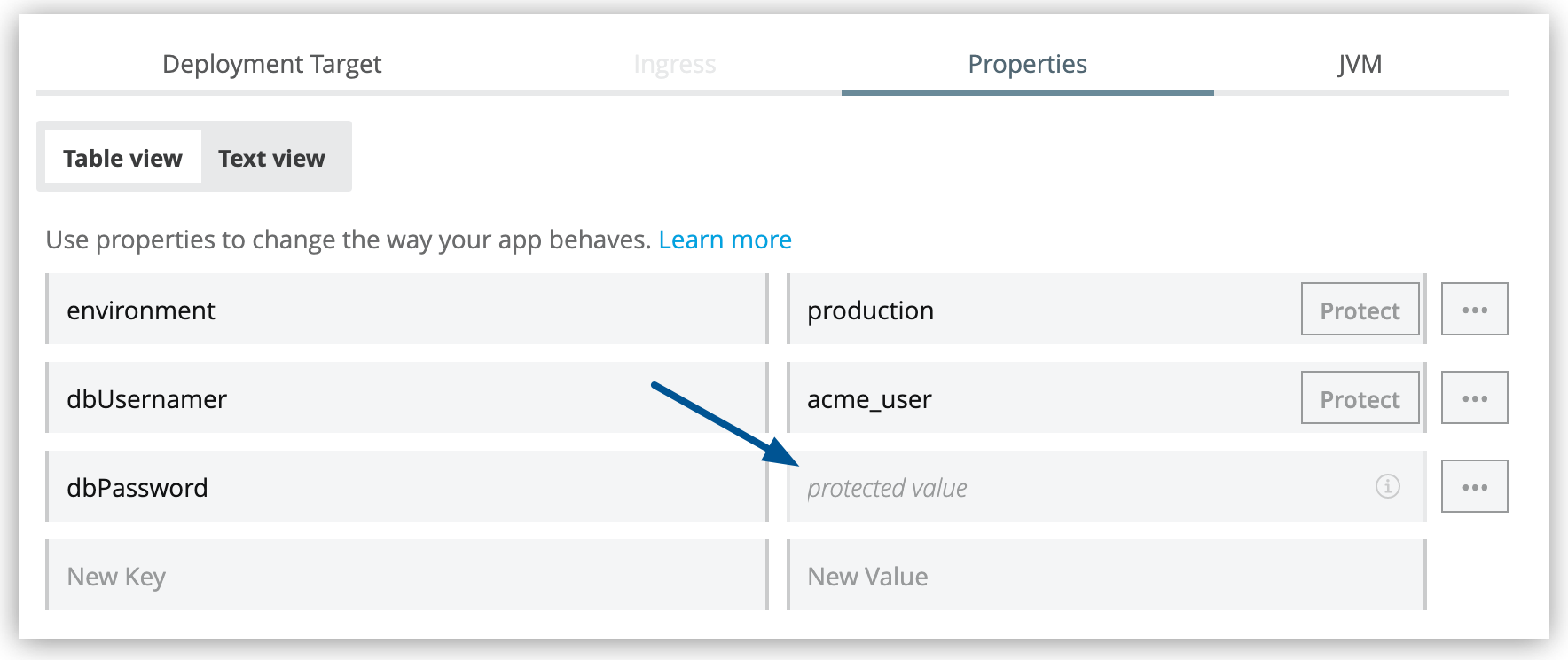
After you commit the values and deploy the application, the protected property values don’t appear in the console and aren’t sent and received between the console and Runtime Manager.
Replace a Protected Property Value
After you protect a property value, you can’t retrieve it. However, you can replace the protected property value with a new protected value:
-
In the Table view, click the icon next to the protected value that you want to replace.
-
Click the menu icon next to the value and then click Replace protected value.
-
Enter a new value in the field
-
Click Apply > Apply changes.



