java.lang.ExceptionInInitializerError: JCo initialization failed with java.lang.UnsatisfiedLinkError: no sapjco3 in java.library.pathTroubleshooting SAP Connector 5.5
To troubleshoot Anypoint Connector for SAP (SAP Connector), become familiar with the information about performing general troubleshooting, addressing specific common errors, and interpreting commonly thrown exception messages.
Perform General Troubleshooting
Here is a list of general troubleshooting guidelines for SAP Connector:
Check Log Files
Mule stores log files (on a per-application basis) in the $MULE_HOME\logs directory:
-
mule.log
Default Mule log file -
mule-app-YOUR_APP_NAME.log
Per-application log file
Enable JCo Trace
You can enable JCo trace externally from Mule. JCo trace accepts the following Java startup environment properties:
-
-Djco.trace_level=N
Where0<=N<=10, and10is the most detailed trace -
-Djco.trace_path=<PATH>
Optional
JCo supports trace levels from 0 (default) through 10. The amount of traced data increases with higher trace levels. Each trace level also contains all the trace data from the lower trace levels. If you are using a high JCo trace level with many JCo calls and transferred content, ensure that enough disk space is available.
To enable traces at the connector level:
-
Set the attribute
jcoTracetotrueor provide the extended JCo propertyjco.client.traceorjco.server.tracewith the value1. -
Provide a value for
-Djco.trace_level=Nat Mule startup:Trace Level AS Java Severity Level JCo 3 Trace Content 0NONENo trace
1ERRORJCo version and runtime environment information and JCo internal errors and exceptions without application errors
2WARNINGJCo warning messages, for example, non-ABAP system exceptions
3INFOJCo information messages, for example, ABAP exceptions
4PATHRFC calls and important public API calls
5DEBUGImportant internal middleware calls
Codepage information6DEBUGConnection attributes
ASCII content data (the first 1000 chars of structures or the first 5 rows of tables)7DEBUGRFC metadata, which includes: name, type, offset, length, import and export options, and additional hexadecimal values for content data
8DEBUGFull content data dump (no character or row limits)
Caller stack trace information, for example,getClient()identifies the application9DEBUGNo additional information (reserved for future use)
10DEBUGNo additional information (reserved for future use)
-
Optionally, provide a value for
-Djco.trace_path=<PATH>. This is usually the complete path to an existing directory in which the trace files are stored, but you can apply other special values:-
stdout
JCo trace information is sent to standard the output stream -
stderr
JCo trace information is sent to standard the error stream
-
If -Djco.trace_path is not set, then trace files are stored in the working directory. For Mule standalone instances, this is usually the $MULE_HOME/bin folder.
Troubleshoot Common Errors
Here is a list of the common SAP Connector errors and how to resolve them:
Missing JCo Libraries
These errors typically occur when you test the connection or try to deploy the Mule application without loading one or more of the required SAP JCo dependencies:
-
Missing JCo native library
-
Missing JCo JAR
java.lang.NoClassDefFoundError: com/sap/conn/jco/JCoTraceListener
-
Missing IDoc JAR
java.lang.NoClassDefFoundError: com/sap/conn/idoc/IDocMetaDataUnavailableException
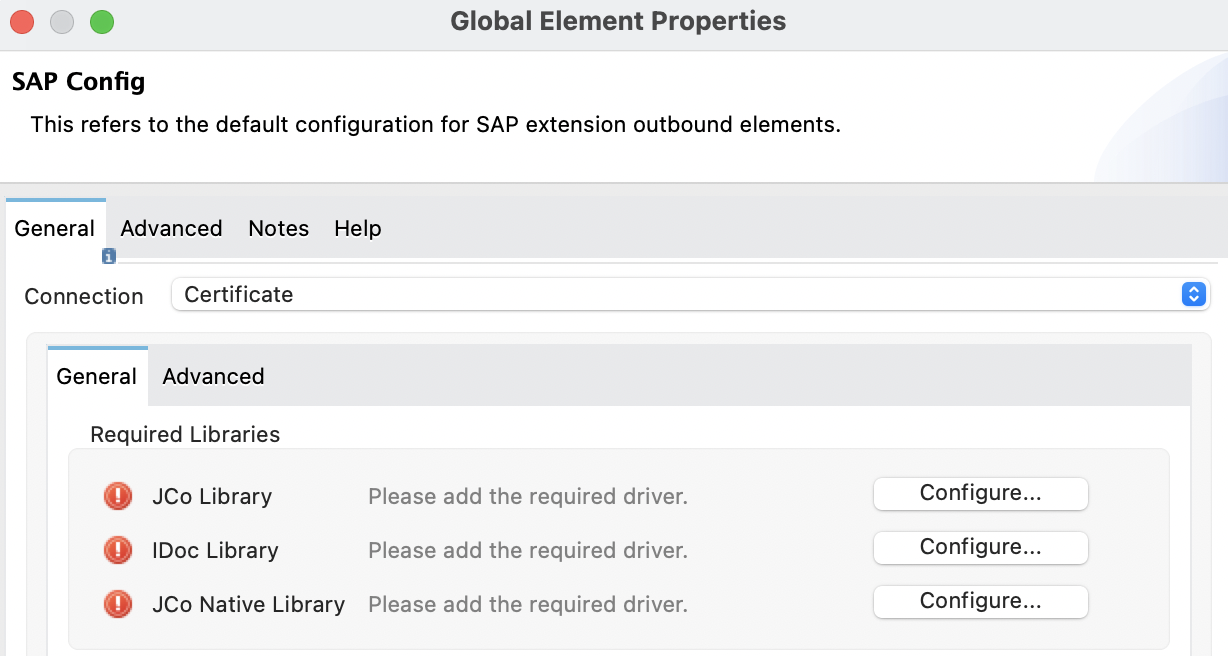
To resolve this error:
-
Click Configure next to the dependency with the red exclamation mark icon in the Required Libraries section.
-
Browse through the dependencies and select the appropriate file.
The missing dependencies are automatically added to the project’s classpath.
| In Package Explorer, right-click the project and navigate to Build Path > Configure Build Path to view the libraries in the project’s build path. |
JCo Classloader Conflicts
When you load the native library from the global configuration, a copy of the file is placed in $YOUR_APP/src/main/app/lib, but the source file is not removed; hence, you get the following error if the native library shares the same directory as the JCo JAR files when testing the connection or deploying your app:
java.lang.ExceptionInInitializerError: JCo initialization failed with java.lang.UnsatisfiedLinkError: Native Library /home/mule/sap-errors/lib/jco/libsapjco3.so already loaded in another classloader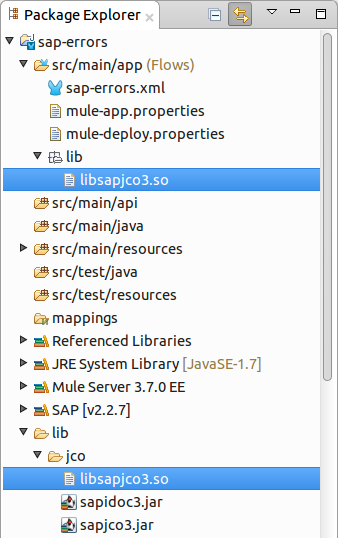
To resolve this error:
Choose either of the following solutions. The first is the simplest, but the second is the best practice approach.
-
Remove the duplicate native library file from the directory in which your JCo JAR files reside:
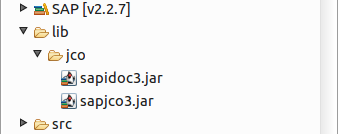
-
Configure the environment variable
LD_LIBRARY_PATHto hold the dynamic link library and share it across multiple applications deployed within the same Mule runtime server.
JCo Version Conflicts
The most frequent cause of the following error is that different versions of the native library and JCo JAR files are being used:
java.lang.ExceptionInInitializerError: Native library sapjco3 is too old. Found library System-defined path to libsapjco3.so has version "720.612", but required is at least version "720.713".To resolve this error, ensure that the following requirements are met:
-
64-bit JCo is required on a JVM that runs in 64-bit mode, and 32-bit JCo is required on a JVM that runs in 32-bit mode.
-
On Microsoft Windows, JCo requires the Microsoft Visual Studio 2005 C/C++ runtime libraries.
-
Both the
sapjco.jar, and one ofsapjco3.dllorsapjco3.soorsapjco3.jnilibmust be from the same JCo package.
To verify the versions of the JCo libraries that you are using, do one of the following:
-
On Windows (in the UI):
-
Navigate to the directory in which the
sapjco3.jarfile is located. -
Right-click the
sapjco3.jarfile. -
Select Open With from the context menu.
-
Click the Java 2 Platform Standard Edition binary.
-
Verify the information shown in the JCo dialog that displays.
-
-
On Mac:
-
Open a terminal window.
-
Navigate to the directory in which the
sapjco3.jarfile is located. -
Execute the command
java -jar sapjco3.jar -version. -
Verify the information shown in the JCo dialog that displays.
-
JCo Renaming Conflicts
You cannot rename any of the SAP JCo library files in JCo 3.0.11 or later as they won’t be recognized by JCo, and you receive the following error:
java.lang.ExceptionInInitializerError: Illegal JCo archive "sapjco3-3.0.11.jar". It is not allowed to rename or repackage the original archive "sapjco3.jar"To resolve this error:
If you are using Apache Maven, configure maven-dependency-plugin with the attribute <stripVersion>true</stripVersion>. When you do this, the version numbers of all of the dependent libraries are removed when copying the JCo artifacts.
Refer to Apache Maven Dependency Plugin for more information.
Message Not an SAP Object
The endpoint expects an SAP object with the input parameters that are necessary to execute a BAPI or an IDoc.
If you receive the following message, either:
-
The necessary input parameters are not provided.
-
The input parameters are provided but the SAP object is malformed.
org.mule.api.transport.DispatchException: Message is not a SAP object, it is of type "byte[]". Check the transformer for this Connector "SapConnector". Failed to route event via endpoint: SapOutboundEndpoint{endpointUri=sap://function, connector=SapConnector
{
name=SapConnector
lifecycle=start
this=4571cebe
numberOfConcurrentTransactedReceivers=4
createMultipleTransactedReceivers=true
connected=true
supportedProtocols=[sap]
serviceOverrides=<none>
}
, name='endpoint.sap.function', mep=ONE_WAY, properties={evaluateFunctionResponse=false, bapiTransaction=false, functionName=BAPI_MATERIAL_AVAILABILITY, rfcType=srfc, outputXml=true}, transactionConfig=Transaction{factory=null, action=INDIFFERENT, timeout=0}, deleteUnacceptedMessages=false, initialState=started, responseTimeout=10000, endpointEncoding=UTF-8, disableTransportTransformer=false}. Message payload is of type: byte[]To resolve this issue:
Create an SAP object that represents the call to the BAPI or IDoc by performing one of the following two actions:
-
Create XML that contains an SAP object with the BAPI call.
-
Provide an XML definition that includes input to create the actual SAP call.
IDoc Metadata Unavailable
When you receive the following error, it means that the RFC destination does not support Unicode:
RfcException: [mc-vmware|a_rfc] message: (3) IDOC_ERROR_METADATA_UNAVAILABLE: The meta data for the IDoc type "??????????????????????????å å" with extension " ORDSAPB6L B60CL ???" is unavailable.
Return code: RFC_FAILURE(1)
error group: 104
key: RFC_ERROR_SYSTEM_FAILURETo resolve this error:
Use transaction SM59 to configure Unicode support in your SAP instance.
Missing TID Handler
Because no TID handler is defined, you receive the following error:
RfcException: [mule.local|MULESOFT_IDOC_SEND_TEST]
message: check TID fault: No transaction handler is installed. Unable to process tRFC/qRFC requests.
Return code: RFC_FAILURE(1)
error group: 104
key: RFC_ERROR_SYSTEM_FAILURE
Exception raised by myhost.com.ar|MULESOFT_IDOC_SEND_TEST
at com.sap.conn.jco.rt.MiddlewareJavaRfc$JavaRfcServer.playbackTRfc(MiddlewareJavaRfc.java:2625)
at com.sap.conn.jco.rt.MiddlewareJavaRfc$JavaRfcServer.handletRfcRequest(MiddlewareJavaRfc.java:2546)
at com.sap.conn.jco.rt.MiddlewareJavaRfc$JavaRfcServer.listen(MiddlewareJavaRfc.java:2367)
at com.sap.conn.jco.rt.DefaultServerWorker.dispatch(DefaultServerWorker.java:284)
at com.sap.conn.jco.rt.DefaultServerWorker.loop(DefaultServerWorker.java:369)
at com.sap.conn.jco.rt.DefaultServerWorker.run(DefaultServerWorker.java:245)
at java.lang.Thread.run(Thread.java:680)To resolve this error:
Set rfcType to trfc or qrfc in <sap:inbound-endpoint />.
Parameter Not Supported
Because SAP extended properties must have valid names, if you provide an invalid property name, you receive an error message similar to this one:
Root Exception stack trace:
RfcException: [null]
message: Parameter 'type' not supported: 'f'
Return code: RFC_INVALID_PARAMETER(19)
error group: 101
key: RFC_ERROR_PROGRAM
at com.sap.conn.rfc.api.RfcOptions.checkParameters(RfcOptions.java:182)
at com.sap.conn.jco.rt.MiddlewareJavaRfc$JavaRfcClient.connect(MiddlewareJavaRfc.java:1328)
at com.sap.conn.jco.rt.ClientConnection.connect(ClientConnection.java:731)
+ 3 more (set debug level logging or '-Dmule.verbose.exceptions=true' for everything)In this example, JCo libraries are reporting that the parameter with name type is not valid.
To resolve this error:
Provide a valid property name from JCo extended properties.
Multiple JCo Servers Running
Two or more JCo servers cannot have the same set of configuration parameters, even if they have different configuration names, so you receive the following error:
ERROR 2012-07-05 10:11:30,525 [WrapperListener_start_runner] com.mulesoft.mule.transport.sap.SapMessageReceiver: Error connecting to server
com.sap.conn.jco.JCoException: (101) JCO_ERROR_CONFIGURATION: Server configuration for sapavalara-1.0-SNAPSHOT-gettax is already used for a running server
at com.sap.conn.jco.rt.StandaloneServerFactory.update(StandaloneServerFactory.java:358)
at com.sap.conn.jco.rt.StandaloneServerFactory.getServerInstance(StandaloneServerFactory.java:176)
at com.sap.conn.jco.server.JCoServerFactory.getServer(JCoServerFactory.java:74)
at com.mulesoft.mule.transport.sap.jco3.SapJcoRfcServer.initialise(SapJcoRfcServer.java:46)
at com.mulesoft.mule.transport.sap.jco3.SapJcoServerFactory.create(SapJcoServerFactory.java:60)
at com.mulesoft.mule.transport.sap.SapMessageReceiver.doConnect(SapMessageReceiver.java:56)
at org.mule.transport.AbstractTransportMessageHandler.connect(AbstractTransportMessageHandler.java:218)
at org.mule.transport.AbstractConnector.registerListener(AbstractConnector.java:1254)| This applies only to Mule applications running on the same Mule server. Nodes on a Mule server group do not have this limitation. |
To resolve this error:
Use the following attributes to create the server group key (which determines the uniqueness of a JCo server connection):
-
jco.server.gwhost -
jco.server.gwserv -
jco.server.progid
You can start two servers in the same Mule instance (JCo keeps this information in a Singleton class) only if they have different values for gwhost, gwserv, and progid.
Understand Commonly Thrown Exceptions
Here is a list of commonly thrown exception messages and how to interpret them:
-
SAP:CONNECTIVITY
A connection cannot be established.
-
SAP:INVALID_CACHE
The cache used internally by the JCo library is corrupted or can’t be read.
-
SAP:INVALID_INPUT
User input cannot be parsed or is incorrect.
-
SAP:METADATA_UNAVAILABLE
The metadata for an IDoc segment is unavailable.
-
SAP:NOT_FOUND
A function or IDoc template cannot be found or retrieved.
-
SAP:NOT_SUPPORTED
An action occurs that is not supported by any JCo handler.
-
SAP:PARSING
The JCo library has a parsing issue or the connector cannot convert XML to a BAPI function or an IDoc.
-
SAP:RETRY_EXHAUSTED
Execution block retries are exhausted.
-
SAP:SYSTEM_BUSY
The remote ABAP system is too busy to handle a request.
-
SAP:TIMEOUT
A timeout exception happens inside the JCo library.



