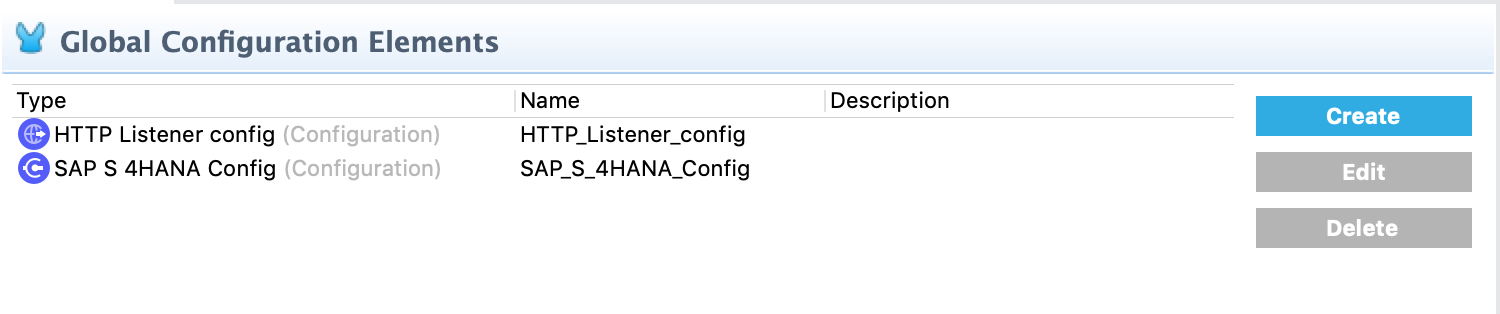
SAP S/4HANA SOAP Cloud - Studio Configuration
Studio editors help you design and update your Mule applications, properties, and configuration files.
To configure a connector in Anypoint Studio:
-
Create a Mule project.
-
Supply your authentication credentials to Anypoint Platform.
-
Add the connector to your Mule project.
-
Configure the connector.
Follow these best practices when you configure an input source and connector in Studio:
-
Configure an associated global element for the connector.
-
Create a YAML or properties file to contain your properties, and then reference the file from the configuration.
Add the Connector to Your Project
Add SAP S/4HANA SOAP Connector to a Mule project to automatically populate the XML code with the connector’s namespace and schema location, as well as to add the required dependencies to the project’s pom.xml file.
-
In Studio, create a Mule project.
-
In the Mule Palette view, click (X) Search in Exchange.
-
In Add Modules to Project, type
SAP S/4HANA SOAPin the search field. -
Click the SAP S/4HANA SOAP Cloud connector name in Available modules.
-
Click Add.
-
Click Finish.
Adding a connector to a Mule project in Studio does not make that connector available to other projects in your Studio workspace.
Configure an Input Source
This connector does not provide an input source operation. You can configure an input source for the connector using one of the following:
-
HTTP > Listener
-
Core > Scheduler
Global Configuration Elements
To use SAP S/4HANA SOAP Cloud Connector in a Mule app, you can configure a global SAP S/4HANA configuration element for use by SAP S/4HANA connector operations in your application.
You can put placeholder values in the mule-artifact.content configuration file in the src/main/resources folder of your project.
You can either enter your credentials in the global configuration content or reference a configuration file that contains the values for your credentials. Using a configuration file is recommended for simpler maintenance and better reuse of your project. Keeping these values in a separate file is useful if you need to deploy to different environments, such as production, development, and QA, where access credentials might differ.
Configure the SAP S/4HANA Cloud SOAP Config
Use the Global Element Properties configuration dialog to configure a global element for SAP S/4HANA Cloud SOAP Connector:
-
In your project, click the Global Elements tab at the base of the canvas.
-
In the Global Configuration Elements screen, click Create:
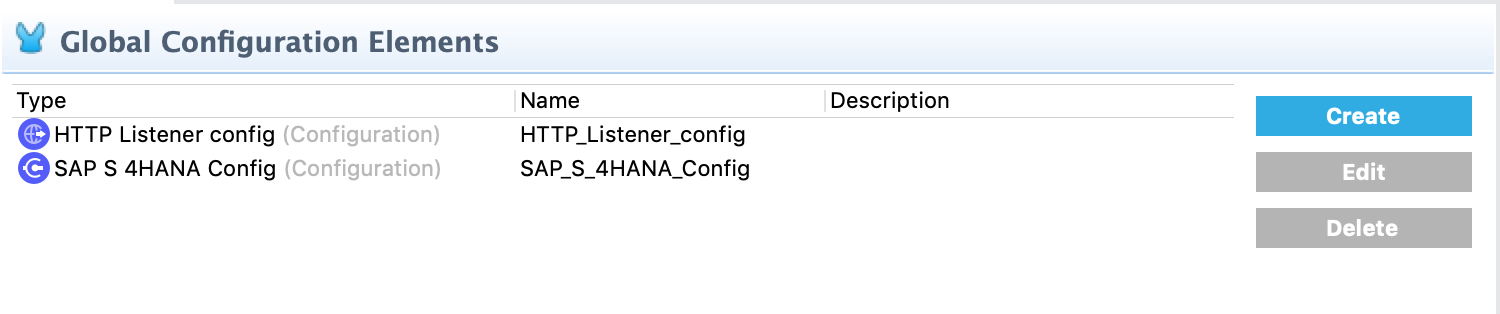
-
In the Choose Global Type wizard, expand Connector Configuration, select SAP S/4HANA Cloud SOAP Config, and click OK.
-
Configure the following values in the General tab:
-
In the Connection drop-down, select the connection type:
-
Basic authentication
For basic authentication, provide the following required values:-
Service Base URL
Enter the URL of the SAP S/4HANA instance you want to manage. -
Username
Enter the user name used to initialize the session. -
Password
Enter the password used to authenticate the user.
-
-
OAuth 2 Application Connection Provider
For OAuth 2.0 authentication, enter the following required information:-
Service base URL
Enter the base URL of the service provider of the SAP S/4HANA system to access from the connector. All other endpoints are derived from this base URL. -
Client ID
Enter the OAuth client ID that is registered with the service provider. -
Client secret
Enter the OAuth client secret that corresponds to the client ID and is registered with the service provider.
-
-
-
Enter the required information for the selected connection type, and click OK.
-
Click Test Connection to ensure that your access credentials are correct.
-
-
Click the Advanced tab to configure the following values:
Studio Field Description Discovery Service Enabled
Feature switch for service discovery. If disabled, the service discovery relative path is not applied.
Discovery Service Path
Relative path from the base URL to the service to use for automatic services discovery.
Service directory
Common HTTP directory for all SAP services. You can leave this parameter blank, and specify the HTTP directory individually for every service in the unlisted services list.
Unlisted services
List of services to add to the list of discovered services.
Service discovery resolution timeout
Connection timeout for service discovery.
Service discovery timeout unit
Time unit to use in the service discovery resolution timeout configuration.
Default headers
Custom headers that can be included in each request sent.
Default query parameter
Custom query parameters to include in each request sent.
TLS configuration
TLS configuration.
Proxy configuration
Configuration for executing requests through a proxy.
-
Click OK to save the global connector configuration.
Next Step
After configuring the SAP S/4HANA SOAP Cloud Connector for use in Studio, see the Examples topic for more Studio information.



