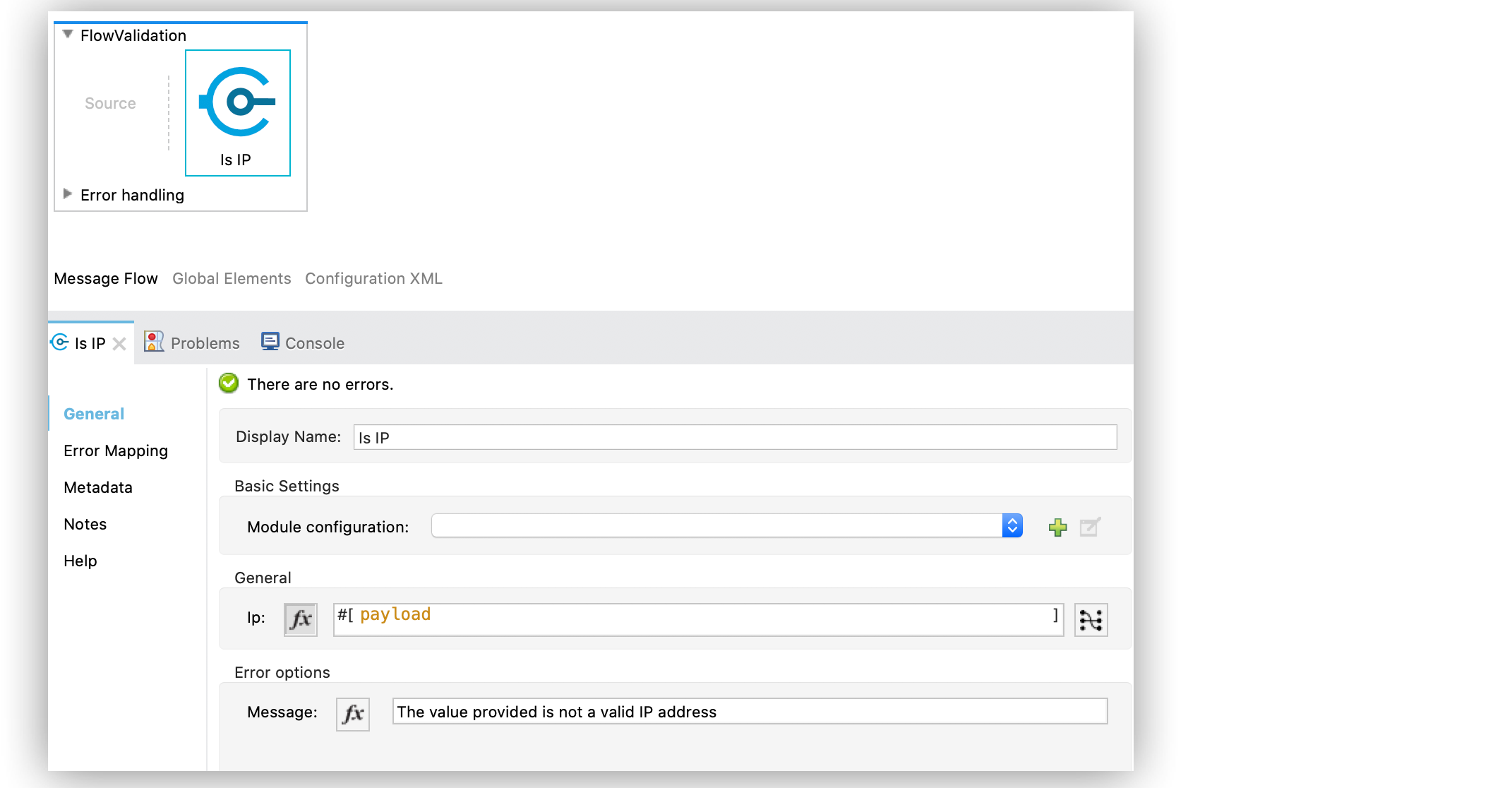
Validation Module Examples 1.4
The following examples illustrate how to configure Validation module-supported operations both in Anypoint Studio and the XML editor.
Configure the Is IP Operation
The Is IP operation checks that a given IP address is valid. It supports both IPV4 and IPV6 addresses. In the case of IPV6, the operation supports both full and collapsed addresses, but not addresses containing ports.
The following example shows how to configure the operation in Anypoint Studio:
-
In the Mule Palette view, select Validation > Is IP.
-
Drag Is IP onto the Studio canvas.
-
In the Is IP configuration screen, provide the following parameters:
-
Ip:
payload -
Message:
The value provided is not a valid IP address.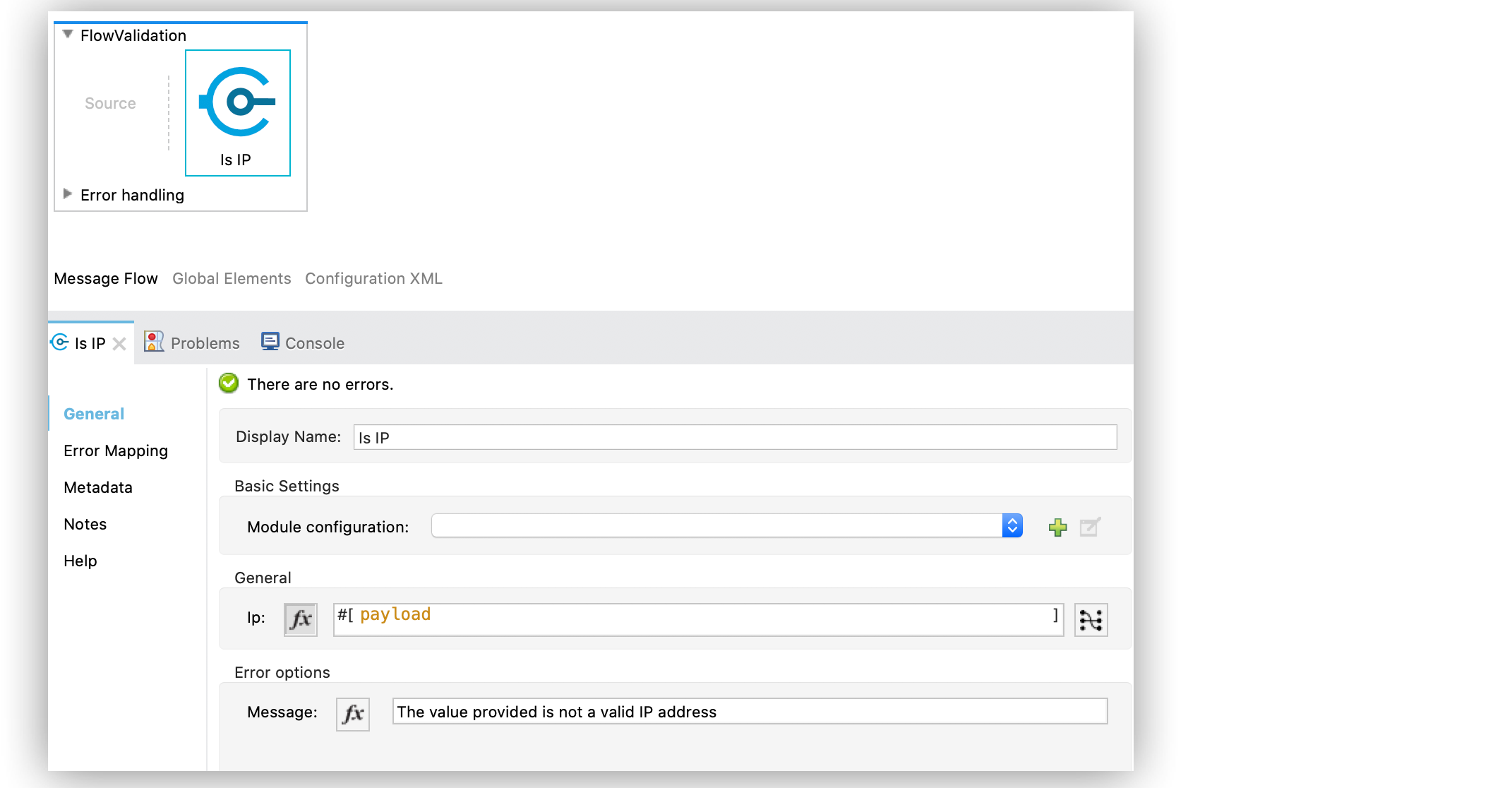 Figure 1. Is IP Configuration
Figure 1. Is IP Configuration
-
In the XML editor, the configuration looks like this:
<validation:is-ip ip="#[payload]" message="The value provided is not a valid IP address"/>Configure the Is URL Operation
The Is URL operation validates that a given string can be interpreted as a URL. This is done by invoking the URL (string) constructor in the java.net.URL class. If this constructor throws an exception, then the validation fails. Any string that this constructor accepts is considered valid.
The following example shows how to configure the operation in Anypoint Studio:
-
In the Mule Palette view, select Validation > Is URL.
-
Drag Is URL onto the Studio canvas.
-
In the Is URL configuration screen, set the URL field to
vars.callbackUrl:
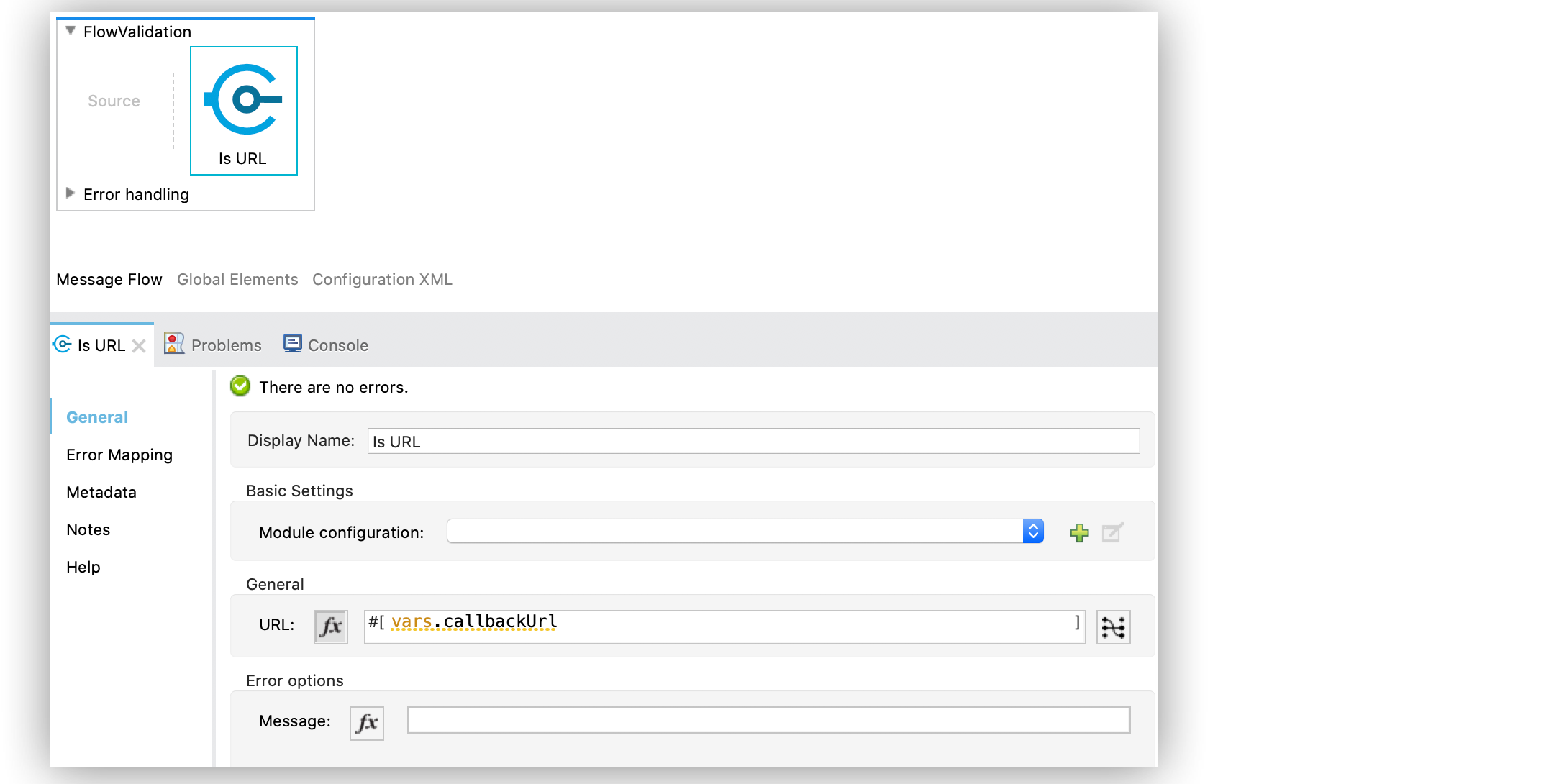
In the XML editor, the configuration looks like this:
<validation:is-url url="#[vars.callbackUrl]"/>Configure the Is Blank String Operation
The Is blank string operation validates that the provided value is a blank string.
The following example shows how to configure the operation in Anypoint Studio:
-
In the Mule Palette view, select Validation > Is blank string.
-
Drag Is blank string to the Studio canvas.
-
In the Is blank string configuration screen, set the Value field to
payload:
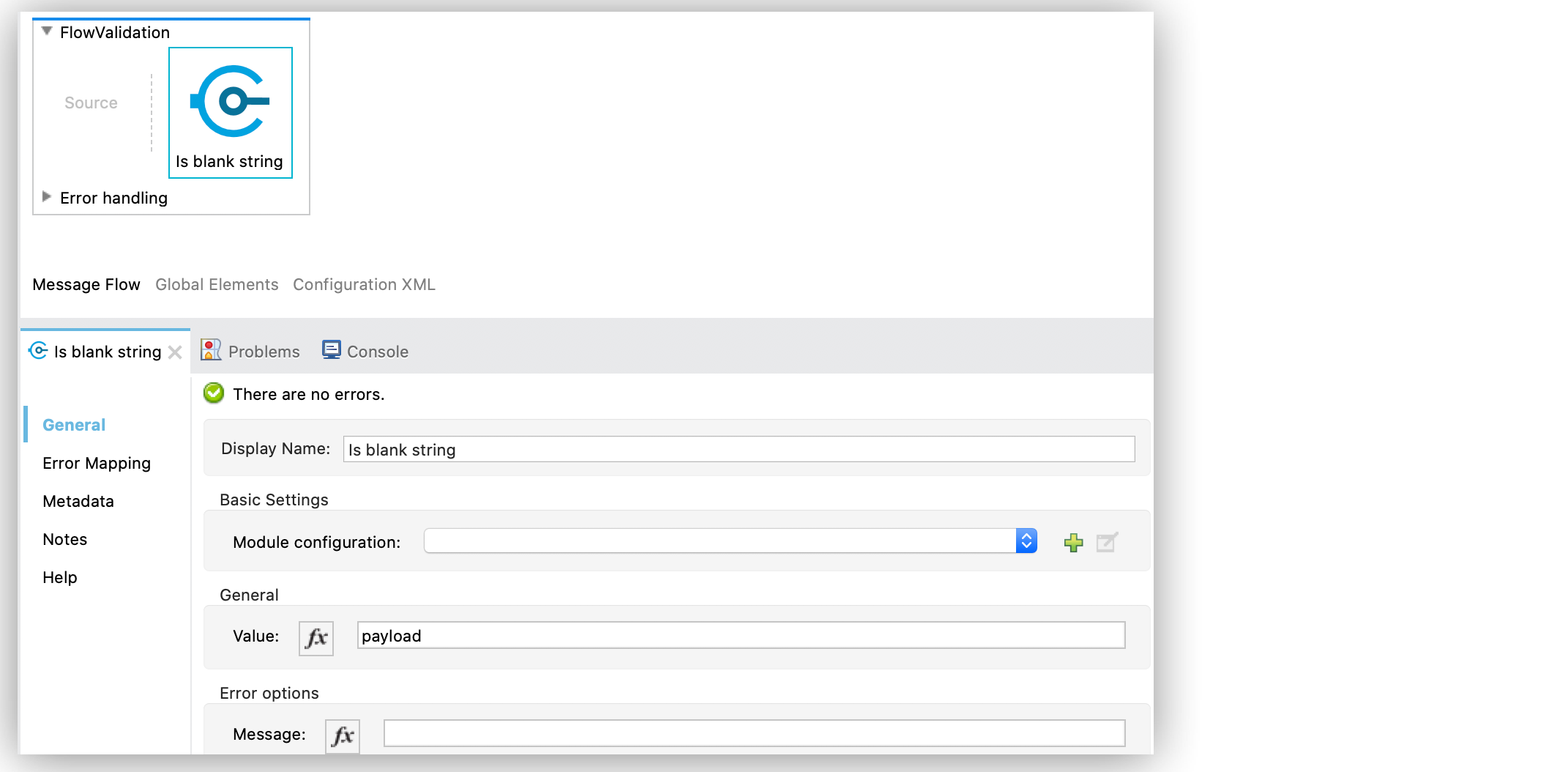
In the XML editor, the configuration looks like this:
<validation:is-blank-string value="#[payload]"/>Configure the Is Elapsed Operation
The Is elapsed operation validates that a given time has elapsed since the specified initial time.
The following example shows how to configure the operation in Anypoint Studio:
-
In the Mule Palette view, select Validation > Is elapsed.
-
Drag Is elapsed onto the Studio canvas.
-
In the Is elapsed configuration screen, provide the following parameters:
-
Time:
20 -
Time unit:
SECONDS -
Since:
vars.initialTime
-
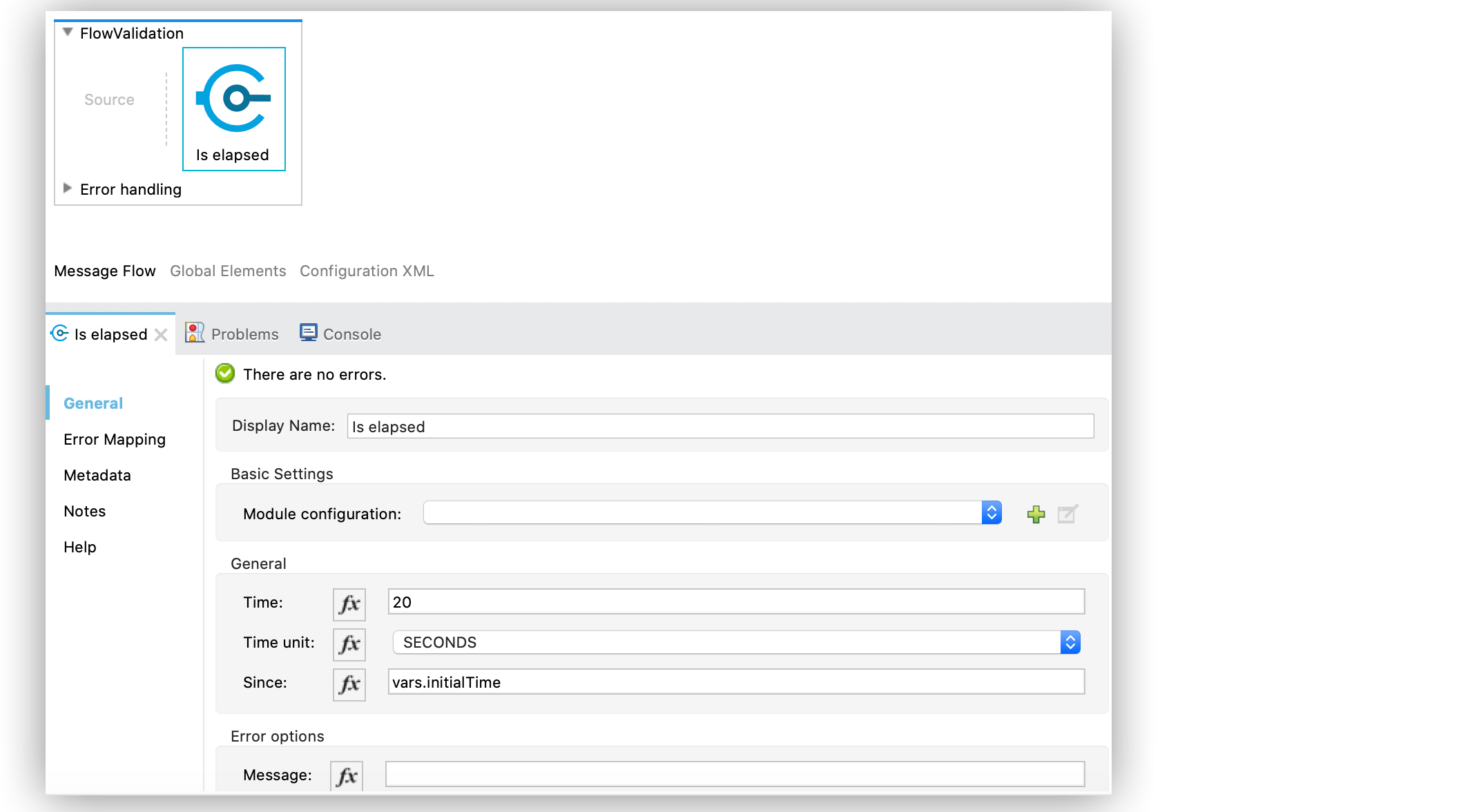
In the XML editor, the configuration looks like this:
<validation:is-elapsed time="20" timeUnit="SECONDS" since="#[vars.initialTime]"/>Configure the Is Email Operation
The Is email operation checks that a given email is valid. The value defaults to the email payload.
The following example shows how to configure the operation in Anypoint Studio:
-
In the Mule Palette view, select Validation > Is email.
-
Drag Is email onto the Studio canvas.
-
In the Is email configuration screen, provide the following parameters:
-
Email:
vars.email -
Message:
The value is not a valid email.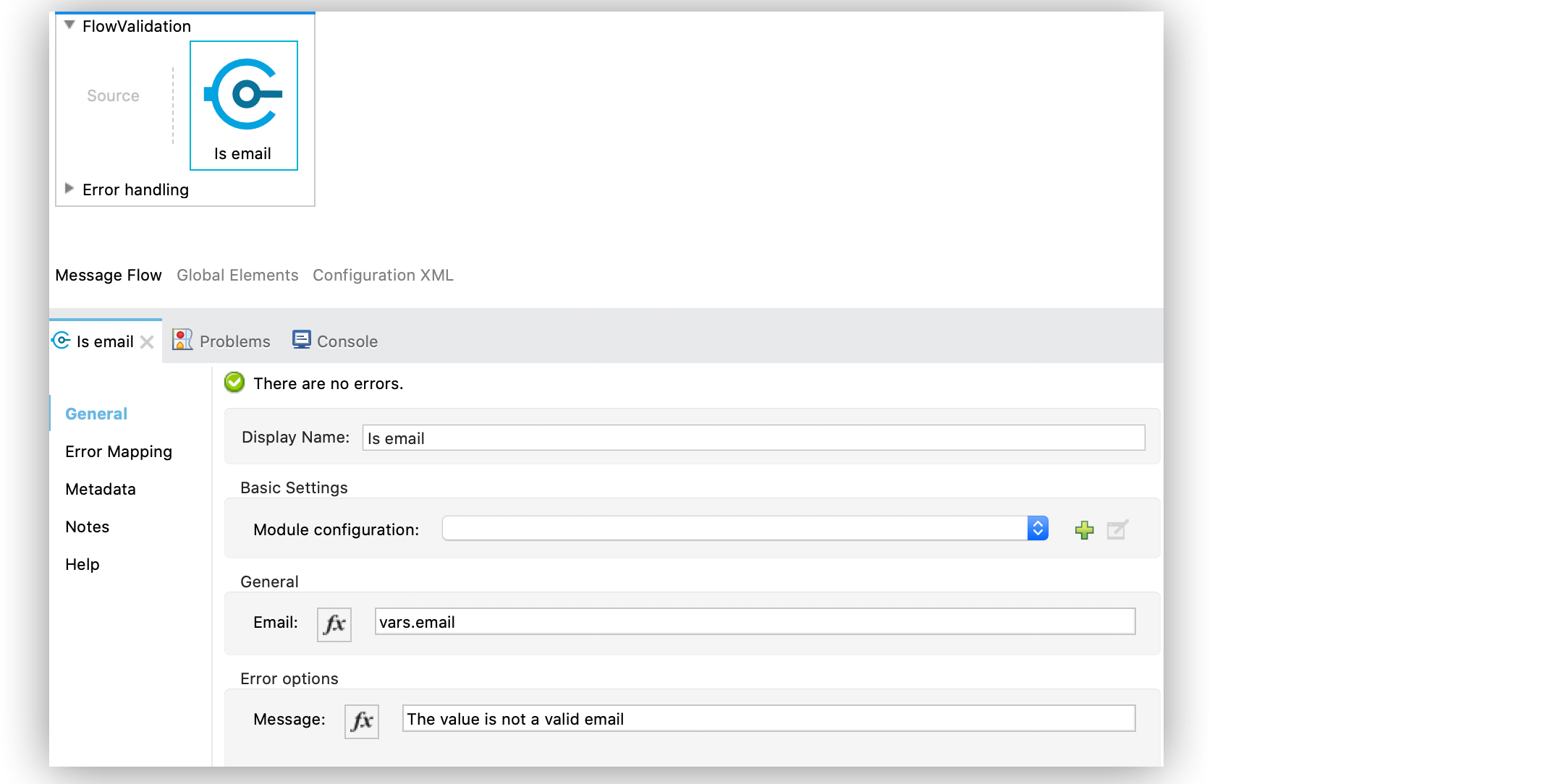 Figure 5. Is email Configuration
Figure 5. Is email Configuration
-
In the XML editor, the configuration looks like this:
<validation:is-email email="#[vars.email]" message="The value is not a valid email"/>Configure the Is Empty Collection Operation
The Is empty collection operation validates that the provided value is an empty collection.
The following example shows how to configure the operation in Anypoint Studio:
-
In the Mule Palette view, select Validation > Is empty collection.
-
Drag Is empty collection onto the Studio canvas.
-
In the Is empty collection configuration screen, set the Value field to
payload:
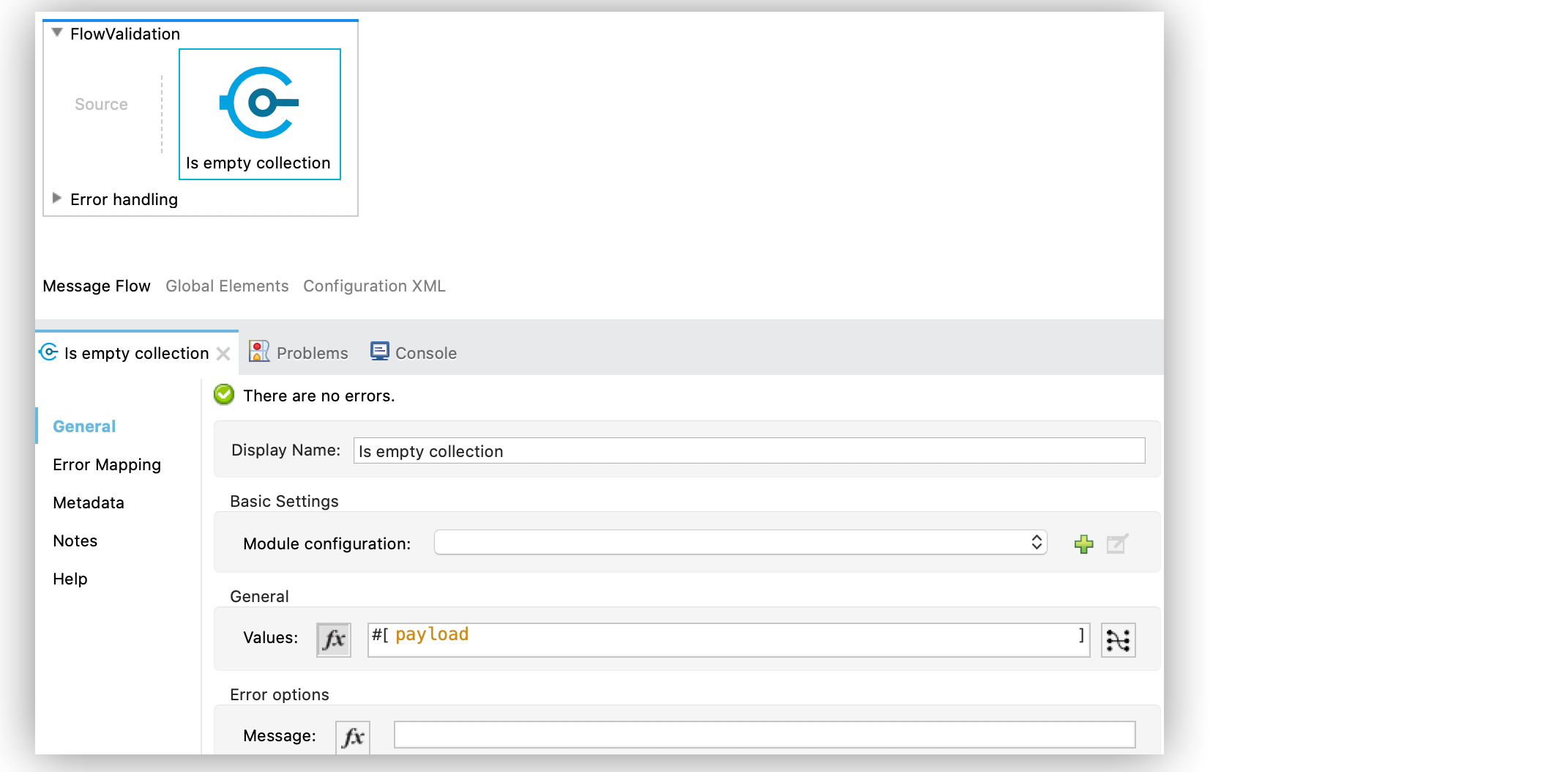
In the XML editor, the configuration looks like this:
<validation:is-empty-collection values="#[payload]"/>Configure the Is False Operation
The Is false operation validates that an expression evaluates to false.
The following example shows how to configure the operation in Anypoint Studio:
-
In the Mule Palette view, select Validation > Is false.
-
Drag Is false onto the Studio canvas.
-
In the Is false configuration screen, for the Expression field, select
Expression, and in the empty field add#[vars.withFailures]:
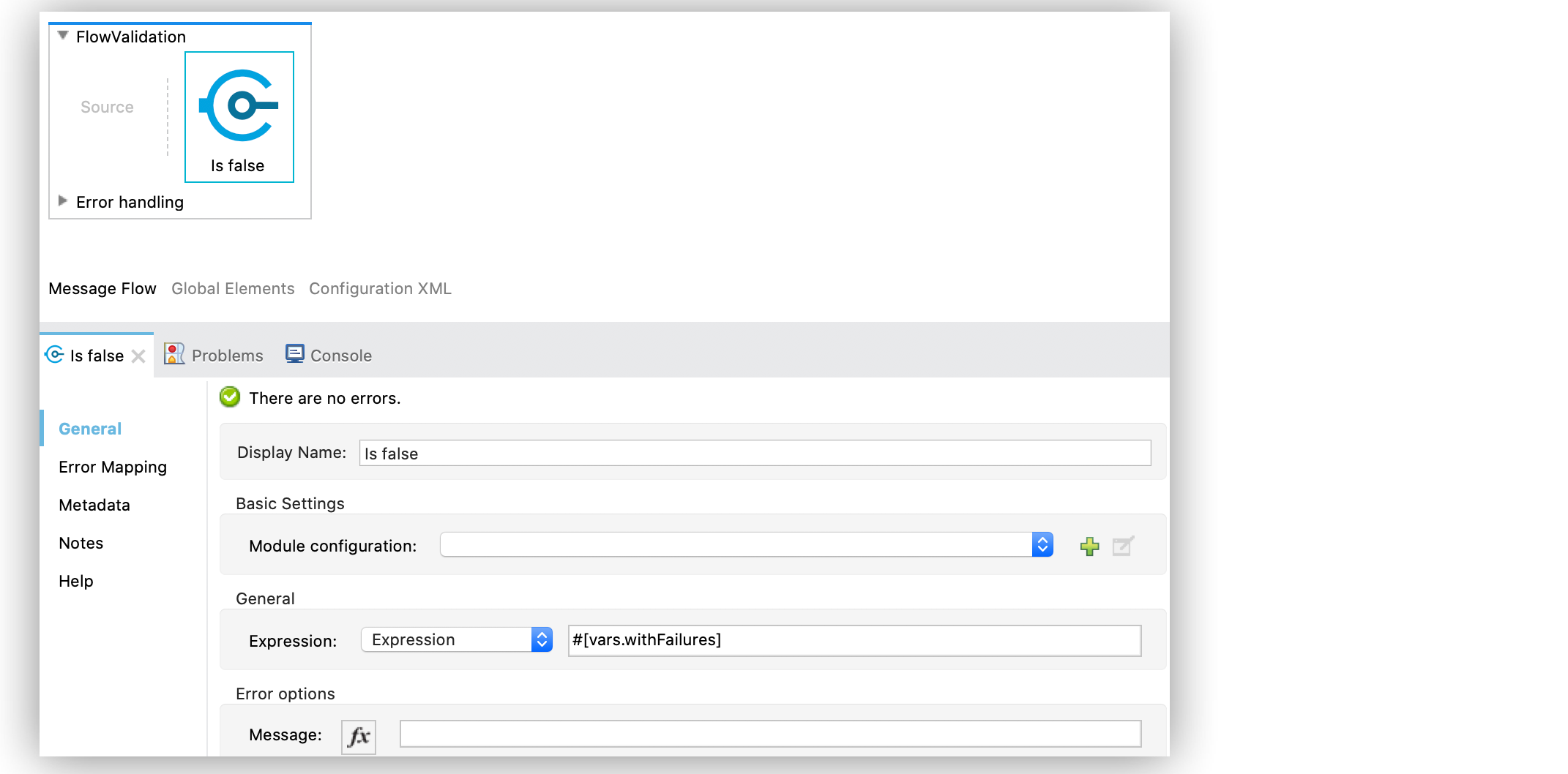
In the XML editor, the configuration looks like this:
<validation:is-false expression="#[vars.withFailures]"/>Configure the Is Not Blacklisted IP Operation
The Is not blacklisted IP operation validates that a given IP is not in the blacklisted IP list. You can define the IP filter list either globally in the app or inline for each validator.
The following example shows how to configure the operation in Anypoint Studio:
-
In the Mule Palette view, select Validation > Is not blacklisted IP.
-
Drag Is not blacklisted IP onto the Studio canvas.
-
In the Is not blacklisted IP configuration screen, provide the following parameters:
-
Ip address:
vars.ip -
Black list:
Edit inline -
Ips:
Edit inline
-
-
Click the plus sign (+) to open the IP value window.
-
Set the Value field to
2001:db8::/48:
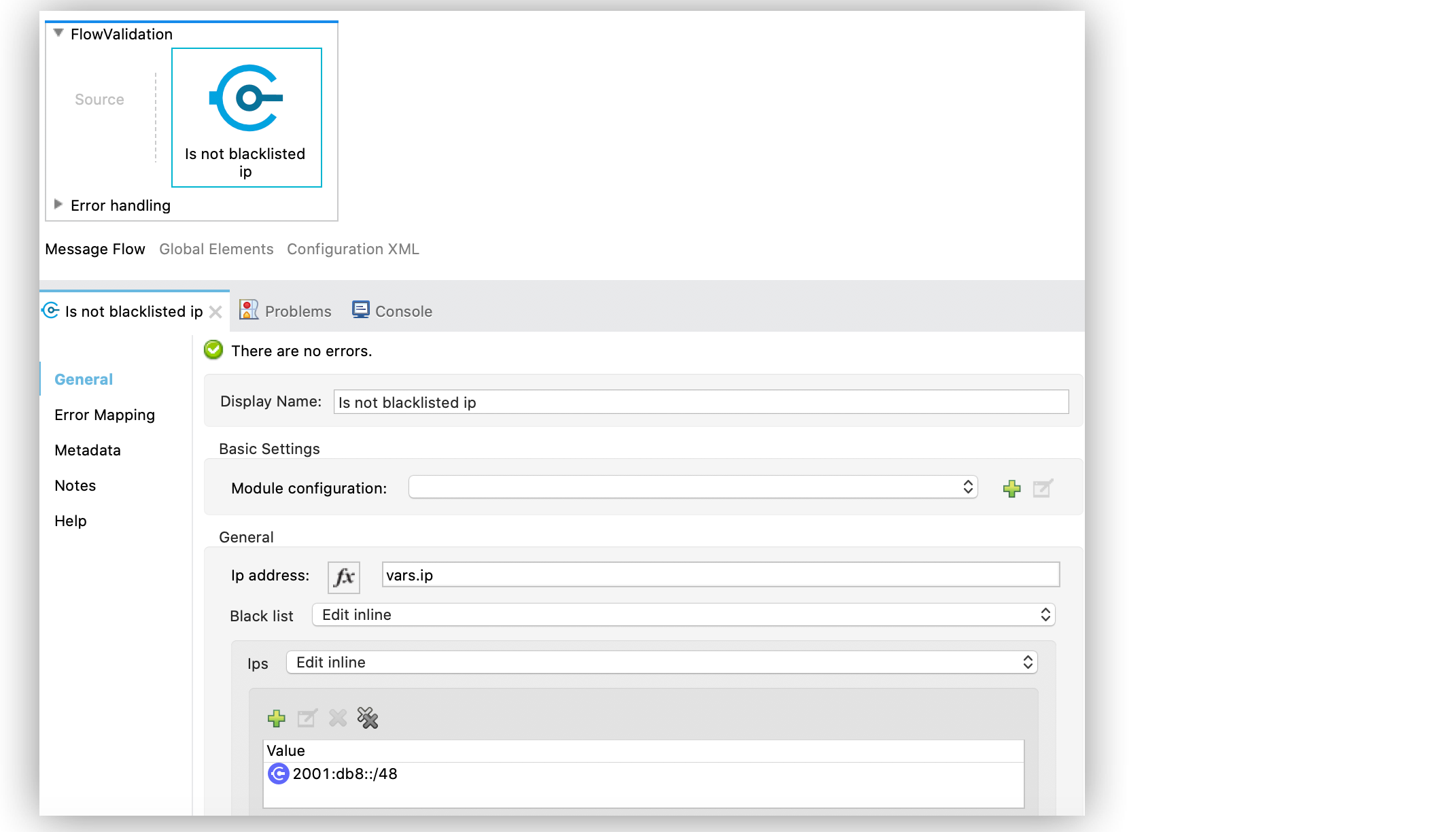
In the XML editor, the configuration looks like this:
<flow name="validate-not-filtered-ip">
<validation:is-not-blacklisted-ip ipAddress="#[vars.ip]">
<validation:black-list>
<validation:ips>
<validation:ip value="2001:db8::/48"/>
</validation:ips>
</validation:black-list>
</validation:is-not-blacklisted-ip>
</flow>Configure the Is Not Blank String Operation
The Is not blank string validates that the provided value is not a blank string.
The following example shows how to configure the operation in Anypoint Studio:
-
In the Mule Palette view, select Validation > Is not blank string.
-
Drag Is not blank string onto the Studio canvas.
-
In the Is not blank string configuration screen, provide the following parameters:
-
Value:
payload -
Message:
The username cannot be blank
-
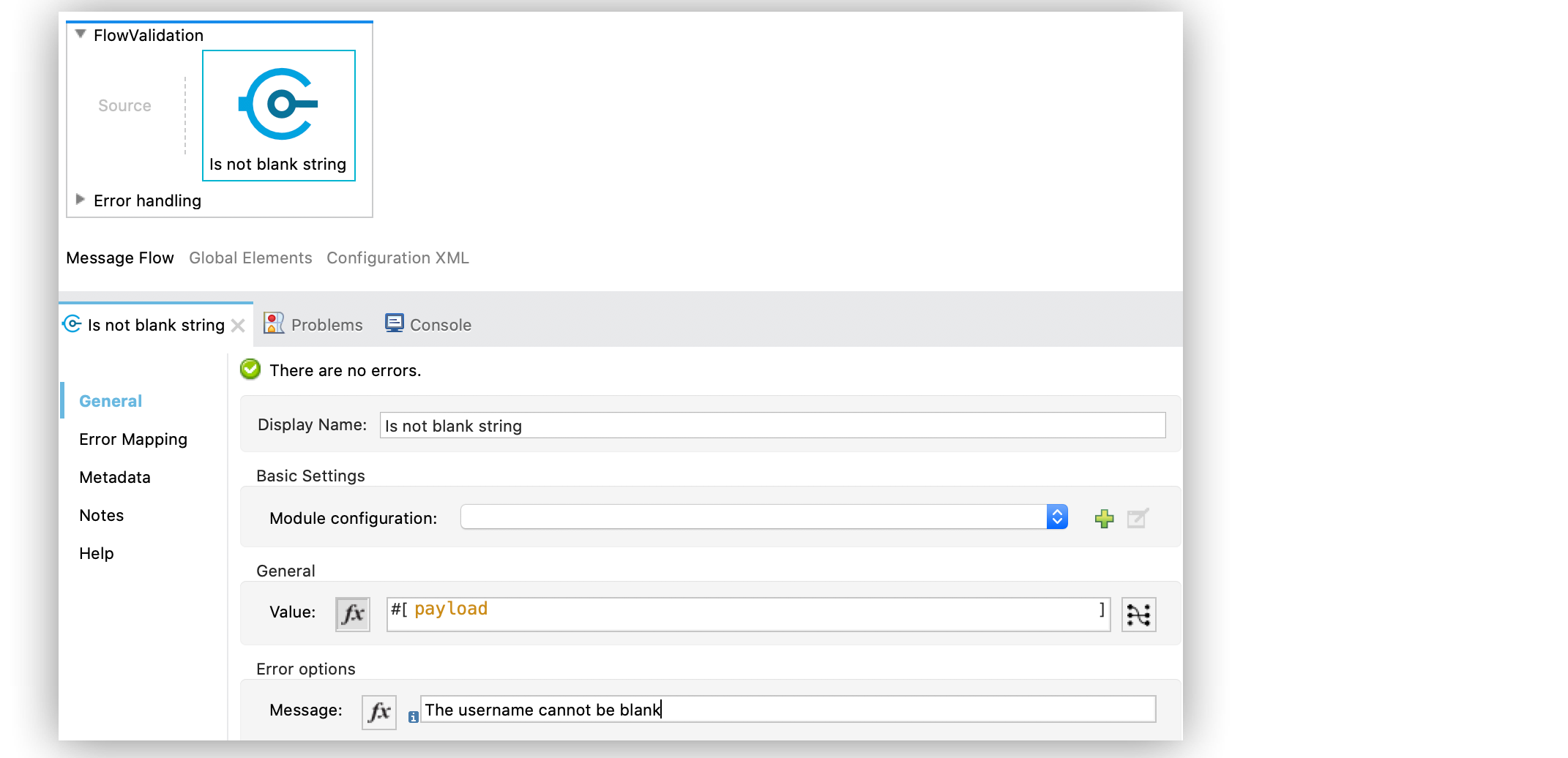
In the XML editor, the configuration looks like this:
<validation:is-not-blank-string value="#[payload]" message="The username cannot be blank"/>Configure the Is Not Elapsed Time Operation
The Is not elapsed operation validates that a given time has not elapsed since the specified initial time.
The following example shows how to configure the operation in Anypoint Studio:
-
In the Mule Palette view, select Validation > Is not elapsed.
-
Drag Is not elapsed onto the Studio canvas.
-
In the Is not elapsed configuration screen, provide the following parameters:
-
Time:
20 -
Time unit:
SECONDS -
Since:
vars.time
-
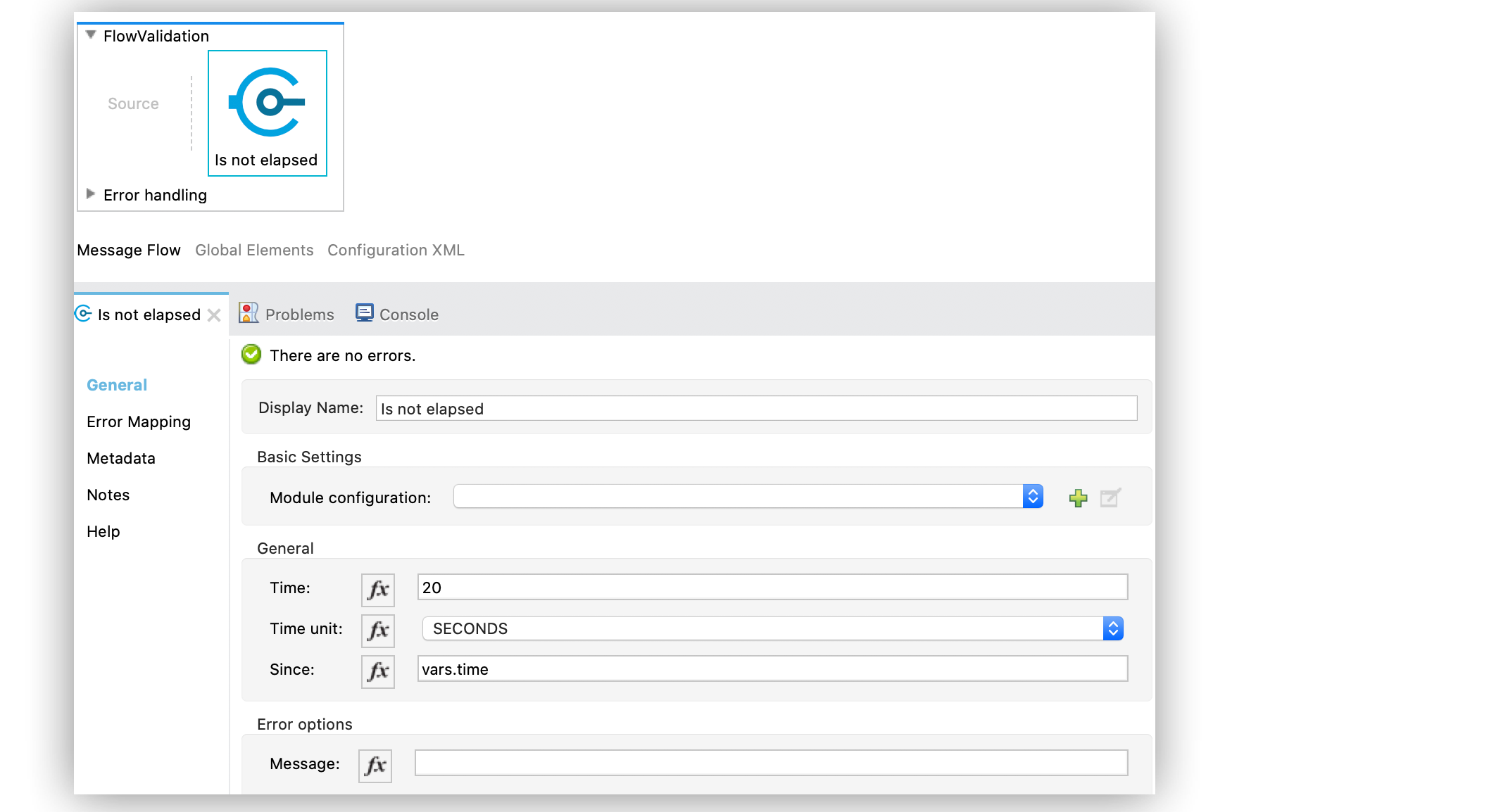
In the XML editor, the configuration looks like this:
<validation:is-not-elapsed time="20" timeUnit="SECONDS" since="#[vars.time]"/>Configure the Is Not Empty Collection Operation
The Is not empty collection parameter validates that a value is not an empty collection. This value defaults to the payload.
The following example shows how to configure the operation in Anypoint Studio:
-
In the Mule Palette view, select Validation > Is not empty collection.
-
Drag Is not empty collection onto the Studio canvas.
-
In the Is not empty collection configuration screen, set the Value field to
payload:
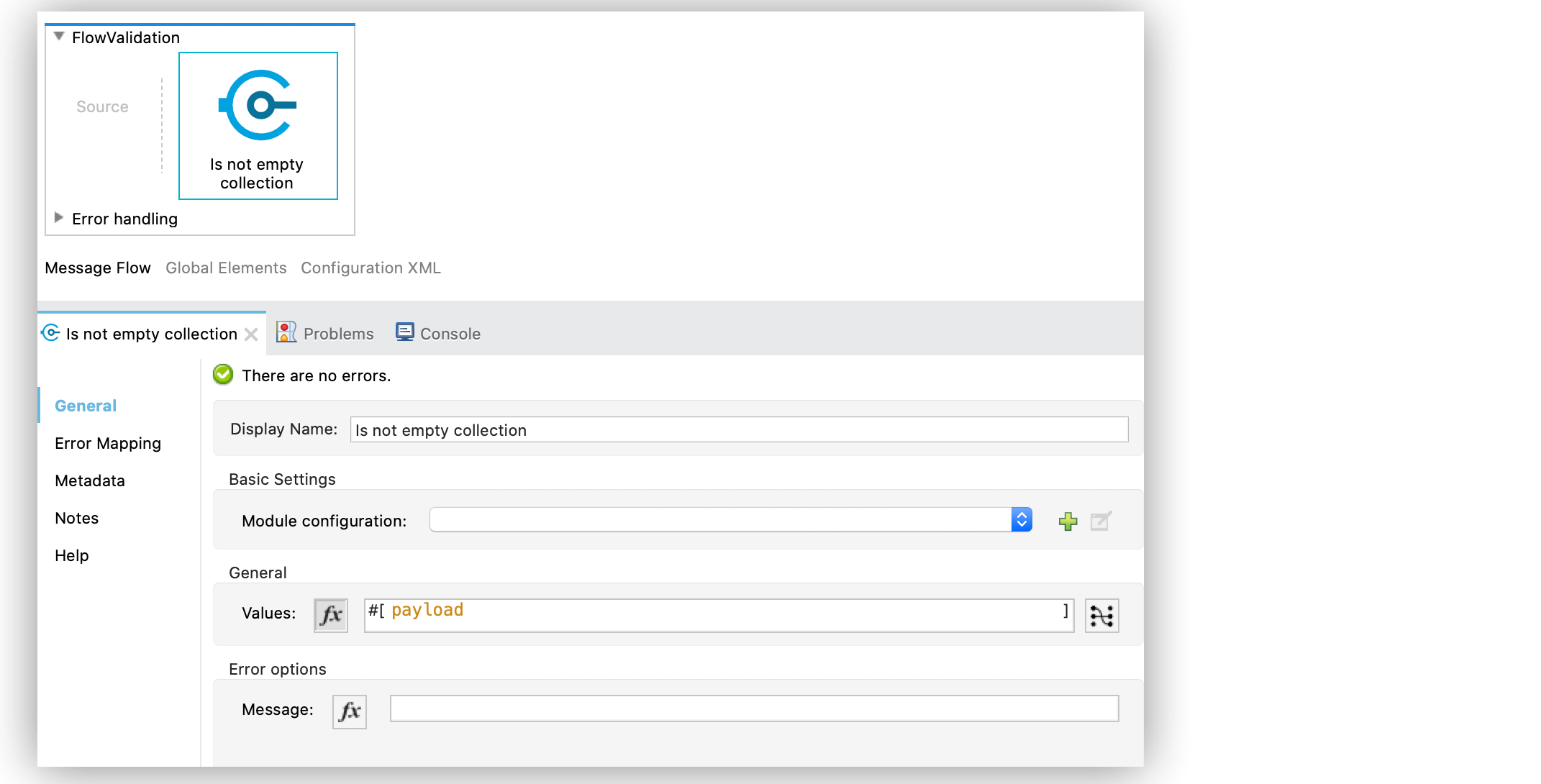
In the XML editor, the configuration looks like this:
<validation:is-not-empty-collection values="#[payload]"/>Configure the Is Not Null Operation
The Is not null operation validates that the given value is not null.
The following example shows how to configure the operation in Anypoint Studio:
-
In the Mule Palette view, select Validation > Is not null.
-
Drag Is not null onto the Studio canvas.
-
In the Is not null configuration screen, provide the following parameters:
-
Value:
payload -
Message:
Null is not a valid value.
-
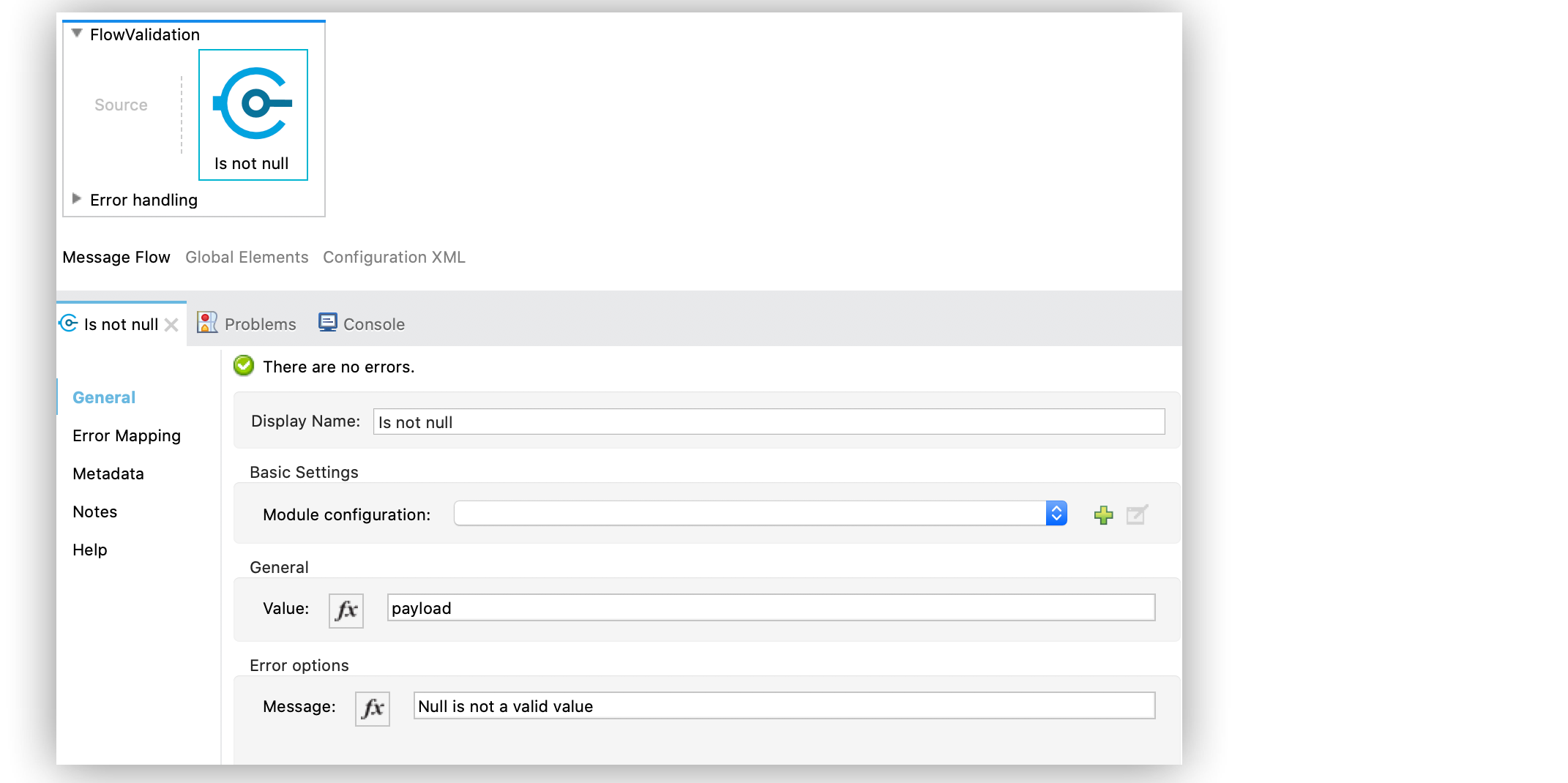
In the XML editor, the configuration looks like this:
<validation:is-not-null value="#[payload]" message="Null is not a valid value"/>Configure the Is Null Operation
The Is Null operation validates if the provided value is null.
The following example shows how to configure the operation in Anypoint Studio:
-
In the Mule Palette view, select Validation > Is null.
-
Drag Is null onto the Studio canvas.
-
In the Is null configuration screen, set the Value field to
payload:
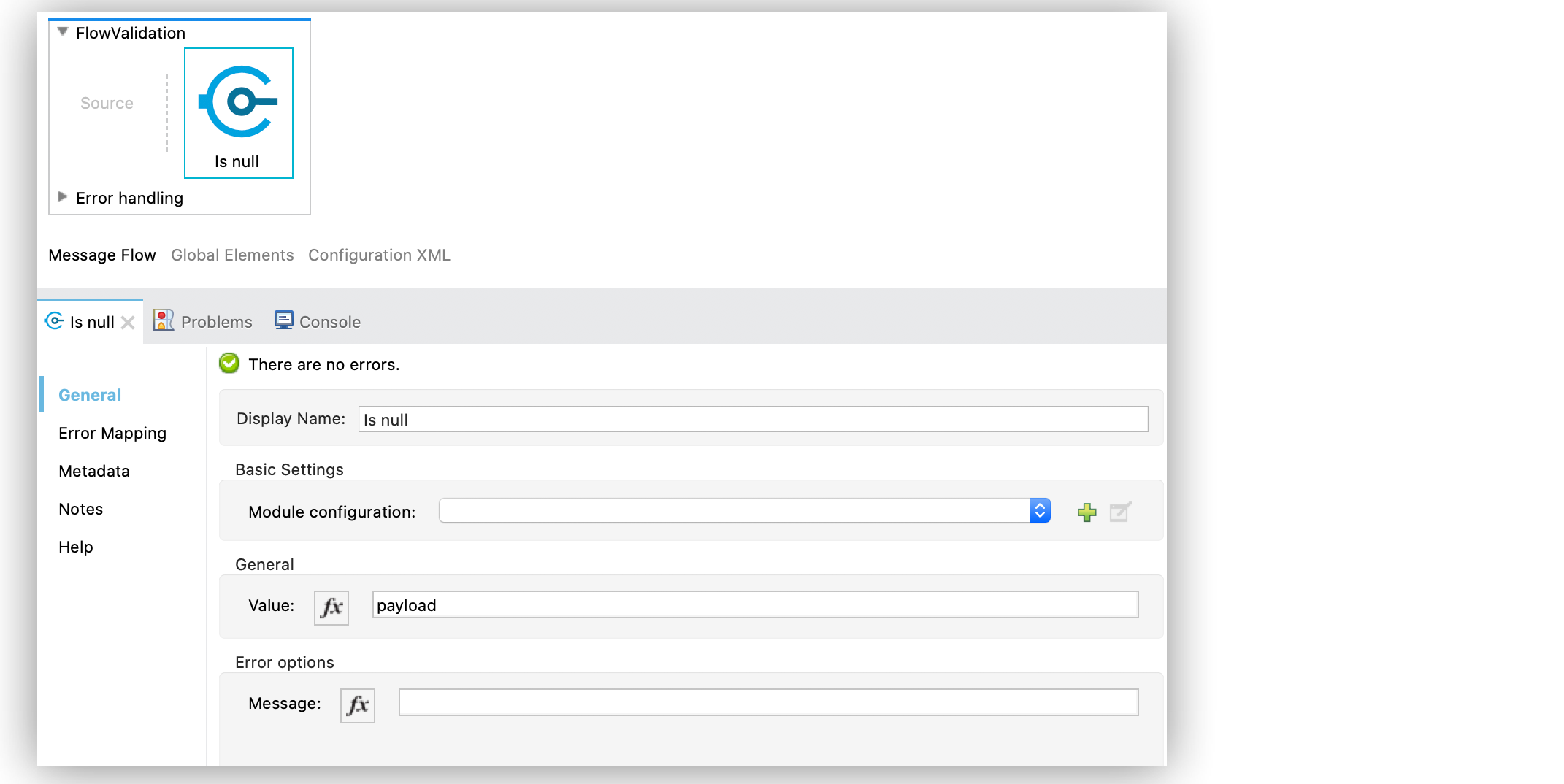
In the XML editor, the configuration looks like this:
<validation:is-null value="#[payload]"/>Configure the Is Number Operation
The Is number operation verifies that a string can be parsed as a number of a specified numeric type, using the given locale (which defaults to the system locale) and pattern (which defaults to the locale pattern). This validation can include a range in which the number is validated using the Min value and Max Value parameters.
The following example shows how to configure the operation in Anypoint Studio:
-
In the Mule Palette view, select Validation > Is number.
-
Drag Is number onto the Studio canvas.
-
In the Is number configuration screen, provide the following parameters:
-
Value:
payload -
Locale:
US -
Min value:
vars.minValue -
Max value:
vars.maxValue -
Number type:
INTEGER
-
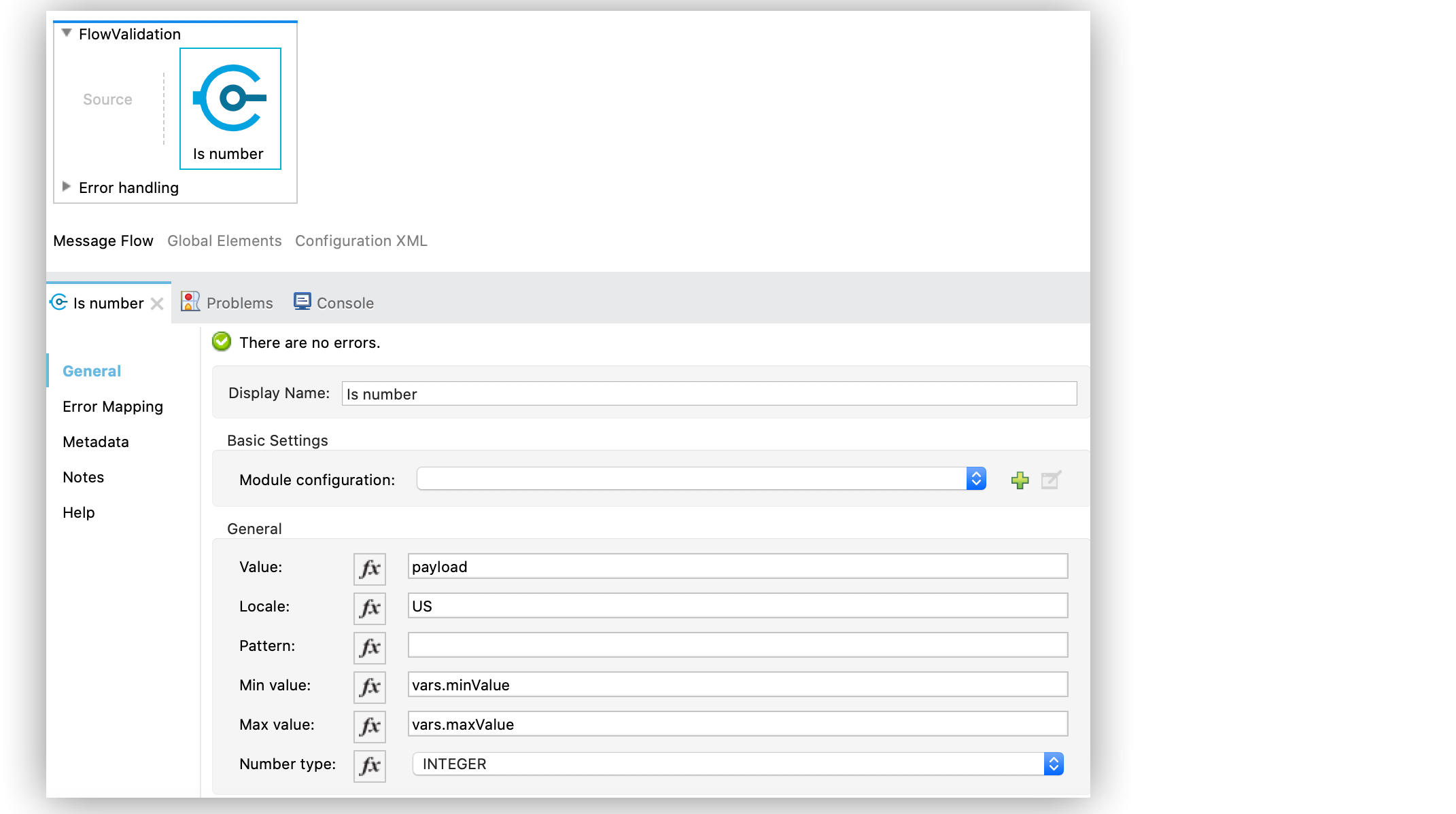
In the XML editor, the configuration looks like this:
<validation:is-number value="#[payload]"
minValue="#[vars.minValue]"
maxValue="#[vars.maxValue]"
numberType="INTEGER" locale="US"/>Configure the Is Time Operation
The Is time operation verifies that a time is valid for the given pattern and locale. If no pattern is provided, then the locale default is used.
The following example shows how to configure the operation in Anypoint Studio:
-
In the Mule Palette view, select Validation > Is time.
-
Drag Is time onto the Studio canvas.
-
In the Is time configuration screen, provide the following parameters:
-
Time:
payload -
Locale:
h:mm a -
Pattern:
UK
-
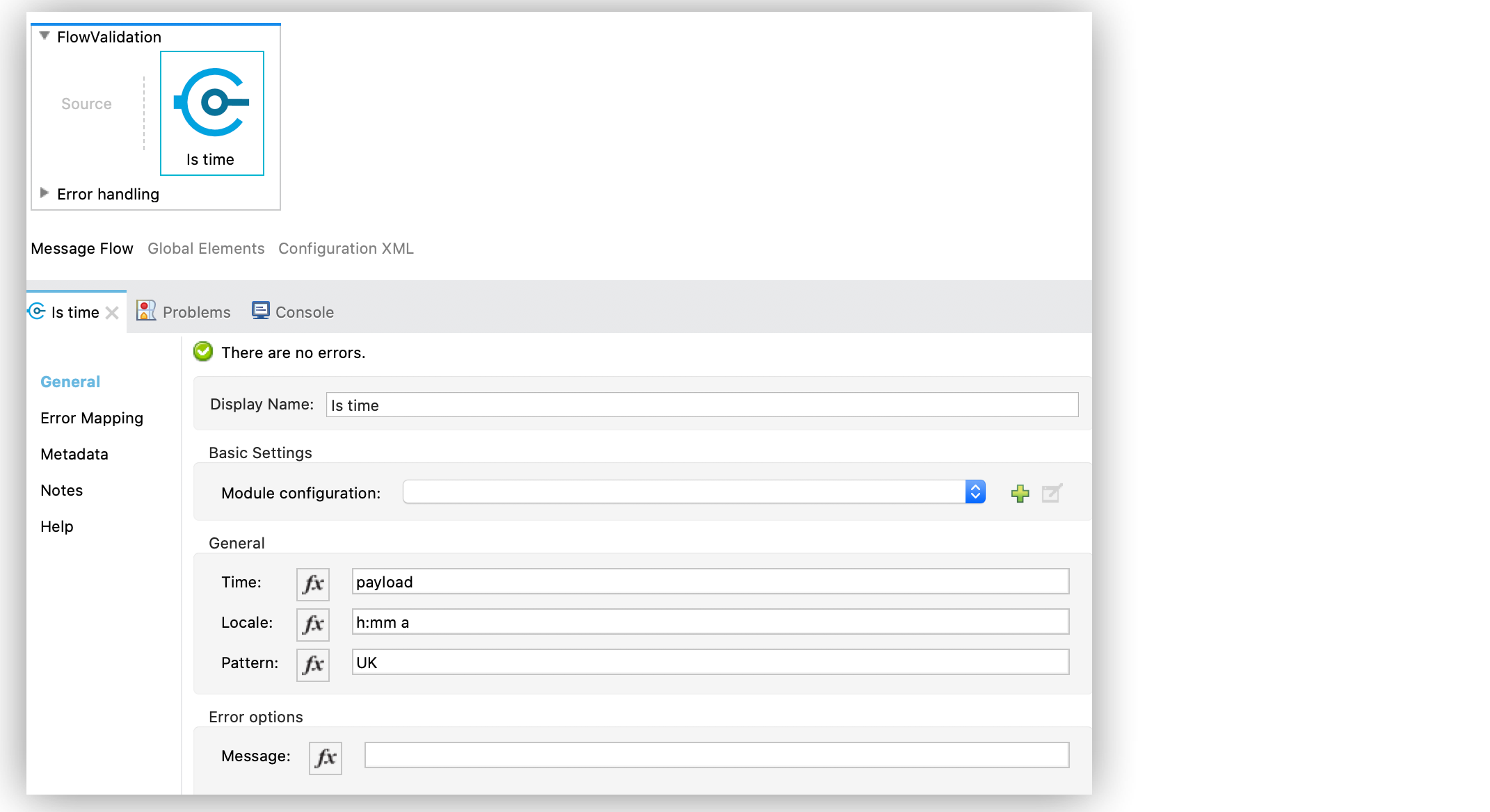
In the XML editor, the configuration looks like this:
<validation:is-time time="#[payload]" pattern="h:mm a" locale="UK"/>Configure the Is True Operation
The Is true operation verifies that an expression evaluates to true.
The following example shows how to configure the operation in Anypoint Studio:
-
In the Mule Palette view, select Validation > Is true.
-
Drag Is true onto the Studio canvas.
-
In the Is true configuration screen, for the Expression field select
Expression, and in the empty field add#[vars.doReply].
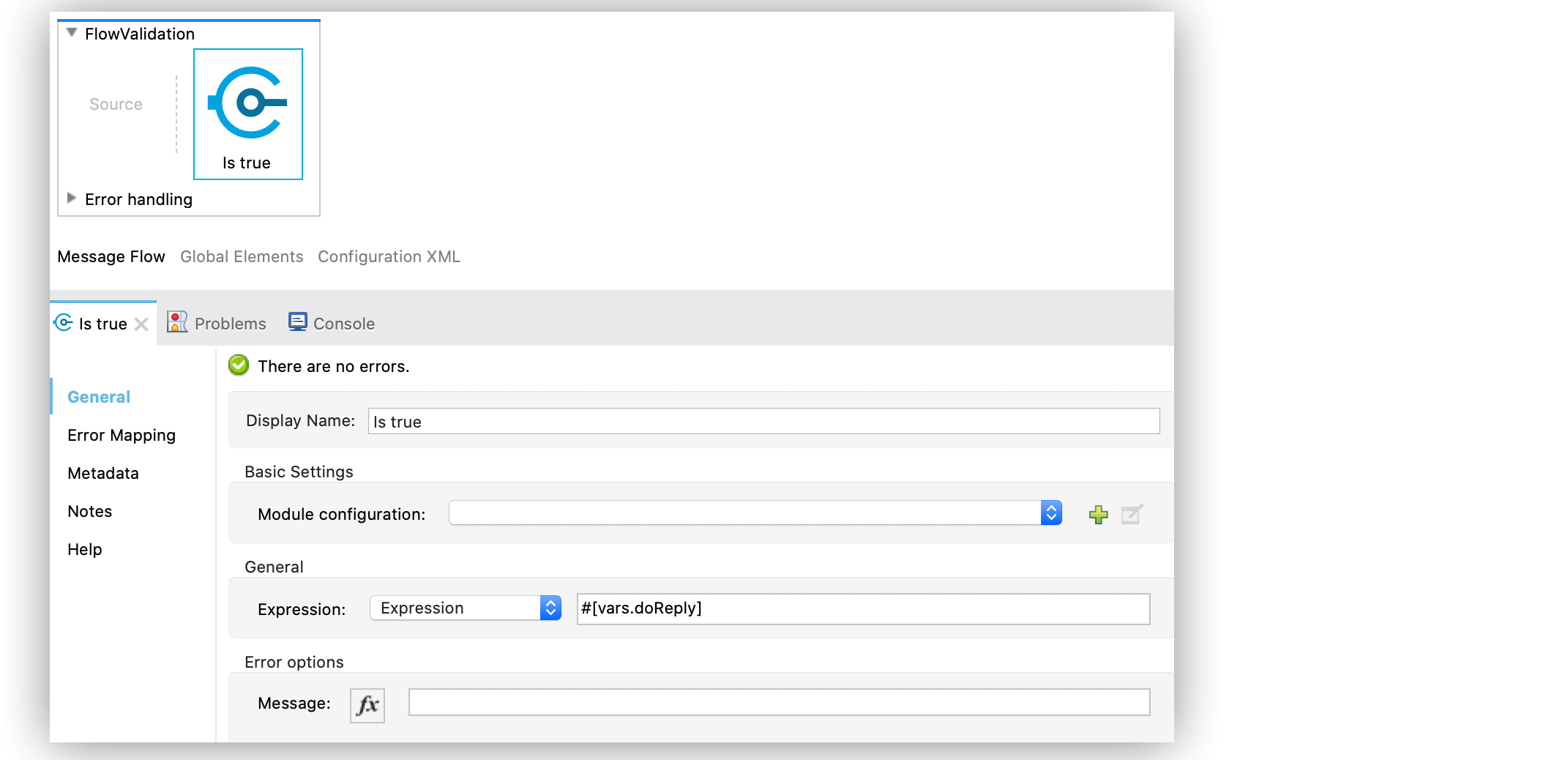
In the XML editor, the configuration looks like this:
<validation:is-true expression="#[vars.doReply]"/>Configure the Is Whitelisted IP Operation
The Is whitelisted ip operation validates that a given IP is in the whitelisted IP list.
The following example shows how to configure the operation in Anypoint Studio:
-
In the Mule Palette view, select Validation > Is whitelisted ip.
-
Drag Is whitelisted ip onto the Studio canvas.
-
In the Is whitelisted ip configuration screen, provide the following parameters:
-
Ip address:
#[payload] -
White list:
Edit inline -
Ips:
Edit inline
-
-
Click the plus sign (+) to open the IP value window.
-
Set Value to
192.168.1.0/24. -
Repeat the previous two steps and add the IP addresses
127.0.0.1and193.1:
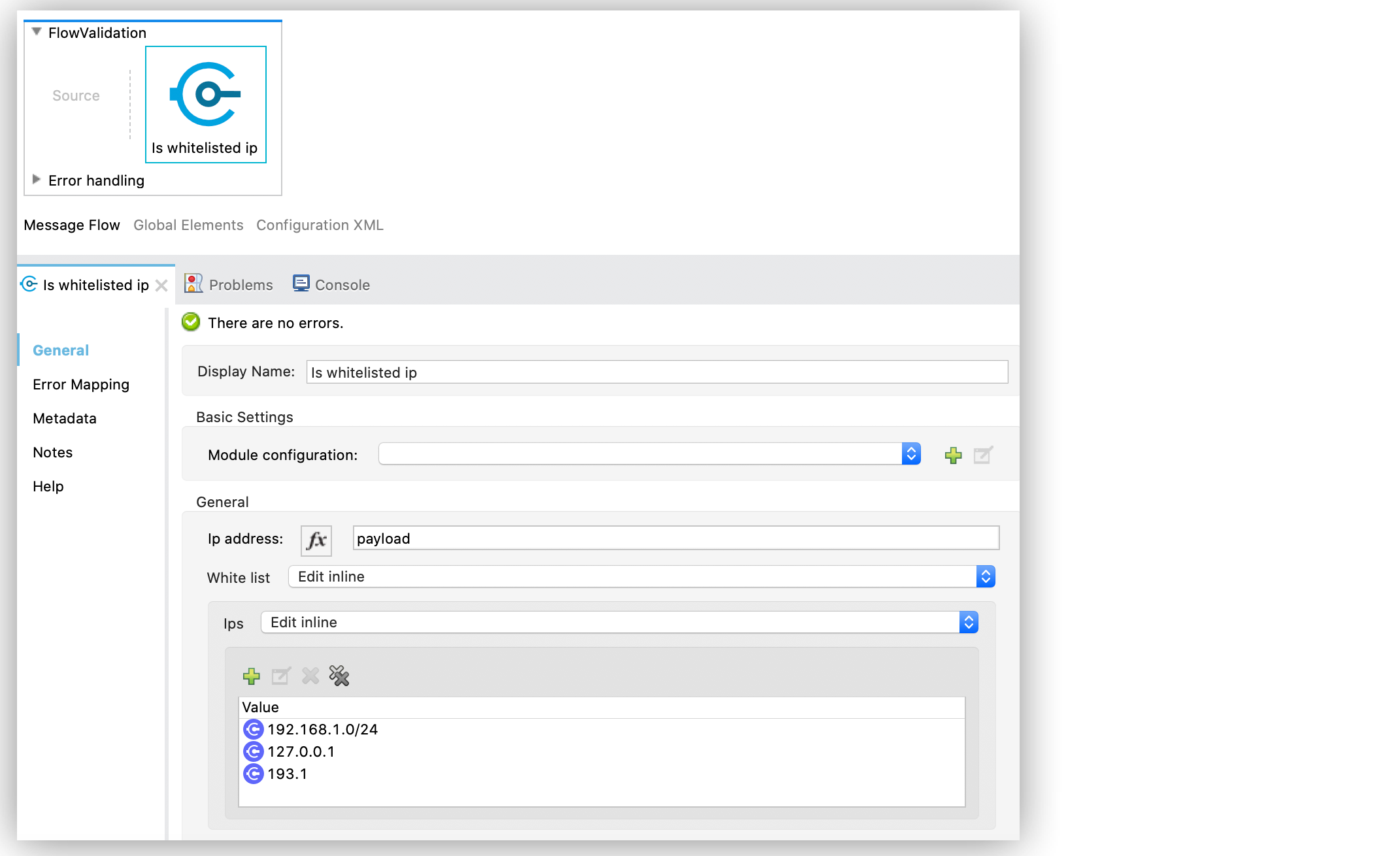
In the XML editor, the configuration looks like this:
<flow name="FlowValidation" >
<validation:is-whitelisted-ip ipAddress="payload">
<validation:white-list >
<validation:ips >
<validation:ip value="192.168.1.0/24" />
<validation:ip value="127.0.0.1" />
<validation:ip value="193.1" />
</validation:ips>
</validation:white-list>
</validation:is-whitelisted-ip>
</flow>Configure the Matches Regex Operation
The Matches regex operation validates that a given expression matches a Java regular expression.
The following example shows how to configure the operation in Anypoint Studio:
-
In the Mule Palette view, select Validation > Matches regex.
-
Drag Matches regex onto the Studio canvas.
-
In the Expression field of the Matches regex configuration screen, select
Expression, and in the empty field add#[vars.doReply]:
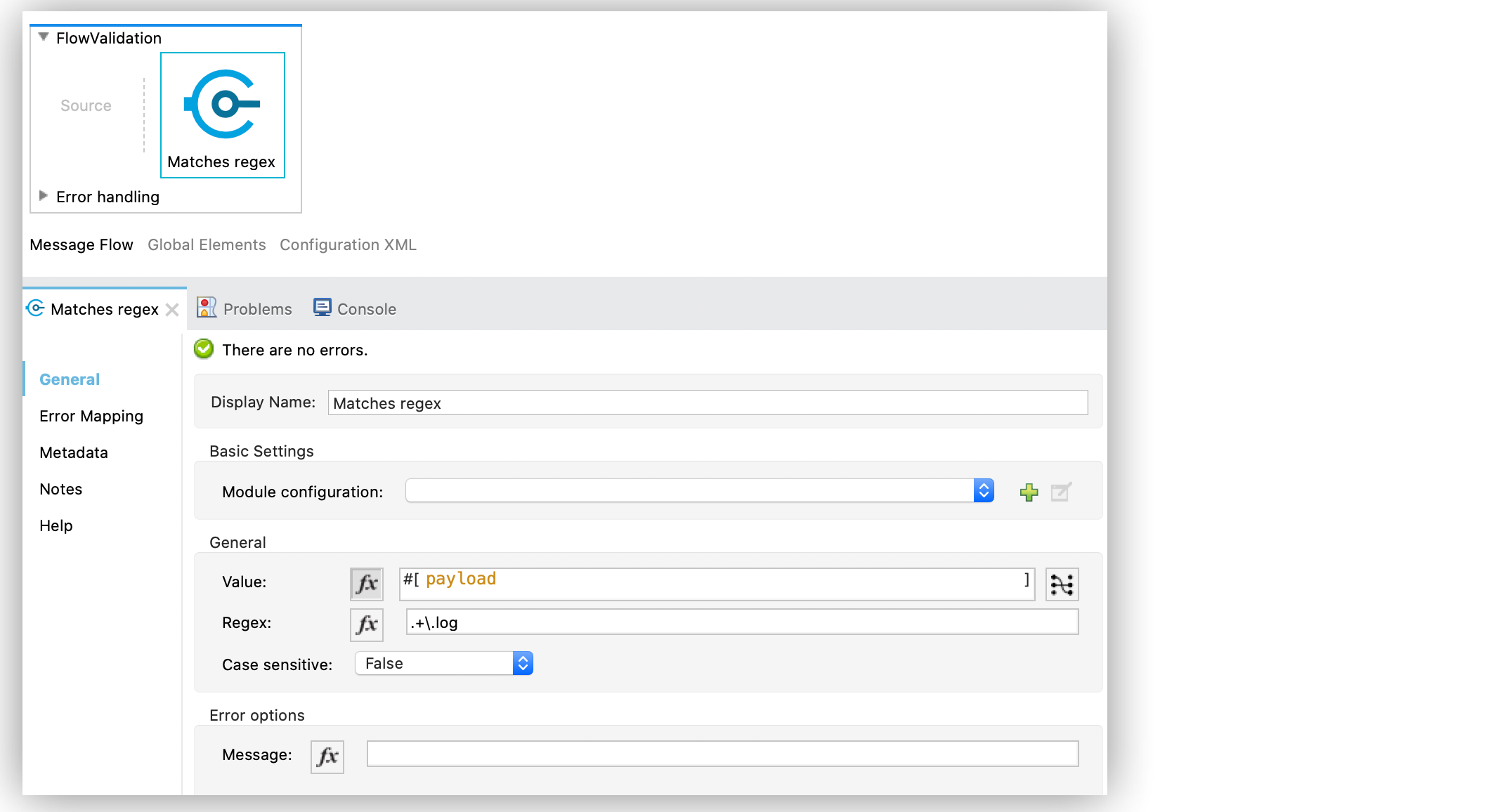
In the XML editor, the configuration looks like this:
<validation:matches-regex value="#[payload]" regex=".+\.log" caseSensitive="false"/>Configure the Validate Size Operation
The Validate size operation validates that the input size is between the given minimum and maximum boundaries. This is valid for inputs of type string, Collection, Map, and Array. In the case of a string, the size refers to the length in characters.
The following example shows how to configure the operation in Anypoint Studio:
-
In the Mule Palette view, select Validation > Validate size.
-
Drag Validate size onto the Studio canvas.
-
In the Validate size configuration screen, provide the following parameters:
-
Value:
payload -
Min:
vars.minLength -
Max:
vars.maxLength
-
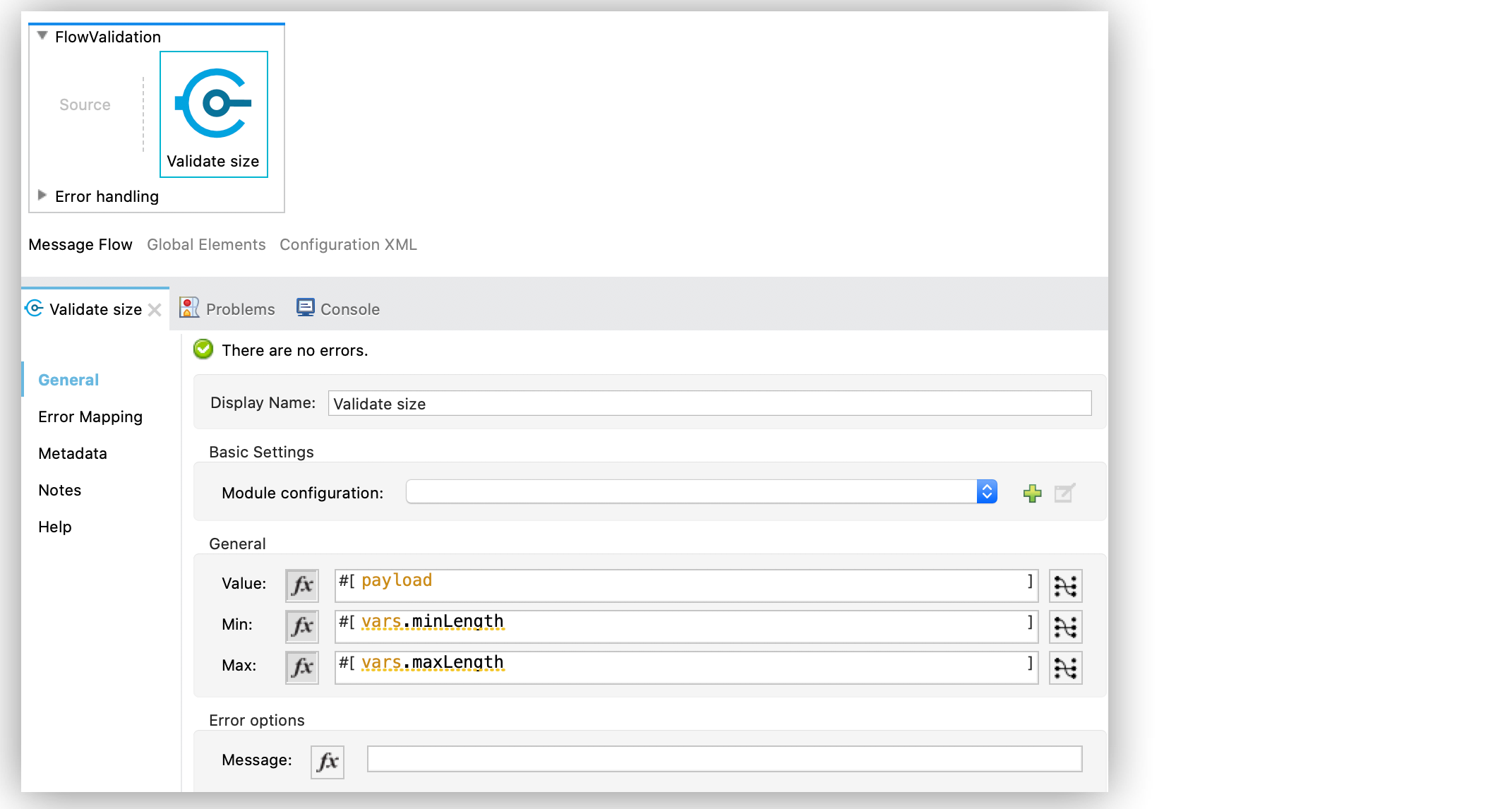
In the XML editor, the configuration looks like this:
<validation:validate-size value="#[payload]" min="#[vars.minLength]" max="#[vars.maxLength]"/>Configure the All Scope
The All scope evaluates a list of nested validation operations and can return only one VALIDATION:MULTIPLE error which summarizes all of the found errors.
Sometimes you want to evaluate several conditions, and some might fail simultaneously. In these cases, generate a single error that contains all of the descriptions. About the All scope validator:
-
All validations are executed even if all of them fail.
-
If any of the validations fail, a single exception is thrown. The exception contains a multiline message in which each line corresponds to a failing validation.
-
Validators are executed sequentially using the flow’s thread, but the order doesn’t matter because validators don’t cause any side effects.
-
Unlike the rest of the validation operations, the All scope validator does not enable you to customize the exception type or the message through
validation:exceptionor exception factory elements. However, you can customize the message of the inner validation operations.
The following example shows how to configure the All scope validator in Anypoint Studio that simultaneously validates that:
-
The first and last name are not empty strings.
-
The age is a valid integer above 18.
-
The email address is valid.
-
The social security number is the correct length and matches a regular expression.
To configure the All scope in Studio:
-
In the Mule Palette view, select Validation > All.
-
Drag All onto the Studio canvas.
-
Drag the Is not empty collection operation into the All scope in the flow.
-
In the Is not empty collection configuration screen, set the Values field to
#[payload.firstName]and theMessagefield toFirst name cannot be empty. -
Drag another Is not empty collection operation to the right of the first Is not empty collection operation.
-
In the Is not empty collection configuration screen, set the Values field to
#[payload.lastName]and theMessagefield toLast name cannot be empty. -
Drag the Is number operation to the right of the second Is not empty collection operation.
-
In the Is number configuration screen, provide the following parameters:
-
Value:
payload.age -
Min value:
18 -
Number type:
INTEGER
-
-
Set the Message field to
Not an adult. -
Drag the Is email operation to the right of the Is number operation.
-
In the Is email configuration screen, set the Email field to
payload.email. -
Drag the Matches regex operation to the right of the Is email operation.
-
In the Matches regex configuration screen, provide the following parameters:
-
Value
payload.ssn -
Regex
^(?!000|666)[0-8][0-9]{2}-(?!00)[0-9]{2}-(?!0000)[0-9]{4}$
-
-
Set the Message field to
Invalid SSN. -
Drag the Validate size operation to the right of the Matches regex operation.
-
In the Validate size configuration screen, provide the following parameters:
-
Value:
payload.ssn -
Min:
11 -
Max:
11
-
-
Set the Message field to
SSN too short:

In the XML editor, the configuration looks like this:
<validation:all >
<validation:is-not-empty-collection values="#[payload.firstName]" message="First name cannot be empty"/>
<validation:is-not-empty-collection values="#[payload.lastName]" message="Last name cannot be empty"/>
<validation:is-number numberType="INTEGER" value="#[payload.age]" minValue="18" message="Not an adult"/>
<validation:is-email email="#[payload.email]"/>
<validation:matches-regex value="#[payload.ssn]" regex="^(?!000|666)[0-8][0-9]{2}-(?!00)[0-9]{2}-(?!0000)[0-9]{4}$" message="Invalid SSN"/>
<validation:validate-size value="#[payload.ssn]" min="11" max="11" message="SSN too short"/>
</validation:all>


