azure.keyVault.tenantId=<tenant ID> azure.keyVault.clientId=<client ID> azure.keyVault.clientSecret=<client secret> azure.keyVault.vaultName=<vault name> azure.keyVault.secret=<secret> azure.keyVault.key=<key> azure.keyVault.certificate=<certificate> your-directory=<your directory>
Azure Key Vault Connector 1.0 Examples
The following examples show several Mule flows for Azure Key Vault Connector:
Before You Begin
-
Java 8 or 11
-
Anypoint Studio 7.5 and later
-
Mule runtime engine (Mule) 4.3.0 and later
-
DataWeave
-
Access to an Azure Key Vault instance
Configure a Connection
To secure connections, you must specify the connection field values. To do this:
Create a Configuration File for a Connection
Create a configuration file that includes properties for a connection:
-
Create a file named
mule-app.propertiesin the/src/main/resources/folder. -
In the
mule-app.propertiesfile, create a set of properties for the connection, similar to the ones that follow, replacing the bracketed text (including the brackets) with the correct values for your configuration:
For more information about creating a properties file, refer to Configuring Property Placeholders.
Configure the Connection Global Elements
Configure global elements for connection:
-
Create a new Mule project.
-
In the Mule Palette view, click Search in Exchange and enter
Azure Key Vault. -
Add Azure Key Vault Connector to the Selected modules section and click Finish.
-
Click the Global Elements tab and click Create.
-
Select Connector Configuration > Azure Key Vault Config and click OK.
-
Enter the values to configure the Connection authentication type.
-
Click the Test Connection button to ensure there is connectivity with the Azure Key Vault API. A successful message should pop up.
-
Click OK.
Configure a Global Element for the Properties File
Configure a global element for the mule-app.properties file so that Mule knows
where to find it:
-
Click the Global Elements tab and click Create.
-
In the Choose Global Type dialog, select Configuration properties and click OK.
-
In the File field, enter
mule.app.properties. -
Click OK.
Encrypt and Decrypt a Secret
This Mule flow retrieves a secret, encrypts and then decrypts the secret using the key provided in the configuration file, and logs the whole process.
This example uses the following components:
-
HTTP Listener
Accepts data from HTTP requests -
Get Secret
Retrieves a secret -
Logger
Logs the secret value -
Encrypt Message
Encrypts a message -
Logger
Encrypts the log in base64 -
Decrypt Message
Decrypts a message -
Transform Message
Transforms the message using the algorithm -
Logger
Decrypts the log
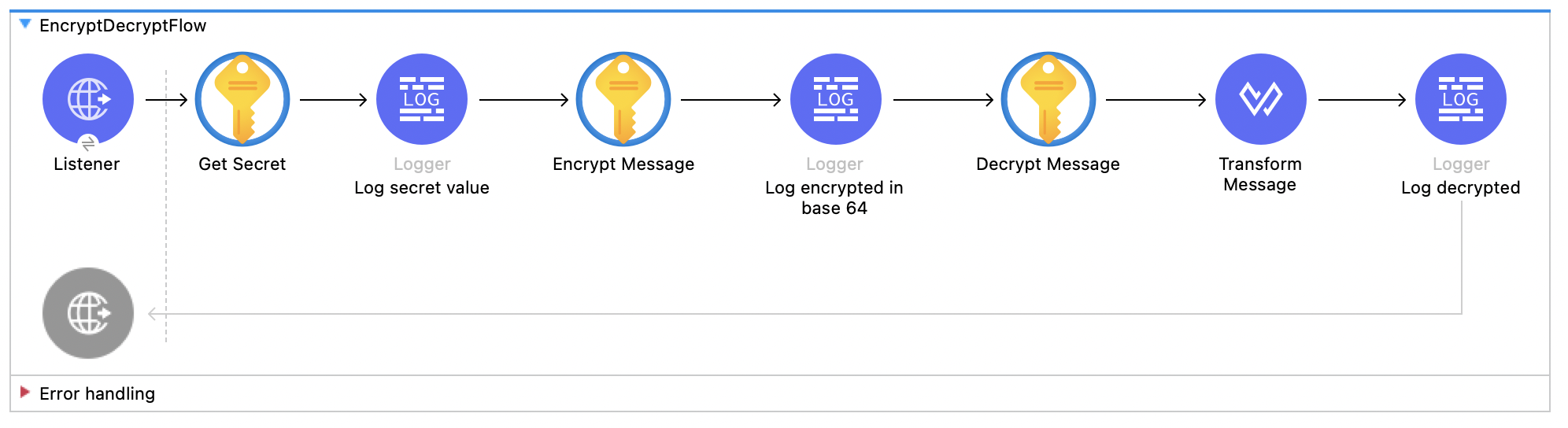
XML for This Example
Paste this code into the Studio XML editor to quickly load the flow for this example into your Mule app:
<?xml version="1.0" encoding="UTF-8"?>
<mule xmlns:file="http://www.mulesoft.org/schema/mule/file" xmlns:ee="http://www.mulesoft.org/schema/mule/ee/core"
xmlns:http="http://www.mulesoft.org/schema/mule/http"
xmlns:azure-key-vault="http://www.mulesoft.org/schema/mule/azure-key-vault" xmlns="http://www.mulesoft.org/schema/mule/core" xmlns:doc="http://www.mulesoft.org/schema/mule/documentation" xmlns:xsi="http://www.w3.org/2001/XMLSchema-instance" xsi:schemaLocation="http://www.mulesoft.org/schema/mule/core http://www.mulesoft.org/schema/mule/core/current/mule.xsd
http://www.mulesoft.org/schema/mule/azure-key-vault http://www.mulesoft.org/schema/mule/azure-key-vault/current/mule-azure-key-vault.xsd
http://www.mulesoft.org/schema/mule/http http://www.mulesoft.org/schema/mule/http/current/mule-http.xsd
http://www.mulesoft.org/schema/mule/ee/core http://www.mulesoft.org/schema/mule/ee/core/current/mule-ee.xsd
http://www.mulesoft.org/schema/mule/file http://www.mulesoft.org/schema/mule/file/current/mule-file.xsd">
<configuration-properties file="mule-app.properties" doc:name="Configuration properties"/>
<azure-key-vault:config name="Azure_Key_Vault_Config" doc:name="Azure Key Vault Config" >
<azure-key-vault:connection clientId="${azure.keyVault.clientId}" tenantId="${azure.keyVault.tenantId}" clientSecret="${azure.keyVault.clientSecret}" vaultName="${azure.keyVault.vaultName}" >
<azure-key-vault:crypto-client-config />
</azure-key-vault:connection>
</azure-key-vault:config>
<http:listener-config name="HTTP_Listener_config" doc:name="HTTP Listener config" doc:id="daa0beda-3e51-4965-9adf-3a328d38623e" >
<http:listener-connection host="0.0.0.0" port="8081" />
</http:listener-config>
<file:config name="File_Config" doc:name="File Config" doc:id="e2650ca2-1343-41ae-a330-f67b3569362d" >
<file:connection workingDir="${your-directory}" />
</file:config>
<flow name="EncryptDecryptFlow" doc:id="90e8e344-f5b5-4dae-a4e2-2e419e02b8c0" >
<http:listener doc:name="Listener" doc:id="f6ad0772-95b6-44e6-827e-0ea009b2eac6" config-ref="HTTP_Listener_config" path="/encryptDecrypt" />
<azure-key-vault:get-secret doc:name="Get Secret" doc:id="b8e3d495-266e-4944-9af3-c485023c732b" config-ref="Azure_Key_Vault_Config" name="${azure.keyVault.secret}"/>
<logger level="INFO" doc:name="Log secret value" doc:id="2693df8f-57a9-49fb-b1f9-58767037d206" message="#[%dw 2.0 output application/json --- payload.value]" />
<azure-key-vault:encrypt-message algorithm="RSA_OAEP" doc:name="Encrypt Message" doc:id="e5d88934-b4d2-45b3-9df6-df529d43ab2c" config-ref="Azure_Key_Vault_Config" keyName="${azure.keyVault.key}" >
<azure-key-vault:message ><![CDATA[#[payload.value]]]></azure-key-vault:message>
</azure-key-vault:encrypt-message>
<logger level="INFO" doc:name="Log encrypetd in base 64" doc:id="d628751a-9125-429d-b3c2-0ab3d2cbdf1a" message="#[%dw 2.0 import * from dw::core::Binaries output text/plain --- toBase64(payload.data)]" />
<azure-key-vault:decrypt-message algorithm="RSA_OAEP" doc:name="Decrypt Message" doc:id="96a8e168-4989-4b56-be15-5e5494ce8292" config-ref="Azure_Key_Vault_Config" keyName="${azure.keyVault.key}" >
<azure-key-vault:message ><![CDATA[#[payload.data]]]></azure-key-vault:message>
</azure-key-vault:decrypt-message>
<ee:transform doc:name="Transform Message" doc:id="0848025d-900b-4e7f-a236-ff06089ca82c" >
<ee:message >
<ee:set-payload ><![CDATA[%dw 2.0
output application/json
---
{
algorithm: payload.encryptionAlgorithm,
value: payload.data
}]]></ee:set-payload>
</ee:message>
</ee:transform>
<logger level="INFO" doc:name="Log decrypted" doc:id="020e8473-f80f-4356-8b06-8304a8650eaf" message="#[payload]" />
</flow>
</mule>Retrieve and Save a Certificate
This Mule flow retrieves a certificate and saves the certificate into a file.
This example uses the following components:
-
HTTP Listener
Accepts data from HTTP requests -
Get Certificate
Retrieves a certificate -
Write
Writes the content into the file -
Transform Message
Outputs the success message that says the certificate is saved into a file
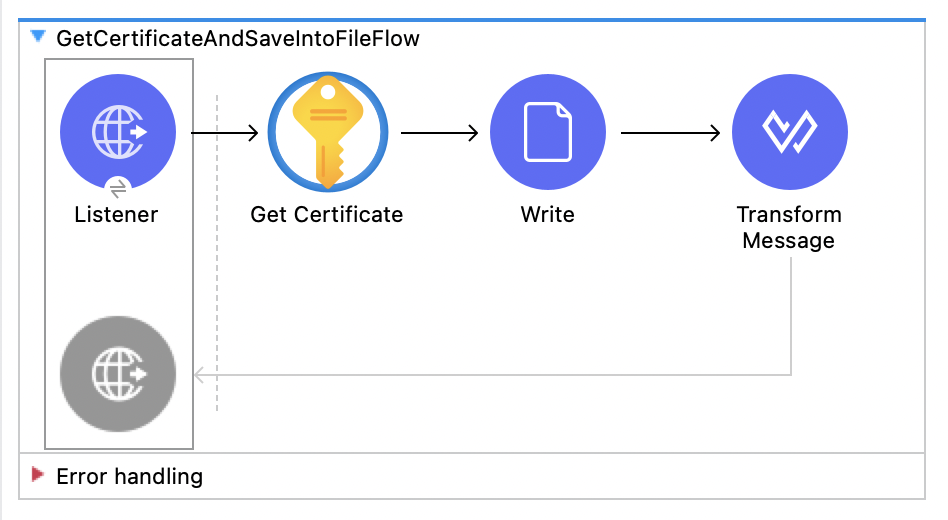
XML for This Example
Paste this code into the Studio XML editor to quickly load the flow for this example into your Mule app:
<?xml version="1.0" encoding="UTF-8"?>
<mule xmlns:file="http://www.mulesoft.org/schema/mule/file" xmlns:ee="http://www.mulesoft.org/schema/mule/ee/core"
xmlns:http="http://www.mulesoft.org/schema/mule/http"
xmlns:azure-key-vault="http://www.mulesoft.org/schema/mule/azure-key-vault" xmlns="http://www.mulesoft.org/schema/mule/core" xmlns:doc="http://www.mulesoft.org/schema/mule/documentation" xmlns:xsi="http://www.w3.org/2001/XMLSchema-instance" xsi:schemaLocation="http://www.mulesoft.org/schema/mule/core http://www.mulesoft.org/schema/mule/core/current/mule.xsd
http://www.mulesoft.org/schema/mule/azure-key-vault http://www.mulesoft.org/schema/mule/azure-key-vault/current/mule-azure-key-vault.xsd
http://www.mulesoft.org/schema/mule/http http://www.mulesoft.org/schema/mule/http/current/mule-http.xsd
http://www.mulesoft.org/schema/mule/ee/core http://www.mulesoft.org/schema/mule/ee/core/current/mule-ee.xsd
http://www.mulesoft.org/schema/mule/file http://www.mulesoft.org/schema/mule/file/current/mule-file.xsd">
<configuration-properties file="mule-app.properties" doc:name="Configuration properties"/>
<azure-key-vault:config name="Azure_Key_Vault_Config" doc:name="Azure Key Vault Config" >
<azure-key-vault:connection clientId="${azure.keyVault.clientId}" tenantId="${azure.keyVault.tenantId}" clientSecret="${azure.keyVault.clientSecret}" vaultName="${azure.keyVault.vaultName}" >
<azure-key-vault:crypto-client-config />
</azure-key-vault:connection>
</azure-key-vault:config>
<http:listener-config name="HTTP_Listener_config" doc:name="HTTP Listener config" doc:id="daa0beda-3e51-4965-9adf-3a328d38623e" >
<http:listener-connection host="0.0.0.0" port="8081" />
</http:listener-config>
<file:config name="File_Config" doc:name="File Config" doc:id="e2650ca2-1343-41ae-a330-f67b3569362d" >
<file:connection workingDir="${your-directory}" />
</file:config>
<flow name="GetCertificateAndSaveIntoFileFlow" doc:id="fc506299-1d81-4a24-ba9f-c05945406c78" >
<http:listener doc:name="Listener" doc:id="460dab77-913a-46a0-9b71-b1efc6053699" config-ref="HTTP_Listener_config" path="/getCertificate" />
<azure-key-vault:get-certificate doc:name="Get Certificate" doc:id="f2d1eacf-f017-413b-9dfb-0871b975ade8" config-ref="Azure_Key_Vault_Config" name="${azure.keyVault.certificate}" />
<file:write doc:id="c2b81872-03c4-4590-bda4-a6b8cd585347" config-ref="File_Config" path="auth_certificate.cer" doc:name="Write" >
<file:content ><![CDATA[#[payload.certificate]]]></file:content>
</file:write>
<ee:transform doc:name="Transform Message" doc:id="ff4ecd1d-7154-4d08-9adc-b66f77e78f29" >
<ee:message >
<ee:set-payload ><![CDATA[%dw 2.0
output application/json
---
{
message: "file created"
}]]></ee:set-payload>
</ee:message>
</ee:transform>
</flow>
</mule>Retrieve a Secret and Its Metadata
This Mule flow retrieves a secret and its metadata.
This example uses the following components:
-
HTTP Listener
Accepts data from HTTP requests -
Get secret metadata
Retrieves the metadata of the secret -
Transform Message
Transforms metadata to JSON -
Logger
Logs the message
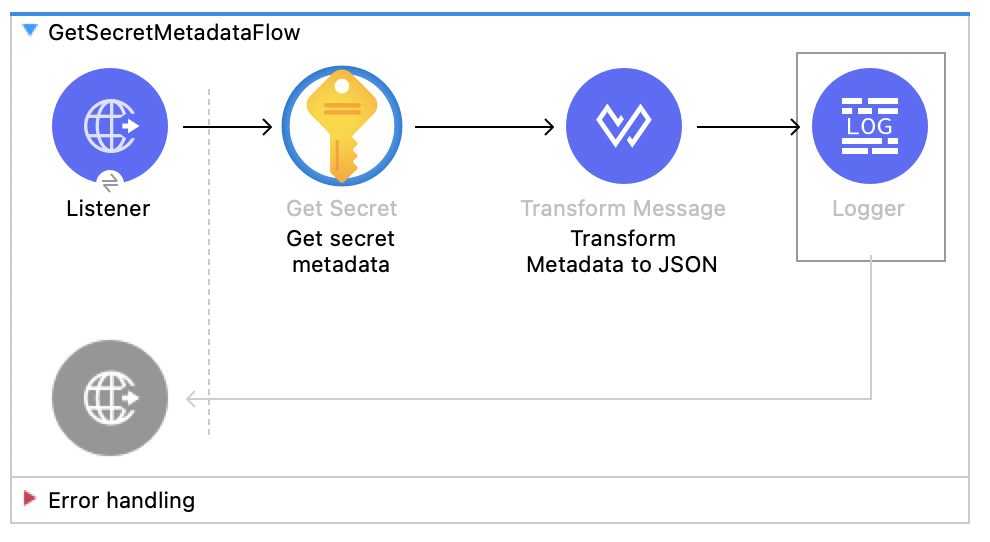
XML for This Example
Paste this code into the Studio XML editor to quickly load the flow for this example into your Mule app:
<?xml version="1.0" encoding="UTF-8"?>
<mule xmlns:file="http://www.mulesoft.org/schema/mule/file" xmlns:ee="http://www.mulesoft.org/schema/mule/ee/core"
xmlns:http="http://www.mulesoft.org/schema/mule/http"
xmlns:azure-key-vault="http://www.mulesoft.org/schema/mule/azure-key-vault" xmlns="http://www.mulesoft.org/schema/mule/core" xmlns:doc="http://www.mulesoft.org/schema/mule/documentation" xmlns:xsi="http://www.w3.org/2001/XMLSchema-instance" xsi:schemaLocation="http://www.mulesoft.org/schema/mule/core http://www.mulesoft.org/schema/mule/core/current/mule.xsd
http://www.mulesoft.org/schema/mule/azure-key-vault http://www.mulesoft.org/schema/mule/azure-key-vault/current/mule-azure-key-vault.xsd
http://www.mulesoft.org/schema/mule/http http://www.mulesoft.org/schema/mule/http/current/mule-http.xsd
http://www.mulesoft.org/schema/mule/ee/core http://www.mulesoft.org/schema/mule/ee/core/current/mule-ee.xsd
http://www.mulesoft.org/schema/mule/file http://www.mulesoft.org/schema/mule/file/current/mule-file.xsd">
<configuration-properties file="mule-app.properties" doc:name="Configuration properties"/>
<azure-key-vault:config name="Azure_Key_Vault_Config" doc:name="Azure Key Vault Config" >
<azure-key-vault:connection clientId="${azure.keyVault.clientId}" tenantId="${azure.keyVault.tenantId}" clientSecret="${azure.keyVault.clientSecret}" vaultName="${azure.keyVault.vaultName}" >
<azure-key-vault:crypto-client-config />
</azure-key-vault:connection>
</azure-key-vault:config>
<http:listener-config name="HTTP_Listener_config" doc:name="HTTP Listener config" doc:id="daa0beda-3e51-4965-9adf-3a328d38623e" >
<http:listener-connection host="0.0.0.0" port="8081" />
</http:listener-config>
<file:config name="File_Config" doc:name="File Config" doc:id="e2650ca2-1343-41ae-a330-f67b3569362d" >
<file:connection workingDir="${your-directory}" />
</file:config>
<flow name="GetSecretMetadataFlow" doc:id="809ade24-8404-4c73-bd7a-6ec3b74f7423" >
<http:listener doc:name="Listener" doc:id="403a1ae3-cdb3-4ce7-8ff7-a8cba2ad21e6" config-ref="HTTP_Listener_config" path="/getSecretMetadata" />
<azure-key-vault:get-secret doc:name="Get secret metadata" doc:id="003da980-2b2e-428a-86b4-b8598937cbb3" config-ref="Azure_Key_Vault_Config" name="${azure.keyVault.secret}" />
<ee:transform doc:name="Transform Metadata to JSON" doc:id="24b0285e-ee74-43dc-a46b-376d3b8f19b8" >
<ee:message >
<ee:set-payload ><![CDATA[%dw 2.0
output application/json
---
payload]]></ee:set-payload>
</ee:message>
</ee:transform>
<logger level="INFO" doc:name="" doc:id="91bf36b7-f4c4-4cdf-b827-55a2bec8a3ce" message="#[payload]" />
</flow>
</mule>


