<file:read config-ref="File_Config" path="relativePath"/>Read a File Using the File Connector
Using Anypoint Connector for File (File Connector), the transport can read a file at any point in the flow, rather than only as a result of inbound endpoint polling in a Mule 3 implementation.
The only required parameter for the Read operation is the path to the file to be read. The path can be either
the full path to the file or a relative path. The path uses the working directory value defined in the configuration
referenced by the config-ref parameter. In Anypoint Studio, you can set the path in the File path field. In XML, use the path attribute in the <file:read statement to specify the path.
If no configuration is referenced, the working directory defaults to the value of the user.home system property. If the system property is not set, the connector fails to initialize.
This example reads a file using a file configuration and a relative path:
This example reads a file using the full path:
<file:read path="fullPath"/>In Studio, click the browse button (…) to locate the file, for example:
/Users/me/myfile
In XML, use the path attribute to specify the path to the file, for example:
<file:read path="/Users/me/myfile" />
Return Information
The Read operation returns a message with:
-
The file’s content as the payload
-
The file’s metadata in the message attributes, metadata (such as name, creation time, size, and so on) in the message attributes.
If the file does not exist, the Read operation throws a FILE:ILLEGAL_PATH error. Note that the operation does not read directories.
|
The |
Configure a Relative Path
If numerous Read operations (or any other file operations) in the same Mule app
share part of their path, their base path can be extracted into a file configuration for better reuse.
For example, to access two files whose full paths are /Users/Documents/Examples/manual.txt and
/Users/Documents/Examples/readme.txt, you can define the part of the path that is the same in a configuration, for example:
<file:config name="File_Config" >
<file:connection workingDir="/Users/Documents/Examples" />
</file:config>The resulting Read operations that reference the configuration would be:
<flow>
<file:read config-ref="File_Config" path="manual.txt" />
<file:read config-ref="File_Config" path="readme.txt" />
</flow>MIME Types and Encoding
Each connector tries to determine a file’s MIME type from its extension. You can force the MIME type to a different value with the MIME Type (outputMimeType) parameter.
The same process works for encoding. By default, the connector assumes that the default encoding in the Mule runtime matches the MIME type of the file, however, you can set the encoding through the Encoding (outputEncoding) parameter.
Why MIME Types Matter
DataWeave expressions are embeddable inside operations that generate payloads and other values. Having the correct MIME type set helps DataWeave auto-assign types and also generate the correct outputs. Also, maximizing the use of DataSense’s functionality improves the user experience.
Access Files Defined in a Mule Application
While developing Mule apps, you can save folders and files in the
resources folder. When the app is deployed, those folders and files are
copied to the directory defined by the ${app.home} property.
For example, if you want to define a folder named MyFiles in the resources folder, and a file named
Example.txt inside of the MyFiles folder, use this project structure:
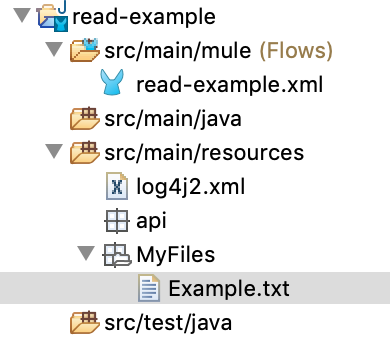
In the runtime, the path to access the file is: ${app.home}/MyFiles/Example.txt
To read the file, define the following configuration:
<file:config name="File_Config" >
<file:connection workingDir="${app.home}" />
</file:config>Configure the Read operation like this:
<file:read config-ref="File_Config" path="MyFiles/Example.txt" />
As mentioned earlier, each time the application is deployed, the contents from the
src/main/resources folder are copied to the ${app.home} directory each time the application is deployed, any changes made to those files during runtime are lost once the application is stopped or redeployed. For this reason, it is recommended that you put only the files needed for reading during the application’s execution in the resource folder.
|
File Locking
You can set the lock parameter to true to prevent other processes from accessing a file while it is being read. However, because it is provided by the host file system, the lock’s behavior might
change depending on the mounted drive and the operating system on which Mule is running. You must take
that into consideration before relying on this lock.
If the file is already locked by someone else, the connector will not be able to lock it, and the operation throws a FILE:FILE_LOCK error.
The lock is automatically released when one of the following occurs:
-
The Mule flow that locked the file ends.
-
The file’s content is fully read.
The following is an example of locking:
<file:read config-ref="File_Config" path="relativePath" lock="true" />Modify the Output MIME Type and Encoding
You can use the outputEncoding and outputMimeType parameters to change the MIME type or the
encoding of the payload that the Read operation outputs. This does not transform the file’s
content, it just overrides the MIME type or encoding information, for example:
<file:read config-ref="File_Config" path="relativePath"
outputEncoding="UTF-8"
outputMimeType="application/csv; headers=false" />Time Between Size Checks Parameter
If you want to read the file contents returned by the Read operation, but you are not sure if the file
is still being written to, you can use the TimeBetweenSizeChecks parameter, which works
with the TimeBetweenSizeCheckUnit parameter. Combined, these two parameters perform two size checks:
-
One when the flow reaches a point where the stream is about to be consumed. The time check is not done in the
Readoperation becauseReadreturns a lazy stream pointing to the file’s content, so it makes sense to do the size check only when the stream is about to be consumed. -
Another check is performed after the wait time set by the
TimeBetweenSizeChecksandTimeBetweenSizeCheckUnitparameters
If both size checks return the same file size, then the stream is consumed successfully. If the two size checks return different file sizes, then the file is still being written to, so the stream is not consumed and the operation fails with an error.
You can use the Read operation with size check parameters and then
consume the output stream in a Logger component.
<file:read config-ref="File_Config"
path="filePath"
timeBetweenSizeCheck="15"
timeBetweenSizeCheckUnit="SECONDS">
<logger level="INFO" message="#[payload]"/>
</file:read>Note that the 15 seconds check happens when the logger component executes, not at the Read operation.
Repeatable Streams
The List operation makes use of the repeatable streams functionality introduced in Mule 4. The operation returns a list of messages, where each message represents a file in the list and holds a stream to the file. A stream is repeatable by default.
For more information, refer to Streaming in Mule 4.



