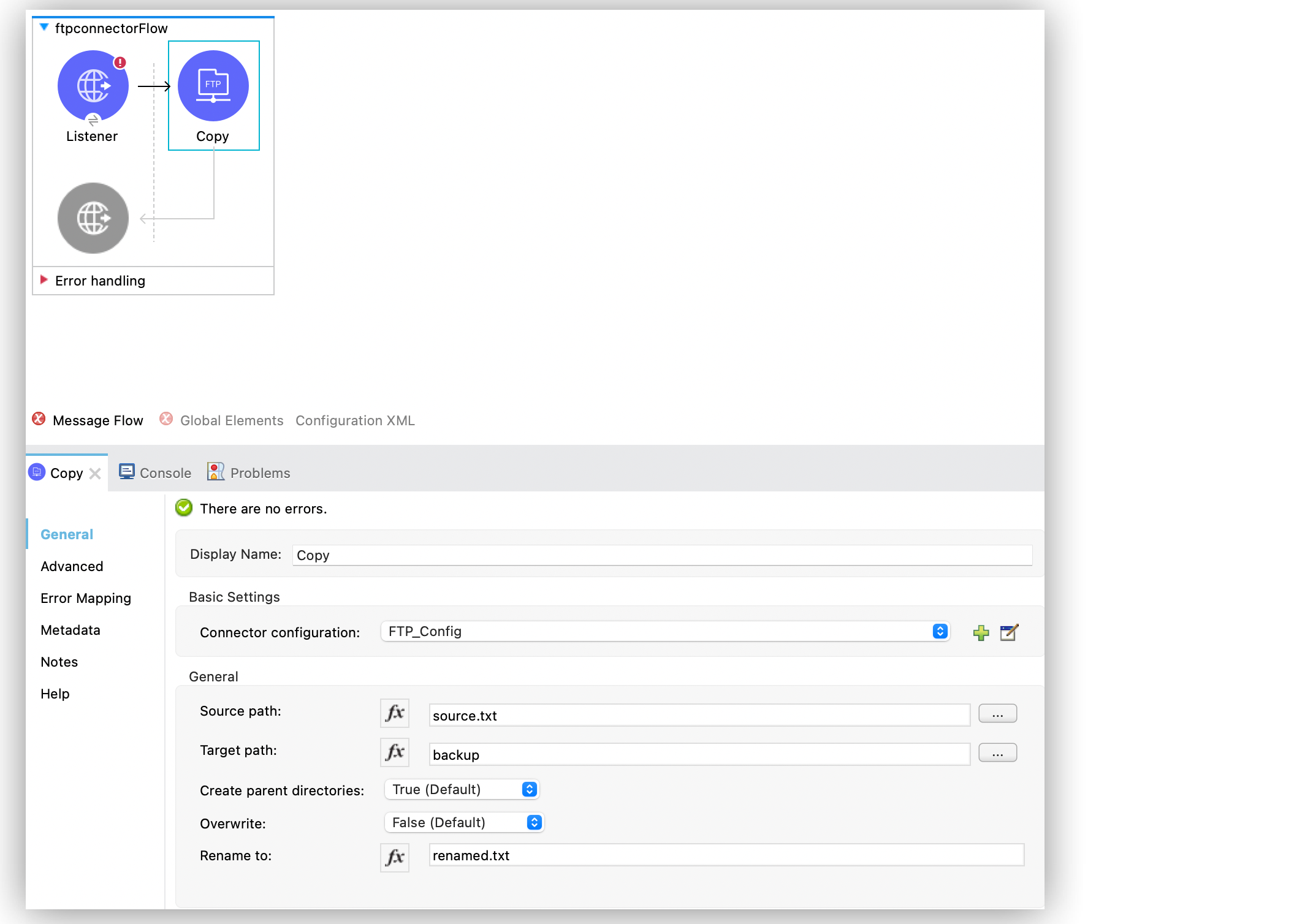
Copy and Move Files with the FTP Connector Example
Anypoint Connector for FTP (FTP Connector) provides Copy and Move operations that enable you to copy and move files or directories on demand.
While SFTP has a native concept of copying and moving, FTP does not. FTP Connector simulates these operations by downloading file content and writing it to a new location, using concurrent streams that start writing and reading at the same time. Because these operations create significant network overhead, use them wisely.
Configure the Copy Operation in Studio
To add and configure the Copy operation in Studio, follow these steps:
-
In the Mule Palette view, search for
ftpand select the Copy operation. -
Drag the Copy operation onto the Studio canvas.
-
In the General tab of the operation configuration screen, click the plus sign (+) next to the Connector configuration field to access the global element configuration fields.
-
Specify the connection information and click OK.
-
Set Source path to the path of the file to copy, for example,
source.txt. -
Set Target path to the directory path into which to copy the file, for example,
backup. -
Set Rename to to rename the file as part of the operation, for example,
renamed.txt.
This field must be a filename, not a path. If this attribute is not provided, the original filename is used.
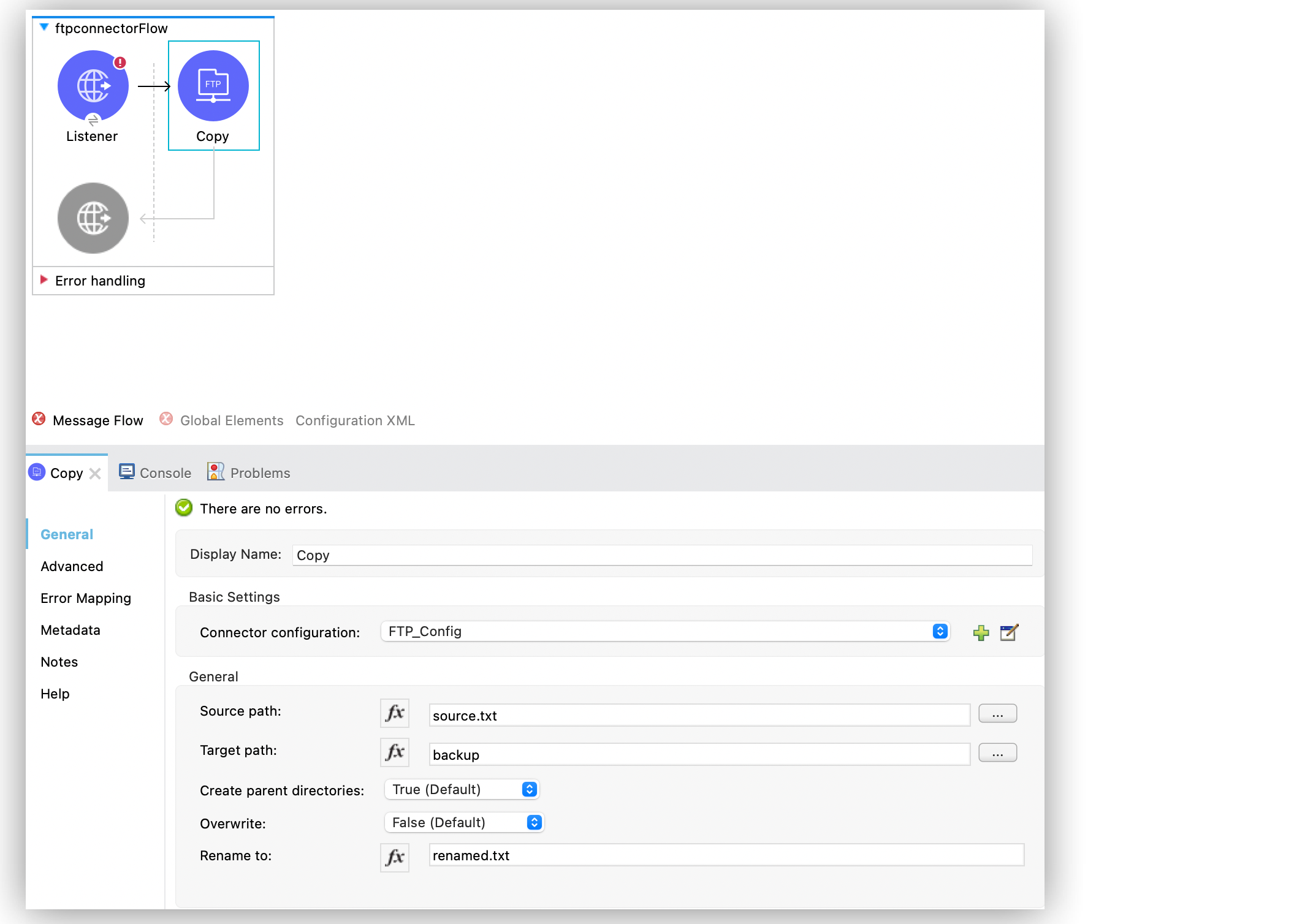
In the Configuration XML editor, the <ftp:copy> configuration looks like this:
<ftp:copy sourcePath="source.txt" targetPath="backup"
overwrite="true|false" createParentDirectories="true|false"
renameTo="renamed.txt"/>Configure the Move Operation in Studio
To add and configure the Move operation in Studio, follow these steps:
-
In the Mule Palette view, search for
ftpand select the Move operation. -
Drag the Move operation onto the Studio canvas.
-
In the General tab of the operation configuration screen, click the plus sign (+) next to the Connector configuration field to access the global element configuration fields.
-
Specify the connection information and click OK.
-
Set Source path to the path of the file to move, for example,
source.txt. -
Set Target path to the directory path into which to move the file, for example,
backup. -
Set Rename to to rename the file as part of the operation, for example,
renamed.txt.
This field must be a filename, not a path. If this attribute is not provided, the original filename is used.
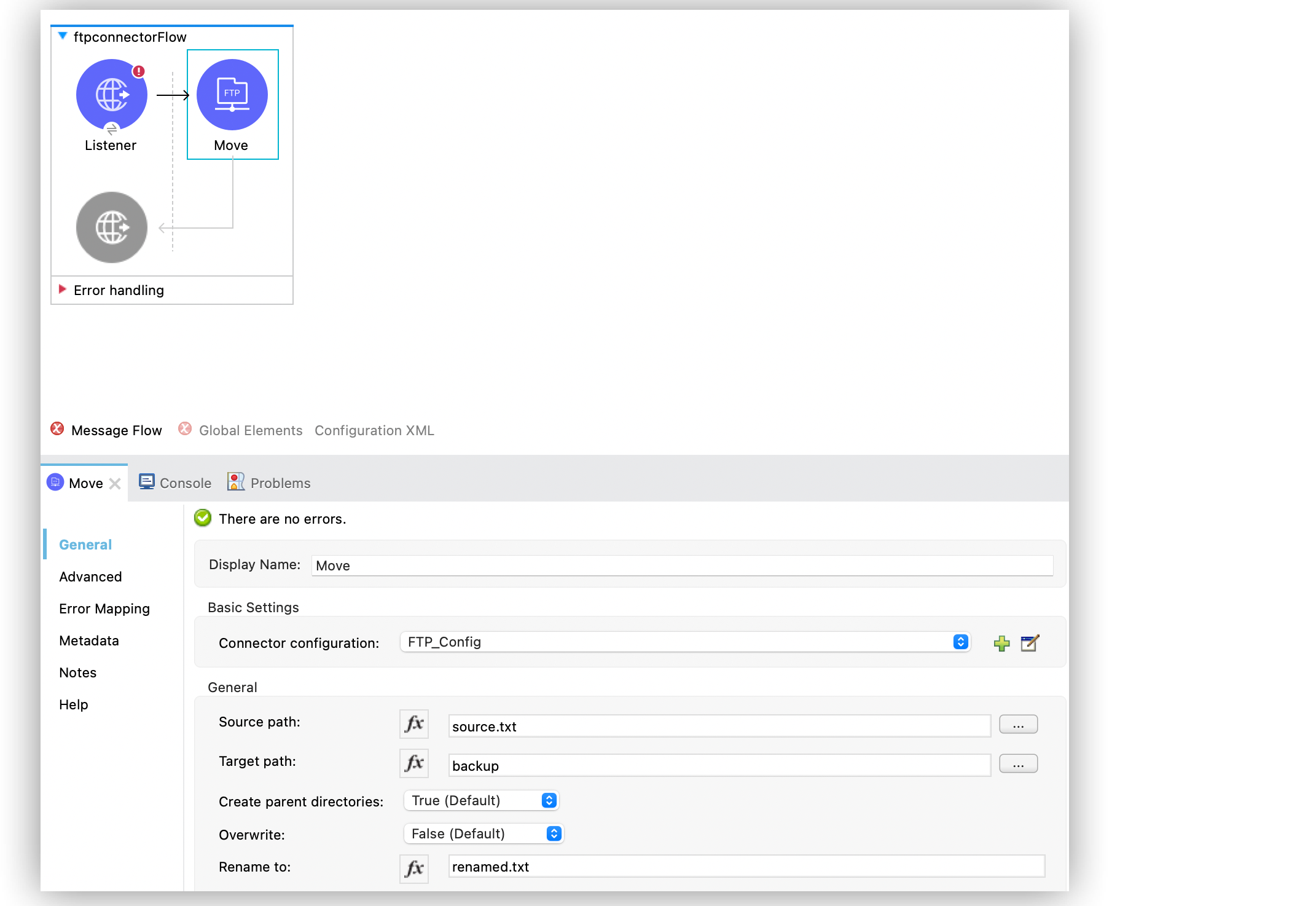
In the Configuration XML editor, the <ftp:move> configuration looks like this:
<ftp:move sourcePath="source.txt" targetPath="backup"
overwrite="true|false" createParentDirectories="true|false"
renameTo="renamed.txt"/>


