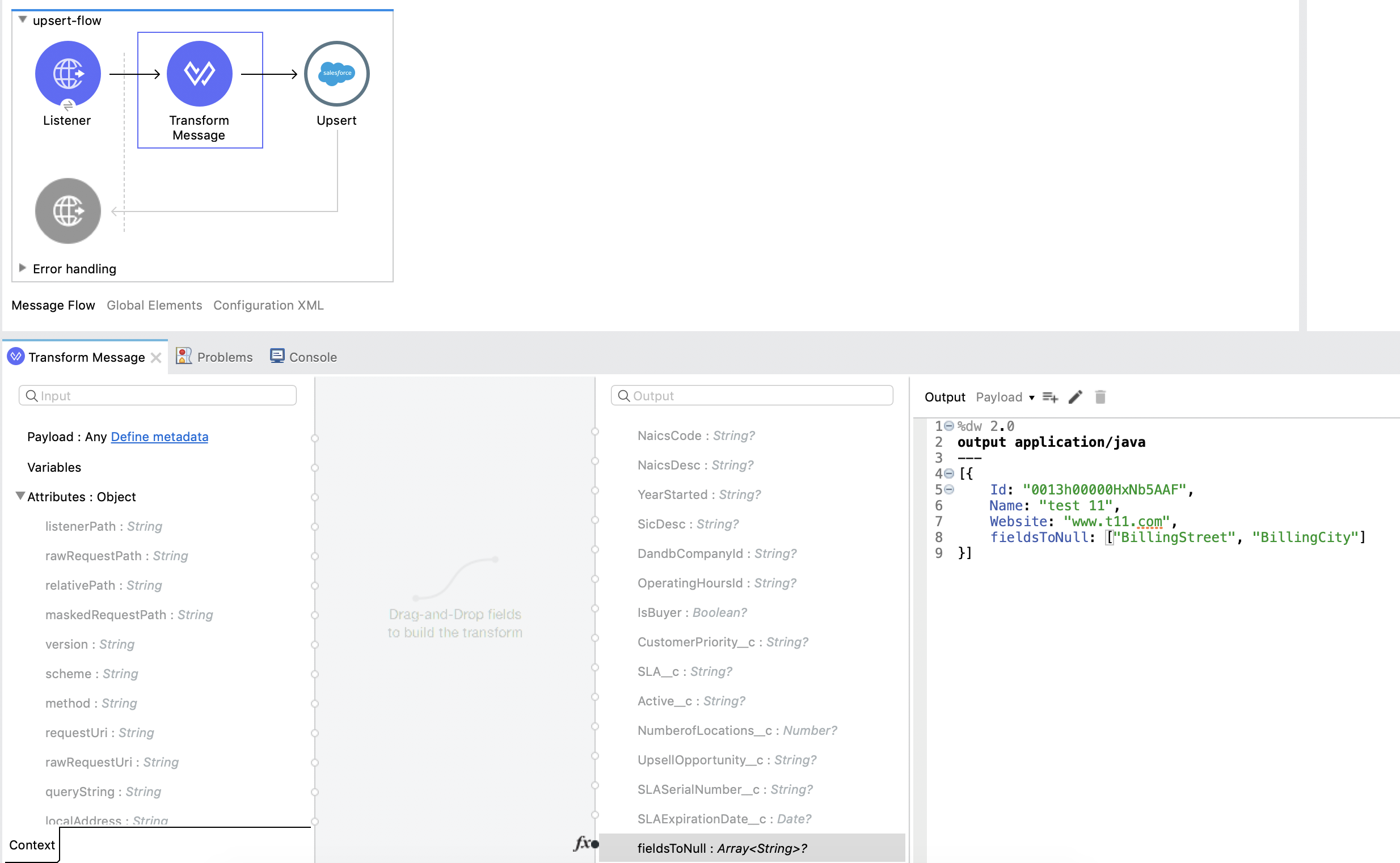<ee:transform doc:name="Transform Message" >
<ee:message >
<ee:set-payload ><![CDATA[%dw 2.0
output application/java
---
{
leadId: "LEAD_ID",
accountId: "ACCOUNT_ID",
convertedStatus: "Closed - Converted",
doNotCreateOpportunity: true
} as Object {
class : "org.mule.extension.salesforce.api.core.LeadConvertRequest"
}]]></ee:set-payload>
</ee:message>
</ee:transform>Salesforce Connector 10.6 Additional Configuration
Configure these Anypoint Connector for Salesforce (Salesforce Connector) operations to:
-
Load data in batches
-
Specify a Lead ID for a Lead Convert Request operation
-
Use the Replay topic and Replay channel listener operations
-
Configure a redelivery policy
Load Data in Batches
The Salesforce Bulk API loads batches of your organization’s data into Salesforce. Salesforce Connector provides the Create and Create Bulk operations for working with the Bulk API.
For all bulk operations, Salesforce handles the creation process in the background. The connector replies with a BatchInfo object, which contains the ID of the batch and the ID of the job it creates to upload the batched objects.
In Salesforce, you can track the status of bulk data load jobs and their associated batches by using the job ID for Bulk Data Load Jobs:
-
Click <YOUR_NAME > Setup > Monitoring > Bulk Data Load Jobs.
-
Click the job ID to view the job detail page.
The job detail page includes a list of all the batches related to the job. The list provides View Request and View Response links for each batch. If the batch is a CSV file, the links return the request or response in CSV format. If the batch is an XML file, the links return the request or response in XML format.
Specify a Lead Convert Request ID
To specify a lead ID for a LeadConvertRequest operation, use a DataWeave transform message. When you use a transform message before the operation, you must add the leadId field, because the metadata for the operation doesn’t specify it:
Message Redelivery for Input Sources
You can configure a redelivery policy for input sources by setting the number of redelivery attempts to try after an initial failure. You can specify an object store for this policy. If you don’t specify an object store, Mule creates a non-persistent object store.
The number of transactions used to interact with the object store varies based on the number of retries configured for the redelivery policy.
For more information about configuring a redelivery policy, see Redelivery Policy.
OAuth 2.0 Connection Type
When configuring an OAuth 2.0 connection, you can specify an object store that stores each resource owner’s ID data. If you don’t specify an object store, Mule automatically provisions the default object store.
The app interacts with the object store automatically when a new resource owner is authenticated, the access token is refreshed, or the access token is invalidated.