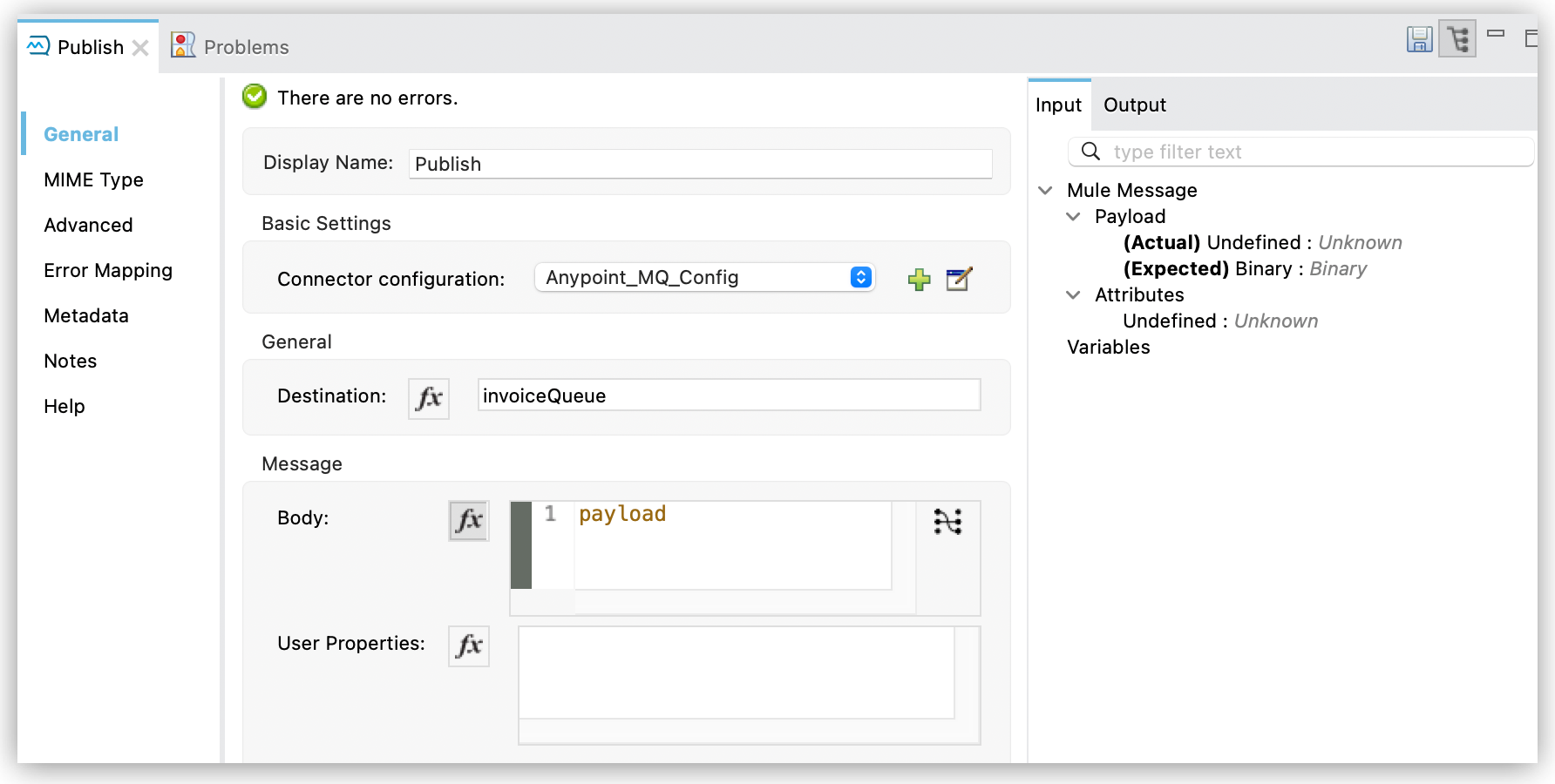
Anypoint MQ Publish Operation
The Publish operation enables you to create a new Anypoint MQ message and send it to the specified destination: queue, FIFO queue, or message exchange. With it, you can configure both the content of the message and all the headers and properties you need.
Outgoing Message Structure
Messages contain these parameters:
-
bodyContains the body of the published Anypoint MQ message.
-
propertiesRepresents a simple key-value map of strings that are the message properties of the message.
Send a Message
When used in its default form, the connector publishes the content found in the incoming message payload as body of the Anypoint MQ message, serialized as a string, to the declared destination:
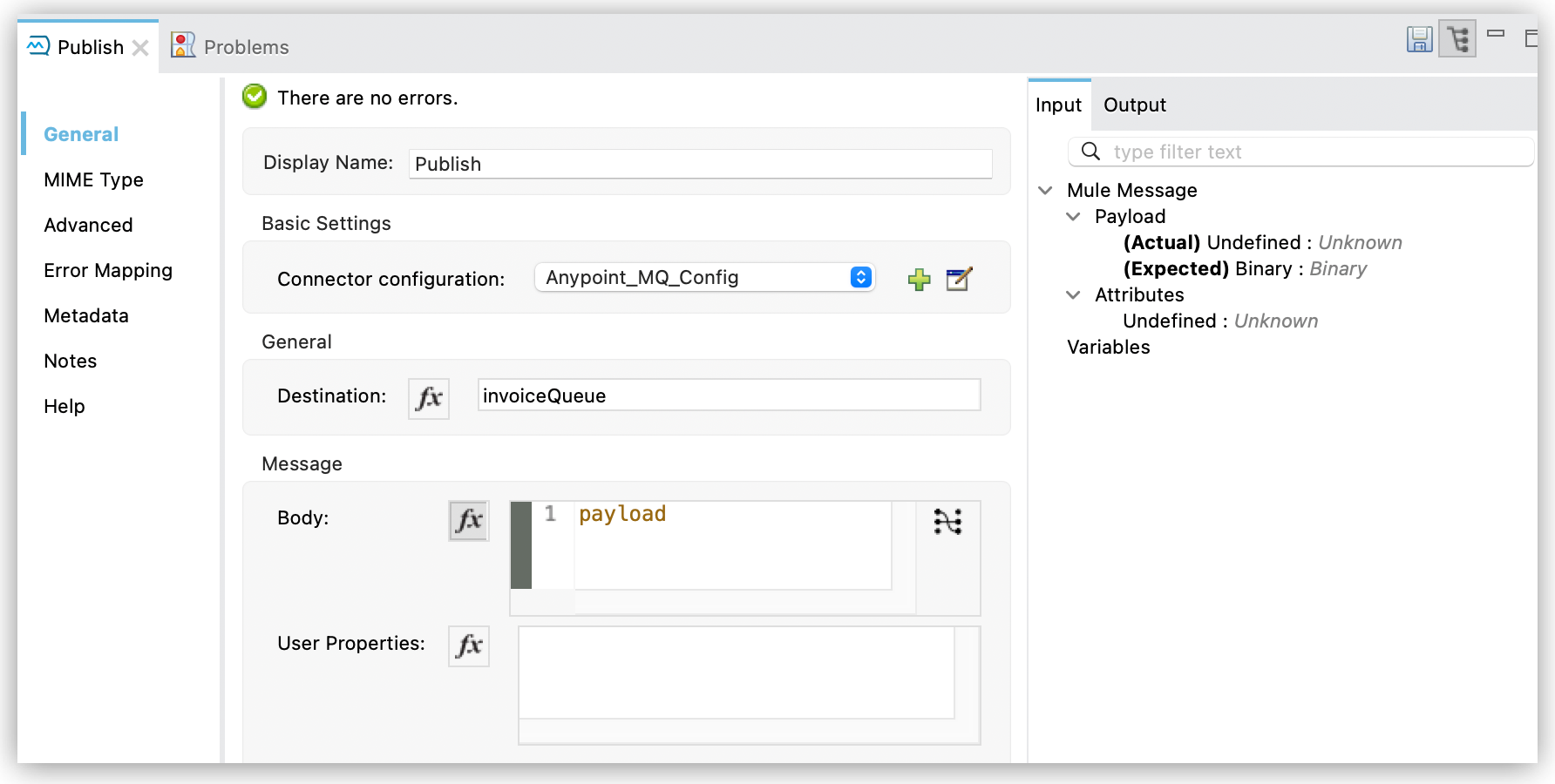
<anypoint-mq:publish destination="invoiceQueue" config-ref="Anypoint_MQ_config"/>This operation produces the following output:
-
A copy of the body sent as payload
For example, if you are sending a "Hello world" message, the resulting payload is the "Hello world" string.
-
The message
messageIdvalue in the message attributes
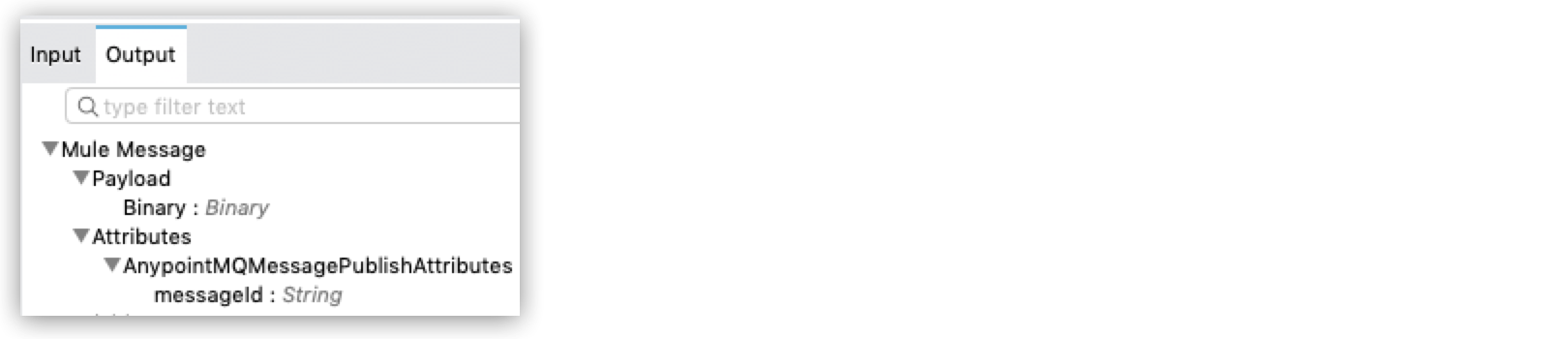
Configure User Properties
You can define properties for outgoing messages, for example, to provide compatibility with other messaging systems or to communicate the content type of a message. Anypoint MQ supports strings and numbers in property values.
| If you create routing rules on numeric property values and you use Anypoint MQ Connector to publish messages, you must upgrade to Anypoint MQ Connector version 3.2.0 or later. Previous versions of the connector send all property values as strings, which results in messages not matching routing rules on numeric properties. |
To configure these properties directly in the message, use the properties parameter of the Publish operation and define a key-value map using DataWeave.
For example:
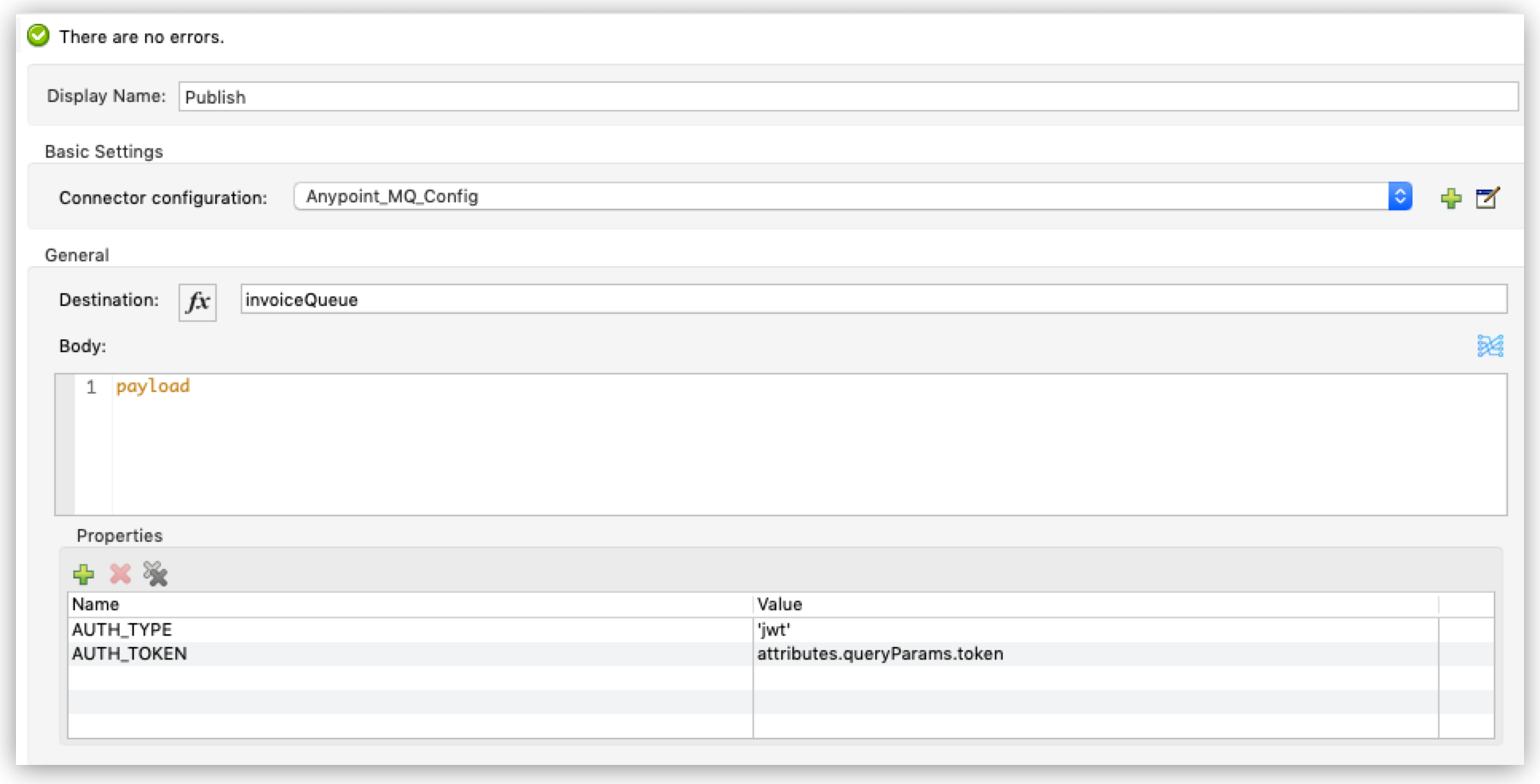
<anypoint-mq:publish config-ref="Anypoint_MQ_Config"
destination="invoiceQueue">
<anypoint-mq:properties><![CDATA[#[output application/java ---
{
AUTH_TYPE: 'jwt',
AUTH_TOKEN: attributes.queryParams.token
}]]]>
<anypoint-mq:properties>
</anypoint-mq:publish>User properties that you define in the Publish operation appear in Anypoint MQ in the Message Browser details pane for the message:
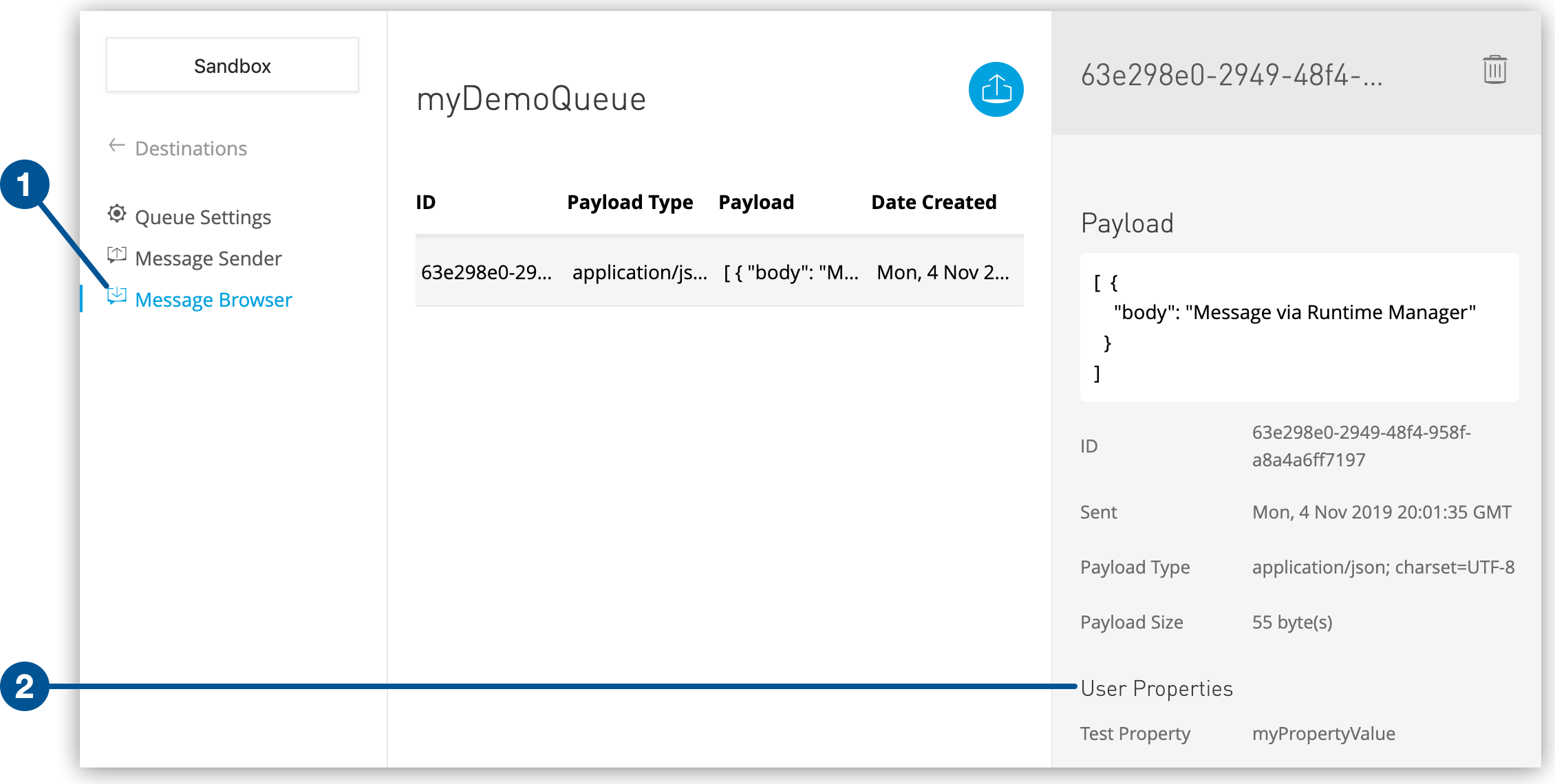
Transform the Message Body
If the payload is not in the correct format, you can transform it to the correct format.
To transform a payload, declare an inline DataWeave transformation in the body parameter of the Publish operation:
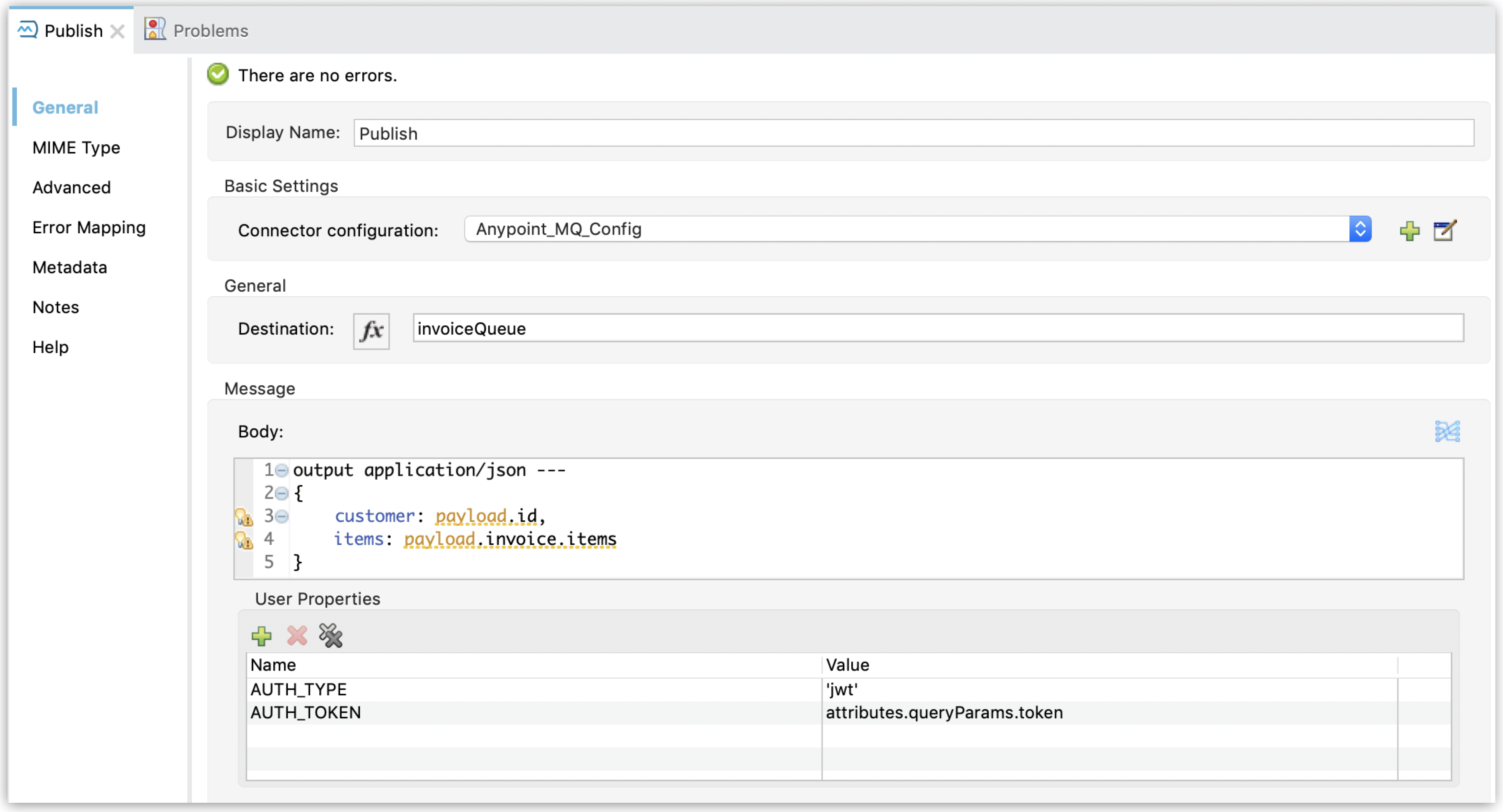
<anypoint-mq:publish config-ref="Anypoint_MQ_Config"
destination="invoiceQueue">
<anypoint-mq:body ><![CDATA[#[output application/json ---
{
customer: payload.id,
items: payload.invoice.items
}]]]>
</anypoint-mq:body>
</anypoint-mq:publish>In this case, the result of the operation is the transformed value as JSON.
Advanced Configurations
You might want to set a unique custom message ID instead of letting Anypoint MQ generate it. You can also add the content type of the message body as a property.
Set a Custom Message ID
Instead of letting Anypoint MQ generate a unique messageId value for the new published message, set a custom messageId value in the Message Id field in the Advanced tab:
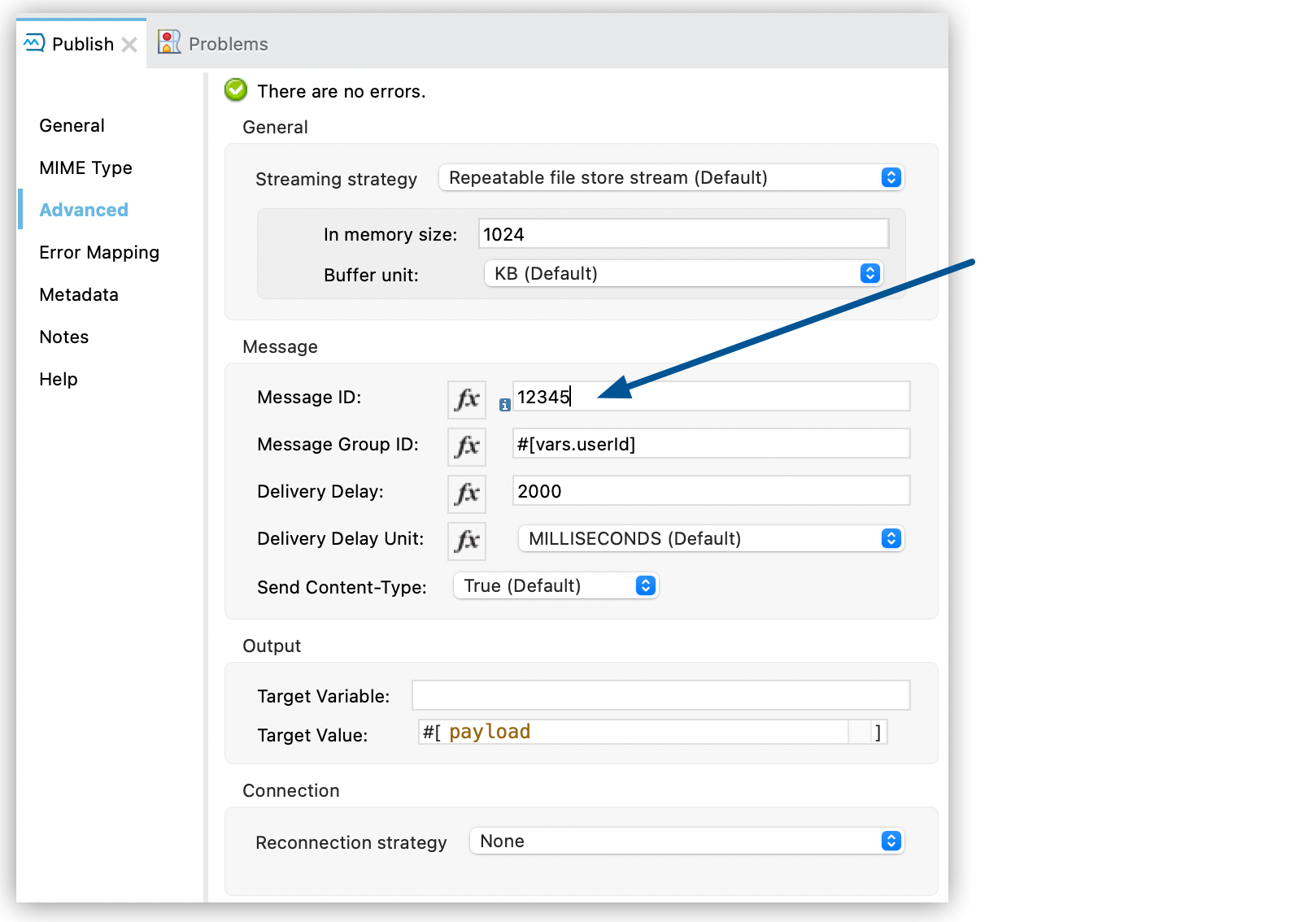
The ID of an Anypoint MQ message must be unique. Make sure to choose a unique custom ID to avoid unwanted side effects of duplicated IDs. FIFO queues provide message deduplication. If multiple messages are sent to a FIFO queue containing the same message ID, the first message to arrive is kept as the valid message. See FIFO Exactly-Once Delivery for more information.
Delay Message Delivery
Anypoint MQ supports the ability to publish a message and postpone making it visible to consumers using the deliveryDelay parameter:
-
Select the Publish operation.
-
Click the Advanced tab.
-
Set the Delivery Delay parameter to the amount of time to delay:
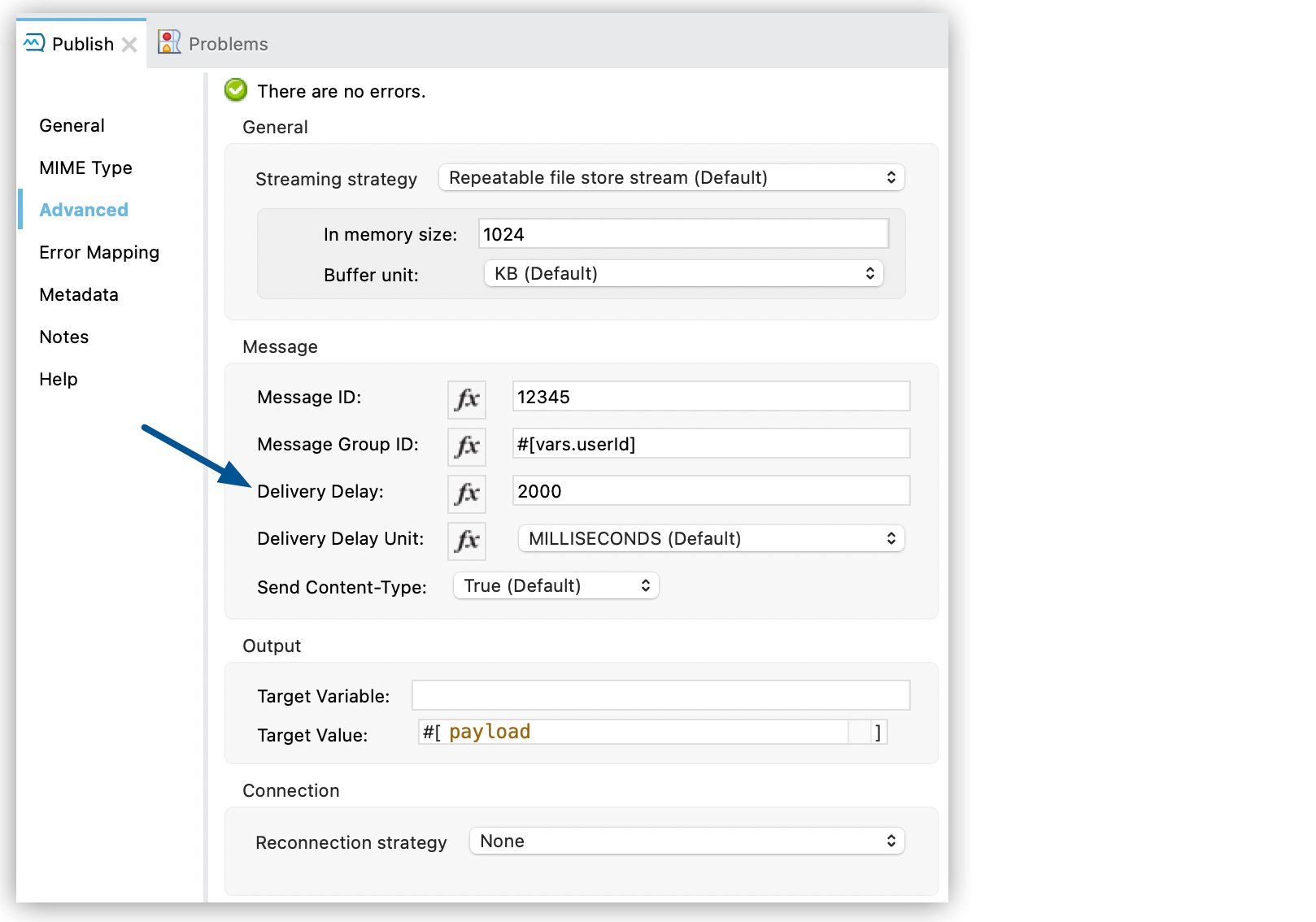
By default, the
deliveryDelayparameter is set to0, which specifies to deliver messages immediately (no delay). The maximumdeliveryDelayvalue is 15 minutes.See Delayed Message Delivery for more information.
-
Select the unit from the Delivery Delay Unit menu.
Set a Message Group ID
When using FIFO queues, you can assign a message group ID to an outgoing message using the messageGroupID parameter:
-
Select the Publish operation.
-
Click the Advanced tab.
-
Enter an ID in the Message Group ID field:
![Publish configuration window Advanced tab showing Message Group ID set to #[vars.userId]](_images/amq-4x-publish-advanced-groupid.png)
By default, all messages sent to a FIFO queue have the same autogenerated group ID.
See FIFO Queues and Message Groups for more information.
To get the maximum value from message groups, define more granular groups with fewer messages in each group.
For example, when processing messages from multiple users, to keep each user’s events in relative order, use the value of the user’s userId as the message group ID.
Propagate Content Type
To specify whether the content type of the message body is propagated as a property of the Anypoint MQ message or not, use the sendContentType parameter.
Setting this parameter to true automatically adds a contentType property to the outgoing message. This can be useful to declare that a message body is in application/json or application/xml format.



