Flex Gateway新着情報
Governance新着情報
Monitoring API Manager| DevKit は、Studio 6 および Mule 3 とのみ互換性があります。Mule 4 Connector を作成するには、 「Mule SDK」ドキュメントを参照してください。 |
Anypoint DevKit プラグインを使用してプロジェクトをビルドしたら、他の操作を追加する前に、骨格となるコネクタを Anypoint Studio にインストールしてその基本的な機能を確認できます。このドキュメントでは、Anypoint Studio でコネクタをビルドし、インストールしてテストするために必要な手順について説明します。
この手順のステップは次のとおりです。
必要な @Connector アノテーションを設定します。
「put in barn」操作をコネクタに追加します。
「put in barn」操作をドキュメント化します。
コネクタプロジェクトをビルドして、Anypoint DevKit プラグインを使用してインストールします。
コネクタの基本的な機能をテストします。
このドキュメントでは、『コネクタプロジェクトが作成』されていることを前提としています。
Maven が生成したクラスの @Connector アノテーションには必須のパラメータ friendlyName があります。(以下の例を参照)。このパラメータは、コネクタの人間が解読できる名前を定義します。この名前はコネクタの表示ラベルとして Studio のパレットに表示されます。このパラメータがない場合、コネクタは Anypoint Studio のパレットに表示されません。
@Connector(name = "barn", schemaVersion = "1.0", friendlyName = "Barn")javaコネクタプロジェクトを作成したら、すぐにビルドして Anypoint Studio にインストールしてテストできます。ただし、テストをより興味深いものにするために、ある動物を文字列として受け取り、同じ動物の名前の後ろに「has been placed in the barn (家畜小屋に入れられた)」を付けて返す操作をコネクタに追加できます。 以下の手順に従ってこの操作を追加します。
Anypoint Studio で、メインの Java ファイル src/main/java/org.mule.modules.barn/BarnConnector.java を開きます。
次のコードをコネクタクラスに貼り付けます。
/**
* Custom processor that places an animal in the barn.
*
* {@sample.xml ../../../doc/barn-connector.xml.sample barn:putInBarn}
*
* @param animal Name of the animal to be place in the barn
* @return returns processed message
*/
@Processor
public String putInBarn(String animal) {
return animal + " has been placed in the barn";
}java
識別子 name は予約されているため、パラメータとして使用できません。
|
クラス全体が次のように表示されることを確認します。
/**
* (c) 2003-2014 MuleSoft, Inc. The software in this package is published
* under the terms of the CPAL v1.0 license, a copy of which has been
* included with this distribution in the LICENSE.md file.
*/
package org.mule.modules.barn;
import org.mule.api.annotations.Config;
import org.mule.api.annotations.Connector;
import org.mule.api.annotations.Configurable;
import org.mule.api.annotations.Processor;
import org.mule.api.annotations.param.Default;
/**
* Anypoint Connector
*
* @author MuleSoft, Inc.
*/
@Connector(name="barn", schemaVersion="1.0", friendlyName="Barn")
public class BarnConnector
{
/**
* Configurable
*/
@Configurable
@Default("value")
private String myProperty;
@Config
ConnectorConfig config;
/**
* Custom processor
*
* {@sample.xml ../../../doc/barn-connector.xml.sample barn:my-processor}
*
* @param content Content to be processed
* @return Some string
*/
@Processor
public String myProcessor(String content) {
/*
* MESSAGE PROCESSOR CODE GOES HERE
*/
return content;
}
/**
* Custom processor that places an animal in the barn.
*
* {@sample.xml ../../../doc/barn-connector.xml.sample barn:putInBarn}
*
* @param animal Name of the animal to be place in the barn
* @return returns processed message
*/
@Processor
public String putInBarn(String animal) {
return animal + " has been placed in the barn";
}
/**
* Set property
*
* @param myProperty My property
*/
public void setMyProperty(String myProperty) {
this.myProperty = myProperty;
}
/**
* Get property
*/
public String getMyProperty() {
return this.myProperty;
}
public ConnectorConfig getConnectorConfig() {
return this.config;
}
public void setConnectorConfig(ConnectorConfig
connectorConfig) {
this.config = connectorConfig;
}
}javaAnypoint Studio で、コード内の ConnectorConfig を選択し、Mac では CMD キーを、Windows では Ctrl キーを押します。ConnectorConfig.java ファイルが開き、このコネクタの接続管理の実装を確認できます。
DevKit はすべてのプロジェクトの適切なドキュメントを適用するため、コネクタに追加したそれぞれの操作の使用例を少なくとも 1 つ挙げる必要があります。
Anypoint Studio で doc/barn-connector.xml.sample ファイルを開き、次のスニペットを最後の部分に貼り付けます。
<!-- BEGIN_INCLUDE(barn:putInBarn) -->
<barn:put-in-barn animal="#[map-payload:animal]" />
<!-- END_INCLUDE(barn:putInBarn) -->xmlファイルの内容全体が次のように表示されるのを確認します。
<!-- BEGIN_INCLUDE(barn:myProcessor) -->
<barn:my-processor content="#[map-payload:content]" />
<!-- END_INCLUDE(barn:myProcessor) -->
<!-- BEGIN_INCLUDE(barn:putInBarn) -->
<barn:put-in-barn animal="#[map-payload:animal]" />
<!-- END_INCLUDE(barn:putInBarn) -->xmlこの時点で、コネクタをビルドして初めて使用する準備は整いました。Anypoint Studio 用 DevKit プラグインにより、コネクタのビルド、テストの実行、Anypoint Studio で使用するためのパッケージ化のプロセスが自動化されます。
プロセスを開始してコネクタをコンパイルしてインストールするには、プロジェクトを右クリックして [Anypoint Connector] > [Install or Update (インストールまたは更新)] の順に選択します。
新しいコネクタを手動でインストールするには、コネクタプロジェクトディレクトリ内のコマンドコンソールから次のコマンドを実行します。
mvn clean packagetext
|
[Install or Update (インストールまたは更新)] 機能により、Anypoint Studio でコネクタに対する自動更新が提案される場合があります。 |
コネクタをパッケージ化する方法についての詳細は、「リリースに向けたコネクタのパッケージ化」を参照してください。
新しいコネクタが機能することを確認するには、Barn Connector を使用する Mule アプリケーションを作成して実行します。アプリケーションは、Studio ビジュアルエディタまたは XML エディタを使用して作成できます。
HTTP Connector および新しい Barn Connector を使用してシンプルなフローを作成します。HTTP エンドポイントで設定されているデフォルト値 (ポート: 8081、ホスト: localhost) を使用します。
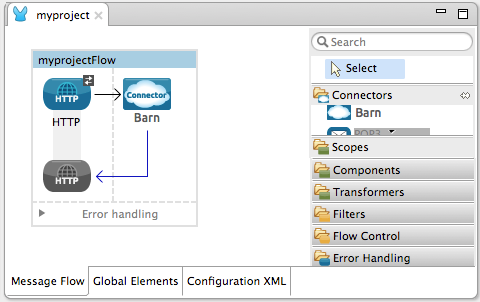
コネクタを選択して、プロパティエディタを開きます。Studio によってパラメータをエンドユーザが設定できるようになります。以下の表に従ってパラメータを設定します。
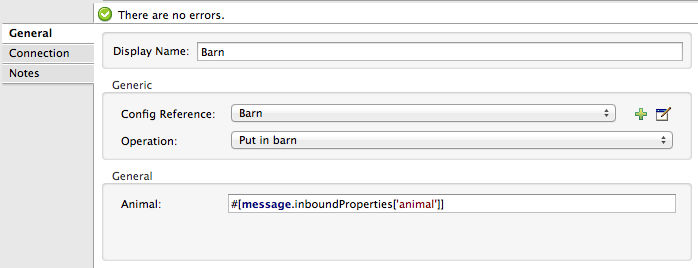
| パラメータ | 値 |
|---|---|
Display Name (表示名) |
|
Config Reference (設定リファレンス) |
See next step (次のステップを参照) |
Operation (操作) |
Put In Barn (家畜小屋に入れる) |
Animal (動物) |
|
[Config Reference (設定リファレンス)] 項目の横にあるプラス記号をクリックし、使用するコネクタの新しいグローバル要素を作成します。

[My Property (私のプロパティ)]、[Username (ユーザ名)]、[Password (パスワード)] の各項目に、値として任意の文字列を入力し、[OK] をクリックします。
image::global-elements.png[]
プロジェクトを保存し、Mule アプリケーションとして実行します (プロジェクト名を右クリックし、[Run As (別のユーザとして実行)] > [Mule Application (Mule アプリケーション)] を選択)。
ブラウザで http://localhost:8081/?animal=Mule に移動します。
アプリケーションがブラウザに応答を返します (下の画像を参照)。

HTTP Connector および新しい barn:config を使用してシンプルなフローを作成します。以下のコードサンプルに従って各要素のパラメータを設定します。
<mule xmlns:barn="http://www.mulesoft.org/schema/mule/barn"
xmlns:http="http://www.mulesoft.org/schema/mule/http" xmlns="http://www.mulesoft.org/schema/mule/core"
xmlns:doc="http://www.mulesoft.org/schema/mule/documentation"
xmlns:spring="http://www.springframework.org/schema/beans"
xmlns:xsi="http://www.w3.org/2001/XMLSchema-instance"
xsi:schemaLocation="http://www.springframework.org/schema/beans http://www.springframework.org/schema/beans/spring-beans-current.xsd
http://www.mulesoft.org/schema/mule/core http://www.mulesoft.org/schema/mule/core/current/mule.xsd
http://www.mulesoft.org/schema/mule/http http://www.mulesoft.org/schema/mule/http/current/mule-http.xsd
http://www.mulesoft.org/schema/mule/barn http://www.mulesoft.org/schema/mule/barn/current/mule-barn.xsd">
<barn:config name="Barn" username="user" password="pass"
myProperty="whatever you want" doc:name="Barn">
<barn:connection-pooling-profile
initialisationPolicy="INITIALISE_ONE" exhaustedAction="WHEN_EXHAUSTED_GROW" />
</barn:config>
<flow name="barntestFlow1" doc:name="barntestFlow1">
<http:inbound-endpoint exchange-pattern="request-response"
host="localhost" port="8081" doc:name="HTTP" />
<barn:put-in-barn config-ref="Barn"
animal="#[message.inboundProperties['animal']]" doc:name="Barn" />
</flow>
</mule>xmlプロジェクトを保存して実行します。
ブラウザで http://localhost:8081/?animal=Mule に移動します。
アプリケーションがブラウザに応答を返します (下の画像を参照)。

次のステップ: コネクタで『認証』を実装します。