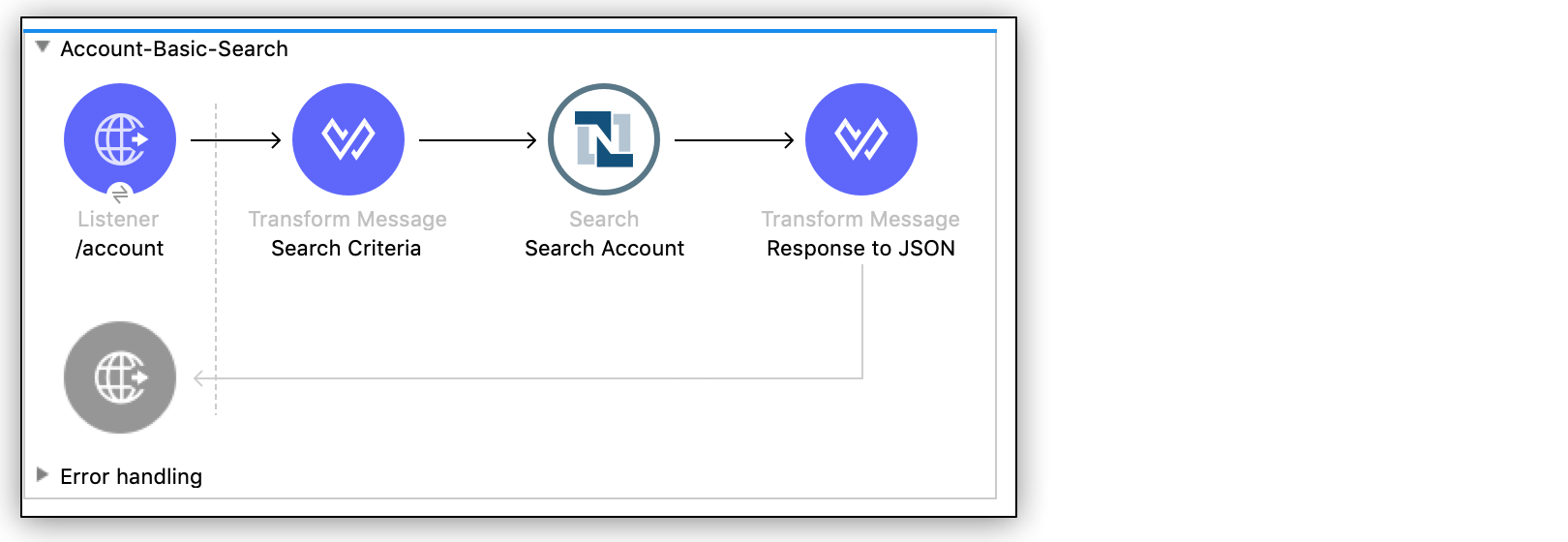
NetSuite Connector 11.0 Examples
The following examples show how to perform searches in Anypoint Connector for NetSuite (NetSuite Connector):
-
Account Basic Search Filtering by an Integer Field
Obtain the Account records with internal IDs that are less than the value of the
internalIdquery parameter. -
Employee Basic Search Filtering by the Boolean and String Fields
Obtain the inactive Employee records that have last names beginning with a specified letter.
-
Customer Advanced Search Filtering by the Date and Array Fields
Obtain the customer records that were created after 2015 and that are in the LEAD stage.
Account Basic Search Filtering by an Integer Field
This example shows how to use the NetSuite Connector Search operation to obtain the Account records with internal IDs that are less than the value provided.
This example requires that at least one basic account meets the search condition in the NetSuite instance.
The following screenshot shows the Studio app flow for this example:
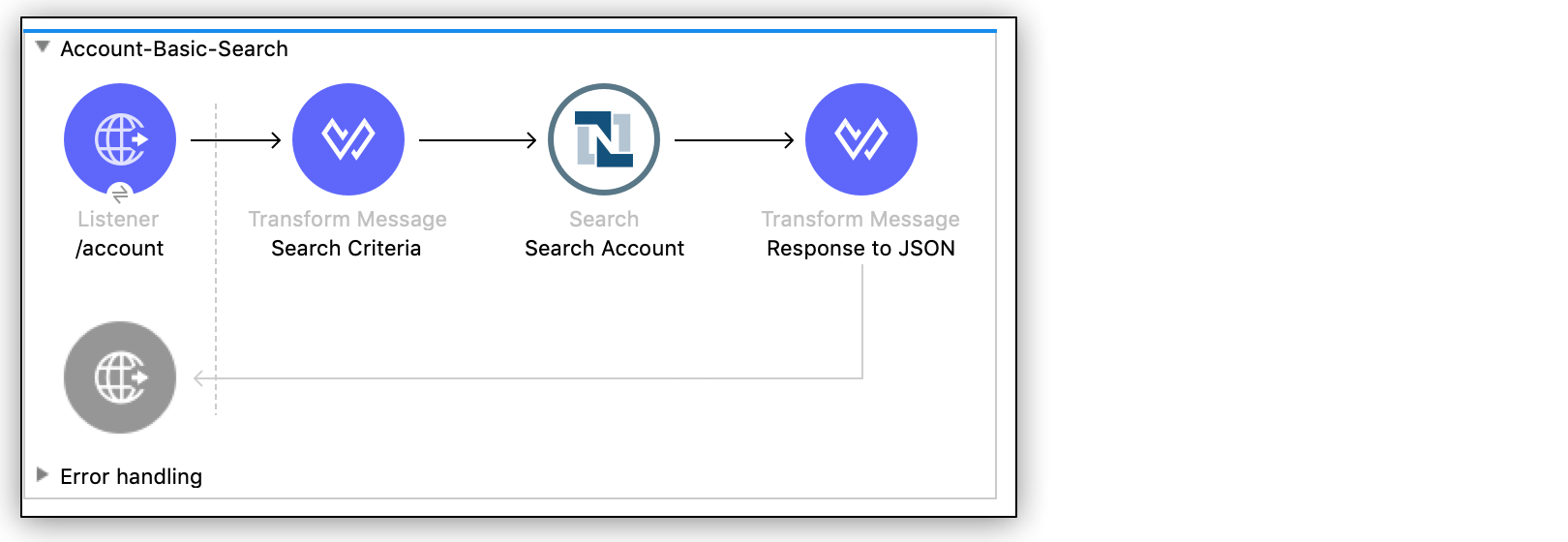
Creating this example involves creating a new Mule project and configuring HTTP Listener, the NetSuite Connector Search operation, one For Each component, and two Transform Message components.
Configure HTTP Listener
Configure HTTP Listener to initiate a Mule flow when a call is made to the /account path on localhost port 8081:
-
Create a new Mule project in Studio.
-
In Studio, click HTTP and drag the Listener operation to the canvas.
-
Change the display name of the Listener operation to
/account. -
On the Listener properties window, click + next to the Connector configuration field to add a global element.
-
Accept the defaults.
-
On the Listener properties window, set the Path field value to
/account.
Add the first Transform Message Component
This Transform Message component contains the search criteria for the flow:
-
From the Mule Palette view, drag a Transform Message component to the right of Listener.
-
Change the name of the Transform Message component to
Search Criteria. -
Click the Transform Message component.
The Output column displays the metadata of the AccountSearchBasic object. You can build up the criteria from there, or copy the criteria shown below.
Setting the searchValue field to
attributes.queryParams["internalId"]directs the connector to use the value through the query parameter.The DataWeave code should look like this:
%dw 2.0 output application/xml ns ns0 urn:messages_2020_2.platform.webservices.netsuite.com ns ns01 urn:common_2020_2.platform.webservices.netsuite.com ns ns02 urn:core_2020_2.platform.webservices.netsuite.com ns xsi http://www.w3.org/2001/XMLSchema-instance --- { ns0#search: { ns0#searchRecord @("xmlns:ns01": ns01, xsi#"type": "ns01:AccountSearchBasic"): { ns01#internalIdNumber @(operator: "lessThan"): { ns02#searchValue: attributes.queryParams["internalId"] } } } }
Add the NetSuite Connector Search Operation
-
From the Mule Palette view, select NetSuite and drag the Search operation to the right of Search Criteria.
-
Change the display name of the Search operation to
Search Account. -
Select an existing global element or create a new one for the Search operation.
-
On the Search properties window:
-
In the Key field, select
AccountSearchBasic. -
Set the Page Size field value to an integer value between
10and1000.
-
Add the For Each Component
From the Mule Palette view, select Core and drag the For Each component to the right of Search Account.
Add the Second Transform Message Component
This Transform Message component converts the response to JSON format:
-
From the Mule Palette view, drag a Transform Message component inside the For Each component.
-
Change the name of the Transform Message component to
Response to JSON. -
Click the Transform Message component and set the output to
application/json.%dw 2.0 output application/json ns ns0 urn:core_2020_2.platform.webservices.netsuite.com --- payload.ns0#record -
Drag and drop a Logger component from the Mule Palette view to the right of Response to JSON. Leave the message as
#[payload]
Run the App
To run the app:
-
Start the Mule app.
-
Call
http://localhost:8081/account?internalId=5to retrieve theAccountrecords with internal IDs that are less than 5. -
You will only be able to see the output from the Mule App console.
XML for Account Basic Search Flow
Paste this code into a new Mule app in Studio to quickly load the flow for the Account basic search example. If needed, change the values to reflect your environment.
<?xml version="1.0" encoding="UTF-8"?>
<mule
xmlns:ee="http://www.mulesoft.org/schema/mule/ee/core"
xmlns:http="http://www.mulesoft.org/schema/mule/http"
xmlns:netsuite="http://www.mulesoft.org/schema/mule/netsuite" xmlns="http://www.mulesoft.org/schema/mule/core" xmlns:doc="http://www.mulesoft.org/schema/mule/documentation" xmlns:xsi="http://www.w3.org/2001/XMLSchema-instance" xsi:schemaLocation="http://www.mulesoft.org/schema/mule/core http://www.mulesoft.org/schema/mule/core/current/mule.xsd
http://www.mulesoft.org/schema/mule/netsuite http://www.mulesoft.org/schema/mule/netsuite/current/mule-netsuite.xsd
http://www.mulesoft.org/schema/mule/http http://www.mulesoft.org/schema/mule/http/current/mule-http.xsd
http://www.mulesoft.org/schema/mule/ee/core http://www.mulesoft.org/schema/mule/ee/core/current/mule-ee.xsd">
<http:listener-config name="HTTP_Listener_config" doc:name="HTTP Listener config">
<http:listener-connection host="0.0.0.0" port="8081" />
</http:listener-config>
<netsuite:config name="tokenConfig" doc:name="NetSuite SOAP Config">
<netsuite:token-based-authentication-connection consumerKey="${netsuite.consumerKey}" consumerSecret="${netsuite.consumerSecret}" tokenId="${netsuite.tokenId}" tokenSecret="${netsuite.tokenSecret}" account="${netsuite.account}"/>
</netsuite:config>
<flow name="account-basic-search-flow">
<http:listener doc:name="Listener" config-ref="HTTP_Listener_config" path="account">
<http:response statusCode="200" />
</http:listener>
<ee:transform doc:name="Search Criteria">
<ee:message >
<ee:set-payload ><![CDATA[%dw 2.0
output application/xml
ns ns0 urn:messages_2020_2.platform.webservices.netsuite.com
ns ns01 urn:common_2020_2.platform.webservices.netsuite.com
ns ns02 urn:core_2020_2.platform.webservices.netsuite.com
ns xsi http://www.w3.org/2001/XMLSchema-instance
---
{
ns0#search: {
ns0#searchRecord @("xmlns:ns01": ns01, xsi#"type": "ns01:AccountSearchBasic"): {
ns01#internalIdNumber @(operator: "lessThan"): {
ns02#searchValue: attributes.queryParams["internalId"]
}
}
}
}]]></ee:set-payload>
</ee:message>
</ee:transform>
<netsuite:search doc:name="Search Account" config-ref="tokenConfig" key="AccountSearchBasic">
</netsuite:search>
<foreach doc:name="For Each">
<ee:transform doc:name="Transform to JSON">
<ee:message>
<ee:set-payload><![CDATA[%dw 2.0
output application/json
ns ns0 urn:core_2020_2.platform.webservices.netsuite.com
---
payload.ns0#record
]]></ee:set-payload>
</ee:message>
</ee:transform>
<logger level="INFO" doc:name="Logger" message="#[payload]"/>
</foreach>
</flow>
</mule>Employee Basic Search Filtering by the Boolean and String Fields
This example shows how to use the Search operation to obtain the inactive Employee records that have last names beginning with a specified letter.
This example requires that at least one employee record in the NetSuite instance meets the search conditions.
The following screenshot shows the Studio app flow for the Employee basic search example:
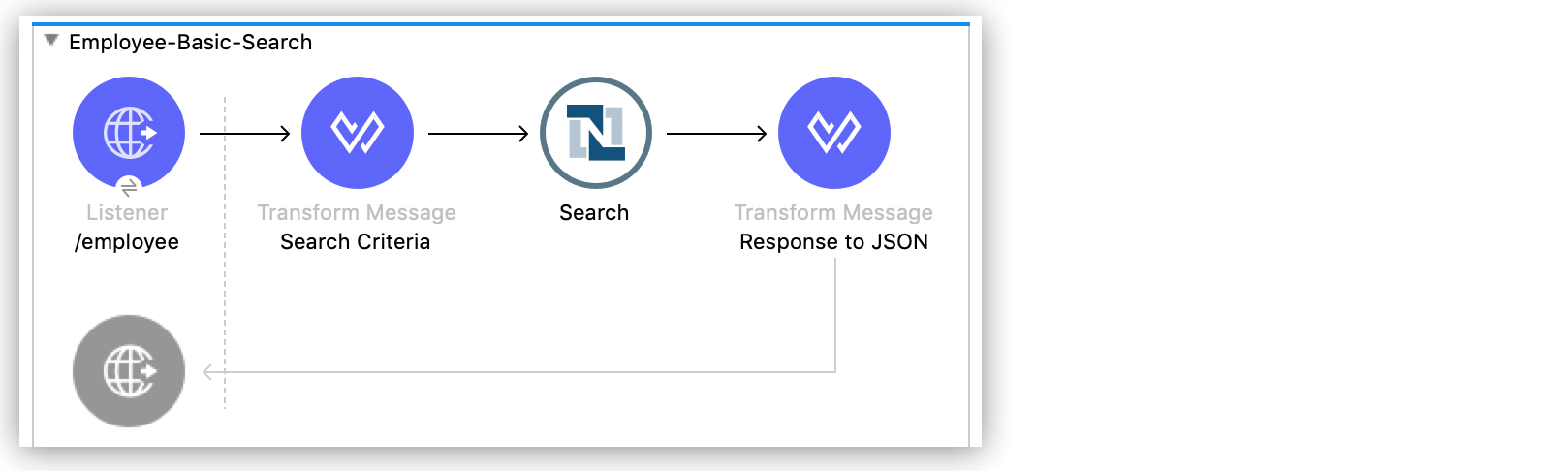
Creating this example involves creating a new Mule project and configuring HTTP Listener, the NetSuite Connector Search operation, one For Each component, and two Transform Message components.
Configure HTTP Listener
Configure HTTP Listener to initiate a Mule flow when a call is made to the /employee path on localhost port 8081:
-
In Studio, click HTTP and drag the Listener operation to the canvas.
-
Change the display name of the Listener operation to
/employee. -
Either select an existing global element or create a new one for HTTP Listener and keep the defaults.
-
On the Listener properties window, set the Path field value to
/employee.
Add the First Transform Message Component
This Transform Message component contains the search criteria for the flow:
-
From the Mule Palette view, drag the Transform Message component to the right of Listener.
-
Change the name of the Transform Message component to
Search Criteria. -
Click the Transform Message component.
The Output column displays the metadata of the AccountSearchBasic object. You can build up the criteria from there, or copy the criteria below.
The value
attributes.queryParams["isInactive"]directs the connector to search for inactive employee accounts, and the valueattributes.queryParams["lastName"]directs the connector to search employee which last names start with the value provided.
The DataWeave code should look like this:
%dw 2.0
output application/xml
ns ns0 urn:messages_2020_2.platform.webservices.netsuite.com
ns ns01 urn:common_2020_2.platform.webservices.netsuite.com
ns ns02 urn:core_2020_2.platform.webservices.netsuite.com
ns xsi http://www.w3.org/2001/XMLSchema-instance
---
{
ns0#search: {
ns0#searchRecord @("xmlns:ns01": ns01, xsi#"type": "ns01:EmployeeSearchBasic"): {
ns01#lastName @(operator: "startsWith"): {
ns02#searchValue: attributes.queryParams["lastName"]
},
ns01#isInactive: {
ns02#searchValue: attributes.queryParams["isInactive"]
}
}
}
}Add the NetSuite Connector Search Operation
-
From the Mule Palette view, select NetSuite and drag the Search operation to the right of Search Criteria.
-
Change the display name of the Search operation to
Search Employee. -
Select an existing global element or create a new one for the Search operation.
-
On the Search properties window:
-
In the Key field, select
EmployeeSearchBasic. -
Set the Page Size field value to an integer value between
10and1000.
-
Add the For Each Component
From the Mule Palette view, select Core and drag the For Each component to the right of Search Employee.
Add the Second Transform Message Component
This Transform Message component converts the response to JSON format:
-
From the Mule Palette view, drag a Transform Message component inside the For Each component.
-
Change the name of the Transform Message component to
Response to JSON. -
Click the Transform Message component and set the output to
application/json.%dw 2.0 output application/json ns ns0 urn:core_2020_2.platform.webservices.netsuite.com --- payload.ns0#record -
Finally, drag and drop a Logger component from the Mule Palette view, to the right of Response to JSON. the message should be
#[payload]
Run the App
-
Start the Mule app.
-
Call
http://localhost:8081/employee?isInactive=true&lastName=Cto retrieve the inactiveEmployeerecords that have last names beginning withC. -
You will ONLY be able to see the output from the Mule App console.
XML for Employee Basic Search Flow
Paste this code into a new Mule app in Studio to quickly load the flow for the Employee basic search example. If needed, change the values to reflect your environment.
<?xml version="1.0" encoding="UTF-8"?>
<mule
xmlns:ee="http://www.mulesoft.org/schema/mule/ee/core"
xmlns:http="http://www.mulesoft.org/schema/mule/http"
xmlns:netsuite="http://www.mulesoft.org/schema/mule/netsuite" xmlns="http://www.mulesoft.org/schema/mule/core" xmlns:doc="http://www.mulesoft.org/schema/mule/documentation" xmlns:xsi="http://www.w3.org/2001/XMLSchema-instance" xsi:schemaLocation="http://www.mulesoft.org/schema/mule/core http://www.mulesoft.org/schema/mule/core/current/mule.xsd
http://www.mulesoft.org/schema/mule/netsuite http://www.mulesoft.org/schema/mule/netsuite/current/mule-netsuite.xsd
http://www.mulesoft.org/schema/mule/http http://www.mulesoft.org/schema/mule/http/current/mule-http.xsd
http://www.mulesoft.org/schema/mule/ee/core http://www.mulesoft.org/schema/mule/ee/core/current/mule-ee.xsd">
<http:listener-config name="HTTP_Listener_config" doc:name="HTTP Listener config">
<http:listener-connection host="0.0.0.0" port="8081" />
</http:listener-config>
<netsuite:config name="tokenConfig" doc:name="NetSuite SOAP Config">
<netsuite:token-based-authentication-connection consumerKey="${netsuite.consumerKey}" consumerSecret="${netsuite.consumerSecret}" tokenId="${netsuite.tokenId}" tokenSecret="${netsuite.tokenSecret}" account="${netsuite.account}"/>
</netsuite:config>
<flow name="employee-basic-search-flow">
<http:listener doc:name="Listener" config-ref="HTTP_Listener_config" path="employee"/>
<ee:transform doc:name="Search Criteria">
<ee:message >
<ee:set-payload ><![CDATA[%dw 2.0
output application/xml
ns ns0 urn:messages_2020_2.platform.webservices.netsuite.com
ns ns01 urn:common_2020_2.platform.webservices.netsuite.com
ns ns02 urn:core_2020_2.platform.webservices.netsuite.com
ns xsi http://www.w3.org/2001/XMLSchema-instance
---
{
ns0#search: {
ns0#searchRecord @("xmlns:ns01": ns01, xsi#"type": "ns01:EmployeeSearchBasic"): {
ns01#lastName @(operator: "startsWith"): {
ns02#searchValue: attributes.queryParams["lastName"]
},
ns01#isInactive: {
ns02#searchValue: attributes.queryParams["isInactive"]
}
}
}
}
]]></ee:set-payload>
</ee:message>
</ee:transform>
<netsuite:search doc:name="Search Employee" config-ref="tokenConfig" key="EmployeeSearchBasic"/>
<foreach doc:name="For Each">
<ee:transform doc:name="Transform to JSON">
<ee:message >
<ee:set-payload ><![CDATA[%dw 2.0
output application/json
ns ns0 urn:core_2020_2.platform.webservices.netsuite.com
---
payload.ns0#record
]]></ee:set-payload>
</ee:message>
</ee:transform>
<logger level="INFO" doc:name="Logger" message="#[payload]" />
</foreach>
</flow>
</mule>Customer Advanced Search Filtering by Stage field and Date Created field
This example shows how to use the Search operation to obtain the customer records that were created after 2015 and that are in the LEAD stage.
This examples requires that at least one customer record meets the search conditions in the NetSuite instance.
The following screenshot shows the Studio app flow for this example:
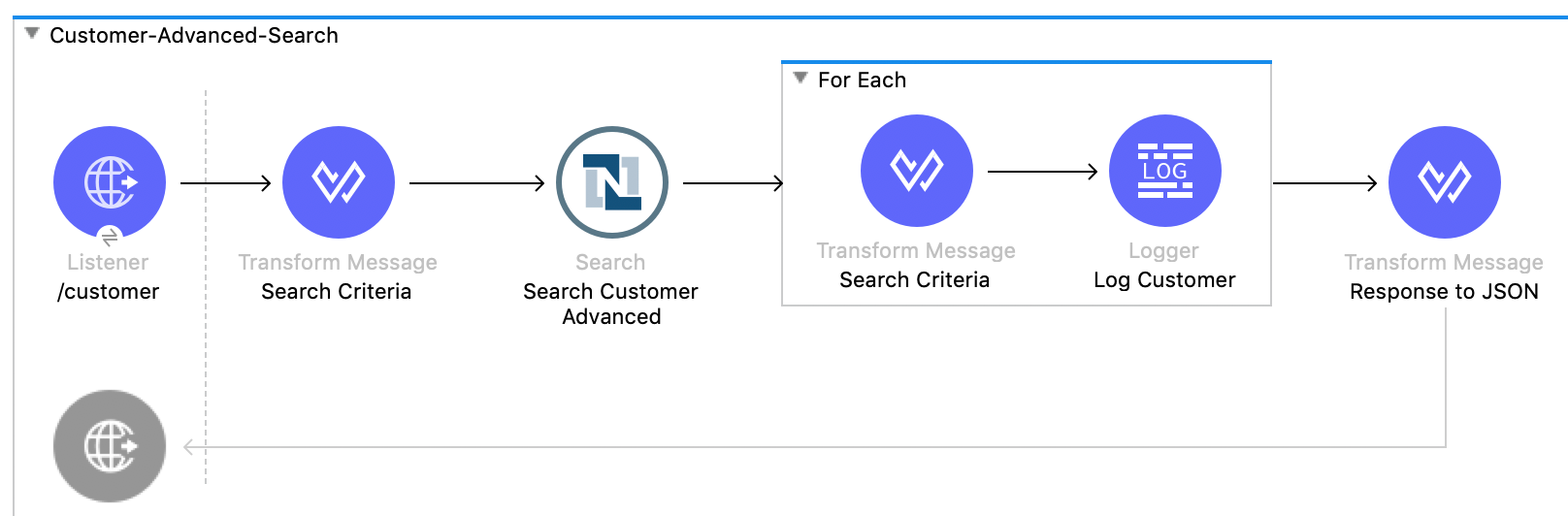
Creating this example involves creating a new Mule project and configuring HTTP Listener, the NetSuite Search operation, two Transform Message components, and a For-Each component.
Configure HTTP Listener
Configure HTTP Listener to initiate a Mule flow when a call is made to the /customer path on localhost port 8081:
-
In Studio, click HTTP and drag the Listener operation to the canvas.
-
Change the display name of the Listener operation to
/customer. -
Select an existing global element or create a new one for the Listener operation.
-
On the Listener properties window, set the path field value to
/customer.
Add the First Transform Message Component
This Transform Message component specifies the search criteria for the flow:
-
From the Mule Palette view, drag the Transform Message component to the right of Listener.
-
Change the name of the Transform Message component to
Search Criteria. -
Click the Transform Message component.
The Output column displays the metadata of the CustomerSearchAdvanced object. You can build up the criteria from there, or copy the criteria below.
Setting the searchValue of
stagetoattributes.queryParams["stage"]directs the connector to use the value of thestagequery parameter.
The DataWeave code should look like this:
%dw 2.0
output application/xml
ns ns0 urn:messages_2020_2.platform.webservices.netsuite.com
ns ns01 urn:common_2020_2.platform.webservices.netsuite.com
ns ns02 urn:core_2020_2.platform.webservices.netsuite.com
ns ns03 urn:relationships_2020_2.lists.webservices.netsuite.com
ns xsi http://www.w3.org/2001/XMLSchema-instance
---
{
ns0#search: {
ns0#searchRecord @("xmlns:ns03": ns03, xsi#"type": "ns03:CustomerSearchAdvanced"): {
ns03#criteria: {
ns03#basic: {
ns01#stage @(operator: "anyOf"): {
ns02#searchValue: [attributes.queryParams["stage"]]
},
ns01#dateCreated @(operator: "after"): {
ns02#searchValue: "2015-01-01T00:00:00.000-08:00"
}
}
}
}
}
}Add the NetSuite Connector Search Operation
-
From the Mule Palette view, select NetSuite and drag the Search operation to the right of Search Criteria.
-
Change the display name of the Search operation to
Search Customer Advanced. -
Select an existing global element or create a new one for the Search operation.
-
On the Search properties window:
-
In the Key field, select
CustomerSearchAdvanced. -
Set the Page Size field value to an integer value between
10and1000. -
Click on Search Preferences and select
falseonReturn search columns
-
Add a For-Each Component
A For-Each component processes each record on the list returned by the Search operation individually so that the records can be displayed on the console.
-
From the Mule Palette view, drag a For-Each component to the right of Search.
-
Drag a Transform Message component inside the For Each box, rename the component to
Response to JSON, and replace the DataWeave code with this code:%dw 2.0 output application/json ns ns0 urn:core_2020_2.platform.webservices.netsuite.com --- payload.ns0#record -
Drag a Logger component from the Mule Palette view to the right of Transform, inside the For Each box.
-
On the Logger properties window, set the Message field value to
#[payload].
Run the App
-
Start the Mule app.
-
Call
http://localhost:8081/customer?stage=LEAD. -
You will ONLY be able to see the output from the Mule App console.
XML for the Customer Advanced Search Flow
Paste this code into a new Mule app in Studio to quickly load the flow for the Customer Advanced Search example. If needed, change the values to reflect your environment.
<?xml version="1.0" encoding="UTF-8"?>
<mule
xmlns:ee="http://www.mulesoft.org/schema/mule/ee/core"
xmlns:http="http://www.mulesoft.org/schema/mule/http"
xmlns:netsuite="http://www.mulesoft.org/schema/mule/netsuite" xmlns="http://www.mulesoft.org/schema/mule/core" xmlns:doc="http://www.mulesoft.org/schema/mule/documentation" xmlns:xsi="http://www.w3.org/2001/XMLSchema-instance" xsi:schemaLocation="http://www.mulesoft.org/schema/mule/core http://www.mulesoft.org/schema/mule/core/current/mule.xsd
http://www.mulesoft.org/schema/mule/netsuite http://www.mulesoft.org/schema/mule/netsuite/current/mule-netsuite.xsd
http://www.mulesoft.org/schema/mule/http http://www.mulesoft.org/schema/mule/http/current/mule-http.xsd
http://www.mulesoft.org/schema/mule/ee/core http://www.mulesoft.org/schema/mule/ee/core/current/mule-ee.xsd">
<http:listener-config name="HTTP_Listener_config" doc:name="HTTP Listener config">
<http:listener-connection host="0.0.0.0" port="8081" />
</http:listener-config>
<netsuite:config name="tokenConfig" doc:name="NetSuite SOAP Config">
<netsuite:token-based-authentication-connection consumerKey="${netsuite.consumerKey}" consumerSecret="${netsuite.consumerSecret}" tokenId="${netsuite.tokenId}" tokenSecret="${netsuite.tokenSecret}" account="${netsuite.account}"/>
</netsuite:config>
<flow name="customer-advanced-search-flow">
<http:listener doc:name="Listener" config-ref="HTTP_Listener_config" path="customer" />
<ee:transform doc:name="Search Criteria">
<ee:message >
<ee:set-payload ><![CDATA[%dw 2.0
output application/xml
ns ns0 urn:messages_2020_2.platform.webservices.netsuite.com
ns ns01 urn:common_2020_2.platform.webservices.netsuite.com
ns ns02 urn:core_2020_2.platform.webservices.netsuite.com
ns ns03 urn:relationships_2020_2.lists.webservices.netsuite.com
ns xsi http://www.w3.org/2001/XMLSchema-instance
---
{
ns0#search: {
ns0#searchRecord @("xmlns:ns03": ns03, xsi#"type": "ns03:CustomerSearchAdvanced"): {
ns03#criteria: {
ns03#basic: {
ns01#stage @(operator: "anyOf"): {
ns02#searchValue: [attributes.queryParams["stage"]]
},
ns01#dateCreated @(operator: "after"): {
ns02#searchValue: "2015-01-01T00:00:00.000-08:00"
}
}
}
}
}
}]]></ee:set-payload>
</ee:message>
</ee:transform>
<netsuite:search doc:name="Search Customer Advanced" config-ref="tokenConfig" returnSearchColumns="false" key="CustomerSearchAdvanced"/>
<foreach doc:name="For Each">
<ee:transform doc:name="Transform to JSON">
<ee:message>
<ee:set-payload><![CDATA[%dw 2.0
output application/json
ns ns0 urn:core_2020_2.platform.webservices.netsuite.com
---
payload.ns0#record
]]></ee:set-payload>
</ee:message>
</ee:transform>
<logger level="INFO" doc:name="Logger" message="#[payload]" />
</foreach>
</flow>
</mule>


