<PatternLayout pattern="%-5p %d [%t] [processor: %X{processorPath}; event: %X{correlationId}] %c: %m%n"/>
Configure Tracing Module Logging Variable Operations
The Tracing module Clear logging variables, Remove logging variable and Set logging variable operations enable you to enhance your logs by adding, removing, and clearing variables from the logging context of a single Mule event.
Mapped Diagnostic Context (MDC) enriches logging and improves tracking by providing more context or information in the logs for the current Mule event. By default, Mule logs two MDC entries: processor, which shows the location of the current event, and event, which shows the correlation ID of the event.
Before You Begin
To use the Tracing module logging operations, complete the following tasks:
-
Add the module to your Mule project.
-
Change the pattern layouts in the
log4j.xmlfile toMDC.
Add the Module to Your Mule Project
Add Tracing module to your Mule project to automatically populate the XML code with the module’s namespace and schema location and to add the required dependencies to the project’s pom.xml file:
-
In the Mule Palette view, click (X) Search in Exchange.
-
In the Add Dependencies to Project window, type
tracingin the search field. -
Click Tracing Module in Available modules.
-
Click Add.
-
Click Finish.
Change the Pattern Layouts in the log4j.xml File
This change instructs Mule to automatically add the MDC context, which includes the correlation ID and the processor path. To make the change, modify log4j.xml in your Mule app or within /conf/log4j2.xml in your Mule instance.
Follow these steps to change the pattern layouts to MDC:
-
Open the
log4j.xmlfile for editing. -
Replace
[processor: %X{processorPath}; event: %X{correlationId}]with[%MDC].
Example log4j.xml File Configurations
<PatternLayout pattern="%-5p %d [%t] [%MDC] %c: %m%n"/>
Configure Tracing Module Operations in Studio
To configure the logging variables operations, add any of the available operations Clear logging variables, Remove logging variable or Set logging variables to your Mule app flow and specify the corresponding attributes.
In the following example, you configure the Set logging variables operation:
-
In the Mule Palette view of Studio, select Tracing > Set logging variable
-
Drag Set logging variable to your Mule app.
-
Set Variable name to
testVar. -
Set Value to
testValue.

In the Configuration XML editor, the <tracing:set-logging-variable> configuration looks like this:
<flow name="exampleFlow">
...
<tracing:set-logging-variable variableName="testVar" value="testValue" />
...
</flow>After executing the flow, the output logs are:
INFO 2021-04-08 16:58:26,882 [[MuleRuntime].uber.15: [test-project-app].exampleFlow.CPU_LITE @18f679] [{correlationId=c85e16c0-98a4-11eb-bc34-cac765a2219b, processorPath=exampleFlow/processors/2, testVar=testValue}] org.mule.runtime.core.internal.processor.LoggerMessageProcessor: Example
The previous logging context example affects any output of a Logger component and any internal logging that Mule runtime engine produces.
Create a Set Logging Variable Mule App
In the following example, you configure the Set logging variable operation to log variables based on the request payload and attributes:
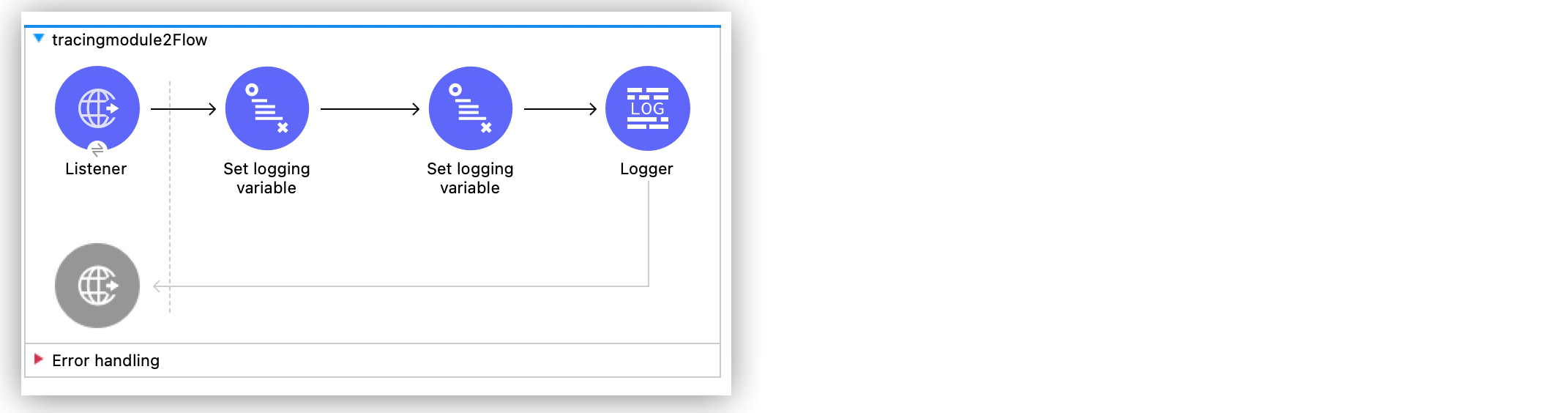
-
In the Mule Palette view, select HTTP > Listener.
-
Drag Listener to the Studio canvas.
-
On the Listener configuration screen, set Path to
/order. -
Click the plus sign (+) next to the Connector configuration field to configure a global element that can be used by all instances of the HTTP listener in the app.
-
In the Mule Palette view, select Tracing > Set logging variable.
-
Drag Set logging variable to the right of HTTP Listener.
-
Set Variable name to
customerId. -
Set Value to
#[payload.customerId]to log the customer ID sent in the request. -
Drag another Set logging variable operation to the right of the first Set logging variable operation.
-
Set Variable name to
requestPath. -
Set Value to
'#["$(attributes.method):$(attributes.requestPath)"]'to log the request path. -
Drag a Logger component to the right of the second Set logging variable operation.
-
Set Message to
#[output application/json --- payload]to log the request payload. -
Save and run your Mule app.
-
Send the following curl command:
curl --location --request GET '0.0.0.0:8081/order' \ --header 'Content-Type: application/json' \ --data-raw '{ "orderId": 548102842, "customerId": "ARG-12934", "items": [ "CP-123", "CP-452" ] }'
The output logs customerId, requestPath, and the request payload:
INFO 2021-04-09 11:14:38,409 [[MuleRuntime].uber.05: [tracing-module].tracing-moduleFlow.CPU_LITE @34a62707] [processor: tracing-moduleFlow/processors/2; event: eb2b2461-993d-11eb-8a64-4865ee1fd814] {correlationId=eb2b2461-993d-11eb-8a64-4865ee1fd814, customerId=ARG-12934, processorPath=tracing-moduleFlow/processors/2, requestPath=GET:/order} org.mule.runtime.core.internal.processor.LoggerMessageProcessor: {
"orderId": 548102842,
"customerId": "ARG-12934",
"items": [
"CP-123",
"CP-452"
]
}XML for the Set Logging Variable Mule App
Paste this code into your Studio XML editor to quickly load the flow for this example into your Mule app:
<?xml version="1.0" encoding="UTF-8"?>
<mule xmlns:json="http://www.mulesoft.org/schema/mule/json" xmlns:tracing="http://www.mulesoft.org/schema/mule/tracing"
xmlns:http="http://www.mulesoft.org/schema/mule/http"
xmlns="http://www.mulesoft.org/schema/mule/core" xmlns:doc="http://www.mulesoft.org/schema/mule/documentation" xmlns:xsi="http://www.w3.org/2001/XMLSchema-instance" xsi:schemaLocation="http://www.mulesoft.org/schema/mule/core http://www.mulesoft.org/schema/mule/core/current/mule.xsd
http://www.mulesoft.org/schema/mule/http http://www.mulesoft.org/schema/mule/http/current/mule-http.xsd
http://www.mulesoft.org/schema/mule/tracing http://www.mulesoft.org/schema/mule/tracing/current/mule-tracing.xsd
http://www.mulesoft.org/schema/mule/json http://www.mulesoft.org/schema/mule/json/current/mule-json.xsd">
<http:listener-config name="HTTP_Listener_config" doc:name="HTTP Listener config" doc:id="2258f968-60ad-41d3-a1c1-5afeffd89297" >
<http:listener-connection host="0.0.0.0" port="8081" />
</http:listener-config>
<flow name="tracingmodule2Flow" >
<http:listener config-ref="HTTP_Listener_config" path="/order"/>
<tracing:set-logging-variable variableName="#[customerId]" value="#[payload.customerId]"/>
<tracing:set-logging-variable variableName="requestPath" value='#["$(attributes.method):$(attributes.requestPath)"]'/>
<logger level="INFO" message="#[output application/json --- payload]"/>
</flow>
</mule>


