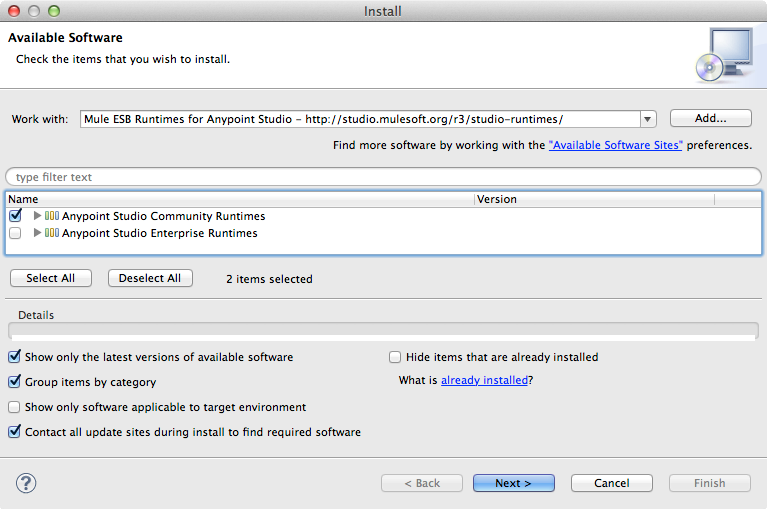
Installing Mule Runtime in Studio
Anypoint Studio comes bundled with an embedded Enterprise runtime with a 30-day Enterprise trial license. You can install newer or earlier versions of the Mule runtime, whether Enterprise or Community versions.
-
In Studio, under the Help menu, select Install New Software.
-
In the Work With field of the Install wizard, use the drop-down menu to select the update site for Mule.
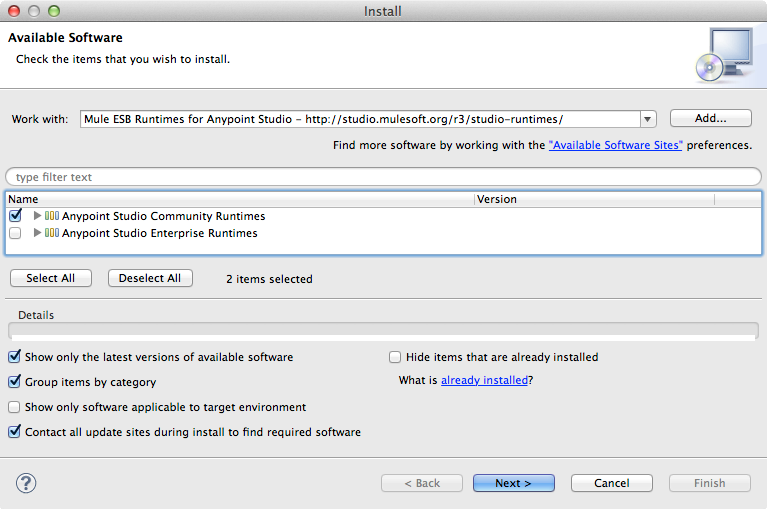
If Studio does not show a list of update sites from the drop-down menu, you need to add this update site manually:
-
Click the Add… button next to the drop-down menu.
-
In Name, add a name for this update site. For example:
Mule ESB Runtimes. -
In Location, add the Mule runtimes update site:
http://studio.mulesoft.org/r3/studio-runtimes/
-
-
Check the box to select Community or Enterprise and click Next.
-
Select one or more runtimes you want to install. If you only want one version, expand the item and click the version you want. After selecting one or more versions, click Next.
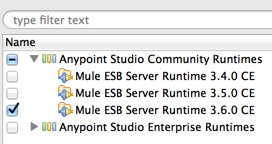
-
Click to agree to the terms and conditions of the license agreement, and click Finish. Studio installs the runtime(s). This may take several minutes to complete depending on the speed of your Internet connection and the number of runtimes you select.
-
Click to agree to restart Anypoint Studio.
-
When Studio restarts, see the available runtimes under the File menu, select New > Mule Project.
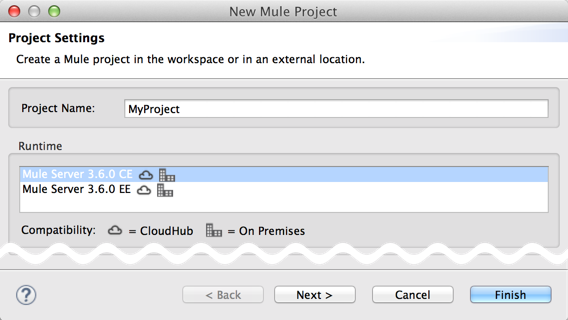
Change the Runtime of an Existing Project
-
Complete the procedure above to install additional Mule runtimes on your instance of Studio.
-
In the Package Explorer in Studio, double-click the
mule-project.xmlfile to open it. -
Use the drop-down menu next to Server Runtime to select a new Mule runtime.
The Community runtime does not support all the features available in Enterprise runtime. If you switch runtimes from Enterprise to Community, be aware that some of your configurations may not be supported.
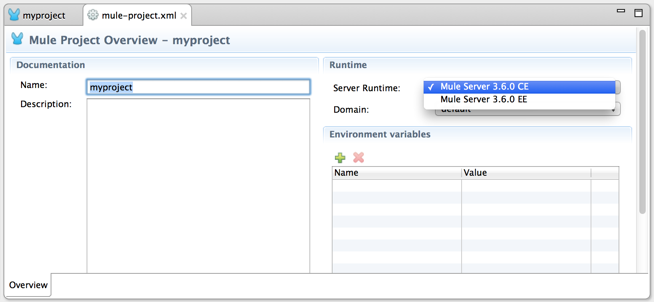
-
If changing from Enterprise to Community, Studio displays a warning to advise that it may initiate updates to the namespace, and asks for your permission to proceed; click Yes to continue.
-
Studio saves the change. Close the
mule-project.xmlfile.
To Unblock Studio Update Sites
If you are on a network with firewall restrictions, you may find that the Studio update sites are blocked and you are unable to download extensions. Allow the following sites on your firewall to allow Studio to connect to the update sites:
Allow on Firewall:
http://studio.mulesoft.org/
http://repository.mulesoft.org/connectors/releases/
http://download.eclipse.org/technology/m2e/releases
http://download.eclipse.org/eclipse/updates
http://subclipse.tigris.org/
http://findbugs.cs.umd.edu/eclipse/
See Also
-
Want to upgrade to Mule’s Enterprise runtime? Install an Enterprise license.
-
Access a list of all the update sites available for your version of Anypoint Studio.
-
Read a blog post
and/or release strategy explaining the Single Studio distribution.



