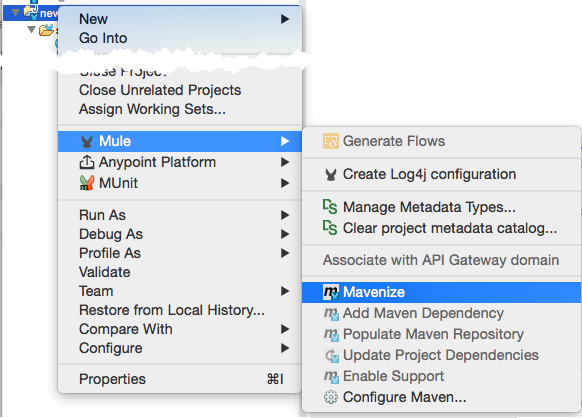
Enabling Maven Support for a Studio Project
You may wish to take a Mule project that was already created in Anypoint Studio and add Maven functionality to it. Maven can make your project more easily shareable with other developers as it takes care of its dependencies and helps automate your project’s build process.
This page describes how to use Studio native support for the "mavenization" of a Mule project.
Mavenizing an Existing Mule Project
If you have an existing Studio project that was created without Maven support enabled, you can still add Maven support to it by "Mavenizing" it.
-
Right-click the name of your project in the Package Explorer.
-
Select Mule > Mavenize.
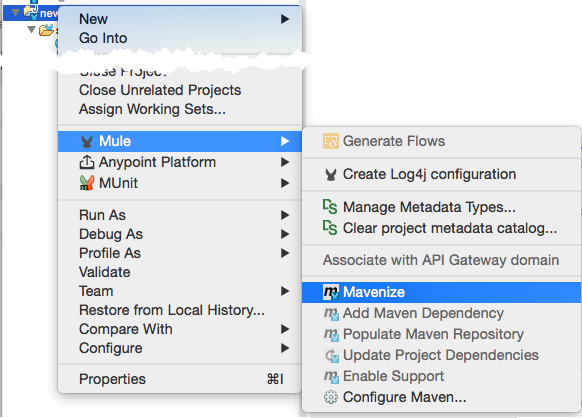
-
Studio presents a confirmation dialog, warning that although Maven support can later be disabled, this does not reset your project’s classpath. Click Yes to confirm.
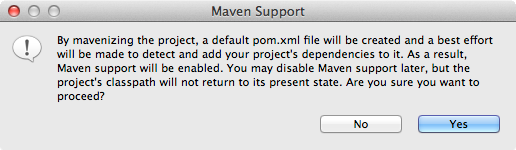
-
Studio creates a
pom.xmlfile for your project. You can observe the progress in the console. -
When the mavenization process is complete, the
pom.xmlfile for your project appears in the Package Explorer underneath themule-project.xmlfile.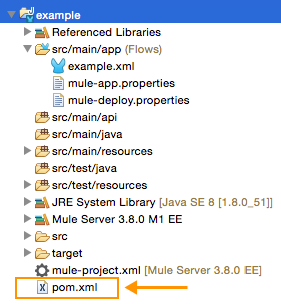
Running a Mavenized Project
You can now run your project on the embedded server in Anypoint Studio either as a Mule Application or as a Mule Application with Maven.
Running Maven Life-Cycle Commands
Studio includes a Maven Support view. You can add this to your workspace projects by selecting Window > Show View > Other…, then searching for Maven Support.
|
If you cannot find the Maven Support view you need to install the Maven Tools for Mule. To do so, go to Help > Install New Software, select Anypoint Addons Update Site from the Work with: scroll down menu and mark the Maven Tools for Mule option. After installation, restart Studio to see the newly added Maven support view. |
In the Maven Support view, you can run all the Maven life-cycle events such as clean, validate, compile, test and package.
Note: If you get any fatal errors running any of these Maven life-cycle commands, you can also run them from the command line in the Mule project’s folder where the .pom file is located.
For example, you can also package your Mule project from the command line by executing the following syntax:
mvn package
The maven-mule-plugin packages the project in a .zip file and places it in a /target folder. Copy the .zip file to the apps folder of your standalone Mule instance to run the application.
Note: You can run all the Maven commands from the command line, rather from inside Maven.
See Also
-
Learn how to migrate a Maven project into Studio.
-
Learn how to build new Maven projects directly in Studio.
-
Learn how to create a gitignore file if you want to implement Git.
-
Learn how to generate a Mavenized Mule application from an archetype template.



