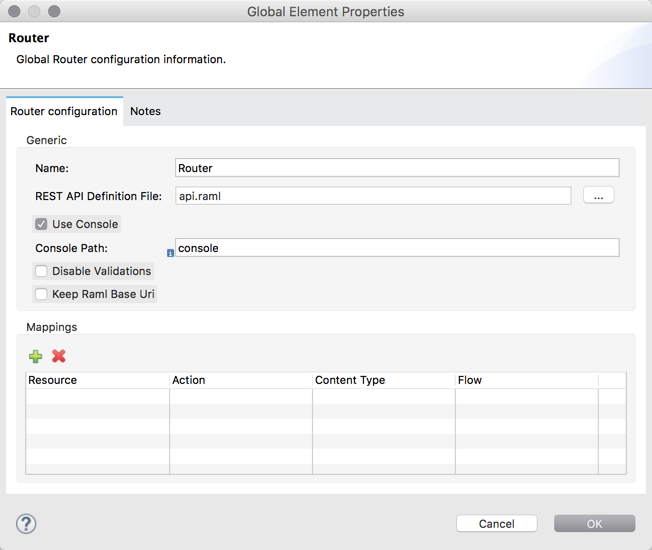
To Map RAML Resources to Actions
After you generate backend flows and reference exception strategies, you map RAML resources to actions as shown in this procedure.
-
Click the APIkit Router to open the Properties Editor.
-
In Router configuration, click
 .
.The Global Element Properties wizard appears.
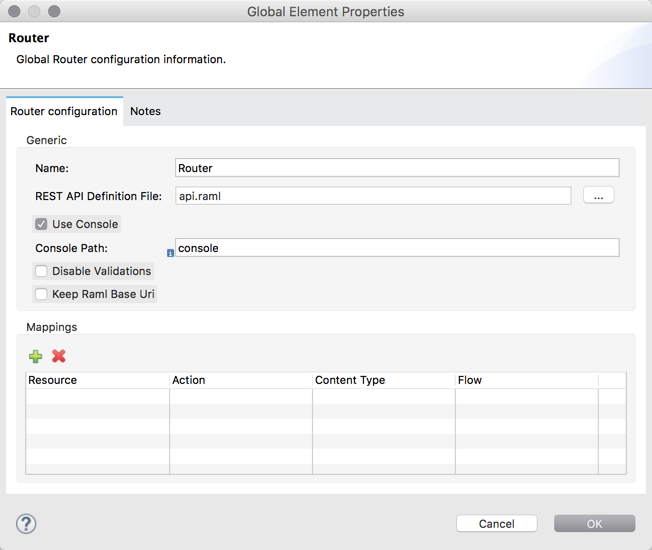
-
Browse to the RAML file you created within Studio.
-
In Mappings, click
 to create a new mapping.
to create a new mapping.The New Mapping dialog appears.
-
Use the drop-down to map the resources to actions.
-
In the Resource drop-down, select
/sales. -
In the Action drop-down, select
Post. -
In the Flow drop-down, select the flow that contains the post action:
post:/sales:application/json:Router
-
-
Click OK.
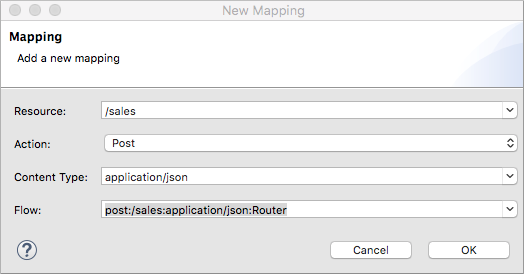
-
Repeat the previous steps for each resource-action pairing in the API.



