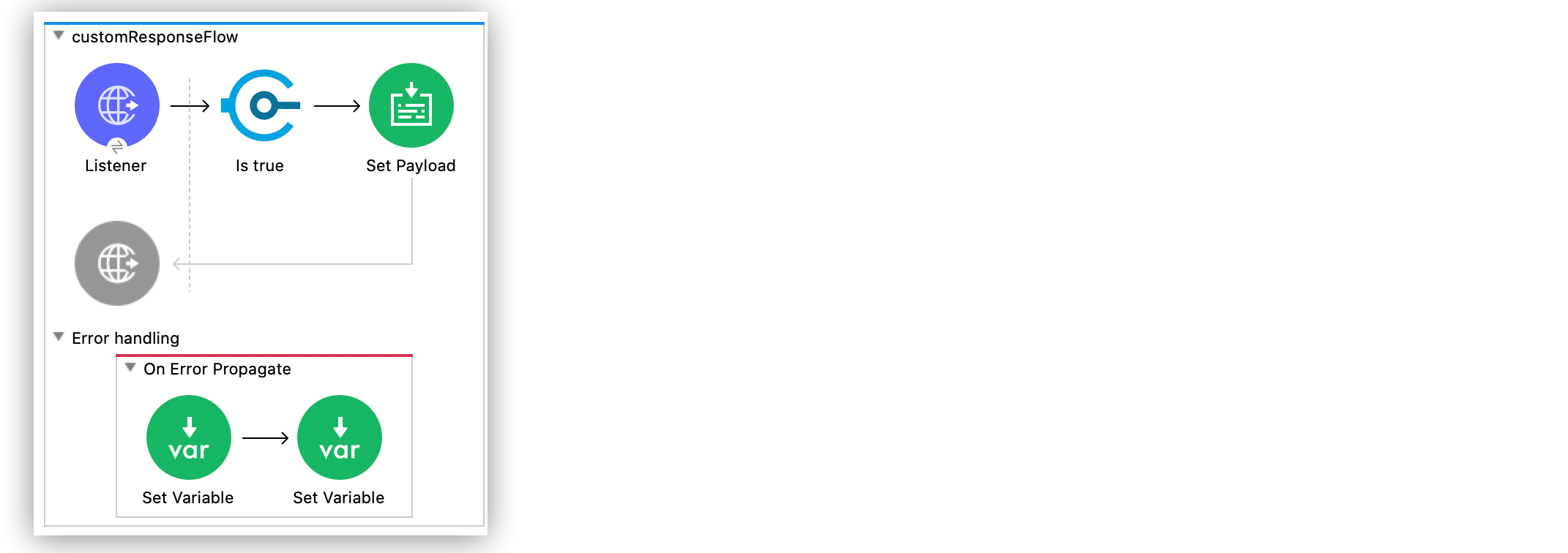
HTTP Error Status Code and Reason Phrase Example
The following example illustrates how to configure Anypoint Connector for HTTP (HTTP Connector) Listener source, so you can set the error status code and reason phrase for a user login validation request. To view the status code and explanation of an HTTP request, use a browser extension, or the curl command line utility.
The example expects to receive requests in the address of http://localhost:8081/login/, these requests must contain a query parameter named user. Depending on the value of this parameter, one of two things may occur:
-
When the parameter equals to
user=mule:-
The validation operation evaluates the parameter as true.
-
A set payload transformer sets the message payload to a success message.
-
The HTTP Connector sets variables in Status Code and Reason as
200 Log in Successful!.
-
-
When the parameter equals to
user=anythingElse:-
The validation operation assertion on the parameter fails.
-
The flow calls an error handler.
-
The HTTP Connector sets the variables in Status Code and Reason as
404 Requested user does not exist
-
Note that in either case, the request response doesn’t display as the response body, so it won’t display if you make your request through a browser window. To accomplish this example, you must create the Mule app, configure an HTTP global element, run, and test the app with curl commands.
The following screenshot shows the Anypoint Studio app flow for this example:
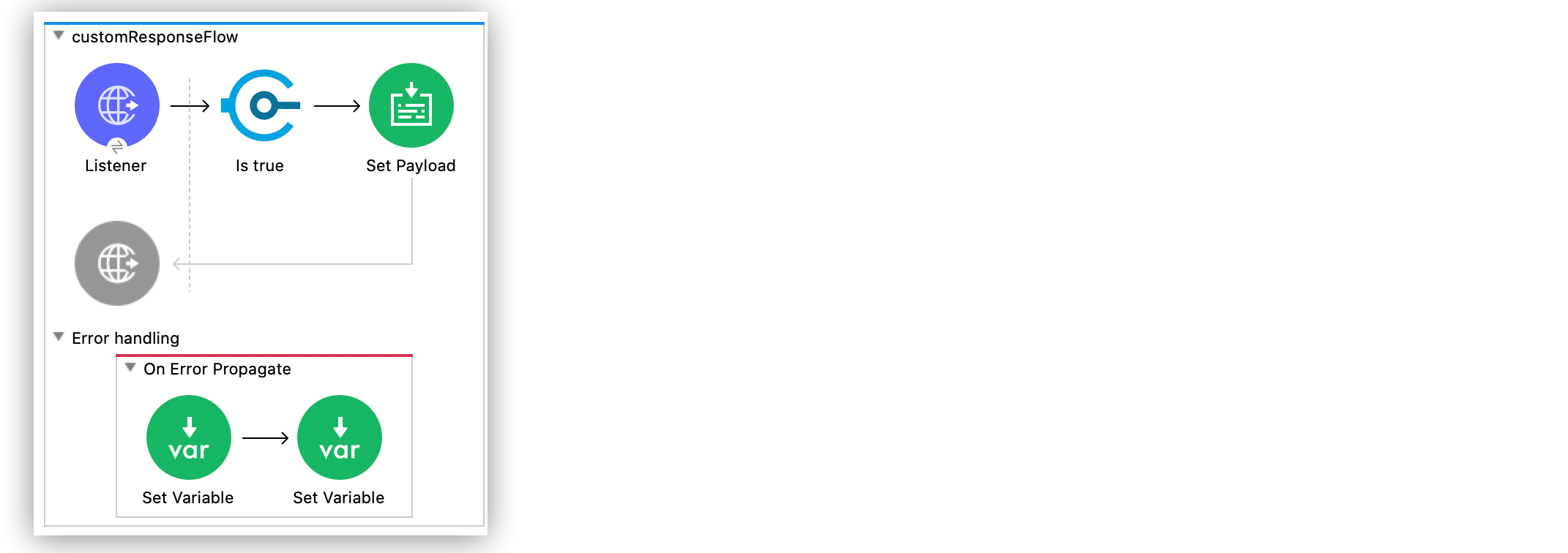
Create the Mule Application
To create the Mule flow:
-
In the Mule Palette view, select the HTTP Listener source and drag it on to the canvas.
-
On the Listener configuration screen, optionally change the value of the Display Name field.
-
Set Path to
/login. -
Click the plus sign (+) next to the Connector configuration field to configure a global element that can be used by all instances of HTTP Listener in the app.
-
On the General tab, configure the following fields:
-
Host:
localhost -
Port:
8081
-
-
Click OK.
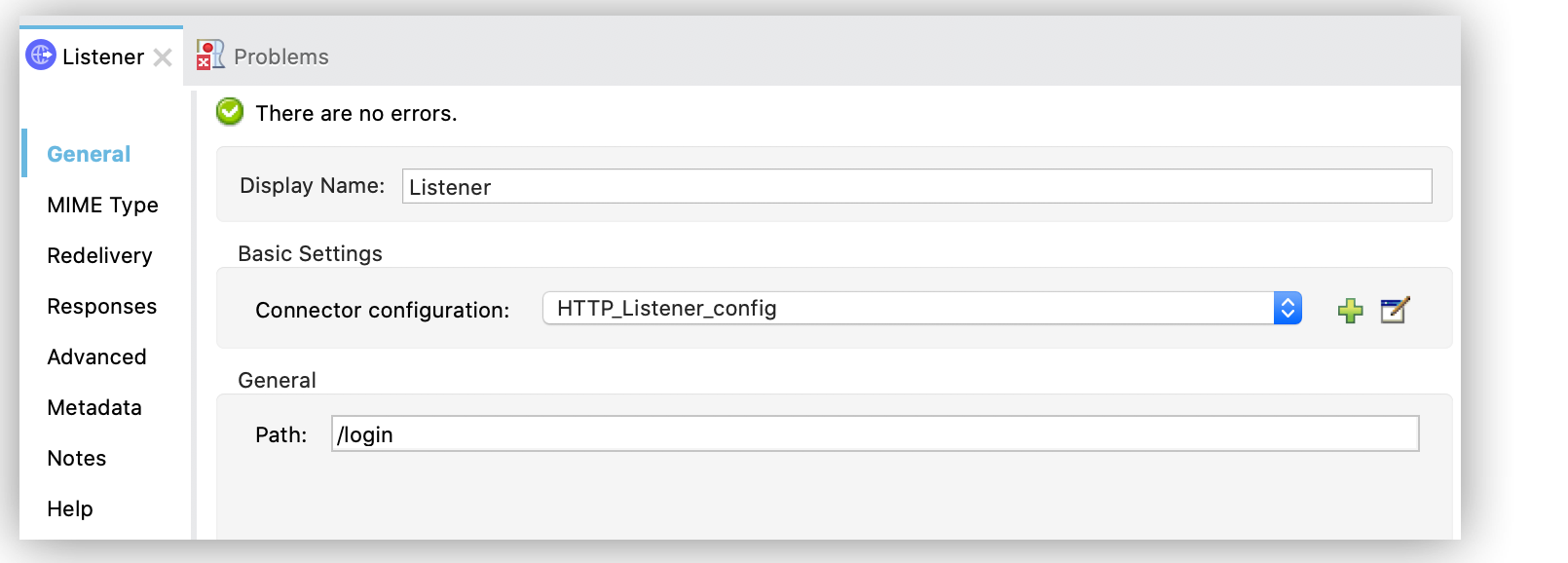
-
On the Response section of the Responses tab of the HTTP Listener, set the Status Code to
200and the Reason phrase toLogin Successful. -
On the Error Response section, set the Status Code to
#[vars.errorStatusCode]and the Reason phrase to#[vars.errorReasonPhrase].
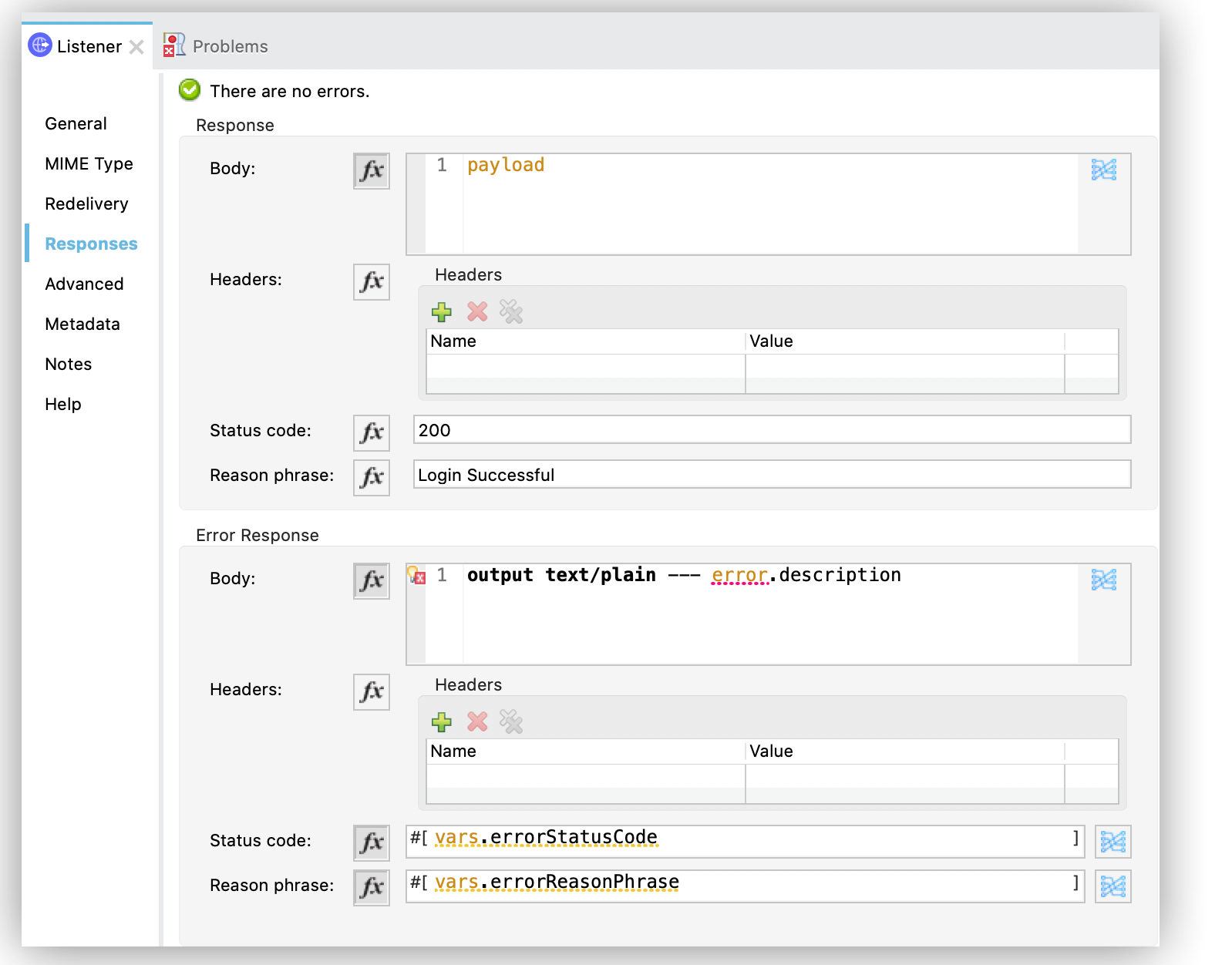
-
Drag a Validation: Is True operation after the HTTP Listener source.
-
On the General section of the General tab, select Expression from the dropdown menu, and to validate the
userquery parameter, add the following code in the expression field box:
#[attributes.queryParams.user == 'mule']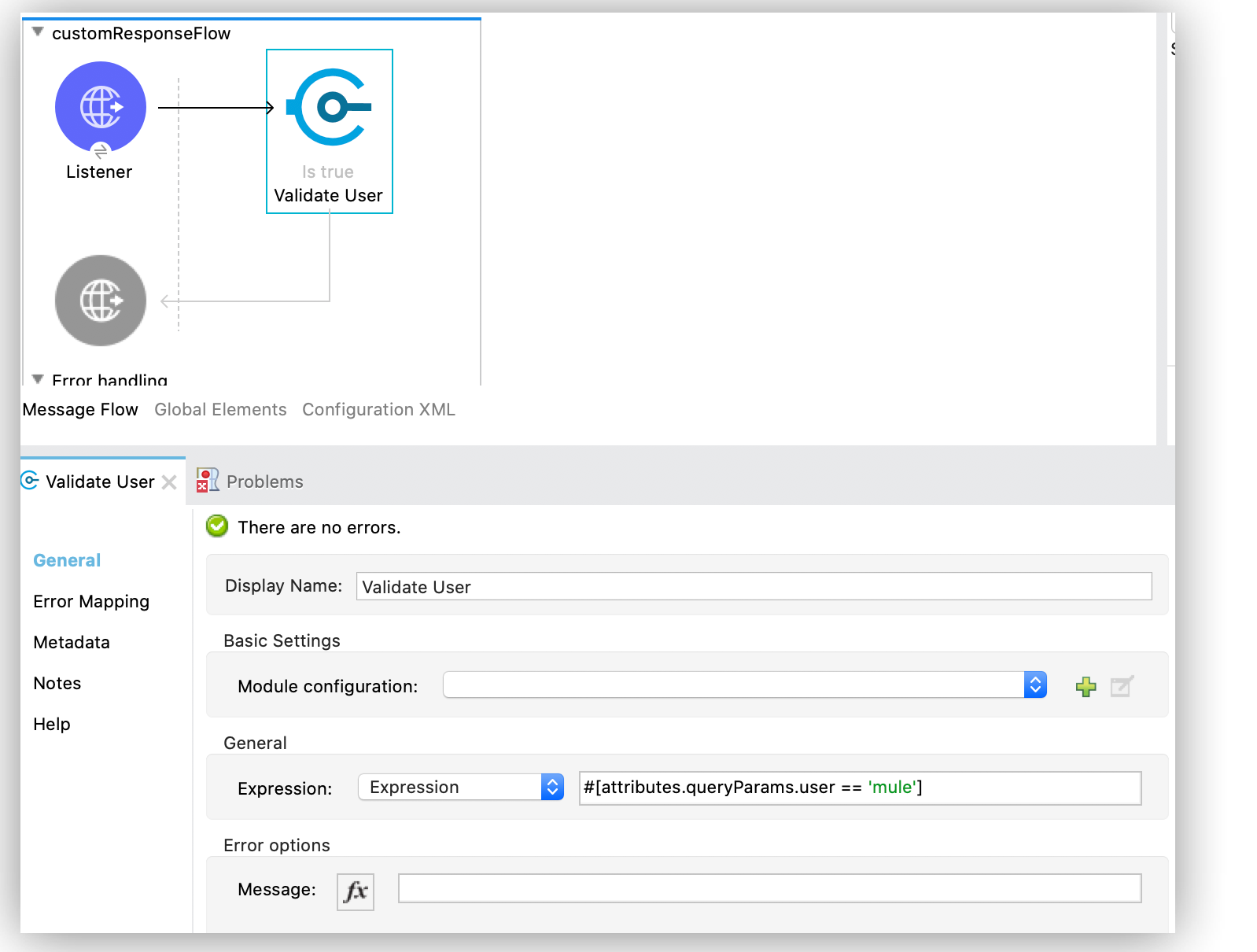
-
Drag a Set Payload transformer after the Validation: Is True operation, and set the Value field to
Log in Successful!
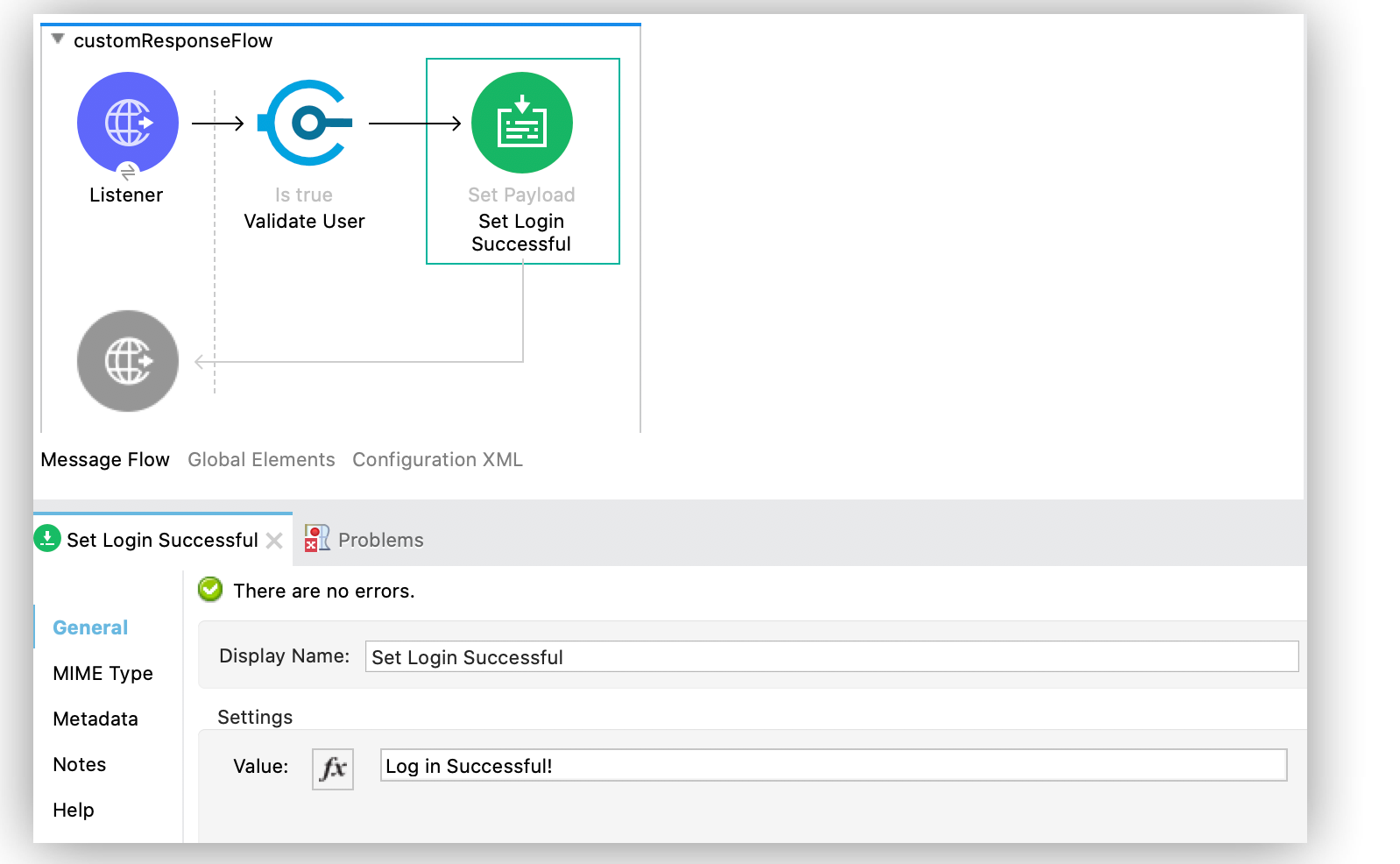
-
On the Error Handling section of your flow, add an On Error Propagate component.
-
On the On Error Propagate component, add two Set Variable transformers:
-
On the first variable, set Display Name to
Set Status Code, Name toerrorStatusCodeand Value to404. -
On the second variable, set Display Name to
Set Reason Phrase, set Name toerrorReasonPhraseand Value toRequested user does not exist.
-
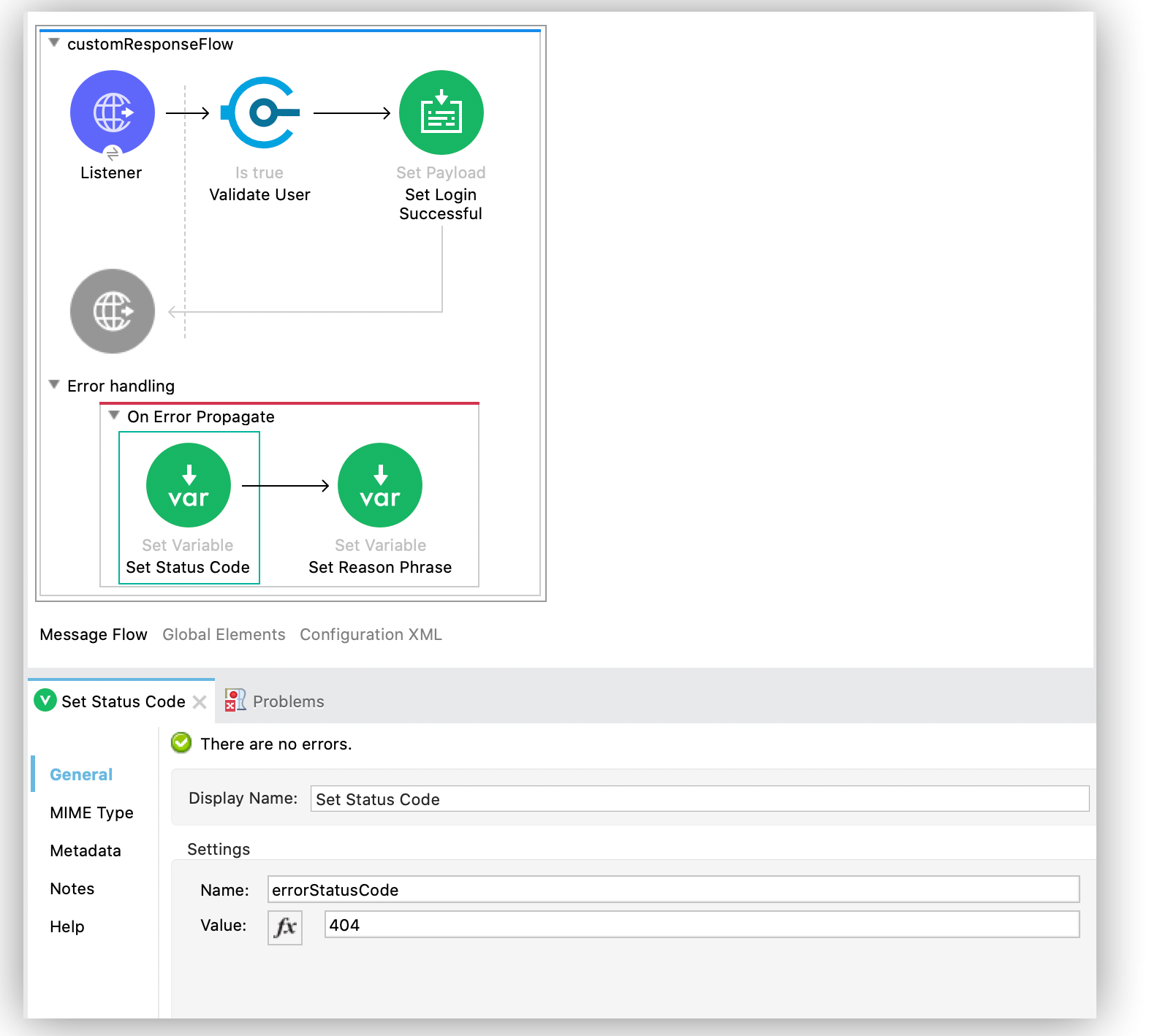
-
Save your Mule app.
-
Click the project name in Package Explorer and then click Run > Run As > Mule Application.
-
In cURL test the URL
http://localhost:8081/login?user=mule
If the user is valid, the result returns 200 Log in Successful! otherwise, returns 404 Requested user does not exist.
XML for HTTP Error Status Code and Reason Phrase
Paste this code into your Studio XML editor to quickly load the flow for this example into your Mule app:
<?xml version="1.0" encoding="UTF-8"?>
<mule xmlns:validation="http://www.mulesoft.org/schema/mule/validation"
xmlns:http="http://www.mulesoft.org/schema/mule/http"
xmlns="http://www.mulesoft.org/schema/mule/core"
xmlns:xsi="http://www.w3.org/2001/XMLSchema-instance"
xsi:schemaLocation="http://www.mulesoft.org/schema/mule/core http://www.mulesoft.org/schema/mule/core/current/mule.xsd
http://www.mulesoft.org/schema/mule/http http://www.mulesoft.org/schema/mule/http/current/mule-http.xsd
http://www.mulesoft.org/schema/mule/validation http://www.mulesoft.org/schema/mule/validation/current/mule-validation.xsd">
<http:listener-config name="HTTP_Listener_config" >
<http:listener-connection host="localhost" port="8081" />
</http:listener-config>
<flow name="customResponseFlow" >
<http:listener doc:name="Listener" path="/login" config-ref="HTTP_Listener_config">
<http:response statusCode="200" reasonPhrase="Login Successful" />
<http:error-response statusCode="#[vars.errorStatusCode]" reasonPhrase="#[vars.errorReasonPhrase]" />
</http:listener>
<validation:is-true expression="#[attributes.queryParams.user == 'mule']"/>
<set-payload value="Log in Successful!" />
<error-handler name="Error_Handler" >
<on-error-propagate enableNotifications="true" logException="true" >
<set-variable value="404" variableName="errorStatusCode"/>
<set-variable value="Requested user does not exist" variableName="errorReasonPhrase"/>
</on-error-propagate>
</error-handler>
</flow>
</mule>


