- Products
-
Anypoint MQ
- Types
-
Binding, Client, Exchange, Queue
- Actions
-
-
Binding: Create binding, Delete binding
-
Client: Create client, Delete client, Regenerate client
-
Exchange: Create exchange, Delete exchange, Modify exchange
-
Queue: Create queue, Delete queue, Modify queue, Purge queue
-
You can also search by environment, object name, or user.
The Audit logs page displays the logs:
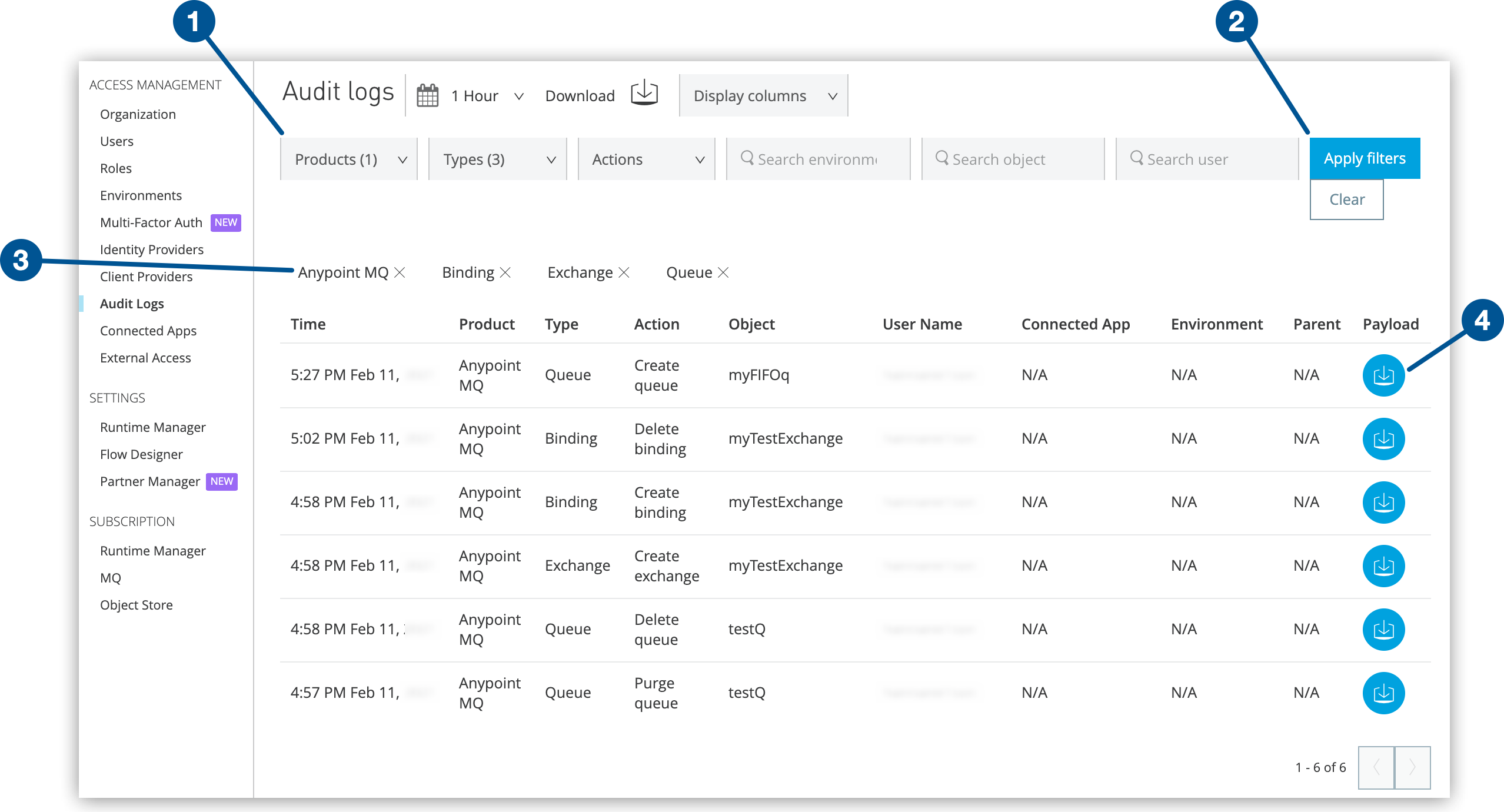
| 1 | Select filters. |
| 2 | Apply filters. |
| 3 | View current filters. |
| 4 | Download payload. |



