View all client apps, including client app IDs and client secrets for each client app.
Setting Up the Environment and Access Permissions
Create an environment and manage the roles of users who administer the Anypoint MQ features in Anypoint Platform for your organization using access management.
Before You Begin
-
Create an environment with which to associate permissions.
Follow the steps in To Create a New Environment.
-
Make sure you have the permissions required to use Anypoint MQ.
For information about assigning permissions, see Grant Permissions to Users.
Anypoint MQ Permissions
| To… | Required Permission | Notes |
|---|---|---|
View clients |
||
|
|
|
|
Manage clients |
|
|
Administer destinations |
|
|
Manage destinations (deprecated) |
Assign these permissions instead:
|
|
Destination subscriber for given environment |
|
|
Destination publisher for given environment |
|
View organization and environment statistics. |
Read MQ stats |
Switch Environments
To switch environments:
-
In Anypoint Platform, go to MQ.
-
Click the environment button.
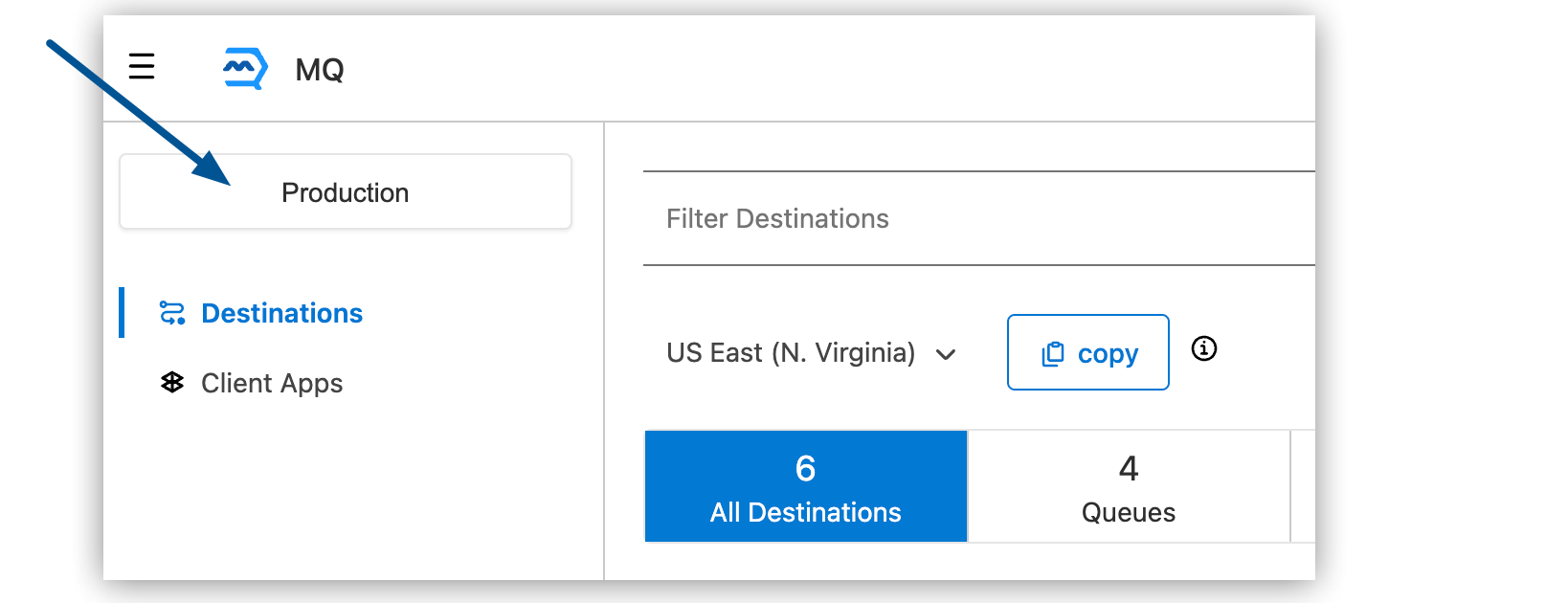
-
To switch to a different environment, click the name of that environment (for example, Sandbox, if you previously created a sandbox environment) and then click Switch.
-
To change your default environment, click Open your profile to change the default environment and choose a different environment from the Default environment list.
-



