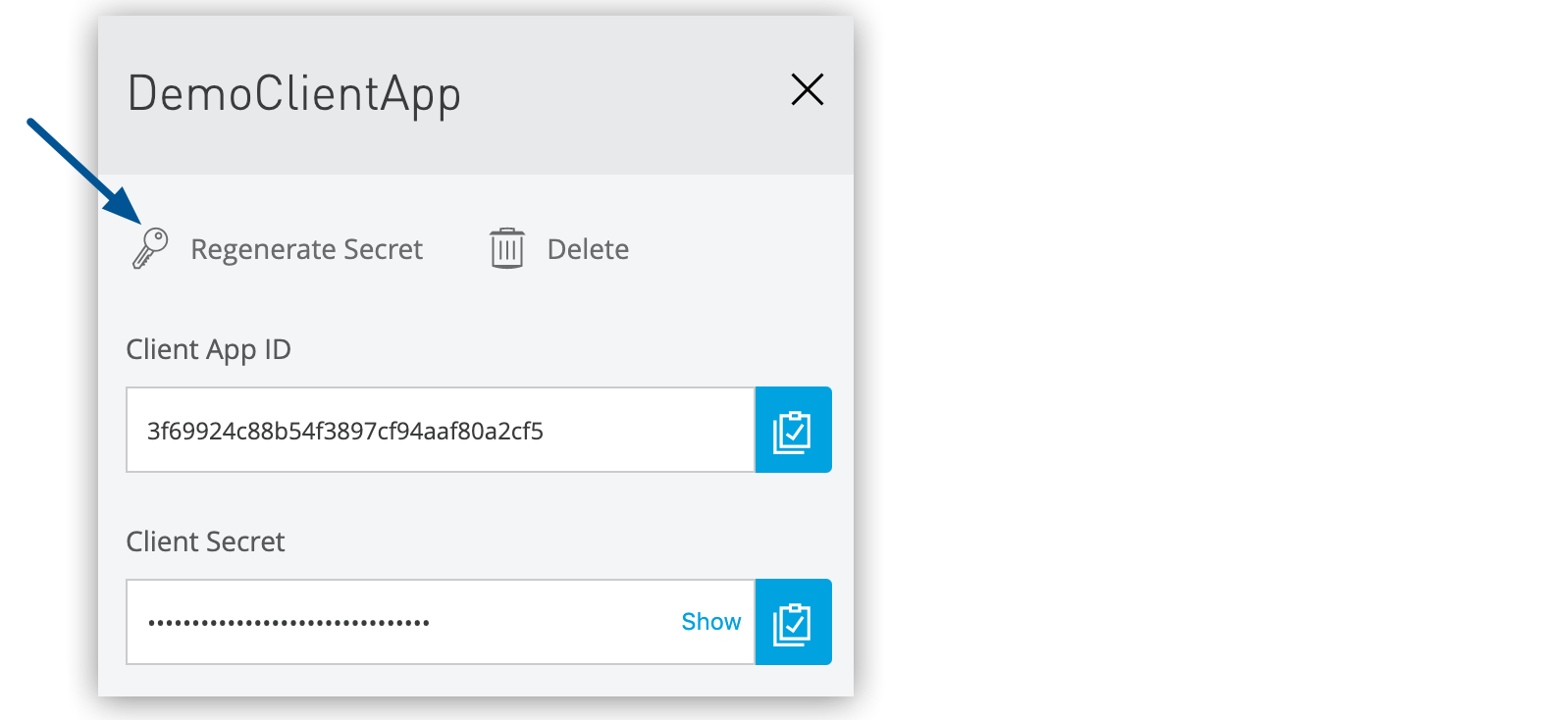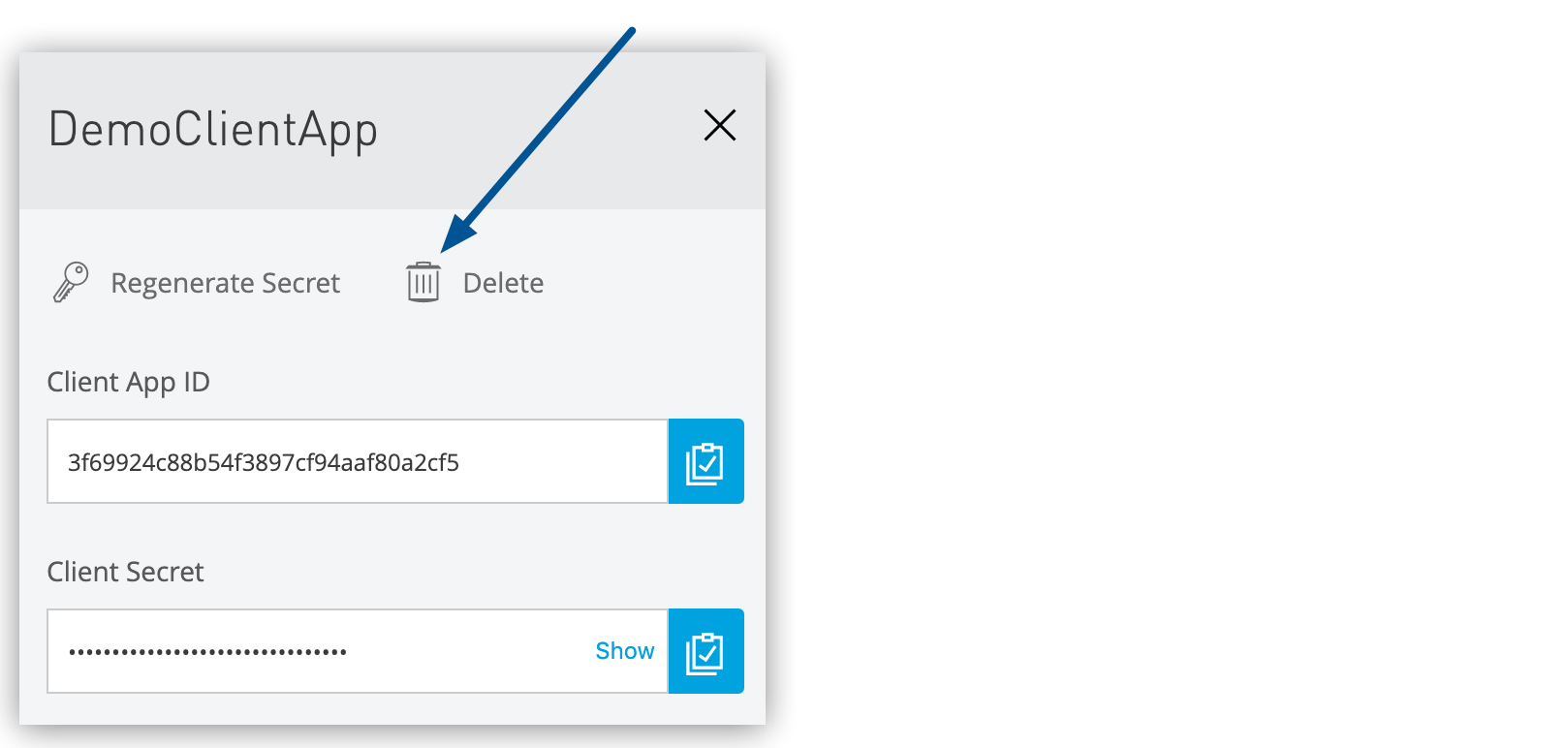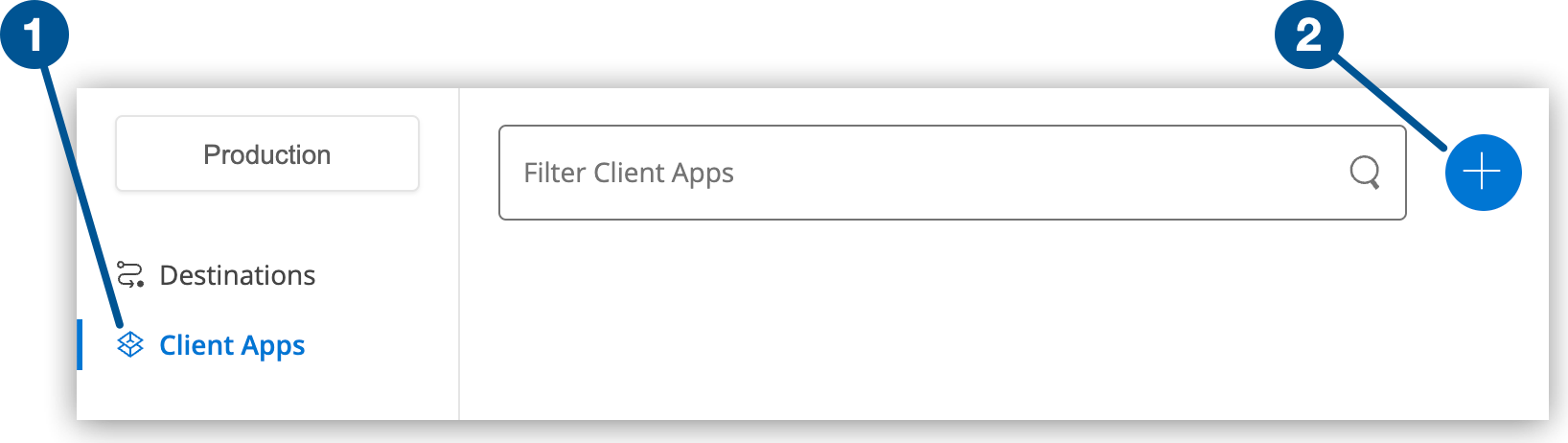
Configuring Client Apps
When using Anypoint Connector for MQ (Anypoint MQ Connector) version 3.x or earlier, you create a client app to generate credentials to use to publish and consume from a queue.
MuleSoft recommends that you use connected apps rather than client apps to generate credentials. For information, see Configuring Connected Apps.
When you create a client app, Anypoint MQ lists the client ID and client secret for the app. You use the client ID and client secret values when configuring Anypoint MQ Connector in a Mule app in Anypoint Studio. Don’t share the ID and secret pair with multiple apps.
An app does not need to exist for you to register it with Anypoint MQ Connector.
Create a Client App
To create a client app:
-
Sign in to Anypoint Platform and click MQ in the navigation menu.
-
Click Client Apps in the navigation pane:
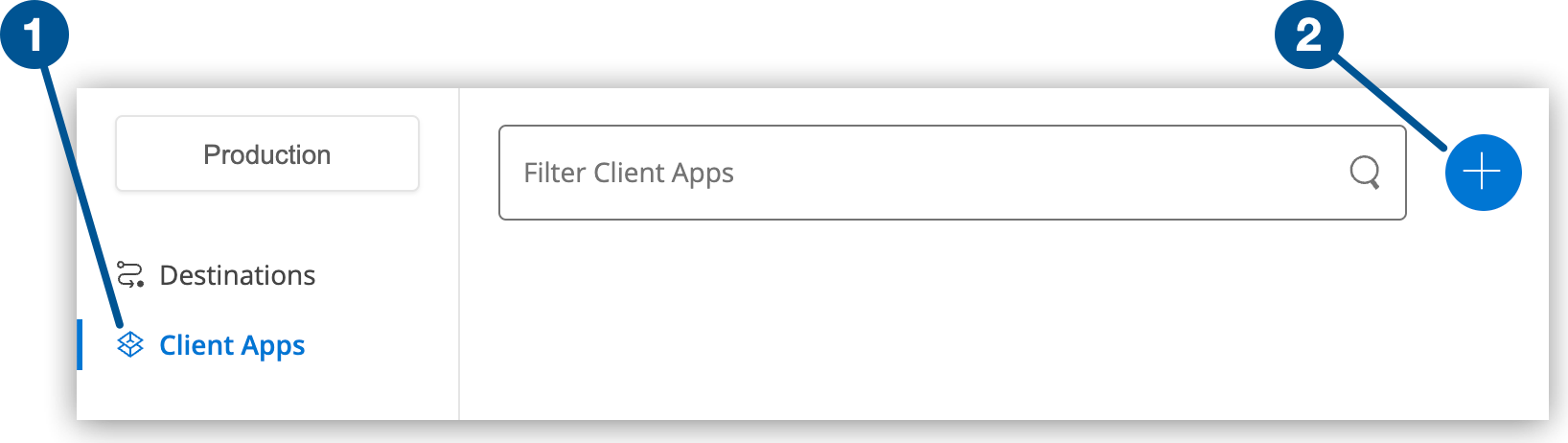
1 Client Apps displays and creates client apps. 2 Add icon adds a client app. -
Click the Add icon (
 ).
). -
In the Create Client App window, enter the name of the client app, such as
DemoClientAppand click Save Changes. -
Click the client app name to view the client app ID and client secret values in the details pane:
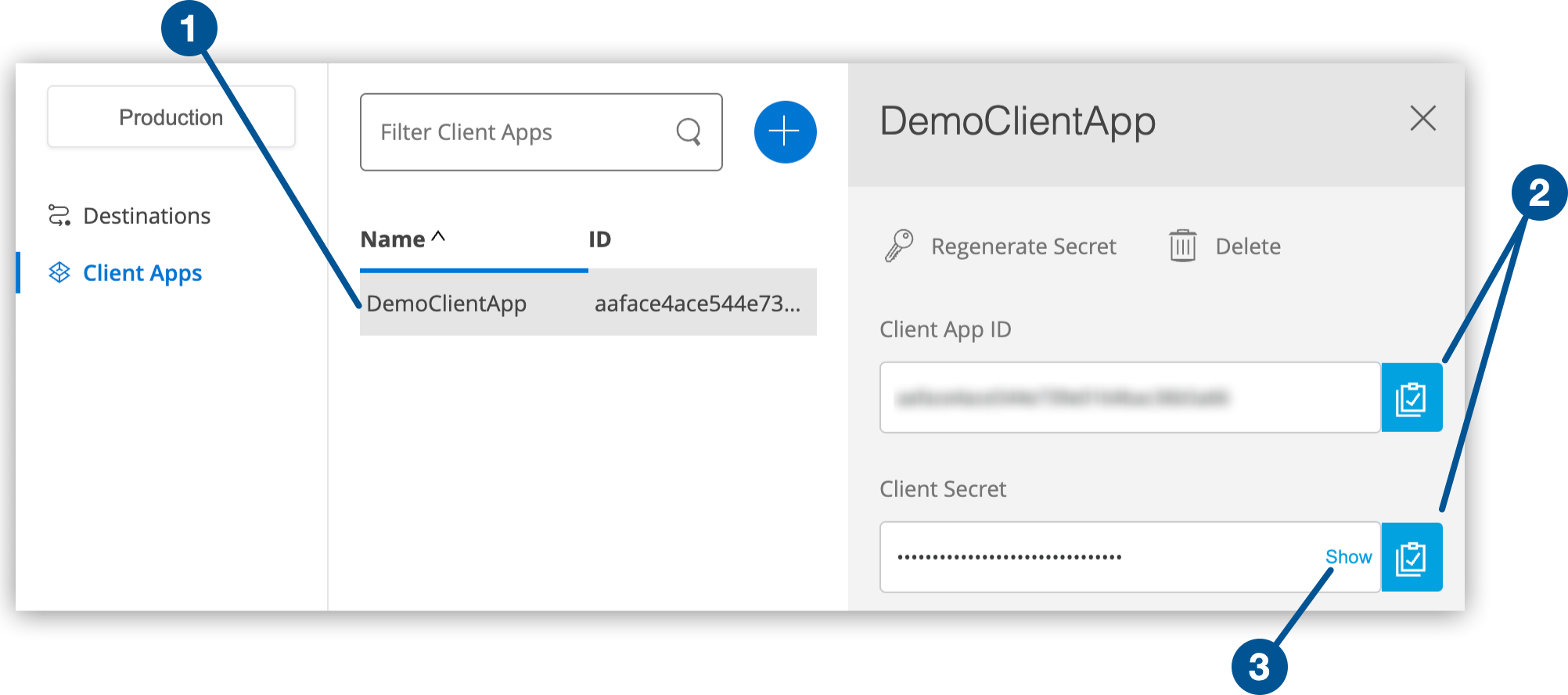
1 Client app name displays client app details. 2 Copy buttons copy the client app ID or client secret value. 3 Show displays the client secret value, which is obfuscated by default. -
Click Copy to copy the client app ID or client secret value to your clipboard.
-
When you configure Anypoint MQ Connector in your Mule app, paste the client app ID and client secret values to the Anypoint MQ Config window in Studio:

For more information, see Tutorial: Create a Queue and Send Messages to It.
Regenerate a Client Secret
You might need to regenerate the client secret for a client app ID if your organization’s security policy requires that you change client secrets on a schedule.
Another reason you might need to regenerate the client secret is to revoke access to a client ID by a specific consumer or publisher. In this case, you can regenerate the client secret in Anypoint MQ and reconfigure the secret in only those apps for which you want to allow access.
To regenerate the client secret:
-
Sign in to Anypoint Platform and click MQ in the navigation menu.
-
Click Client Apps in the navigation pane.
-
Click the client app name to display the details pane.
-
Click Regenerate Secret: