Manage API Group Instance Contracts
After you grant access to API Group instances in Exchange, a contract is automatically created between an application and the API instance. You can then manage that contract from API Manager.
Applied Contracts
With API Groups, an application can have multiple contracts with the same API in these scenarios:
-
An application requests access to an API and the request is approved.
In this case, a direct contract is created between the application and the API. This is known as API instance contracts. -
An application requests access to an API Group instance that consists of an API instance with which the application already has a direct contract.
This is known as API Group instance contracts.
When an application has multiple contracts with the same API instance, only one contract is active at any given time. This is known as Applied contracts.
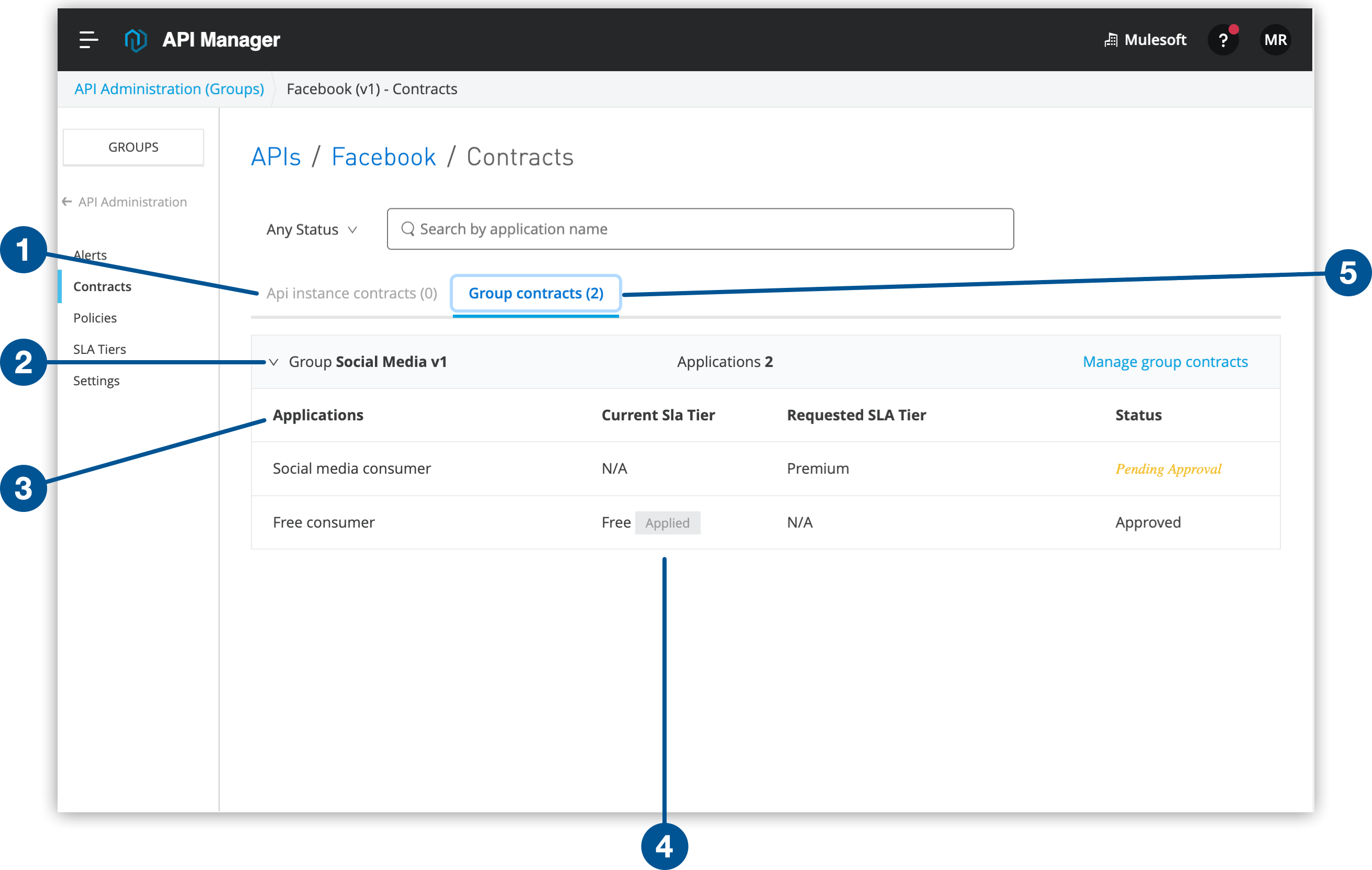
| 1 | The contracts for an API instance at the instance-level |
| 2 | The API Group for which the contracts are displayed |
| 3 | The applications that currently have a contract with the API instance |
| 4 | The contract that is currently active |
| 5 | The contracts for an API instance at the API Group-level |
An application can have multiple contracts with the different APIs in an API Group. You can view the API instance contracts at the API Group level. The contracts are sorted by the applications that are in contract with the API Group. The contract that is currently active within an API Group is displayed as Applied.
When an application has multiple contracts with the same API, the least restrictive tier compared with other contract tiers of the same API is set to Applied. Only approved contracts can be set to Applied. Because a revoked contract is no longer active, it cannot be set to Applied.
Applied Contracts Example
To better understand how a contract is set to Applied if there are multiple contracts between an API and an application, consider the following example.
Good Weather requests access to the Facebook API for an application named Contacts. A contract is created between Contacts and Facebook. The consumer uses the same application Contacts to request access to an API Group instance named Social Chatter which consists of the Facebook API among others. A contract is also created between Contacts and Social Chatter.
In this scenario, the application Contacts has two contracts:
-
One directly with API
Facebook -
One indirectly with API
Facebookbecause of the contract with API Group instanceSocial Chatter
Because Contacts has two contracts, the question is which contract is set to Applied. Assume that the:
-
API contract tier is allowed 100 requests per minute
-
API Group contract is allowed 10 requests per minute
In this scenario, the API contract between Contacts and Facebook is set to Applied because it is the least restrictive tier. The user gets 90 more requests per minute than when using the API Group contract.
Note that a contract is applied for an API but not for an API Group instance. For example, if the consumer creates a contract between the API Group instance Social Chatter and another application Interests:
-
For
Contactsand APIFacebook, the applied contract is the API contract. -
For
Interestsand APIFacebook, the applied contract is the API Group instance contract because it is the only contract between the application and the API.Interestsdoes not have a direct contract with theFacebookAPI.
To view API Group instance contracts:
-
Navigate to Anypoint Platform > API Manager.
-
Click API Groups.
-
From the API Group instance details page, click the
version:instancelink for the API Group instance. -
Click Contracts and expand the instance for which you want to view the contract information:
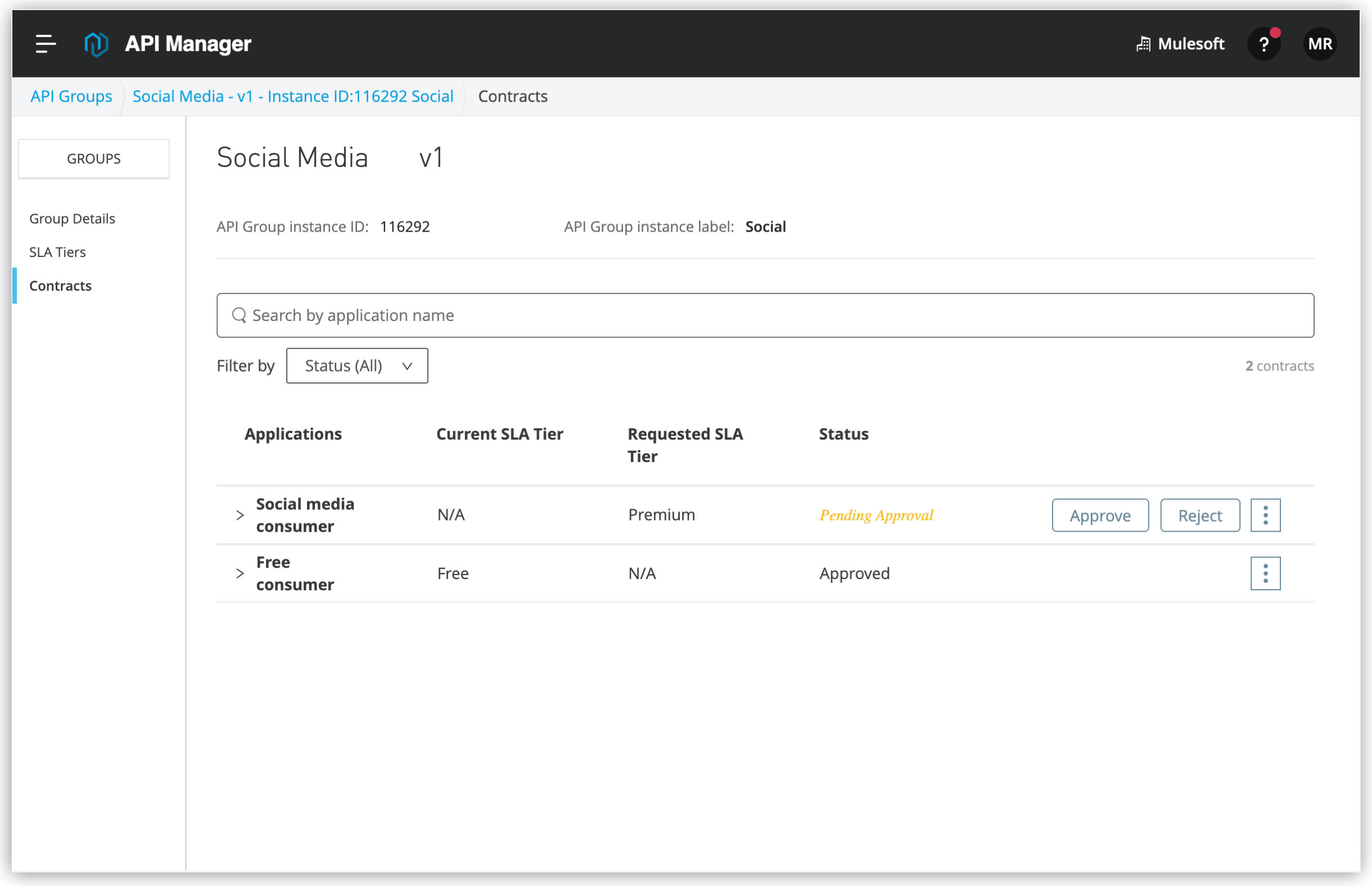
The contracts for the API Group instances are displayed.
To manage API Group instance contracts:
-
In API Manager, click API Groups.
-
From the API Group instance details page, click the
version:instancelink for the API Group instance.The API Group instance details page is displayed.
-
Click Contracts and expand the instance for which you want to view the contract information:
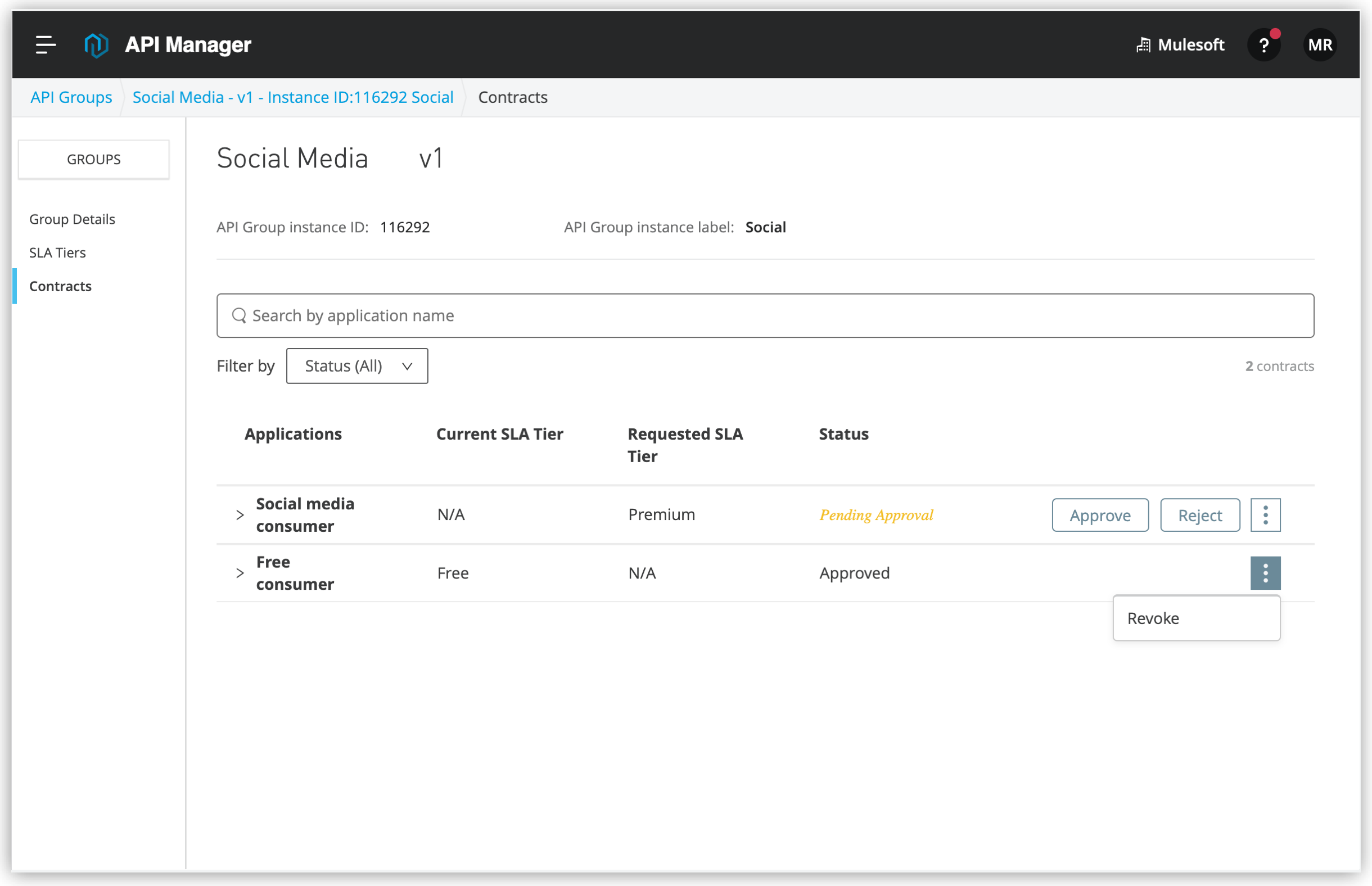
The contracts for the API Group instances are displayed.
-
For the API Group instance for which you want to manage the contract, click … > Revoke.



