Flex Gateway新着情報
Governance新着情報
Monitoring API Manager次の例は、Amazon Redshift 用 Anypoint Connector (Amazon Redshift Connector) を使用して、Amazon S3 のデータを Amazon Redshift に読み込む方法を示しています。
Java 8、11、または 17
Anypoint Studio 7.5 以降
Mule Runtime Engine (Mule) 4.3.0 以降
DataWeave
Amazon S3 および Amazon Redshift へのアクセス
Amazon S3 および Amazon Redshift のログイン情報
Studio で、[File (ファイル)] > [New (新規)] > [Mule Project (Mule プロジェクト)] を選択します。
Mule プロジェクトの名前として「redshift-demo」と入力し、[Finish (完了)] をクリックします。
src/main/mule フォルダー内の redshift-demo.xml ファイルを開きます。
[Mule Palette (Mule パレット)] ビューで、[(X) Search in Exchange ((X) Exchange 内を検索)] をクリックします。
[Add Modules to Project (モジュールをプロジェクトに追加)] で、検索項目に「redshift」と入力します。
[Available modules (使用可能なモジュール)] で [Amazon Redshift Connector] をクリックします。
[Add (追加)] をクリックします。
[Finish (完了)] をクリックします。
前の手順を繰り返して、Amazon S3 Connector (amazon s3 を検索) と File Connector (file を検索) も Mule プロジェクトに追加します。
redshift-demo.xml ファイルのコンテンツを次の XML スニペットで上書きします。
<?xml version="1.0" encoding="UTF-8"?>
<mule xmlns:ee="http://www.mulesoft.org/schema/mule/ee/core"
xmlns:file="http://www.mulesoft.org/schema/mule/file"
xmlns:s3="http://www.mulesoft.org/schema/mule/s3"
xmlns:redshift="http://www.mulesoft.org/schema/mule/redshift"
xmlns:http="http://www.mulesoft.org/schema/mule/http"
xmlns="http://www.mulesoft.org/schema/mule/core"
xmlns:doc="http://www.mulesoft.org/schema/mule/documentation"
xmlns:xsi="http://www.w3.org/2001/XMLSchema-instance"
xsi:schemaLocation="http://www.mulesoft.org/schema/mule/core http://www.mulesoft.org/schema/mule/core/current/mule.xsd
http://www.mulesoft.org/schema/mule/http http://www.mulesoft.org/schema/mule/http/current/mule-http.xsd
http://www.mulesoft.org/schema/mule/redshift http://www.mulesoft.org/schema/mule/redshift/current/mule-redshift.xsd
http://www.mulesoft.org/schema/mule/s3 http://www.mulesoft.org/schema/mule/s3/current/mule-s3.xsd
http://www.mulesoft.org/schema/mule/file http://www.mulesoft.org/schema/mule/file/current/mule-file.xsd
http://www.mulesoft.org/schema/mule/ee/core http://www.mulesoft.org/schema/mule/ee/core/current/mule-ee.xsd">
<http:listener-config name="HTTP_Listener_config" doc:name="HTTP Listener config" basePath="/">
<http:listener-connection host="0.0.0.0" port="8081" />
</http:listener-config>
<redshift:config name="Amazon_Redshift_Connector_Config" doc:name="Amazon Redshift Connector Config">
<redshift:basic-connection
clusterId="${redshift.cluster_id}"
database="${redshift.database}"
user="${redshift.user}"
password="${redshift.password}"
region="${redshift.region}"
port="${redshift.port}"
/>
</redshift:config>
<redshift:config name="Amazon_Redshift_Connector_Config_Fips" doc:name="Amazon Redshift Connector Config Fips">
<redshift:iam-connection
clusterId="${redshift.cluster_id}"
database="${redshift.database}"
user="${redshift.user}"
accessKey="${redshift.password}"
secretKey="${redshift.secret_key}" customStsEndpoint="${redshift.fips.sts}">
<redshift:role arn="${redshift.role_arn}" />
</redshift:iam-connection>
</redshift:config>
<s3:config name="Amazon_S3_Configuration" doc:name="Amazon S3 Configuration">
<s3:basic-connection accessKey="${s3.access_key}" secretKey="${s3.secret_key}" region="${s3.region}"/>
</s3:config>
<file:config name="File_Config" doc:name="File Config">
<file:connection workingDir="${mule.home}/apps/${app.name}/" />
</file:config>
<configuration-properties doc:name="Configuration properties" file="mule-artifact.properties" />
<flow name="Create-Redshift-Table-S3-Bucket-S3-Object-Flow">
<http:listener doc:name="Listener" config-ref="HTTP_Listener_config" path="/init"/>
<set-variable value="username-bucket" doc:name="Bucket Name" variableName="bucket" />
<redshift:execute-ddl doc:name="Execute DDL" config-ref="Amazon_Redshift_Connector_Config">
<redshift:sql ><![CDATA[CREATE TABLE username (Username VARCHAR(50), Identifier INTEGER, First_Name VARCHAR(50), Last_Name VARCHAR(50));]]></redshift:sql>
</redshift:execute-ddl>
<s3:create-bucket doc:name="Create bucket" config-ref="Amazon_S3_Configuration" bucketName="#[vars.bucket]"/>
<file:read doc:name="Read" config-ref="File_Config" path="username.csv"/>
<s3:create-object doc:name="Create object" config-ref="Amazon_S3_Configuration" bucketName="#[vars.bucket]" key="username.csv" contentType="text/csv"/>
<ee:transform doc:name="Transform Message">
<ee:message >
<ee:set-payload ><![CDATA[%dw 2.0
output application/json
---
{
success: true,
redshiftTable: "username",
s3bucket: vars.bucket,
s3object: "username.csv"
}]]></ee:set-payload>
</ee:message>
</ee:transform>
</flow>
<flow name="Execute-Copy-Command-Flow">
<http:listener doc:name="Listener" config-ref="HTTP_Listener_config" path="/execute"/>
<set-variable value="#['s3://username-bucket/username.csv']" doc:name="Bucket Name" variableName="bucketNameEndpoint"/>
<set-variable value="${copy.access_key}" doc:name="Access Key" variableName="access_key"/>
<set-variable value="${copy.secret_key}" doc:name="Secret Key" variableName="secret_key"/>
<redshift:execute-script doc:name="Execute script" config-ref="Amazon_Redshift_Connector_Config">
<redshift:sql ><![CDATA[#["copy username from " ++ "'" ++ vars.bucketNameEndpoint ++ "'" ++ " access_key_id " ++ "'" ++ vars.access_key ++ "'" ++ " secret_access_key " ++ "'" ++ vars.secret_key ++ "'" ++ " delimiter ';' IGNOREHEADER 1 IGNOREBLANKLINES"]]]></redshift:sql>
</redshift:execute-script>
<ee:transform doc:name="Transform Message">
<ee:message >
<ee:set-payload ><![CDATA[%dw 2.0
output application/json
---
{
"success": true
}
]]></ee:set-payload>
</ee:message>
</ee:transform>
</flow>
<flow name="Delete-Redshift-Table-S3-Bucket-Flow">
<http:listener doc:name="Listener" config-ref="HTTP_Listener_config" path="/deleteAll"/>
<set-variable value="username-bucket" doc:name="Set Variable" variableName="bucketDelete"/>
<redshift:execute-ddl doc:name="Execute DDL" config-ref="Amazon_Redshift_Connector_Config">
<redshift:sql ><![CDATA[DROP TABLE username;]]></redshift:sql>
</redshift:execute-ddl>
<s3:delete-bucket doc:name="Delete bucket" config-ref="Amazon_S3_Configuration" force="true" bucketName='#[vars.bucketDelete]'/>
<ee:transform doc:name="Transform Message">
<ee:message >
<ee:set-payload ><![CDATA[%dw 2.0
output application/json
---
{
"success": true
}]]></ee:set-payload>
</ee:message>
</ee:transform>
</flow>
<flow name="redshiftFipsDemoFlow">
<http:listener doc:name="Listener" config-ref="HTTP_Listener_config" path="/redshift"/>
<redshift:select doc:name="Select" config-ref="Amazon_Redshift_Connector_Config_Fips">
<redshift:sql ><![CDATA[select * from <your-tableName>]]></redshift:sql>
</redshift:select>
<ee:transform doc:name="Transform Message">
<ee:message >
<ee:set-payload ><![CDATA[%dw 2.0
output application/json
---
payload]]></ee:set-payload>
</ee:message>
</ee:transform>
<logger level="INFO" doc:name="Logger" message="#[payload]"/>
</flow>
</mule>src/main/resources/ フォルダー内に mule-artifact.properties という名前のファイルを作成します。
次のプロパティを mule-artifact.properties ファイルに追加し、適切な値を割り当てます。
s3.access_key= s3.secret_key= s3.region= redshift.cluster_id= redshift.region= redshift.port= redshift.database= redshift.user= redshift.password= copy.access_key= copy.secret_key=
バケットの作成と削除、およびオブジェクトの作成には Amazon S3 ログイン情報が必要です。
データベースへの接続を確立するには、Amazon Redshift ログイン情報が必要です。
この例では、COPY コマンドを使用して Amazon S3 のデータファイルからテーブルを並列で読み込んでいます。
COPY コマンドを使用するには、適切なポリシーがアタッチされた IAM ユーザーログイン情報を使用して認証する必要があります。したがって、copy.access_key および copy.secret_key プロパティには Amazon S3 の参照のみポリシーを使用することをお勧めします。
または、アクセスキーとシークレットキーのペアの代わりに IAM ロールを使用することもできます。
これを行うには、ロールに正しいポリシーがアタッチされていることを確認する必要があります。この目的では、Amazon S3 の参照のみポリシーを使用することをお勧めします。
自分の代わりに Redshift クラスターが Amazon S3 サービスと通信できるようにする IAM ロールを作成するには、この Amazon Redshift チュートリアルの手順に従います。
Amazon Redshift 設定を開き、下にスクロールして [Required libraries (必須のライブラリ)] セクションで JDBC ドライバーを設定します。この例では、[Add recommended library (推奨されるライブラリを追加)] オプションを選択します。
これが機能しない場合は、Amazon Maven リポジトリを pom.xml ファイルに追加して、もう一度お試しください。
<repositories>
...
<repository>
<id>redshift</id>
<url>https://s3.amazonaws.com/redshift-maven-repository/release</url>
</repository>
</repositories>次の画像は、Amazon S3 と Amazon Redshift の設定を示しています。
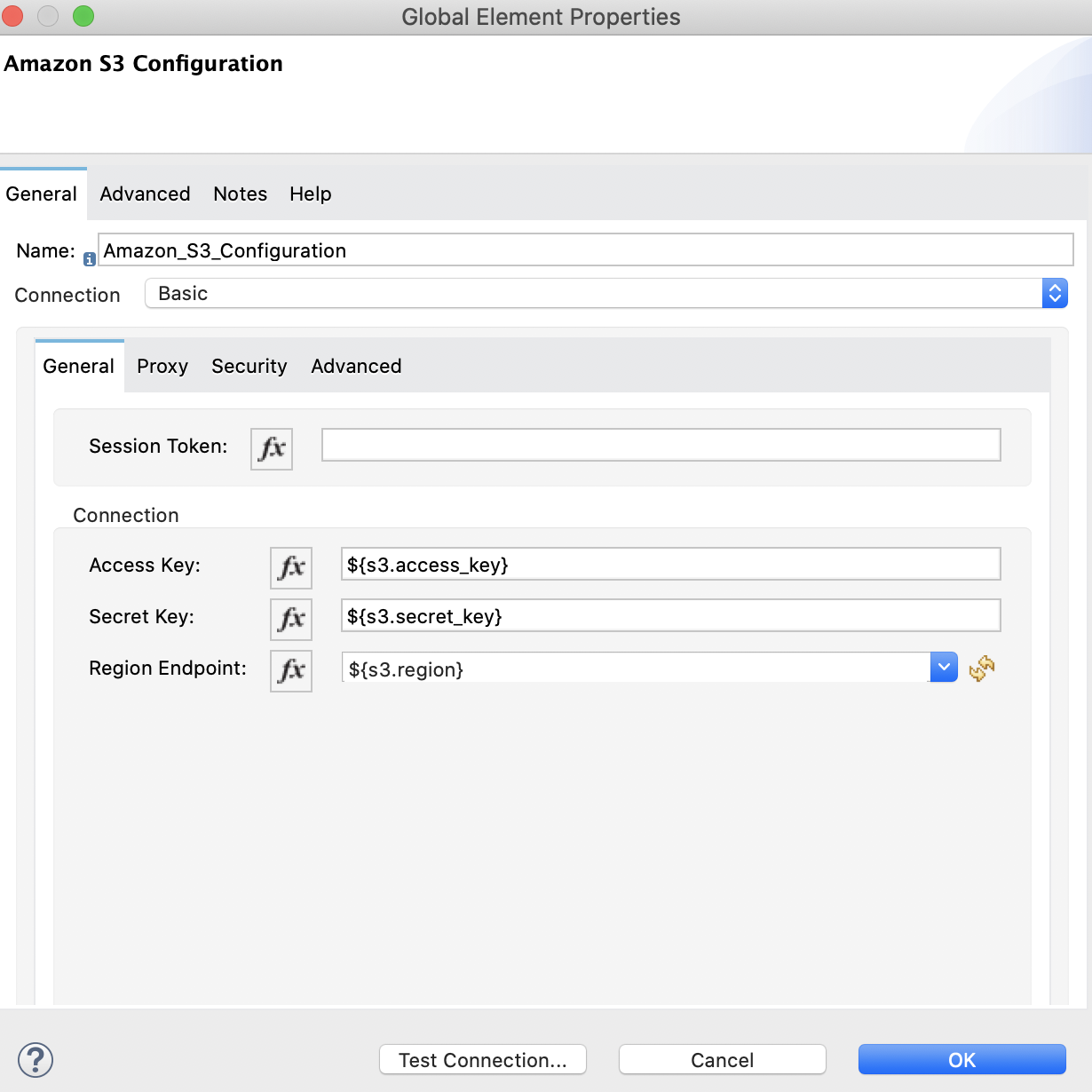

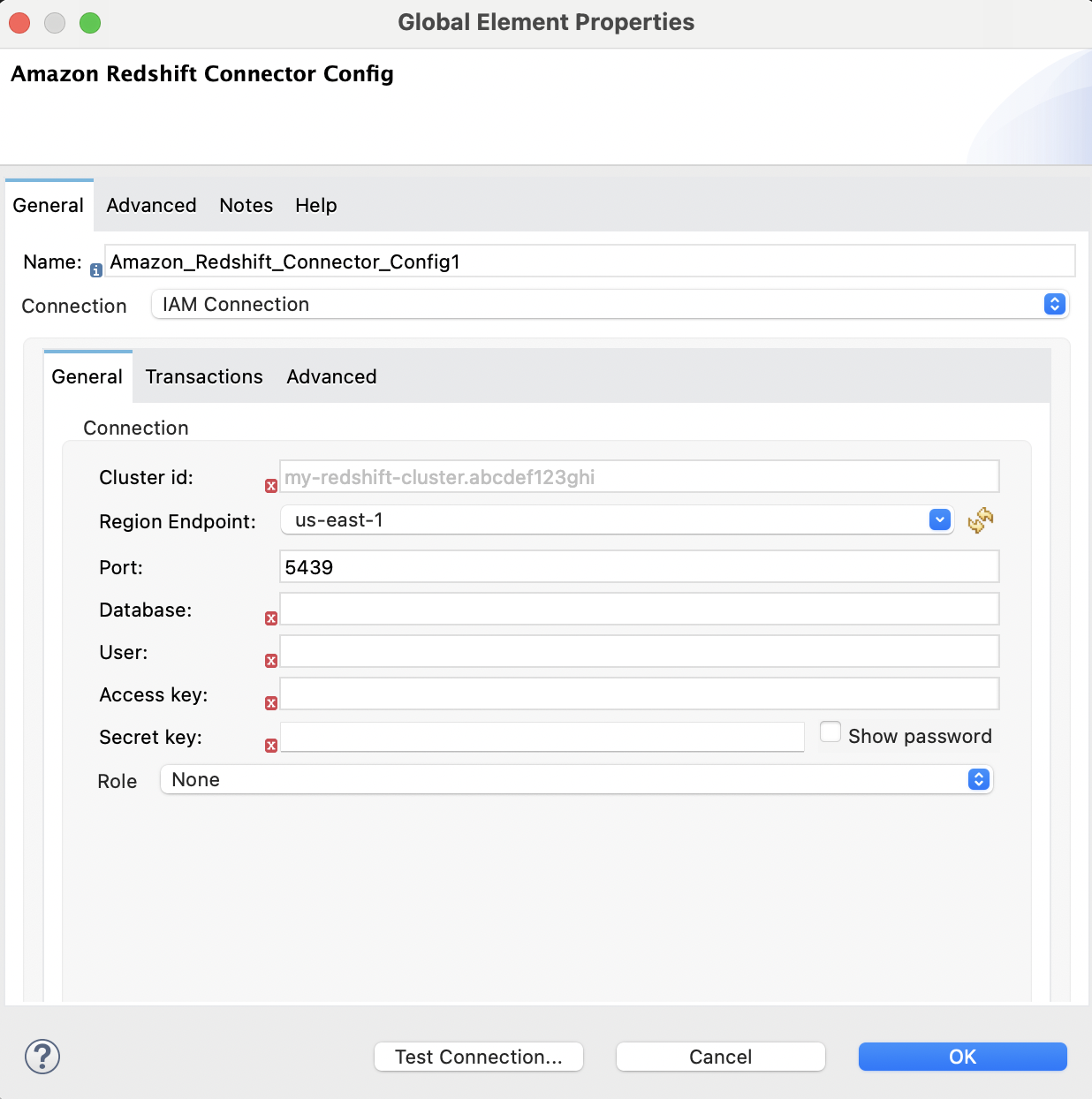
![Amazon Redshift IAM 設定の [Advanced (詳細)] タブ](_images/redshift-advanced-configuration.png)
Amazon S3 にアップロードするデータファイルを準備します。このデータファイルは、Amazon Redshift テーブルの COPY コマンドでデータセットとして使用されます。
Mule プロジェクトの src/main/resources/ フォルダー内に username.csv という名前のファイルを作成します。
username.csv ファイルに次のサンプルデータを入力します。
Username; Identifier;First name;Last name
booker12;9012;Rachel;Booker
grey07;2070;Laura;Grey
johnson81;4081;Craig;Johnson
jenkins46;9346;Mary;Jenkins
smith79;5079;Jamie;Smith次のスクリーンショットは、この例の Anypoint Studio アプリケーションフローを示しています。
このフローは、Amazon Redshift テーブル、Amazon S3 バケット、およびオブジェクトを作成します。
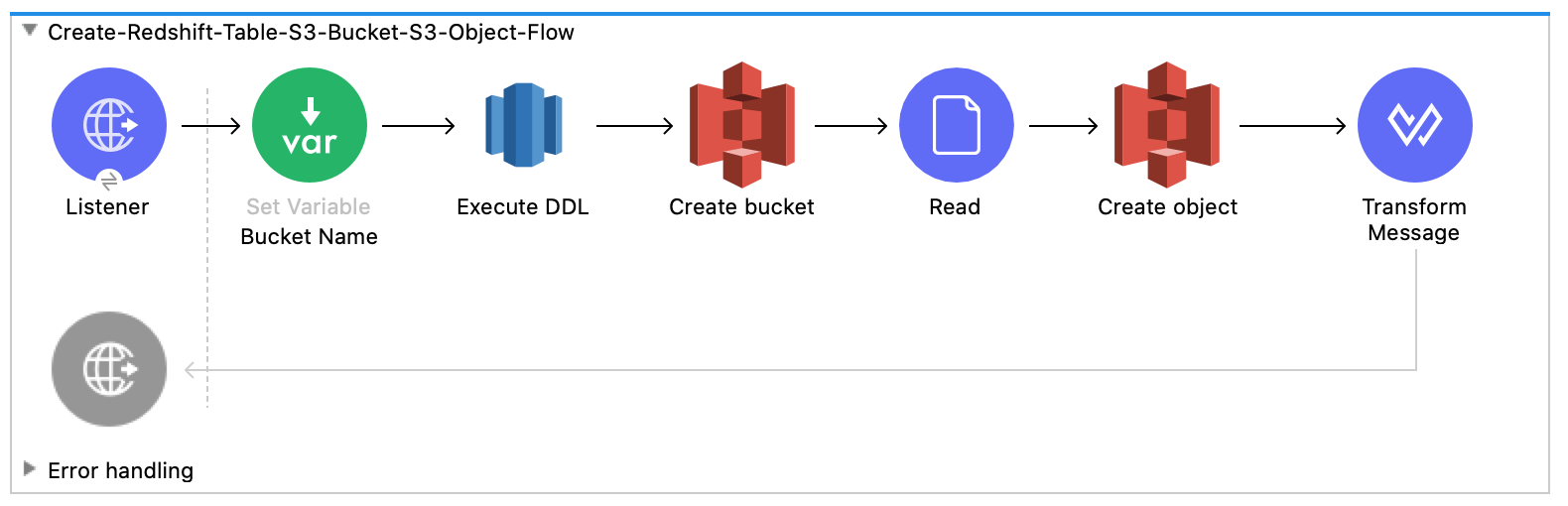
このフローは、Amazon Redshift 超並列処理 (MPP) アーキテクチャを利用する COPY コマンドを実行して、Amazon S3 バケット内のファイルからデータを並列で読み込みます。
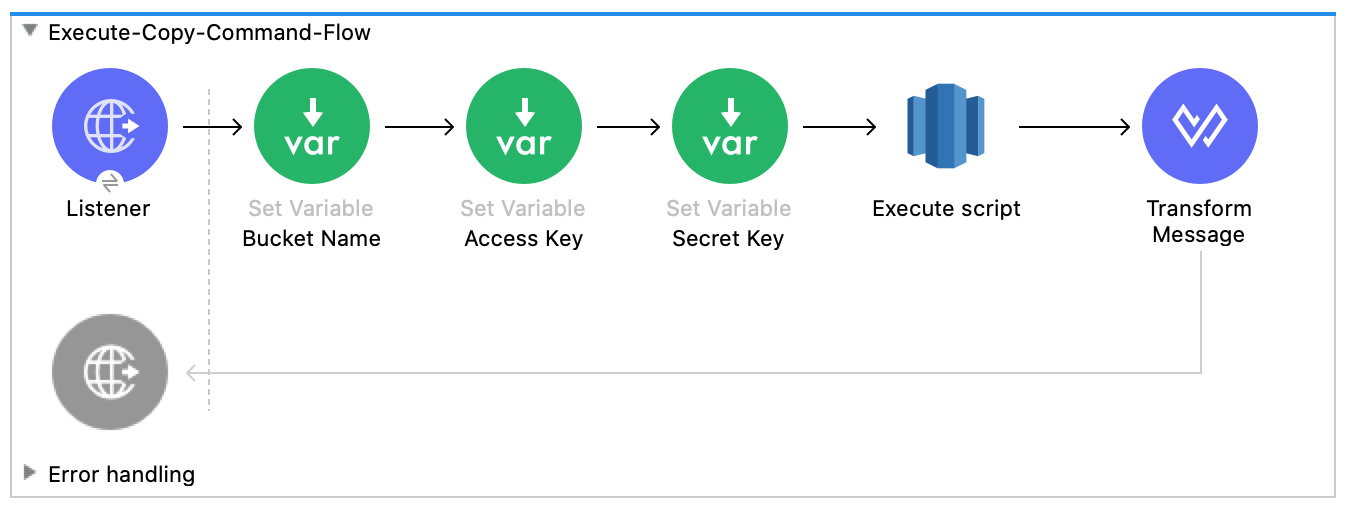
このフローは、Amazon Redshift テーブルと Amazon S3 バケットを削除します。
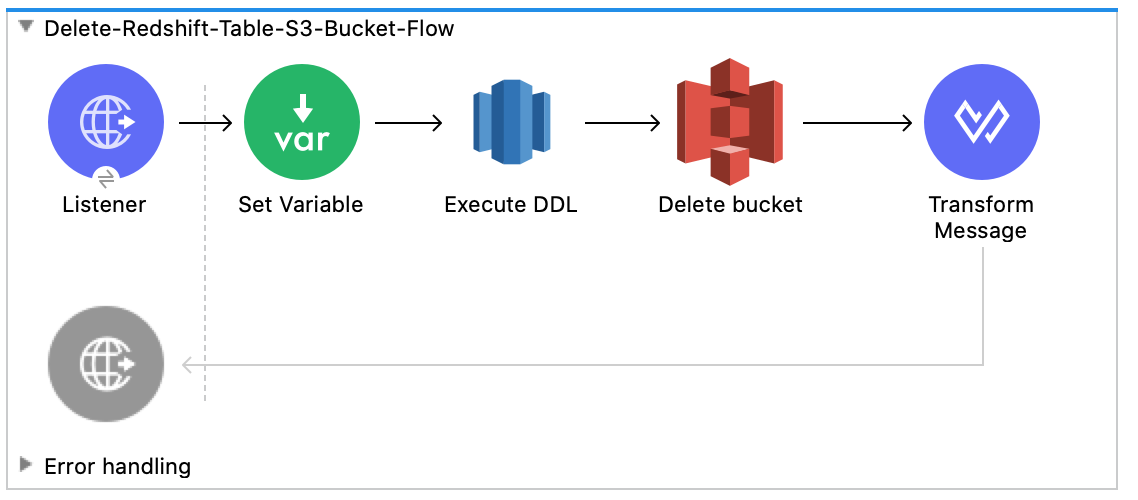
プロジェクトのキャンバス内を右クリックして、[Run project redshift-demo (プロジェクト redshift-demo を実行)] を選択します。
Web ブラウザーで localhost:8081/init を開き、作成されたテーブル、バケット、およびオブジェクトと共に success:true を含む応答が返されるまで待ちます。
新しい Amazon S3 バケット username-bucket が Amazon S3 インスタンスで作成されたことを確認します。
新しい Redshift テーブル username が Amazon Redshift インスタンスで作成されたことを確認します。
Web ブラウザーで localhost:8081/execute を開き、success:true を含む応答が返されるまで待ちます。
「データファイルの準備」で Mule プロジェクトに追加した username.csv ファイルのデータが username テーブルに含まれていることを確認します。
Web ブラウザーで localhost:8081/delete を開き、success:true を含む応答が返されるまで待ちます。
username Amazon Redshift テーブルと username-bucket Amazon S3 バケットの両方が削除されたことを確認します。