Flex Gateway新着情報
Governance新着情報
Monitoring API ManagerGoogle BigQuery Connector の Mule フローの例を次にいくつか示します。
Java 8 または 11
Anypoint Studio 7.5 以降
Mule Runtime Engine (Mule) 4.3.0 以降
DataWeave
Google API の OAuth ログイン情報
接続を保護するには、OAuth 接続項目の値を指定する必要があります。次の手順を実行します。
接続のプロパティが含まれる設定ファイルを作成します。
/src/main/resources/ フォルダー内に mule-app.properties という名前のファイルを作成します。
mule-app.properties ファイルに、次のような接続の一連のプロパティを作成します。括弧で囲まれたテキスト (括弧を含む) を各自の設定の適切な値に置き換えます。
config.consumerKey=<consumerkey> config.consumerSecret=<consumersecret>
これは、選択した接続設定によって異なる場合があります。
プロパティファイルの作成についての詳細は、「プロパティプレースホルダーの設定」を参照してください。
接続のグローバル要素を設定します。
新しい Mule プロジェクトを作成します。
[Mule Palette (Mule パレット)] ビューで、[Search in Exchange (Exchange 内を検索)] をクリックして「google bigquery」と入力します。
[Google BigQuery Connector] を [Selected modules (選択済みモジュール)] セクションに追加し、[Finish (完了)] をクリックします。
[Global Elements (グローバル要素)] タブをクリックし、[Create (作成)] をクリックします。
[Connector Configuration (コネクタ設定)] > [Google BigQuery Config (Google BigQuery 設定)] を選択し、[OK] をクリックします。
JWT または OAuth2 を設定するための値を入力します。コネクタ設定の項目に入力する値についての詳細は、「コネクタのグローバル要素を設定する」を参照してください。
[Test Connection (接続をテスト)] ボタンをクリックして、Google API と接続されていることを確認します。ポップアップに成功メッセージが表示されます。
[OK] をクリックします。
[Global Element Configuration (グローバル要素設定)] で HTTPS リスナー設定を開きます。
[TLS] タブをクリックし、[TLS Configuration (TLS 設定)] > [Edit inline (インライン編集)] を選択します。
生成されたキーストアの詳細を使用して [Key Store Configuration (キーストア設定)] を指定し、この設定で HTTPS を有効にします。
[OK] をクリックします。
mule-app.properties ファイルのグローバル要素を設定して、Mule がその場所を認識できるようにします。
[Global Elements (グローバル要素)] タブをクリックし、[Create (作成)] をクリックします。
[Choose Global Type (グローバル種別の選択)] ダイアログで、[Configuration properties (設定プロパティ)] を選択し、[OK] をクリックします。
[File (ファイル)] 項目に「mule.app.properties」と入力します。
[OK] をクリックします。
この Mule フローでは、指定されたジョブ ID からジョブを取得します。
この例では、次の操作を使用します。
HTTP Listener
HTTP 要求からデータを受け取ります。
Get Job
ジョブを取得します。
次の値を入力します。
| 項目 | 値 |
|---|---|
Job id (ジョブ ID) |
|
Logger
Get Job 操作からの HTTP 応答を表示します。
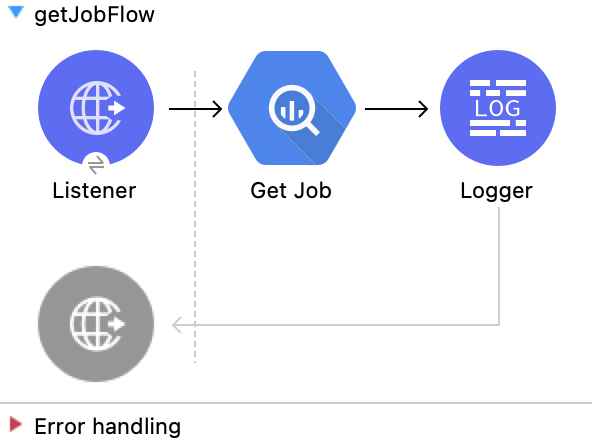
この例のフローをすばやく Mule アプリケーションに読み込むには、次のコードを Studio XML エディターに貼り付けます。
<?xml version="1.0" encoding="UTF-8"?>
<mule xmlns:ee="http://www.mulesoft.org/schema/mule/ee/core"
xmlns:os="http://www.mulesoft.org/schema/mule/os"
xmlns:http="http://www.mulesoft.org/schema/mule/http"
xmlns:bigquery="http://www.mulesoft.org/schema/mule/bigquery"
xmlns="http://www.mulesoft.org/schema/mule/core"
xmlns:doc="http://www.mulesoft.org/schema/mule/documentation"
xmlns:xsi="http://www.w3.org/2001/XMLSchema-instance"
xmlns:secure-properties="http://www.mulesoft.org/schema/mule/secure-properties"
xsi:schemaLocation="
http://www.mulesoft.org/schema/mule/ee/core http://www.mulesoft.org/schema/mule/ee/core/current/mule-ee.xsd http://www.mulesoft.org/schema/mule/core http://www.mulesoft.org/schema/mule/core/current/mule.xsd
http://www.mulesoft.org/schema/mule/bigquery http://www.mulesoft.org/schema/mule/bigquery/current/mule-bigquery.xsd
http://www.mulesoft.org/schema/mule/http http://www.mulesoft.org/schema/mule/http/current/mule-http.xsd
http://www.mulesoft.org/schema/mule/os http://www.mulesoft.org/schema/mule/os/current/mule-os.xsd
http://www.mulesoft.org/schema/mule/secure-properties http://www.mulesoft.org/schema/mule/secure-properties/current/mule-secure-properties.xsd">
<secure-properties:config name="Secure_Properties_Config_demo" doc:name="Secure Properties Config" file="mule-artifact.properties" key="mulesoft" >
<secure-properties:encrypt algorithm="Blowfish" />
</secure-properties:config>
<configuration-properties
file="mule-artifact.properties" />
<http:request-config
name="HTTP_Request_configuration"
doc:name="HTTP Request configuration"
>
<http:request-connection host="127.0.0.1"
port="8087"/>
</http:request-config>
<http:listener-config name="HTTP_Listener_config"
doc:name="HTTP Listener config"
>
<http:listener-connection host="0.0.0.0"
port="8082" />
</http:listener-config>
<http:listener-config
name="HTTP_Listener_config1_Test" doc:name="HTTP Listener config">
<http:listener-connection host="127.0.0.1"
port="8087" usePersistentConnections="false"
connectionIdleTimeout="4000" />
</http:listener-config>
<bigquery:config name="BigQuery__Configuration"
doc:name="BigQuery Configuration"
>
<bigquery:oauth2-connection projectId="${config.projectId}">
<bigquery:oauth-authorization-code
consumerKey="${secure::config.consumerKey}"
consumerSecret="${secure::config.consumerSecret}"
resourceOwnerId="demo" />
<bigquery:oauth-callback-config
listenerConfig="HTTP_Listener_config1_Test" callbackPath="/callback"
authorizePath="/authorize" />
</bigquery:oauth2-connection>
</bigquery:config>
<flow name="getQueryFlow"
>
<http:listener doc:name="Listener"
config-ref="HTTP_Listener_config" path="/get" />
<bigquery:get-job doc:name="Get Job"
jobId="#[attributes.queryParams.jobId]"
config-ref="BigQuery__Configuration" />
<logger level="INFO" doc:name="Logger"
/>
</flow>
</mule>この Mule フローでは、入力設定を使用してジョブを挿入します。
この例では、次の操作を使用します。
HTTP Listener
HTTP 要求からデータを受け取ります。
Insert Job
ジョブを挿入します。
次の値を入力します。
| 項目 | 値 |
|---|---|
Job values content (ジョブ値のコンテンツ) |
|
Logger
Insert Job 操作からの HTTP 応答を表示します。
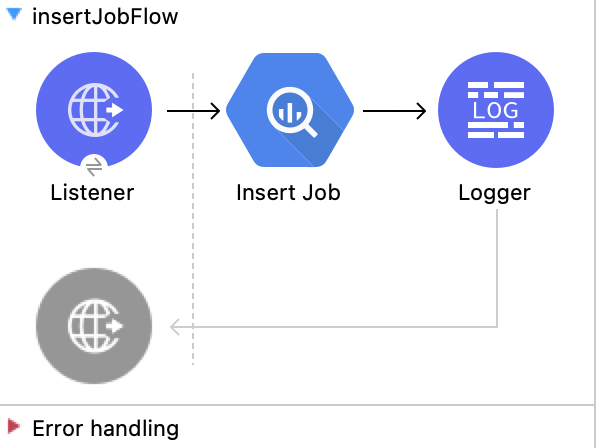
この例のフローをすばやく Mule アプリケーションに読み込むには、次のコードを Studio XML エディターに貼り付けます。
<?xml version="1.0" encoding="UTF-8"?>
<mule xmlns:ee="http://www.mulesoft.org/schema/mule/ee/core"
xmlns:os="http://www.mulesoft.org/schema/mule/os"
xmlns:http="http://www.mulesoft.org/schema/mule/http"
xmlns:bigquery="http://www.mulesoft.org/schema/mule/bigquery"
xmlns="http://www.mulesoft.org/schema/mule/core"
xmlns:doc="http://www.mulesoft.org/schema/mule/documentation"
xmlns:xsi="http://www.w3.org/2001/XMLSchema-instance"
xmlns:secure-properties="http://www.mulesoft.org/schema/mule/secure-properties"
xsi:schemaLocation="
http://www.mulesoft.org/schema/mule/ee/core http://www.mulesoft.org/schema/mule/ee/core/current/mule-ee.xsd http://www.mulesoft.org/schema/mule/core http://www.mulesoft.org/schema/mule/core/current/mule.xsd
http://www.mulesoft.org/schema/mule/bigquery http://www.mulesoft.org/schema/mule/bigquery/current/mule-bigquery.xsd
http://www.mulesoft.org/schema/mule/http http://www.mulesoft.org/schema/mule/http/current/mule-http.xsd
http://www.mulesoft.org/schema/mule/os http://www.mulesoft.org/schema/mule/os/current/mule-os.xsd
http://www.mulesoft.org/schema/mule/secure-properties http://www.mulesoft.org/schema/mule/secure-properties/current/mule-secure-properties.xsd">
<secure-properties:config name="Secure_Properties_Config_demo" doc:name="Secure Properties Config" file="mule-artifact.properties" key="mulesoft" >
<secure-properties:encrypt algorithm="Blowfish" />
</secure-properties:config>
<configuration-properties
file="mule-artifact.properties" />
<http:request-config
name="HTTP_Request_configuration"
doc:name="HTTP Request configuration"
>
<http:request-connection host="127.0.0.1"
port="8087"/>
</http:request-config>
<http:listener-config name="HTTP_Listener_config"
doc:name="HTTP Listener config"
>
<http:listener-connection host="0.0.0.0"
port="8082" />
</http:listener-config>
<http:listener-config
name="HTTP_Listener_config1_Test" doc:name="HTTP Listener config">
<http:listener-connection host="127.0.0.1"
port="8087" usePersistentConnections="false"
connectionIdleTimeout="4000" />
</http:listener-config>
<bigquery:config name="BigQuery__Configuration"
doc:name="BigQuery Configuration"
>
<bigquery:oauth2-connection projectId="${config.projectId}">
<bigquery:oauth-authorization-code
consumerKey="${secure::config.consumerKey}"
consumerSecret="${secure::config.consumerSecret}"
resourceOwnerId="demo" />
<bigquery:oauth-callback-config
listenerConfig="HTTP_Listener_config1_Test" callbackPath="/callback"
authorizePath="/authorize" />
</bigquery:oauth2-connection>
</bigquery:config>
<flow name="insertJobFlow"
>
<http:listener doc:name="Listener"
config-ref="HTTP_Listener_config" path="/insert" />
<bigquery:insert-job doc:name="Insert Job"
config-ref="BigQuery__Configuration">
<bigquery:job-values-content><![CDATA[#[payload]]]></bigquery:job-values-content>
</bigquery:insert-job>
<logger level="INFO" doc:name="Logger"
/>
</flow>
</mule>この Mule フローでは、指定されたジョブ ID からジョブを削除します。
この例では、次の操作を使用します。
HTTP Listener
HTTP 要求からデータを受け取ります。
Delete Job
ジョブを削除します。
次の値を入力します。
| 項目 | 値 |
|---|---|
Job id (ジョブ ID) |
|
Logger
Delete Job 操作からの HTTP 応答を表示します。
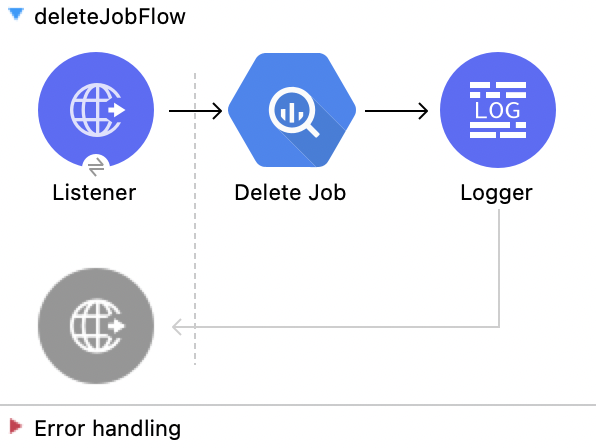
この例のフローをすばやく Mule アプリケーションに読み込むには、次のコードを Studio XML エディターに貼り付けます。
<?xml version="1.0" encoding="UTF-8"?>
<mule xmlns:ee="http://www.mulesoft.org/schema/mule/ee/core"
xmlns:os="http://www.mulesoft.org/schema/mule/os"
xmlns:http="http://www.mulesoft.org/schema/mule/http"
xmlns:bigquery="http://www.mulesoft.org/schema/mule/bigquery"
xmlns="http://www.mulesoft.org/schema/mule/core"
xmlns:doc="http://www.mulesoft.org/schema/mule/documentation"
xmlns:xsi="http://www.w3.org/2001/XMLSchema-instance"
xmlns:secure-properties="http://www.mulesoft.org/schema/mule/secure-properties"
xsi:schemaLocation="
http://www.mulesoft.org/schema/mule/ee/core http://www.mulesoft.org/schema/mule/ee/core/current/mule-ee.xsd http://www.mulesoft.org/schema/mule/core http://www.mulesoft.org/schema/mule/core/current/mule.xsd
http://www.mulesoft.org/schema/mule/bigquery http://www.mulesoft.org/schema/mule/bigquery/current/mule-bigquery.xsd
http://www.mulesoft.org/schema/mule/http http://www.mulesoft.org/schema/mule/http/current/mule-http.xsd
http://www.mulesoft.org/schema/mule/os http://www.mulesoft.org/schema/mule/os/current/mule-os.xsd
http://www.mulesoft.org/schema/mule/secure-properties http://www.mulesoft.org/schema/mule/secure-properties/current/mule-secure-properties.xsd">
<secure-properties:config name="Secure_Properties_Config_demo" doc:name="Secure Properties Config" file="mule-artifact.properties" key="mulesoft" >
<secure-properties:encrypt algorithm="Blowfish" />
</secure-properties:config>
<configuration-properties
file="mule-artifact.properties" />
<http:request-config
name="HTTP_Request_configuration"
doc:name="HTTP Request configuration"
>
<http:request-connection host="127.0.0.1"
port="8087"/>
</http:request-config>
<http:listener-config name="HTTP_Listener_config"
doc:name="HTTP Listener config"
>
<http:listener-connection host="0.0.0.0"
port="8082" />
</http:listener-config>
<http:listener-config
name="HTTP_Listener_config1_Test" doc:name="HTTP Listener config">
<http:listener-connection host="127.0.0.1"
port="8087" usePersistentConnections="false"
connectionIdleTimeout="4000" />
</http:listener-config>
<bigquery:config name="BigQuery__Configuration"
doc:name="BigQuery Configuration"
>
<bigquery:oauth2-connection projectId="${config.projectId}">
<bigquery:oauth-authorization-code
consumerKey="${secure::config.consumerKey}"
consumerSecret="${secure::config.consumerSecret}"
resourceOwnerId="demo" />
<bigquery:oauth-callback-config
listenerConfig="HTTP_Listener_config1_Test" callbackPath="/callback"
authorizePath="/authorize" />
</bigquery:oauth2-connection>
</bigquery:config>
<flow name="deleteJobFlow">
<http:listener doc:name="Listener"
config-ref="HTTP_Listener_config" path="/delete" />
<bigquery:delete-job doc:name="Delete Job"
config-ref="BigQuery__Configuration"
jobId="#[attributes.queryParams.jobId]" />
<logger level="INFO" doc:name="Logger" />
</flow>
</mule>この Mule フローでは、クエリの結果を取得します。
この例では、次の操作を使用します。
HTTP Listener
HTTP 要求からデータを受け取ります。
Get Query Results
クエリの結果を取得します。
次の値を入力します。
| 項目 | 値 |
|---|---|
Job id (ジョブ ID) |
|
Start Index (開始インデックス) |
|
Max Results (最大結果数) |
|
Logger
Get Query Result 操作からの HTTP 応答を表示します。
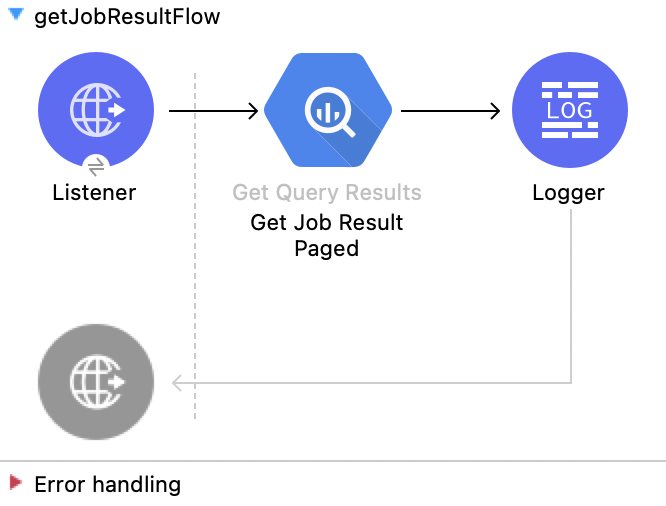
この例のフローをすばやく Mule アプリケーションに読み込むには、次のコードを Studio XML エディターに貼り付けます。
<?xml version="1.0" encoding="UTF-8"?>
<mule xmlns:ee="http://www.mulesoft.org/schema/mule/ee/core"
xmlns:os="http://www.mulesoft.org/schema/mule/os"
xmlns:http="http://www.mulesoft.org/schema/mule/http"
xmlns:bigquery="http://www.mulesoft.org/schema/mule/bigquery"
xmlns="http://www.mulesoft.org/schema/mule/core"
xmlns:doc="http://www.mulesoft.org/schema/mule/documentation"
xmlns:xsi="http://www.w3.org/2001/XMLSchema-instance"
xmlns:secure-properties="http://www.mulesoft.org/schema/mule/secure-properties"
xsi:schemaLocation="
http://www.mulesoft.org/schema/mule/ee/core http://www.mulesoft.org/schema/mule/ee/core/current/mule-ee.xsd http://www.mulesoft.org/schema/mule/core http://www.mulesoft.org/schema/mule/core/current/mule.xsd
http://www.mulesoft.org/schema/mule/bigquery http://www.mulesoft.org/schema/mule/bigquery/current/mule-bigquery.xsd
http://www.mulesoft.org/schema/mule/http http://www.mulesoft.org/schema/mule/http/current/mule-http.xsd
http://www.mulesoft.org/schema/mule/os http://www.mulesoft.org/schema/mule/os/current/mule-os.xsd
http://www.mulesoft.org/schema/mule/secure-properties http://www.mulesoft.org/schema/mule/secure-properties/current/mule-secure-properties.xsd">
<secure-properties:config name="Secure_Properties_Config_demo" doc:name="Secure Properties Config" file="mule-artifact.properties" key="mulesoft" >
<secure-properties:encrypt algorithm="Blowfish" />
</secure-properties:config>
<configuration-properties
file="mule-artifact.properties" />
<http:request-config
name="HTTP_Request_configuration"
doc:name="HTTP Request configuration"
>
<http:request-connection host="127.0.0.1"
port="8087"/>
</http:request-config>
<http:listener-config name="HTTP_Listener_config"
doc:name="HTTP Listener config"
>
<http:listener-connection host="0.0.0.0"
port="8082" />
</http:listener-config>
<http:listener-config
name="HTTP_Listener_config1_Test" doc:name="HTTP Listener config">
<http:listener-connection host="127.0.0.1"
port="8087" usePersistentConnections="false"
connectionIdleTimeout="4000" />
</http:listener-config>
<bigquery:config name="BigQuery__Configuration"
doc:name="BigQuery Configuration"
>
<bigquery:oauth2-connection projectId="${config.projectId}">
<bigquery:oauth-authorization-code
consumerKey="${secure::config.consumerKey}"
consumerSecret="${secure::config.consumerSecret}"
resourceOwnerId="demo" />
<bigquery:oauth-callback-config
listenerConfig="HTTP_Listener_config1_Test" callbackPath="/callback"
authorizePath="/authorize" />
</bigquery:oauth2-connection>
</bigquery:config>
<flow name="getQueryResultFlow">
<http:listener doc:name="Listener"
config-ref="HTTP_Listener_config" path="/get/results" />
<bigquery:get-query-results doc:name="Get Query Result Paged" config-ref="BigQuery__Configuration" maxResults="25" jobId="#[attributes.queryParams.jobId]">
<ee:repeatable-file-store-iterable inMemoryObjects="1000" />
</bigquery:get-query-results>
<logger level="INFO" doc:name="Logger"
message="#[payload]" />
</flow>
</mule>この Mule フローでは、指定されたジョブ ID からジョブをキャンセルします。
この例では、次の操作を使用します。
HTTP Listener
HTTP 要求からデータを受け取ります。
Cancel Job
ジョブをキャンセルします。
次の値を入力します。
| 項目 | 値 |
|---|---|
Job id (ジョブ ID) |
|
Content-Type (コンテンツタイプ) |
|
Logger
Cancel Job 操作からの HTTP 応答を表示します。
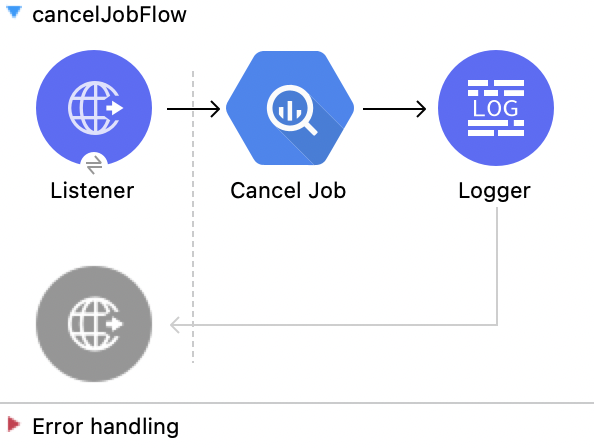
この例のフローをすばやく Mule アプリケーションに読み込むには、次のコードを Studio XML エディターに貼り付けます。
<?xml version="1.0" encoding="UTF-8"?>
<mule xmlns:ee="http://www.mulesoft.org/schema/mule/ee/core"
xmlns:os="http://www.mulesoft.org/schema/mule/os"
xmlns:http="http://www.mulesoft.org/schema/mule/http"
xmlns:bigquery="http://www.mulesoft.org/schema/mule/bigquery"
xmlns="http://www.mulesoft.org/schema/mule/core"
xmlns:doc="http://www.mulesoft.org/schema/mule/documentation"
xmlns:xsi="http://www.w3.org/2001/XMLSchema-instance"
xmlns:secure-properties="http://www.mulesoft.org/schema/mule/secure-properties"
xsi:schemaLocation="
http://www.mulesoft.org/schema/mule/ee/core http://www.mulesoft.org/schema/mule/ee/core/current/mule-ee.xsd http://www.mulesoft.org/schema/mule/core http://www.mulesoft.org/schema/mule/core/current/mule.xsd
http://www.mulesoft.org/schema/mule/bigquery http://www.mulesoft.org/schema/mule/bigquery/current/mule-bigquery.xsd
http://www.mulesoft.org/schema/mule/http http://www.mulesoft.org/schema/mule/http/current/mule-http.xsd
http://www.mulesoft.org/schema/mule/os http://www.mulesoft.org/schema/mule/os/current/mule-os.xsd
http://www.mulesoft.org/schema/mule/secure-properties http://www.mulesoft.org/schema/mule/secure-properties/current/mule-secure-properties.xsd">
<secure-properties:config name="Secure_Properties_Config_demo" doc:name="Secure Properties Config" file="mule-artifact.properties" key="mulesoft" >
<secure-properties:encrypt algorithm="Blowfish" />
</secure-properties:config>
<configuration-properties
file="mule-artifact.properties" />
<http:request-config
name="HTTP_Request_configuration"
doc:name="HTTP Request configuration"
>
<http:request-connection host="127.0.0.1"
port="8087"/>
</http:request-config>
<http:listener-config name="HTTP_Listener_config"
doc:name="HTTP Listener config"
>
<http:listener-connection host="0.0.0.0"
port="8082" />
</http:listener-config>
<http:listener-config
name="HTTP_Listener_config1_Test" doc:name="HTTP Listener config">
<http:listener-connection host="127.0.0.1"
port="8087" usePersistentConnections="false"
connectionIdleTimeout="4000" />
</http:listener-config>
<bigquery:config name="BigQuery__Configuration"
doc:name="BigQuery Configuration"
>
<bigquery:oauth2-connection projectId="${config.projectId}">
<bigquery:oauth-authorization-code
consumerKey="${secure::config.consumerKey}"
consumerSecret="${secure::config.consumerSecret}"
resourceOwnerId="demo" />
<bigquery:oauth-callback-config
listenerConfig="HTTP_Listener_config1_Test" callbackPath="/callback"
authorizePath="/authorize" />
</bigquery:oauth2-connection>
</bigquery:config>
<flow name="cancelJobFlow">
<http:listener doc:name="Listener"
config-ref="HTTP_Listener_config" path="/cancel" />
<bigquery:cancel-job doc:name="Cancel Job"
config-ref="BigQuery__Configuration"
jobId="#[attributes.queryParams.jobId]" />
<logger level="INFO" doc:name="Logger" />
</flow>
</mule>この Mule フローでは、プロジェクトからジョブを取得します。
この例では、次の操作を使用します。
HTTP Listener
HTTP 要求からデータを受け取ります。
List Jobs
ジョブをリストします。
次の値を入力します。
| 項目 | 値 |
|---|---|
Content-Type (コンテンツタイプ) |
|
Max Results (最大結果数) |
|
Pretty Print (プリティプリント) |
|
Logger
List Jobs 操作からの HTTP 応答を表示します。
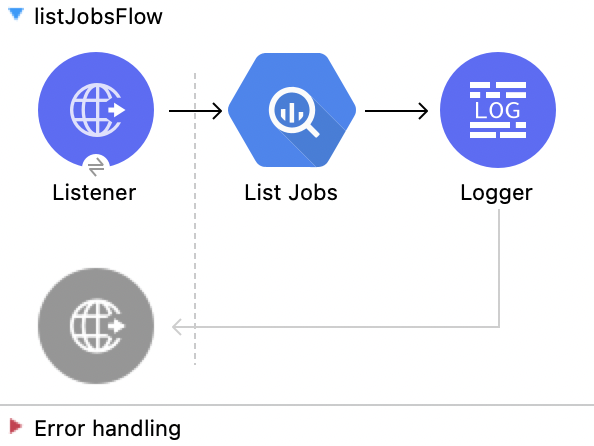
この例のフローをすばやく Mule アプリケーションに読み込むには、次のコードを Studio XML エディターに貼り付けます。
<?xml version="1.0" encoding="UTF-8"?>
<mule xmlns:ee="http://www.mulesoft.org/schema/mule/ee/core"
xmlns:os="http://www.mulesoft.org/schema/mule/os"
xmlns:http="http://www.mulesoft.org/schema/mule/http"
xmlns:bigquery="http://www.mulesoft.org/schema/mule/bigquery"
xmlns="http://www.mulesoft.org/schema/mule/core"
xmlns:doc="http://www.mulesoft.org/schema/mule/documentation"
xmlns:xsi="http://www.w3.org/2001/XMLSchema-instance"
xmlns:secure-properties="http://www.mulesoft.org/schema/mule/secure-properties"
xsi:schemaLocation="
http://www.mulesoft.org/schema/mule/ee/core http://www.mulesoft.org/schema/mule/ee/core/current/mule-ee.xsd http://www.mulesoft.org/schema/mule/core http://www.mulesoft.org/schema/mule/core/current/mule.xsd
http://www.mulesoft.org/schema/mule/bigquery http://www.mulesoft.org/schema/mule/bigquery/current/mule-bigquery.xsd
http://www.mulesoft.org/schema/mule/http http://www.mulesoft.org/schema/mule/http/current/mule-http.xsd
http://www.mulesoft.org/schema/mule/os http://www.mulesoft.org/schema/mule/os/current/mule-os.xsd
http://www.mulesoft.org/schema/mule/secure-properties http://www.mulesoft.org/schema/mule/secure-properties/current/mule-secure-properties.xsd">
<secure-properties:config name="Secure_Properties_Config_demo" doc:name="Secure Properties Config" file="mule-artifact.properties" key="mulesoft" >
<secure-properties:encrypt algorithm="Blowfish" />
</secure-properties:config>
<configuration-properties
file="mule-artifact.properties" />
<http:request-config
name="HTTP_Request_configuration"
doc:name="HTTP Request configuration"
>
<http:request-connection host="127.0.0.1"
port="8087"/>
</http:request-config>
<http:listener-config name="HTTP_Listener_config"
doc:name="HTTP Listener config"
>
<http:listener-connection host="0.0.0.0"
port="8082" />
</http:listener-config>
<http:listener-config
name="HTTP_Listener_config1_Test" doc:name="HTTP Listener config">
<http:listener-connection host="127.0.0.1"
port="8087" usePersistentConnections="false"
connectionIdleTimeout="4000" />
</http:listener-config>
<bigquery:config name="BigQuery__Configuration"
doc:name="BigQuery Configuration"
>
<bigquery:oauth2-connection projectId="${config.projectId}">
<bigquery:oauth-authorization-code
consumerKey="${secure::config.consumerKey}"
consumerSecret="${secure::config.consumerSecret}"
resourceOwnerId="demo" />
<bigquery:oauth-callback-config
listenerConfig="HTTP_Listener_config1_Test" callbackPath="/callback"
authorizePath="/authorize" />
</bigquery:oauth2-connection>
</bigquery:config>
<flow name="listJobsFlow">
<http:listener doc:name="Listener"
config-ref="HTTP_Listener_config" path="/list" />
<bigquery:list-jobs doc:name="List Jobs"
config-ref="BigQuery__Configuration" />
<logger level="INFO" doc:name="Logger" />
</flow>
</mule>この Mule フローでは、クエリジョブ値で指定されたクエリを実行します。
この例では、次の操作を使用します。
HTTP Listener
HTTP 要求からデータを受け取ります。
Query
クエリを実行します。
次の値を入力します。
| 項目 | 値 |
|---|---|
Query values content (クエリ値のコンテンツ) |
|
For Each
複数のコンポーネントを反復処理します。
次の値を入力します。
| 項目 | 値 |
|---|---|
Counter Variable Name (カウンター変数名) |
|
Batch Size (バッチサイズ) |
|
Root Message Variable Name (ルートメッセージ変数名) |
|
Transform Message
Query 操作の結果を JSON 形式で出力します。
%dw 2.0
output application/json
var resultt = read(payload."output","application/json")
---
((resultt.f) map ((item, index) ->
{(payload.attributes.tableSchema.fields[index].name as String) : item.v}
))
reduce ((item, accumulator) -> accumulator ++ item)
Logger
Query 操作からの HTTP 応答を表示します。
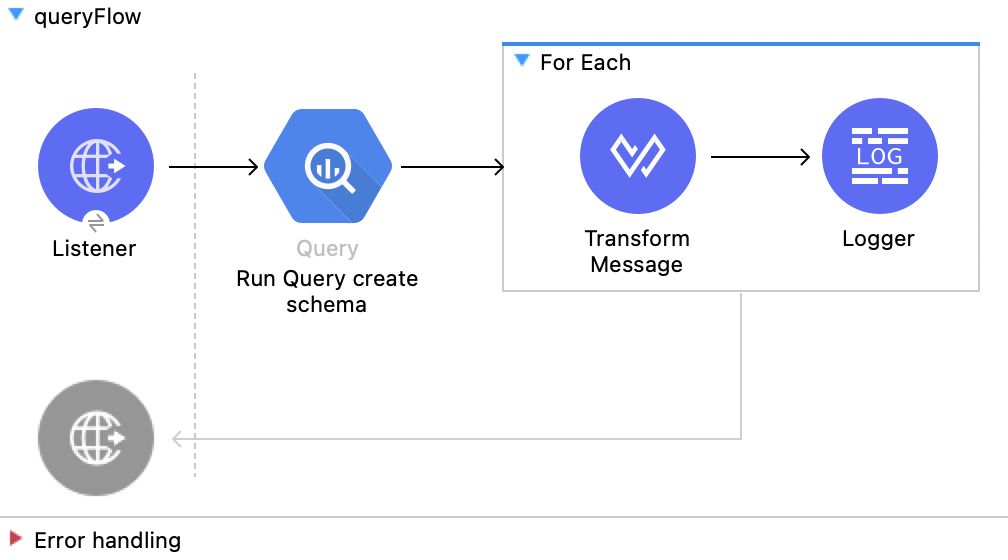
この例のフローをすばやく Mule アプリケーションに読み込むには、次のコードを Studio XML エディターに貼り付けます。
<?xml version="1.0" encoding="UTF-8"?>
<mule xmlns:google-drive="http://www.mulesoft.org/schema/mule/google-drive"
xmlns:ee="http://www.mulesoft.org/schema/mule/ee/core"
xmlns:os="http://www.mulesoft.org/schema/mule/os"
xmlns:http="http://www.mulesoft.org/schema/mule/http"
xmlns:bigquery="http://www.mulesoft.org/schema/mule/bigquery"
xmlns="http://www.mulesoft.org/schema/mule/core"
xmlns:doc="http://www.mulesoft.org/schema/mule/documentation"
xmlns:xsi="http://www.w3.org/2001/XMLSchema-instance"
xmlns:secure-properties="http://www.mulesoft.org/schema/mule/secure-properties" xsi:schemaLocation="
http://www.mulesoft.org/schema/mule/ee/core http://www.mulesoft.org/schema/mule/ee/core/current/mule-ee.xsd http://www.mulesoft.org/schema/mule/core http://www.mulesoft.org/schema/mule/core/current/mule.xsd
http://www.mulesoft.org/schema/mule/bigquery http://www.mulesoft.org/schema/mule/bigquery/current/mule-bigquery.xsd
http://www.mulesoft.org/schema/mule/http http://www.mulesoft.org/schema/mule/http/current/mule-http.xsd
http://www.mulesoft.org/schema/mule/os http://www.mulesoft.org/schema/mule/os/current/mule-os.xsd
http://www.mulesoft.org/schema/mule/secure-properties http://www.mulesoft.org/schema/mule/secure-properties/current/mule-secure-properties.xsd
http://www.mulesoft.org/schema/mule/google-drive http://www.mulesoft.org/schema/mule/google-drive/current/mule-google-drive.xsd">
<secure-properties:config name="Secure_Properties_Config_demo" doc:name="Secure Properties Config" file="mule-artifact.properties" key="mulesoft" >
<secure-properties:encrypt algorithm="Blowfish" />
</secure-properties:config>
<configuration-properties
file="mule-artifact.properties" />
<http:request-config
name="HTTP_Request_configuration"
doc:name="HTTP Request configuration"
>
<http:request-connection host="127.0.0.1"
port="8087"/>
</http:request-config>
<http:listener-config name="HTTP_Listener_config"
doc:name="HTTP Listener config"
>
<http:listener-connection host="0.0.0.0"
port="8082" />
</http:listener-config>
<http:listener-config
name="HTTP_Listener_config1_Test" doc:name="HTTP Listener config">
<http:listener-connection host="127.0.0.1"
port="8087" usePersistentConnections="false"
connectionIdleTimeout="4000" />
</http:listener-config>
<bigquery:config name="BigQuery__Configuration"
doc:name="BigQuery Configuration"
>
<bigquery:oauth2-connection projectId="${config.projectId}">
<bigquery:oauth-authorization-code
consumerKey="${secure::config.consumerKey}"
consumerSecret="${secure::config.consumerSecret}"
resourceOwnerId="demo" />
<bigquery:oauth-callback-config
listenerConfig="HTTP_Listener_config1_Test" callbackPath="/callback"
authorizePath="/authorize" />
</bigquery:oauth2-connection>
</bigquery:config>
<flow name="queryFlow">
<http:listener doc:name="Listener"
config-ref="HTTP_Listener_config" path="/query" />
<bigquery:query doc:name="Run Query create schema" config-ref="BigQuery__Configuration" responseTimeout="300" responseTimeoutUnit="SECONDS" >
<bigquery:query-values-content ><![CDATA[#[%dw 2.0
output application/json
---
payload]]]></bigquery:query-values-content>
</bigquery:query>
<foreach doc:name="For Each" >
<ee:transform doc:name="Transform Message">
<ee:message>
<ee:set-payload><![CDATA[%dw 2.0
output application/json
var resultt = read(payload."output","application/json")
---
((resultt.f) map ((item, index) ->
{(payload.attributes.tableSchema.fields[index].name as String) : item.v}
))
reduce ((item, accumulator) -> accumulator ++ item)
]]></ee:set-payload>
</ee:message>
</ee:transform>
<logger level="INFO" doc:name="Logger" message="#[payload]"/>
</foreach>
</flow>
</mule>この Mule フローでは、On Table Row ソースを使用します。
この例では、次の操作を使用します。
On Table Row
ウォーターマークに基づいてテーブルのすべての行を返します。
次の値を入力します。
| 項目 | 値 |
|---|---|
Scheduling Strategy (スケジュール戦略) |
|
Frequency (頻度) |
|
Start delay (開始遅延) |
|
Time unit (時間単位) |
|
Dataset name (データセット名) |
|
Table name (テーブル名) |
|
Watermark column (ウォーターマーク列) |
|
Since (以降) |
|
Column id (列 ID) |
|
Logger
On Table Row ソースからの HTTP 応答を表示します。
Transform Message
On Table Row 操作の結果を JSON 形式で出力します。
%dw 2.0 output application/json --- payload
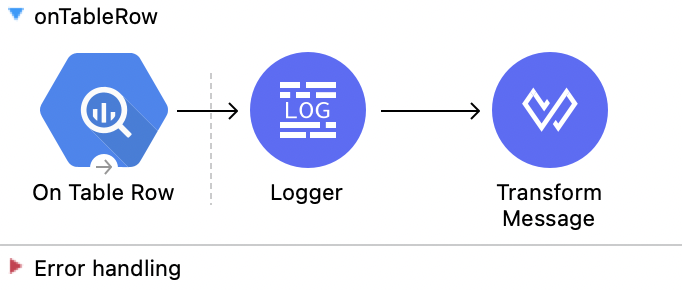
この例のフローをすばやく Mule アプリケーションに読み込むには、次のコードを Studio XML エディターに貼り付けます。
<?xml version="1.0" encoding="UTF-8"?>
<mule xmlns:ee="http://www.mulesoft.org/schema/mule/ee/core"
xmlns:os="http://www.mulesoft.org/schema/mule/os"
xmlns:http="http://www.mulesoft.org/schema/mule/http"
xmlns:bigquery="http://www.mulesoft.org/schema/mule/bigquery"
xmlns="http://www.mulesoft.org/schema/mule/core"
xmlns:doc="http://www.mulesoft.org/schema/mule/documentation"
xmlns:xsi="http://www.w3.org/2001/XMLSchema-instance"
xmlns:secure-properties="http://www.mulesoft.org/schema/mule/secure-properties"
xsi:schemaLocation="
http://www.mulesoft.org/schema/mule/ee/core http://www.mulesoft.org/schema/mule/ee/core/current/mule-ee.xsd http://www.mulesoft.org/schema/mule/core http://www.mulesoft.org/schema/mule/core/current/mule.xsd
http://www.mulesoft.org/schema/mule/bigquery http://www.mulesoft.org/schema/mule/bigquery/current/mule-bigquery.xsd
http://www.mulesoft.org/schema/mule/http http://www.mulesoft.org/schema/mule/http/current/mule-http.xsd
http://www.mulesoft.org/schema/mule/os http://www.mulesoft.org/schema/mule/os/current/mule-os.xsd
http://www.mulesoft.org/schema/mule/secure-properties http://www.mulesoft.org/schema/mule/secure-properties/current/mule-secure-properties.xsd">
<secure-properties:config name="Secure_Properties_Config_demo" doc:name="Secure Properties Config" file="mule-artifact.properties" key="mulesoft" >
<secure-properties:encrypt algorithm="Blowfish" />
</secure-properties:config>
<configuration-properties
file="mule-artifact.properties" />
<http:request-config
name="HTTP_Request_configuration"
doc:name="HTTP Request configuration"
>
<http:request-connection host="127.0.0.1"
port="8087"/>
</http:request-config>
<http:listener-config name="HTTP_Listener_config"
doc:name="HTTP Listener config"
>
<http:listener-connection host="0.0.0.0"
port="8082" />
</http:listener-config>
<http:listener-config
name="HTTP_Listener_config1_Test" doc:name="HTTP Listener config">
<http:listener-connection host="127.0.0.1"
port="8087" usePersistentConnections="false"
connectionIdleTimeout="4000" />
</http:listener-config>
<bigquery:config name="BigQuery__Configuration"
doc:name="BigQuery Configuration"
>
<bigquery:oauth2-connection projectId="${config.projectId}">
<bigquery:oauth-authorization-code
consumerKey="${secure::config.consumerKey}"
consumerSecret="${secure::config.consumerSecret}"
resourceOwnerId="demo" />
<bigquery:oauth-callback-config
listenerConfig="HTTP_Listener_config1_Test" callbackPath="/callback"
authorizePath="/authorize" />
</bigquery:oauth2-connection>
</bigquery:config>
<flow name="onTableRow">
<bigquery:on-table-row doc:name="On Table Row"
config-ref="BigQuery__Configuration" datasetName="test124"
tableName="table_data" watermarkColumn="id" since="'1'"
columnId="id">
<scheduling-strategy>
<fixed-frequency />
</scheduling-strategy>
</bigquery:on-table-row>
<logger level="INFO" doc:name="Logger" />
<ee:transform doc:name="Transform Message">
<ee:message>
<ee:set-payload><![CDATA[%dw 2.0
output application/json
---
payload]]></ee:set-payload>
</ee:message>
</ee:transform>
</flow>
</mule>この Mule フローでは、接続を認証します。
この例では、次の操作を使用します。
HTTP Listener
HTTP 要求からデータを受け取ります。
Request
HTTP サービスをコンシュームします。
次の値を入力します。
| 項目 | 値 |
|---|---|
Method (メソッド) |
|
Path (パス) |
|
Body (本文) |
|
Logger
Request 操作からの HTTP 応答を表示します。
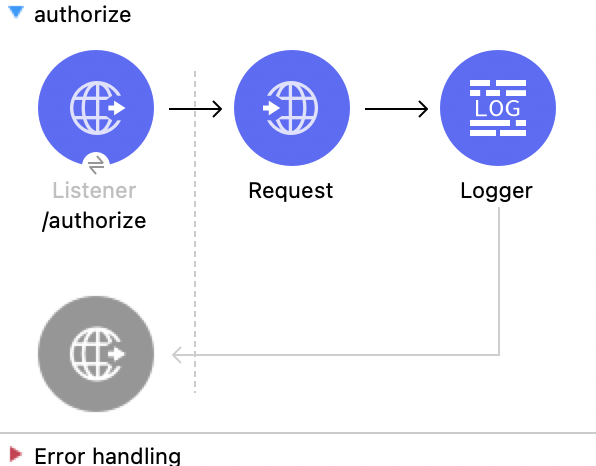
この例のフローをすばやく Mule アプリケーションに読み込むには、次のコードを Studio XML エディターに貼り付けます。
<?xml version="1.0" encoding="UTF-8"?>
<mule xmlns:ee="http://www.mulesoft.org/schema/mule/ee/core"
xmlns:os="http://www.mulesoft.org/schema/mule/os"
xmlns:http="http://www.mulesoft.org/schema/mule/http"
xmlns:bigquery="http://www.mulesoft.org/schema/mule/bigquery"
xmlns="http://www.mulesoft.org/schema/mule/core"
xmlns:doc="http://www.mulesoft.org/schema/mule/documentation"
xmlns:xsi="http://www.w3.org/2001/XMLSchema-instance"
xmlns:secure-properties="http://www.mulesoft.org/schema/mule/secure-properties"
xsi:schemaLocation="
http://www.mulesoft.org/schema/mule/ee/core http://www.mulesoft.org/schema/mule/ee/core/current/mule-ee.xsd http://www.mulesoft.org/schema/mule/core http://www.mulesoft.org/schema/mule/core/current/mule.xsd
http://www.mulesoft.org/schema/mule/bigquery http://www.mulesoft.org/schema/mule/bigquery/current/mule-bigquery.xsd
http://www.mulesoft.org/schema/mule/http http://www.mulesoft.org/schema/mule/http/current/mule-http.xsd
http://www.mulesoft.org/schema/mule/os http://www.mulesoft.org/schema/mule/os/current/mule-os.xsd
http://www.mulesoft.org/schema/mule/secure-properties http://www.mulesoft.org/schema/mule/secure-properties/current/mule-secure-properties.xsd">
<secure-properties:config name="Secure_Properties_Config_demo" doc:name="Secure Properties Config" file="mule-artifact.properties" key="mulesoft" >
<secure-properties:encrypt algorithm="Blowfish" />
</secure-properties:config>
<configuration-properties
file="mule-artifact.properties" />
<http:request-config
name="HTTP_Request_configuration"
doc:name="HTTP Request configuration"
>
<http:request-connection host="127.0.0.1"
port="8087"/>
</http:request-config>
<http:listener-config name="HTTP_Listener_config"
doc:name="HTTP Listener config"
>
<http:listener-connection host="0.0.0.0"
port="8082" />
</http:listener-config>
<http:listener-config
name="HTTP_Listener_config1_Test" doc:name="HTTP Listener config">
<http:listener-connection host="127.0.0.1"
port="8087" usePersistentConnections="false"
connectionIdleTimeout="4000" />
</http:listener-config>
<bigquery:config name="BigQuery__Configuration"
doc:name="BigQuery Configuration"
>
<bigquery:oauth2-connection projectId="${config.projectId}">
<bigquery:oauth-authorization-code
consumerKey="${secure::config.consumerKey}"
consumerSecret="${secure::config.consumerSecret}"
resourceOwnerId="demo" />
<bigquery:oauth-callback-config
listenerConfig="HTTP_Listener_config1_Test" callbackPath="/callback"
authorizePath="/authorize" />
</bigquery:oauth2-connection>
</bigquery:config>
<flow name="authorize">
<http:listener doc:name="/authorize"
config-ref="HTTP_Listener_config" path="/authorize">
<http:response>
<http:headers><![CDATA[#[{'content-type' : 'text/html'}]]]></http:headers>
</http:response>
</http:listener>
<http:request method="GET" doc:name="Request"
config-ref="HTTP_Request_configuration"
path="/authorize?resourceOwnerId=demo">
</http:request>
<logger level="INFO" doc:name="Logger"
message="#[payload]" />
</flow>
</mule>この Mule フローでは、HTML フォームを表示します。
この例では、次の操作を使用します。
HTTP Listener
HTTP 要求からデータを受け取ります。
Parse Template
テンプレートを処理します。
次の値を入力します。
| 項目 | 値 |
|---|---|
Location (場所) |
|
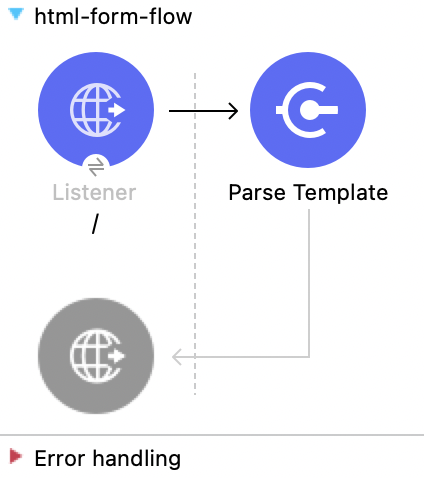
この例のフローをすばやく Mule アプリケーションに読み込むには、次のコードを Studio XML エディターに貼り付けます。
<?xml version="1.0" encoding="UTF-8"?>
<mule xmlns:ee="http://www.mulesoft.org/schema/mule/ee/core"
xmlns:os="http://www.mulesoft.org/schema/mule/os"
xmlns:http="http://www.mulesoft.org/schema/mule/http"
xmlns:bigquery="http://www.mulesoft.org/schema/mule/bigquery"
xmlns="http://www.mulesoft.org/schema/mule/core"
xmlns:doc="http://www.mulesoft.org/schema/mule/documentation"
xmlns:xsi="http://www.w3.org/2001/XMLSchema-instance"
xmlns:secure-properties="http://www.mulesoft.org/schema/mule/secure-properties"
xsi:schemaLocation="
http://www.mulesoft.org/schema/mule/ee/core http://www.mulesoft.org/schema/mule/ee/core/current/mule-ee.xsd http://www.mulesoft.org/schema/mule/core http://www.mulesoft.org/schema/mule/core/current/mule.xsd
http://www.mulesoft.org/schema/mule/bigquery http://www.mulesoft.org/schema/mule/bigquery/current/mule-bigquery.xsd
http://www.mulesoft.org/schema/mule/http http://www.mulesoft.org/schema/mule/http/current/mule-http.xsd
http://www.mulesoft.org/schema/mule/os http://www.mulesoft.org/schema/mule/os/current/mule-os.xsd
http://www.mulesoft.org/schema/mule/secure-properties http://www.mulesoft.org/schema/mule/secure-properties/current/mule-secure-properties.xsd">
<secure-properties:config name="Secure_Properties_Config_demo" doc:name="Secure Properties Config" file="mule-artifact.properties" key="mulesoft" >
<secure-properties:encrypt algorithm="Blowfish" />
</secure-properties:config>
<configuration-properties
file="mule-artifact.properties" />
<http:request-config
name="HTTP_Request_configuration"
doc:name="HTTP Request configuration"
>
<http:request-connection host="127.0.0.1"
port="8087"/>
</http:request-config>
<http:listener-config name="HTTP_Listener_config"
doc:name="HTTP Listener config"
>
<http:listener-connection host="0.0.0.0"
port="8082" />
</http:listener-config>
<http:listener-config
name="HTTP_Listener_config1_Test" doc:name="HTTP Listener config">
<http:listener-connection host="127.0.0.1"
port="8087" usePersistentConnections="false"
connectionIdleTimeout="4000" />
</http:listener-config>
<bigquery:config name="BigQuery__Configuration"
doc:name="BigQuery Configuration"
>
<bigquery:oauth2-connection projectId="${config.projectId}">
<bigquery:oauth-authorization-code
consumerKey="${secure::config.consumerKey}"
consumerSecret="${secure::config.consumerSecret}"
resourceOwnerId="demo" />
<bigquery:oauth-callback-config
listenerConfig="HTTP_Listener_config1_Test" callbackPath="/callback"
authorizePath="/authorize" />
</bigquery:oauth2-connection>
</bigquery:config>
<flow name="html-form-flow">
<http:listener doc:name="/"
config-ref="HTTP_Listener_config" path="/">
<http:response>
<http:headers><![CDATA[#[{'content-type' : 'text/html'}]]]></http:headers>
</http:response>
</http:listener>
<parse-template doc:name="Parse Template"
location="index.html" />
</flow>
</mule>