http:
path: "/service"
port: "10000"
host: "my-api.cloudhub.io"Configure Property Placeholders
Instead of using static values for your Mule application configurations, such as connections, you can create a .yaml or a .properties file to contain your properties and then reference the properties from your application.
Configuring a properties file improves the organization and maintainability of your applications.
In a .yaml file, the properties take this form:
In a .properties file, the properties take this form:
http.path=/service http.port=10000 http.host=my-api.cloudhub.io
Create and Configure your Properties File
-
In Studio, go to the Package Explorer view and right-click the
/src/main/resourcesfolder in your project. -
Select New > File:
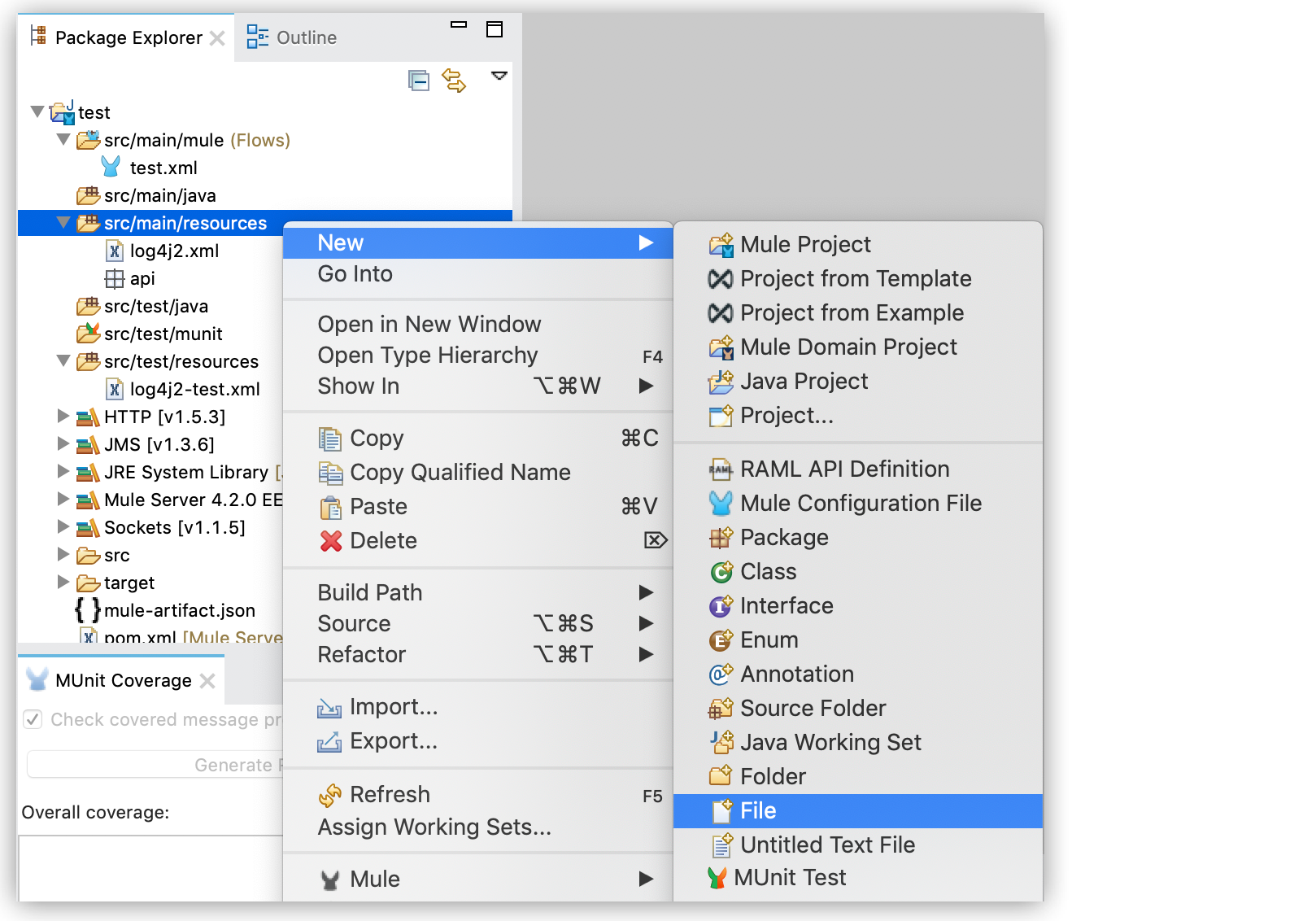
-
Choose a name for your file and set the extension to
.yaml, or.propertiesif you prefer to use this format. -
Edit the file to define the properties and values you need.
-
Add the properties file to your Mule application.
-
From Studio:
-
Open the Global Elements tab, and click the Create button.
-
Search for the element called Configuration Properties and click OK.
-
Click on the … button and navigate to your
.yamlor.propertiesfile.
-
-
From the XML Editor:
-
Include a
<configuration-properties>element inside<mule>, and set itsfileparameter with your properties file name. For example:<mule> <configuration-properties file="myConfiguration.yaml" doc:name="Configuration properties" doc:id="872422be-3571-4a52-a383-a2b0e16859d7" />` ... </mule>
-
-
Use the Properties in your Application
Once you have configured your properties file and added it to your project, you can reference its attributes by using a syntax like this: ${propertyContainer.propertyName}.
Based on the examples configured in the previous section, to use the path and port values the syntax is ${http.path} and ${http.port} respectively.
For example, you can configure your Global HTTP Request configuration to use the values defined in the properties file.
-
From Studio:
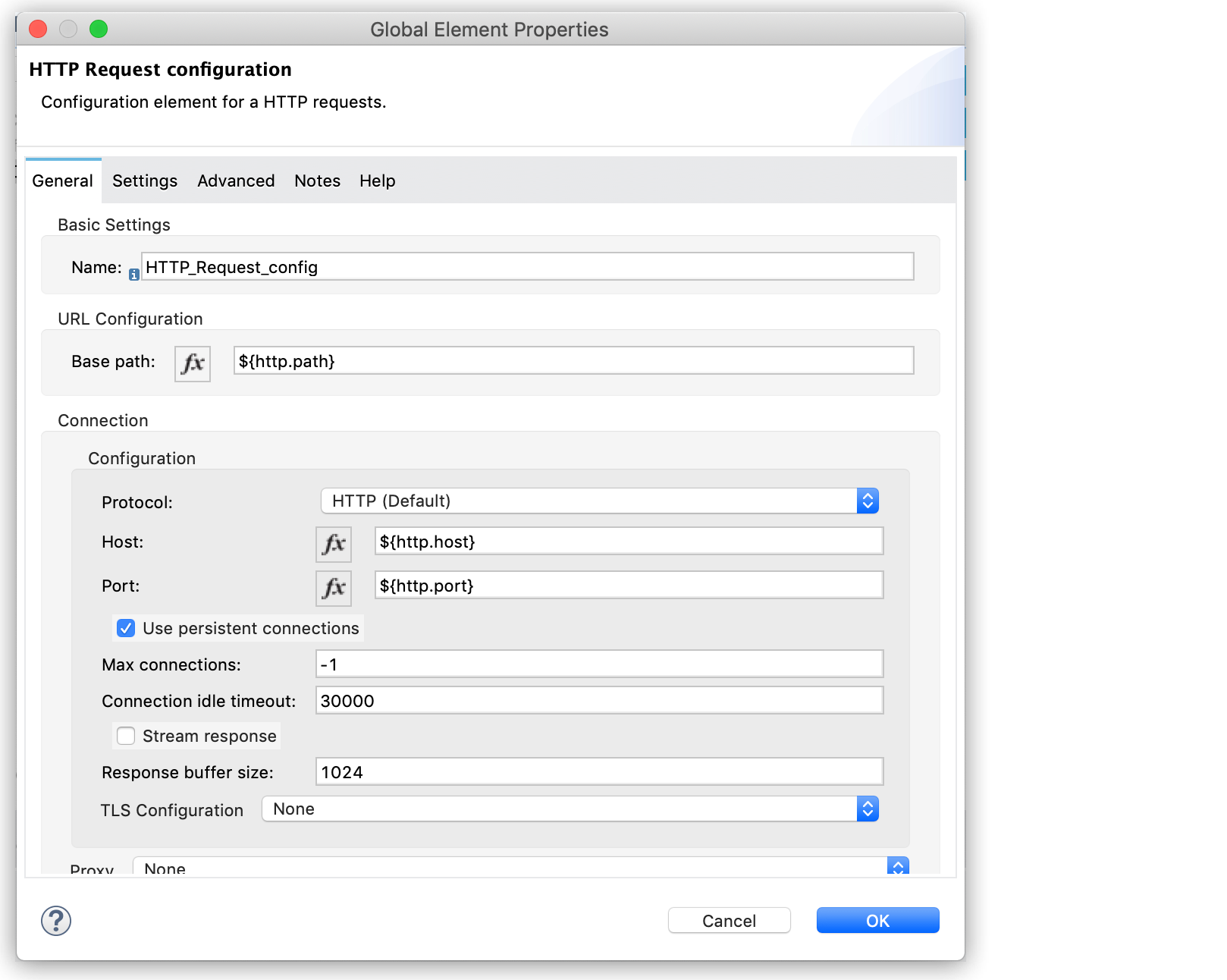
-
From the XML Editor
<http:request-config name="HTTP_Request_config" doc:name="HTTP Request configuration" doc:id="7120494c-0540-4ad1-a118-f5b6db3f1456" basePath="${http.path}" > <http:request-connection host="${http.host}" port="${http.port}" /> </http:request-config>



