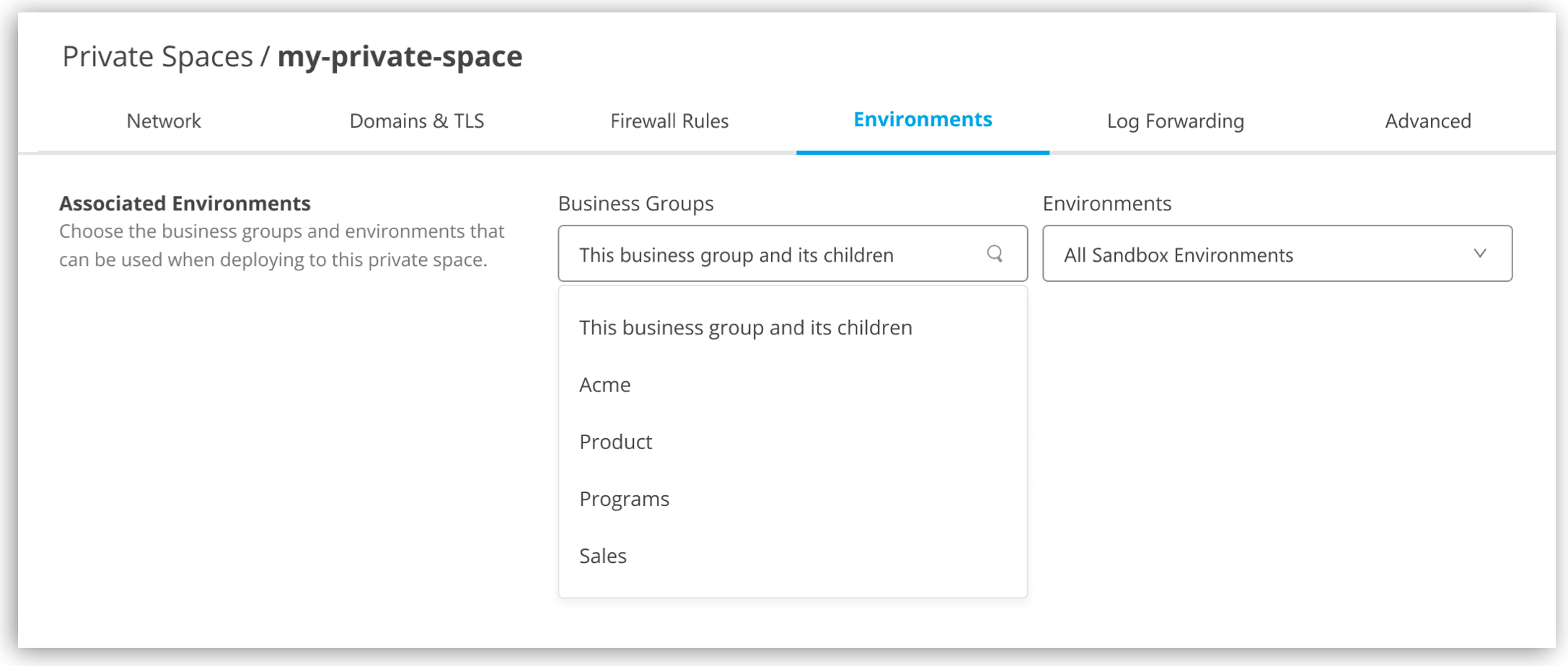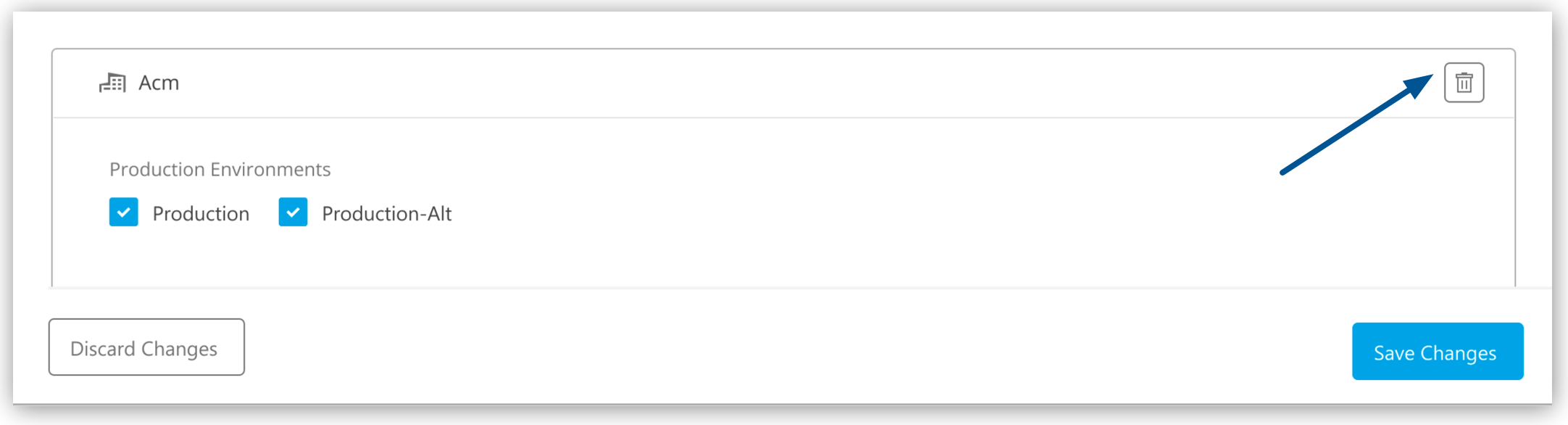-
This business group and its children
This option allows you to select either all environments, all sandbox environment or all production environments for the selected business group and all its children.
-
Selected business groups
Enter the business group name in the Add business group field and select it from the list. This option allows you to select specific environments for specific business groups.
The list includes the business group and its child business groups to which the private space is registered and that have not yet been added.
-
Click Save Changes or Discard Changes to discard or confirm the association.