-
Select the region where you want your apps to run.
-
Enter the CIDR block, which is the range of IP addresses that your apps can use.
-
Optionally, reserve your corporate private network’s CIDRs to connect to your private space by entering them in a comma-separated list.
When you reserve your corporate CIDRs, Anypoint Platform creates IPs for your private space without using these blocks to prevent conflicts with your corporate private network.
-
Click Create.
Creating Private Spaces
To extend your network to Anypoint Platform, create a private space, a virtual, private, and isolated network hosted in CloudHub 2.0, to deploy your apps to.
Create a Private Space
-
From Anypoint Platform, select Runtime Manager > Private Spaces.
The page shows any private spaces associated with the selected business group.
-
Click Create private space.
-
Enter a name for your private space and click Create.
You cannot rename your private space after you create it.
Create a Private Network
| You can’t change the private network configuration after it’s created. To change the configuration, delete the private space and create it again. See Managing Private Spaces. |
-
From Anypoint Platform, select Runtime Manager > Private Spaces.
The page shows any private spaces associated with the selected business group.
-
Click the name of the private space to manage.
-
On the Network tab, click Create Private Network.
-
On the Create Private Network page:
The private network can take up to 30 minutes to create.
While the network is created, you can create a connection to an external network.
-
After the network creation succeeds, you can deploy an application to test the private network connection.
If the private network creation fails, delete it and click Create Private Network to try again.
Resolve Private Domains in Your Internal Network
If your corporate network uses internal DNS servers to resolve requests to custom domains, configure the private space with these IP addresses and domain names. The private space uses your internal DNS to resolve internal host names of your private network (make sure your applications call the backend resources by FQDN).
-
From Anypoint Platform, select Runtime Manager > Private Spaces.
-
Click the name of the private space to manage.
-
On the Network tab, click the Configure link for Internal DNS servers.
-
Enter the (comma-separated) server IP addresses for your internal DNS servers.
-
Enter the (comma-separated) domain addresses to be resolved by internal DNS.
-
Click Save.
After you configure internal DNS, the Network tab indicates the number of configured server IP addresses and domains:
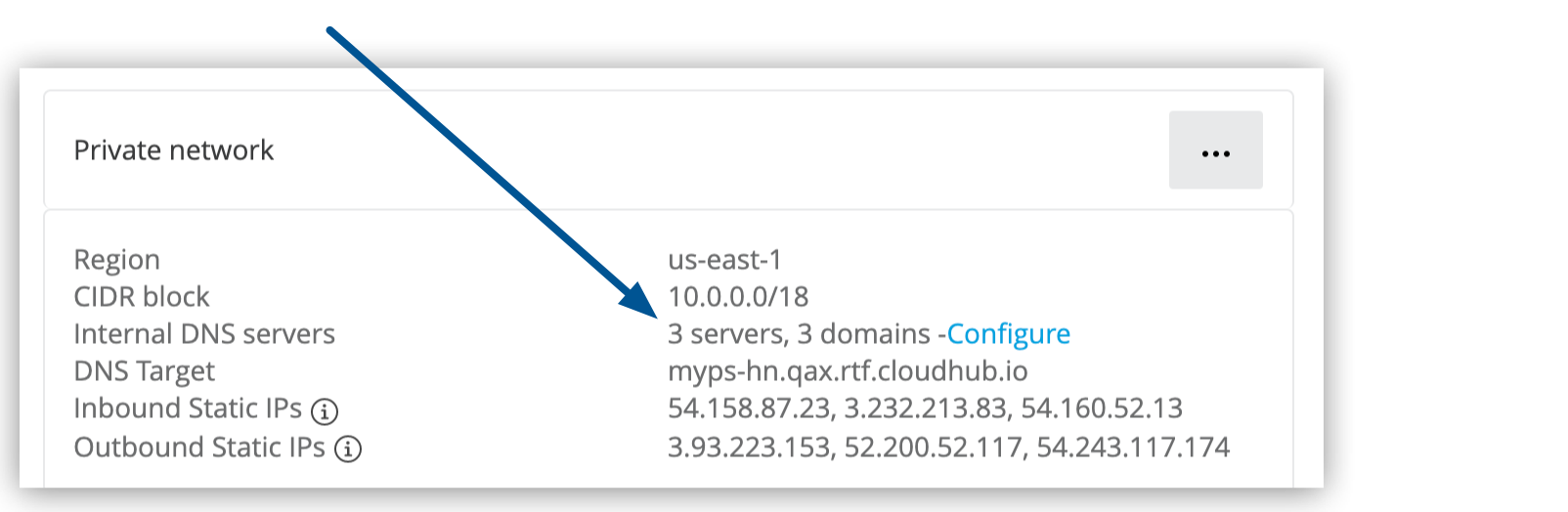
| You can’t add MuleSoft domains or public domains as private space internal DNS. |
Create a Connection to an External Network
After you create your private network, connect it to an external network using a VPN or transit gateway attachment.
-
From Anypoint Platform, select Runtime Manager > Private Spaces.
-
Click the name of the private space to manage.
-
On the Network tab, click Create Connection.
-
On the Create Connection page, select the connection type, enter the VPN or transit gatewayconnection name, and click Next.
Depending on the connection type you selected:
-
VPN: Follow the steps in Creating VPN Connections.
-
Transit Gateway: Follow the steps in Creating Transit Gateway Attachments.
-



