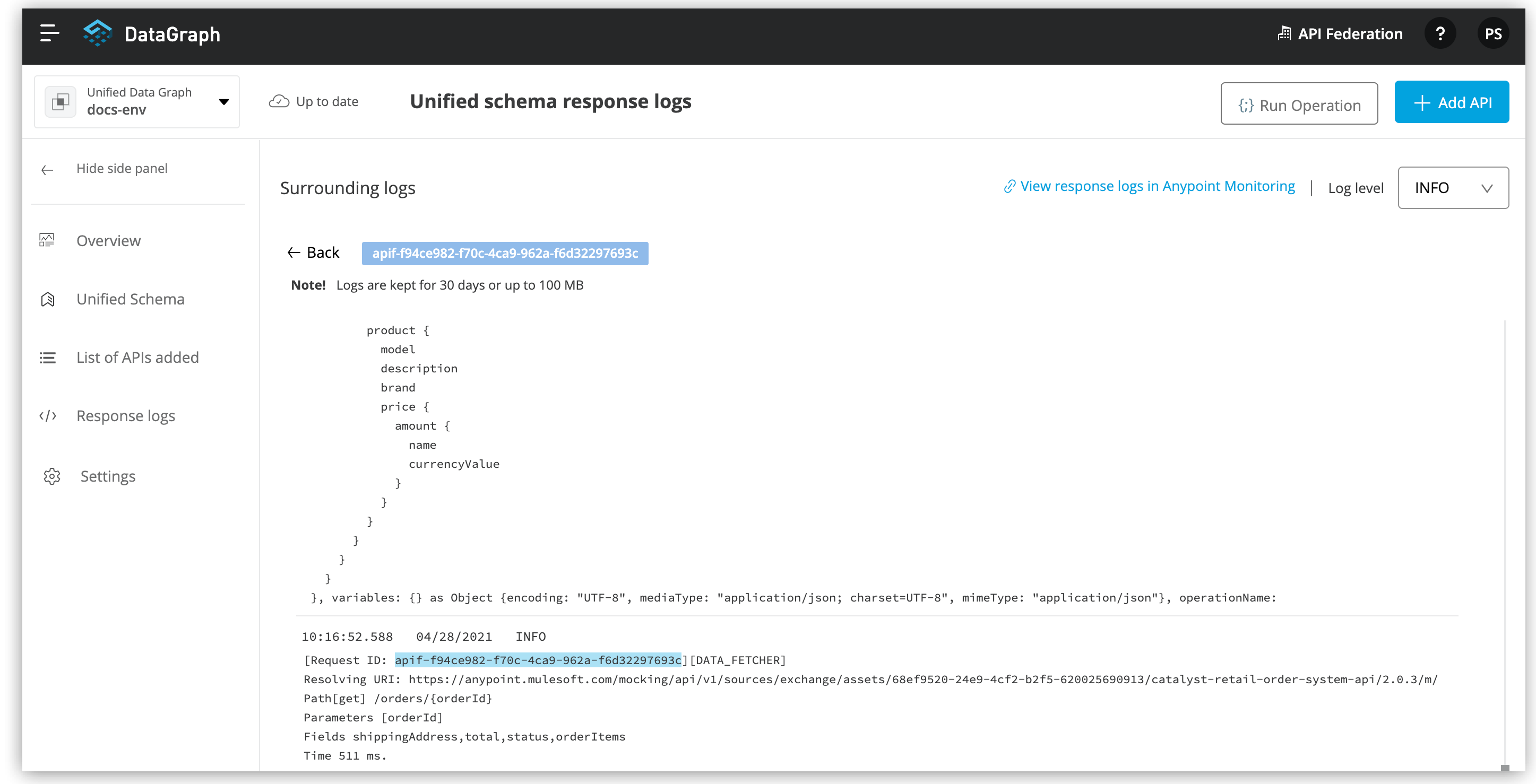
Troubleshooting Queries With Response Logs
Anypoint DataGraph provides response logs that contain useful query troubleshooting information.
Response logs contain information about only Anypoint DataGraph queries. Anypoint DataGraph stores up to 100 MB or up to 30 days of log data, whichever limit is reached first.
If your organization has the Anypoint Integration Advanced package or a Titanium subscription to Anypoint Platform, this feature provides a higher resource allocation.
For more information on log limits, see limits in Anypoint Monitoring.
Log Levels for Anypoint DataGraph Response Logs
Log levels for Anypoint DataGraph include DEBUG, INFO, WARN, and ERROR. Log levels are incremental, and each level contains the following information:
| Log level | Description | Levels included |
|---|---|---|
DEBUG |
Logs information for request headers and request queries |
All levels |
INFO |
Logs information for request queries, response times, and the underlying API URLs requested per field in queries |
INFO, WARN, and ERROR |
WARN |
Lists warning messages |
INFO, WARN |
ERROR |
Lists error messages on invalid queries, timeouts, authentication failures, and payload errors |
ERROR |
By default, the log level for each environment is set to INFO. You can change this setting at any time. Changes to the log level persist for all future queries to that Anypoint DataGraph instance, regardless of the user.
View Response Logs for an Operation
You must have the Operate or Admin permission to view and search response logs.
If you are a Titanium subscriber, you can also view response logs in Anypoint Monitoring.
To view response logs in Anypoint DataGraph:
-
Write and run an operation.
-
From the actions menu (…), select View Response Logs.
Response logs for that query are displayed:
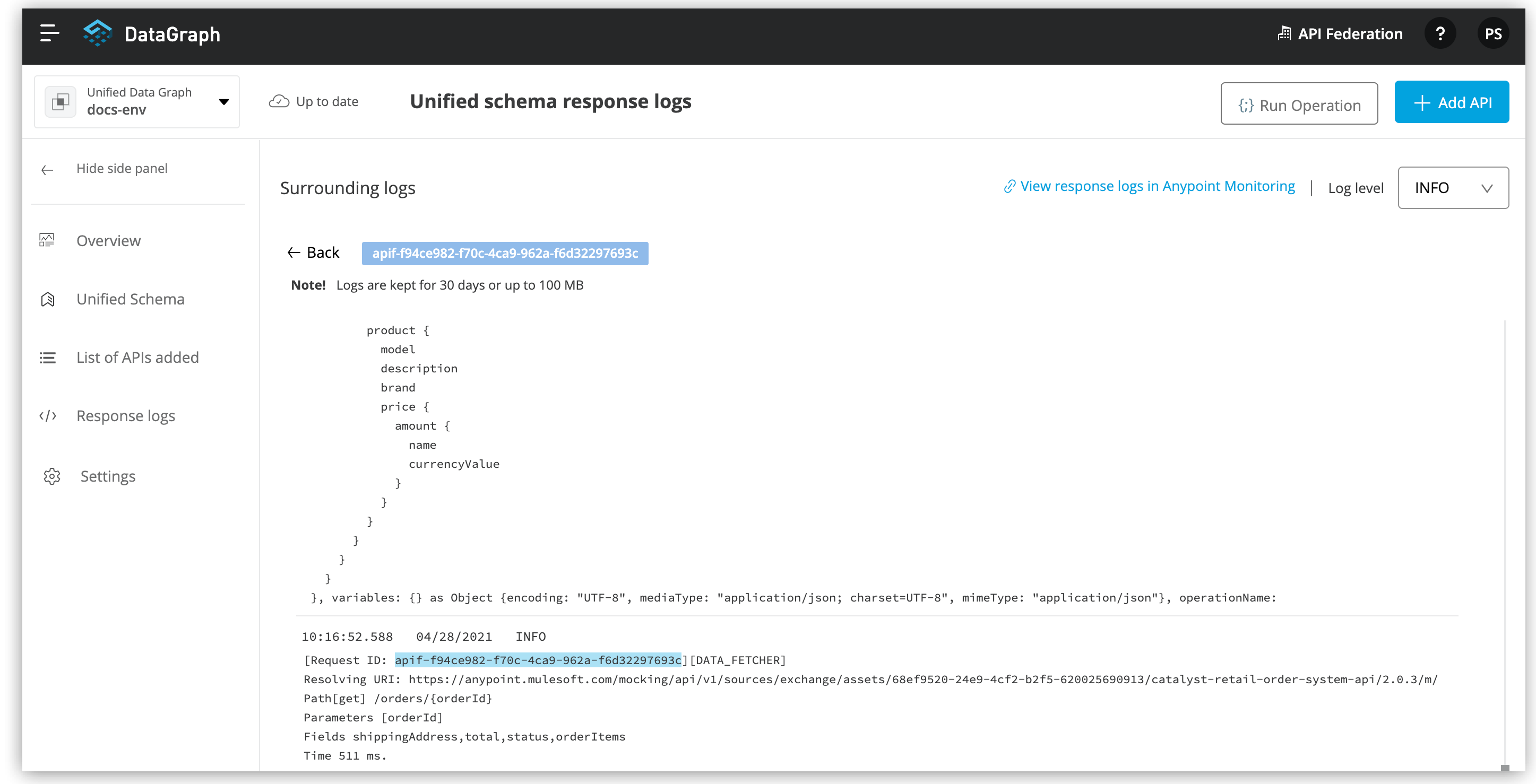
Search Response Logs
Search for logs that contain specified values or search for logs by date and priority.
The Date & Time filter enables you to search logs by specifying a date range using the following values:
-
Last hour
-
Last 24 hours
-
Last week
-
Last month
You can also filter searches by priority level:
-
All priorities
-
INFO
-
DEBUG
-
WARN
-
ERROR
To search existing logs:
-
Enter a value in the search box, or click Advanced to search for logs for a specified time, day, date range, and message priority.
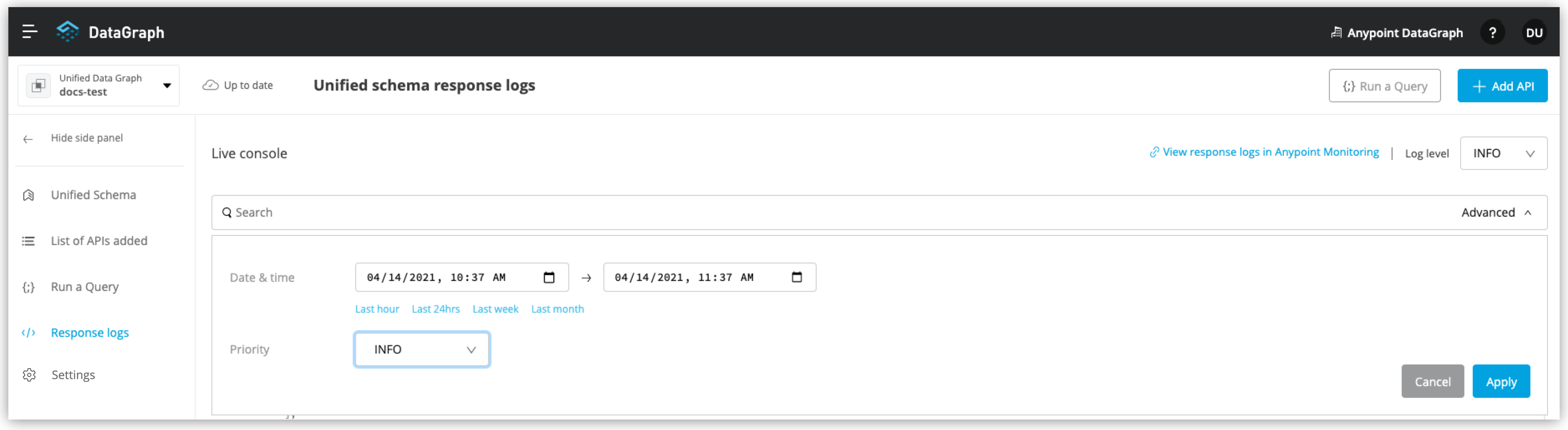
-
Click Apply.



