labels:
rtf.mulesoft.com/synchronized: "true"
Using a Local Registry with Runtime Fabric
Runtime Fabric uses its own registry to store the necessary Docker images for installing and managing Runtime Fabric and for running applications in Kubernetes. If your security policies require that you pull your Docker images from a registry under your control, you can set up a local registry to pull and store these Docker images.
Limitations on Local Registry Support
You can configure local registry across all Runtime Fabric supported platform vendors to store Mule Docker images (for use when managing application deployments) and Runtime Fabric software images (for use when updating or installing Runtime Fabric software). The following details and limitations apply to both Mule Docker images and Runtime Fabric software images.
| You cannot use local registry for installation or management of Runtime Fabric operator on OpenShift. |
-
You can use Runtime Fabric command line utility (
rtfctl) version 0.3.150 or later.rtfctlinstalls Runtime Fabric agent to the latest version by default. -
You can use Helm to install Runtime Fabric and configure your local registry.
-
You can use a local registry only if you create a new Runtime Fabric instance of version 1.12.0 or later.
If you set up a local registry, you can upgrade to a version later than 1.12.0 without reinstalling Runtime Fabric.
To add local registry to an existing Runtime Fabric instance, ensure that the installation is Helm-based Migrating to Helm Managed Runtime Fabric and perform the steps on the following section to add local registry.
-
If you create a Runtime Fabric instance to use with a local registry, you cannot later reconfigure it to use the
rtf-runtime-registryendpoint. To use thertf-runtime-registryendpoint, you must install a new Runtime Fabric instance using the standard installation procedure. -
You are responsible for synchronizing your local registry with required dependencies:
-
Synchronize Runtime Fabric core software images or dependencies automatically
-
Synchronize third party dependencies required by your application.
MuleSoft doesn’t provide additional software to synchronize third party dependencies and images. Push all the dependency images for your Mule app to your local registry before you start the deployments.
-
-
If you use a local registry that needs authentication, synchronization and propagation of a pull secret between different namespaces is your responsibility. Alternatively, Runtime Fabric can synchronize your pull secret across different namespaces if your secret uses the following label:
-
If you need to authenticate access to your local registry, ensure that the corresponding credentials are configured as a Kubernetes secret in the
rtfnamespace. You’ll need the name of the configured secret when you install Runtime Fabric.
Synchronize Mule Runtime Dependencies and Images to Your Local Registry
To synchronize in your registry the Mule runtime versions you intend to use for application deployments, refer to the Mule runtime patch updates for Runtime Fabric Release Notes. The location of the image follows this format: rtf-runtime-registry.kprod.msap.io/mulesoft/.
Synchronize Runtime Fabric Core Software Dependencies and Images to Your Local Registry
To install Runtime Fabric, you must first synchronize the dependencies images to your local registry. You can perform the synchronization by either running a script automatically or executing commands manually.
-
Synchronize Automatically
-
Synchronize Manually
To synchronize the dependencies images automatically, run a bash script that uses the docker, curl, and jq tools.
| Automated registry synchronization is available from Runtime Fabric version 2.6.0 onwards. Previous dependencies cannot be retrieved using this script. |
Ensure that your Access Management permission for Runtime Manager is set to Read Runtime Fabric, which enables you to query Runtime Fabrics in your organization.
-
In your Unix shell, run the following script, replacing
agent-version,authorization-token,mulesoft-docker-server, and any other parameter value where appropriate:For non-OpenShift environments:
##!/usr/bin/env bash dependencies=$(curl <platform-url>/runtimefabric/api/agentmanifests/<agent-version> -H 'Authorization: bearer <authorization-token>' | jq -c '.dependencies |.[] | select(.provider | contains("generic")) | "\(.artifact):\(.version)"' | sed 's/"//g') for i in $dependencies do echo "Processing $i" docker pull <mulesoft-docker-server>/mulesoft/$i docker tag <mulesoft-docker-server>/mulesoft/$i <local-docker-server>/mulesoft/$i docker push <local-docker-server>/mulesoft/$i doneFor OpenShift environments:
##!/usr/bin/env bash dependencies=$(curl <platform-url>/runtimefabric/api/agentmanifests/<agent-version> -H 'Authorization: bearer <authorization-token>' | jq -c '.dependencies |.[] | select(.provider | contains("openshift")) | "\(.artifact):\(.version)"' | sed 's/"//g') for i in $dependencies do echo "Processing $i" docker pull <mulesoft-docker-server>/mulesoft/$i docker tag <mulesoft-docker-server>/mulesoft/$i <local-docker-server>/mulesoft/$i docker push <local-docker-server>/mulesoft/$i doneTable 1. Script Parameters Parameters Description platform-urlAnypoint Platform URL, such as https://anypoint.mulesoft.com, or https://eu1.anypoint.mulesoft.com.
agent-versionRuntime Fabric agent release version required for the synchronization.
authorization-tokenAuthorization token required for using connected apps to perform the synchronization. When you use this token, a link redirects to the connected apps page.
mulesoft-docker-serverMuleSoft Docker server required for the synchronization.
For the US control plane:rtf-runtime-registry.kprod.msap.io
For the EU control plane:rtf-runtime-registry.kprod-eu.msap.io
To synchronize the dependencies images manually, follow these steps:
-
Log in to your private container registry and run the following command, replacing
docker-serverwhere appropriate:For the US control plane:
# docker pull rtf-runtime-registry.kprod.msap.io/mulesoft/rtf-agent:v1.12.0 # docker tag rtf-runtime-registry.kprod.msap.io/mulesoft/rtf-agent:v1.12.0 <docker-server>/mulesoft/rtf-agent:v1.12.0 # docker push <docker-server>/mulesoft/rtf-agent:v1.12.0For the EU control plane:
# docker pull rtf-runtime-registry.kprod-eu.msap.io/mulesoft/rtf-agent:v1.12.0 # docker tag rtf-runtime-registry.kprod-eu.msap.io/mulesoft/rtf-agent:v1.12.0 <docker-server>/mulesoft/rtf-agent:v1.12.0 # docker push <docker-server>:5000/mulesoft/rtf-agent:v1.12.0
Configure Your Local Registry for Runtime Fabric
To configure a local registry, you must gather and add the necessary credentials to synchronize the registries.
Before You Begin
Ensure that you’ve performed the following tasks:
-
Set up, configure, and test your private Docker image registry.
-
Synchronize to your local registry all of the Docker images that you need to install Runtime Fabric:
See the Runtime Fabric release notes for the required dependencies for your Runtime Fabric version.
Dependency versions are specific to the Runtime Fabric version.
To install Runtime Fabric with your local registry using rtfctl or helm, select one of the following options:
-
RTFCTL
-
Helm
-
OpenShift
-
Download and install the
rtfctlcommand line utility version 0.3.150 or higher. -
Obtain
rtf-runtime-registrycredentials:# rtfctl get registry-credentials <activation-data>This command sets
RTF_IMAGE_REGISTRY_ENDPOINT,RTF_IMAGE_REGISTRY_USER, andRTF_IMAGE_REGISTRY_PASSWORDin the current shell environment. -
Run the following commands to verify that the Docker login to the
rtf-runtime-registrysucceeds:# eval $(rtfctl get registry-credentials <activation-data>) # docker login $RTF_IMAGE_REGISTRY_ENDPOINT --username $RTF_IMAGE_REGISTRY_USER --password $RTF_IMAGE_REGISTRY_PASSWORDYou should see a message that the login was successful.
-
Synchronize your container images to your local registry.
-
Repeat step 3 for all the other dependency images (resourceFetcher, clusterOps etc.) based on the versions published in the Runtime Fabric release notes.
-
If you use authentication to access your registry, create the required secret in the rtf namespace:
# kubectl create namespace rtf # kubectl create secret docker-registry regcred --namespace=rtf --docker-server=<docker_server> --docker-username=<docker_username> --docker-email=<docker_email> --docker-password=<docker_password> # kubectl label secret regcred rtf.mulesoft.com/synchronized=true -n rtf -
Finalize the Runtime Fabric installation, and configure it to pull from your local registry:
# rtfctl install ‘<activation_data>’ --image-pull-registry <docker-server>Alternatively, if you use authentication to access your registry, use the following command:
# rtfctl install ‘<activation_data>’ --image-pull-registry <docker-server> --image-pull-secret <your-local-reg-secret>This command ensures that Runtime Fabric creates the necessary overrides for the local registry URL and
image-pull-secretvalues so Runtime Fabric continues to pull images from the local registry even after an upgrade. -
If you use authentication to access your registry, after you complete the installation, you must recreate the pull secret in the RTF namespace and in any other namespaces where you will deploy applications.
-
Refer to the installation instructions for further steps, such as inserting the Mule license key.
The rtfctl uninstall command deletes any pull secret you specify during installation.
When using rtfctl to perform a backup and restore procedure, the backups point to your local registry URL and pull secret.
-
Synchronize your container images to your local registry.
-
In Runtime Manager, select the Helm path, and follow the instructions on the screen platform.
-
Obtain your private
docker-server,docker-username, anddocker-password. -
Follow the Helm path instructions in Runtime Manager to create a secret with your docker server name, username, and password by running the following command in your Unix shell:
kubectl create secret docker-registry rtf-pull-secret --namespace <rtf-namespace> --docker-server=<docker-servername> --docker-username=<docker-username --docker-password=<docker-password> --docker-email=<docker-email>
-
Follow the Helm path instructions to download the
values.ymlfile so that you can modify its values. For the private registry configuration, updatertfRegistrywith your local docker server, and update thepullSecretNameparameter. . -
Continue with the Helm path instructions and install Runtime Fabric in your Kubernetes cluster.
-
Synchronize your container images to your local registry.
-
In Runtime Manager, follow the instructions on the screen platform.
-
Obtain your private
docker-server,docker-username, anddocker-password. -
Follow the instructions in Runtime Manager to create a secret with your docker server name, username, and password by running the following command in your Unix shell:
oc create secret docker-registry rtf-pull-secret --namespace <rtf-namespace> --docker-server=<docker-servername> --docker-username=<docker-username --docker-password=<docker-password> --docker-email=<docker-email>
-
In the OpenShift form view, set the rtfRegistry values to configure the local registry.
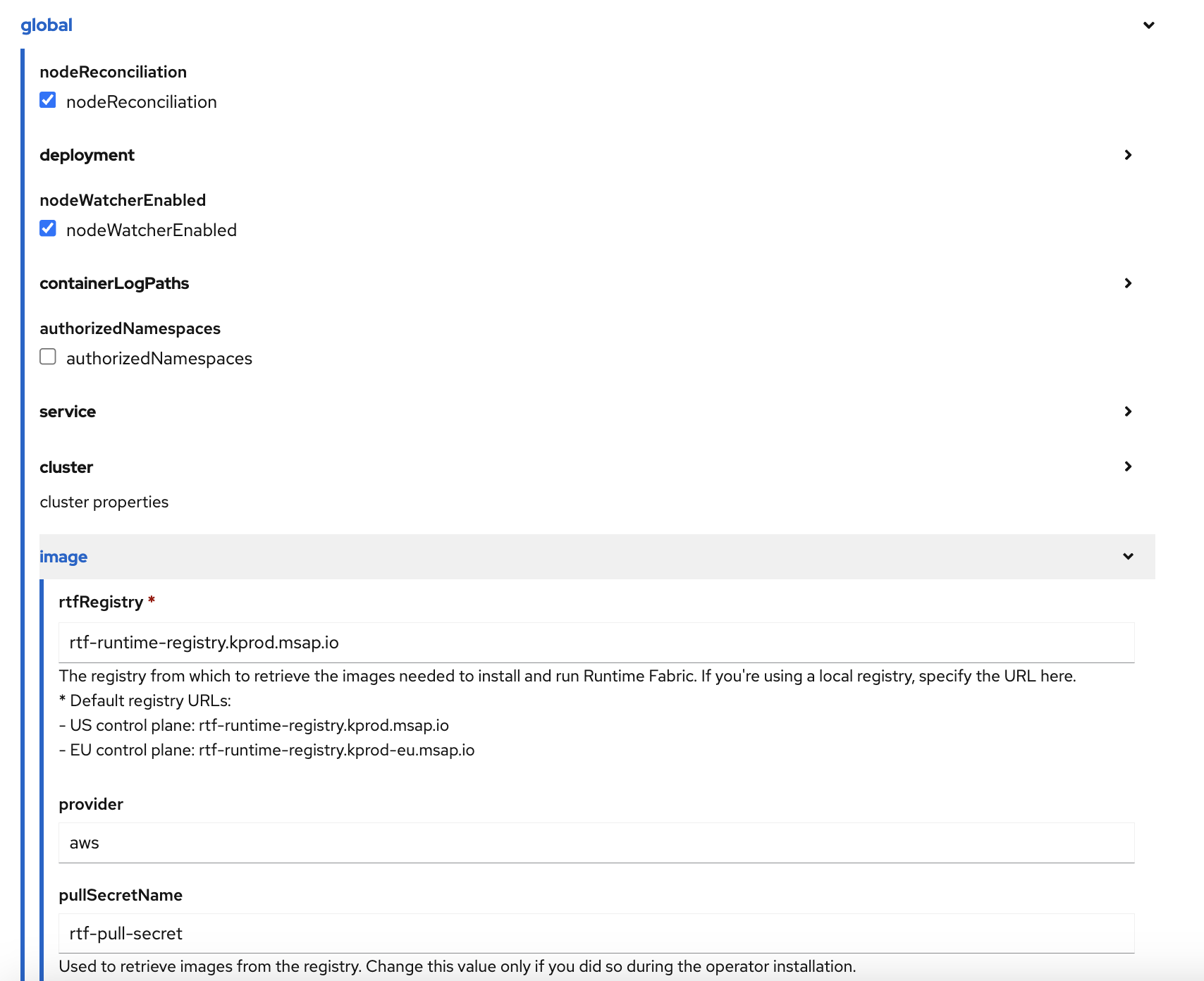
-
Continue with the OpenShift installation.



