Managing Connected Salesforce Orgs
As an Anypoint Platform organization administrator, you can enable, remove, and repair connections, and edit the name of Salesforce organizations.
Enable the Connection in Anypoint Platform
Enable the connection to a Salesforce organization that has an established tenant relationship with your Anypoint Platform organization.
| Tenant relationships that are automatically provisioned for your Anypoint Platform organization are disabled until you enable them. |
You can’t publish assets from Anypoint Platform to the Salesforce organization or use any of the other features associated with the connected Salesforce organization until the connection is enabled.
-
Sign in to Anypoint Platform using an account that has the root Organization Administrator permission.
-
Select Access Management from the
menu.
-
Select Salesforce.
If your organization has at least one established tenant relationship with a Salesforce organization, a list of Salesforce orgs appears, showing the name, organization ID, and status of the tenant relationship connection.
-
Click the Actions menu (…) in the Salesforce organization to enable and select Enable Org.
-
In Enable Salesforce Org, click Enable.
Remove the Connection Between Anypoint Platform and Salesforce Organizations
When you remove the connection between your Anypoint Platform organization and Salesforce organization, the Salesforce organization no longer appears in the list of connected organizations. The connection still exists in the Salesforce organization until it’s removed by the Salesforce organization administrator.
To reestablish the connection between Anypoint Platform and removed Salesforce organizations, administrators with the appropriate permissions in both Anypoint Platform and Salesforce organizations must recreate the connection.
Remove a Connected Salesforce Org in Anypoint Platform
An Anypoint Platform organization administrator can remove the connection between their Anypoint Platform organization and a connected Salesforce organization.
When you remove a connection to a Salesforce organization, any capabilities associated with the Salesforce organization are removed.
To remove the connection to a Salesforce organization:
-
Sign in to Anypoint Platform using an account that has the root Organization Administrator permission.
-
Select Access Management from the
menu.
-
Select Salesforce.
-
Click the Actions menu (…) in the Salesforce organization to remove the connection from and select Remove Salesforce Org.
-
In Remove Salesforce Org, click Remove Org.
Remove a Connected Anypoint Platform Organization in Salesforce
A Salesforce organization administrator can remove the connection between an Anypoint Platform organization and Salesforce organization using the Salesforce user interface.
To remove the connection to an Anypoint Platform organization in Salesforce:
-
Log in to your Salesforce organization with your admin credentials.
-
Go to Setup.
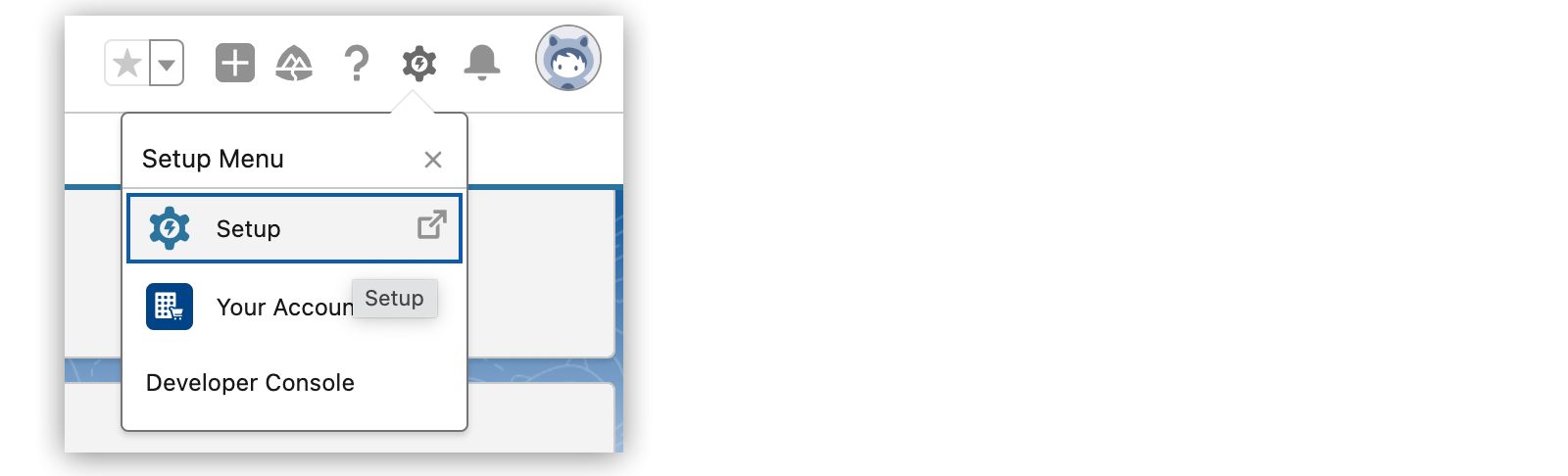
-
From Setup, in the Quick Find box, enter
MuleSoft, and then select MuleSoft > Anypoint Platform Setup. -
In Your connected Anypoint Platform Organization, click View Connection Info.
-
From Go To Anypoint, select Remove connection.
-
In Remove connection to Anypoint Platform, click OK.
Alternatively, to temporarily prevent Anypoint Platform users from publishing assets to Salesforce from the Anypoint Platform side, you can disable the connection temporarily instead.
For more information about managing this relationship from the Salesforce user interface, see the Salesforce documentation.
Repair the Connection to a Salesforce Organization
If the Salesforce My Domain is changed in the connected Salesforce organization, you can rediscover the Salesforce organization and repair the connection.
-
Sign in to Anypoint Platform using an account that has the root Organization Administrator permission.
-
Select Access Management from the
menu.
-
Select Salesforce.
-
Click the Actions menu (…) in the Salesforce organization and select Repair Org Info.
-
Click Repair to rediscover the Salesforce organization.
Edit the Salesforce Organization Name
You can edit the Salesforce organization display name in your Anypoint Platform organization. The name of the Salesforce organization within Salesforce remains the same.
To edit a Salesforce organization name:
-
Sign in to Anypoint Platform using an account that has the root Organization Administrator permission.
-
Select Access Management from the
menu.
-
Select Salesforce.
-
Click the Actions menu (…) in the Salesforce organization and select Edit Org Name.
-
Enter the name for the Salesforce organization and click Save.
The Salesforce organization name appears in Anypoint Platform anywhere the organization is referenced.



