Host
Private Cloud Edition Features
Anypoint Platform Private Cloud Edition enables you to:
-
Configure User Management using LDAP.
-
Configure an SMTP server to send API Manager alerts from your Anypoint Platform Private Cloud Edition installation.
-
Set your certificates and private key to handle SSL encryption for Anypoint Platform.
-
Add a customized disclaimer to the Anypoint Platform Signin page.
SMTP
Anypoint Platform Private Cloud Edition requires you to set up your own SMTP email server to deliver email alerts for both API Manager and Runtime manager.
|
This service doesn’t create an SMTP server for you. You must configure the service with the settings of an existing SMTP server within your environment. |
-
In the Access Management navigation menu, click the SMTP option and configure the details for your SMTP server:
Field Description Example The host name of your SMTP server
smtp.gmail.comPort
The port used to communicate to your SMTP server
587Username
The username to authenticate to your SMTP server
mulesoft.onprem.smtp@gmail.comPassword
Your SMTP password
examplepassphrase -
After you enter your configuration information, click Save.
DNS or IP
You must provide the DNS or IP that is exposed on your instance of the Anypoint Platform to the local network, to enable Mule runtime to communicate with it.
-
In the Access Management navigation menu, select the DNS/IP tab.
-
In the Platform DNS/IP field, enter the address where you are hosting Anypoint Platform.
-
Click Save.
Security
You can configure Anypoint Platform to use your own certificate, and you can also choose the cipher and DH groups for the key exchange method.
-
In the Access Management navigation menu, click the Security link.
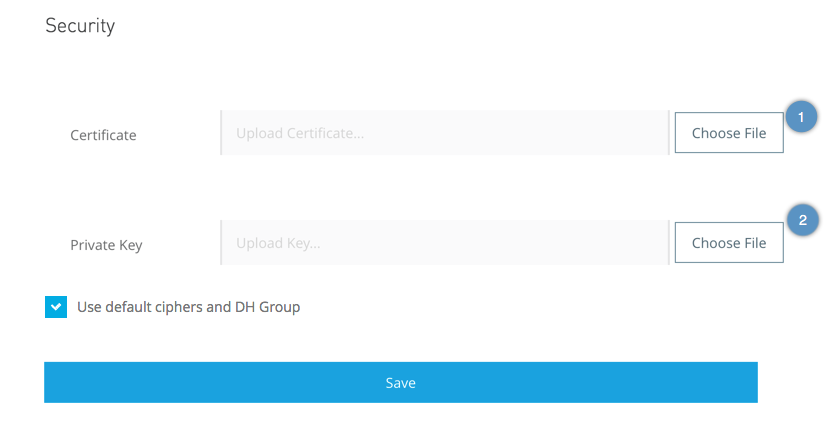
-
In the Certificate field, click Browse to locate and select your certificate.
-
In the Key field, click Browse to locate and select the private key for the certificate you provided.
-
Click Save.
-
Optionally, you can disregard the default configuration and choose your own cipher and Diffie-Hellman group file.
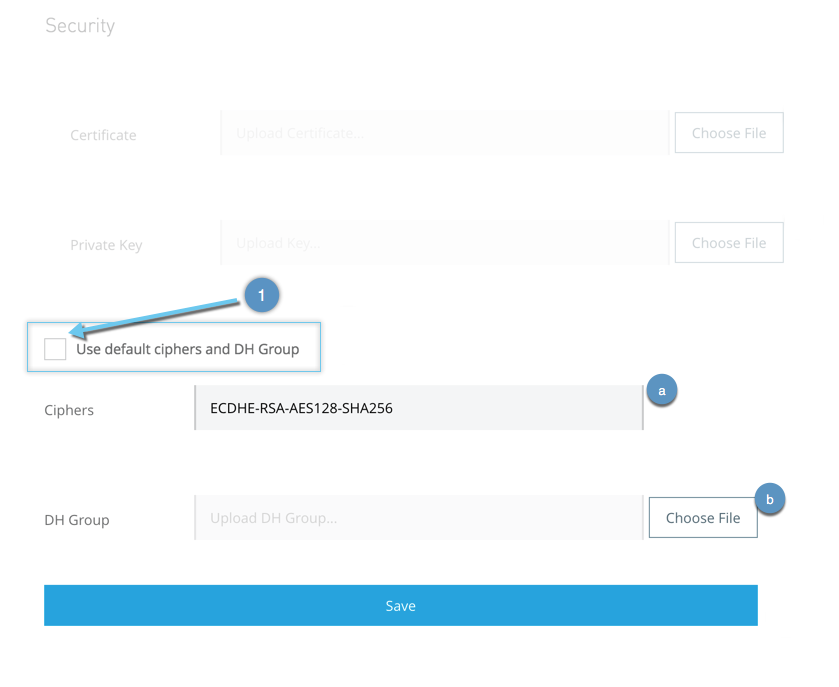
-
Uncheck Use default ciphers and DH Group.
-
Enter the cipher you want to use, for example,
ECDHE-RSA-AES128-SHA256. -
Upload a DH Group.
-



