Project Name
Using Anypoint Code Builder to Configure Database Connector
To use Anypoint Code Builder to configure a connector or module, create a basic integration project in Anypoint Code Builder, add connectors and other components to your Mule application to process your business logic, and configure the attributes.
Before You Begin
Before creating an integration project, you must:
-
Set up and access the Anypoint Code Builder web or desktop IDE
-
Have credentials to access the connector’s API
-
Ensure that the Visual Studio Code Extension Pack for Java is installed.
To use this connector, you must be familiar with:
-
The connector’s API
-
Anypoint Connectors
-
Mule runtime engine (Mule)
Creating a New Integration Project
To create a new integration project:
-
In the activity bar of the IDE, click the
 (Anypoint Code Builder) icon.
(Anypoint Code Builder) icon. -
From Quick Actions, click Develop an Integration:
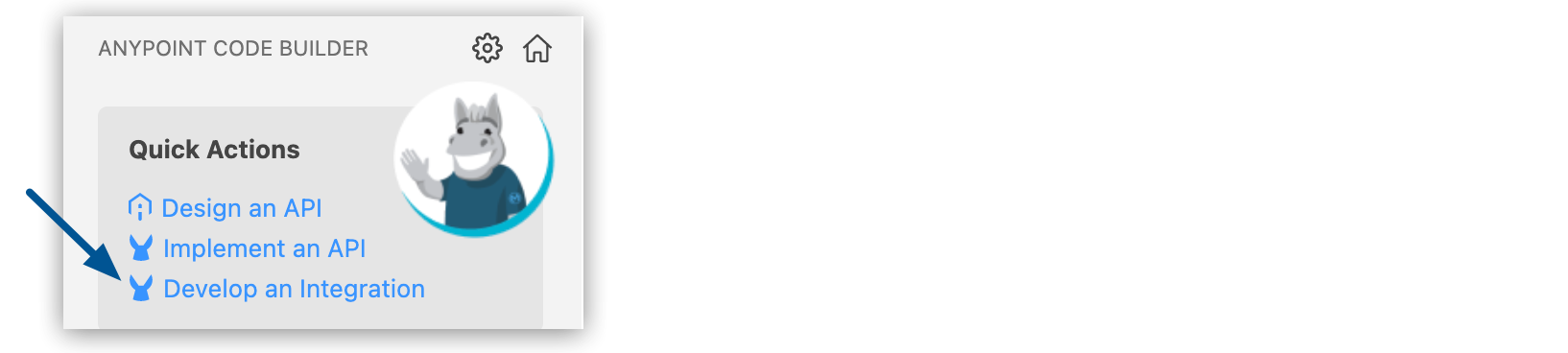
-
Complete the following in the Develop an Integration form:
Attribute Value Unique name for your project.
This name is used as the title and name of the integration project file. For example, if the project name is "Salesforce Integration," the project file name is
salesforce-integration.Project Location
Your home directory or another directory you create. Click Browse to select a different directory for the integration project.
Don’t create the project within another project directory.
-
Select the type of project to create by selecting either the Empty Project or Template or Example card.
-
Select the Mule runtime and Java Version for your app.
-
Click Create Project.
Adding the Connector to Your Integration Project
Anypoint Connectors provide operations for retrieving, modifying, and sending data to and from systems.
In addition to the built-in connectors that Anypoint Code Builder provides, you can download many other connectors from Anypoint Exchange.
To import a connector from Exchange and add it to your configuration:
-
In the Explorer view, open the configuration XML file for your project, such as
my-project-name.xml. -
Click the
 (Show Mule graphical mode) icon in the activity bar to open the canvas UI if it doesn’t open automatically.
(Show Mule graphical mode) icon in the activity bar to open the canvas UI if it doesn’t open automatically. -
Add the connector the same way you added other components from the canvas UI:
-
In the canvas UI, click the
 (Add component) icon.
(Add component) icon. -
In the Add Component panel, click Connectors.
-
Click the connector name and then click the operation to add, such as Publish:
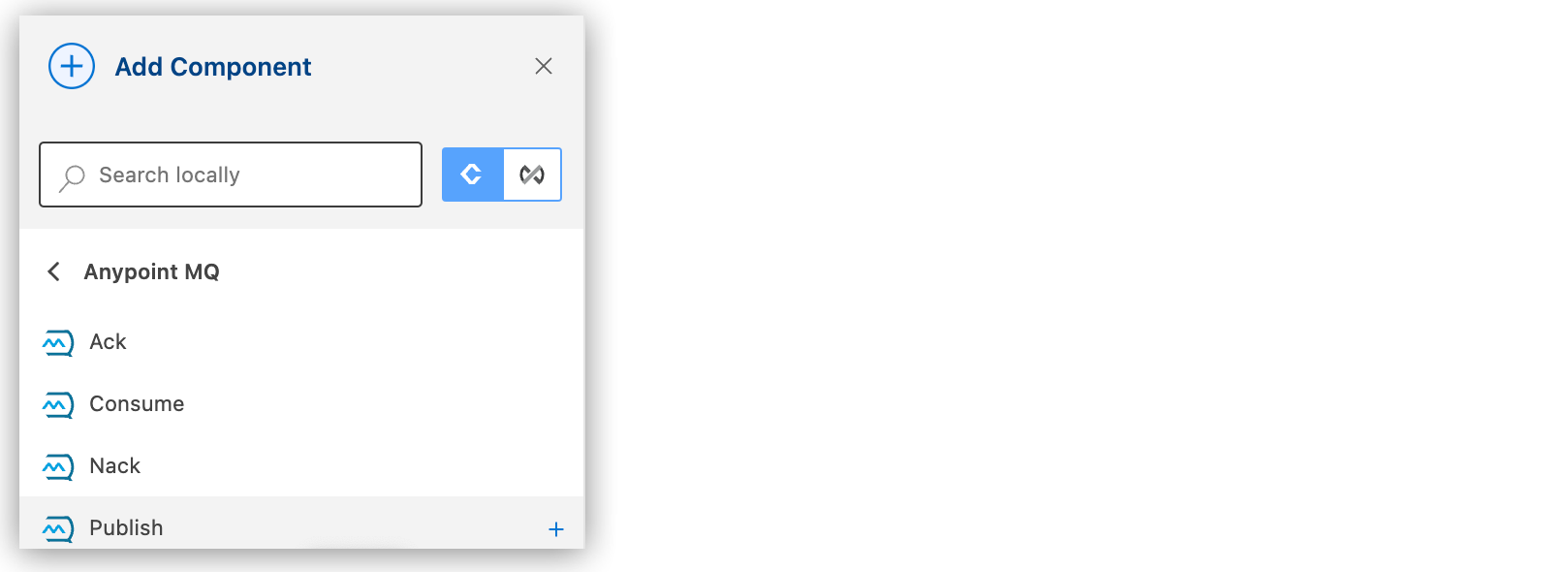
If the connector is not available locally, click the
 (Search in Exchange) toggle:
(Search in Exchange) toggle: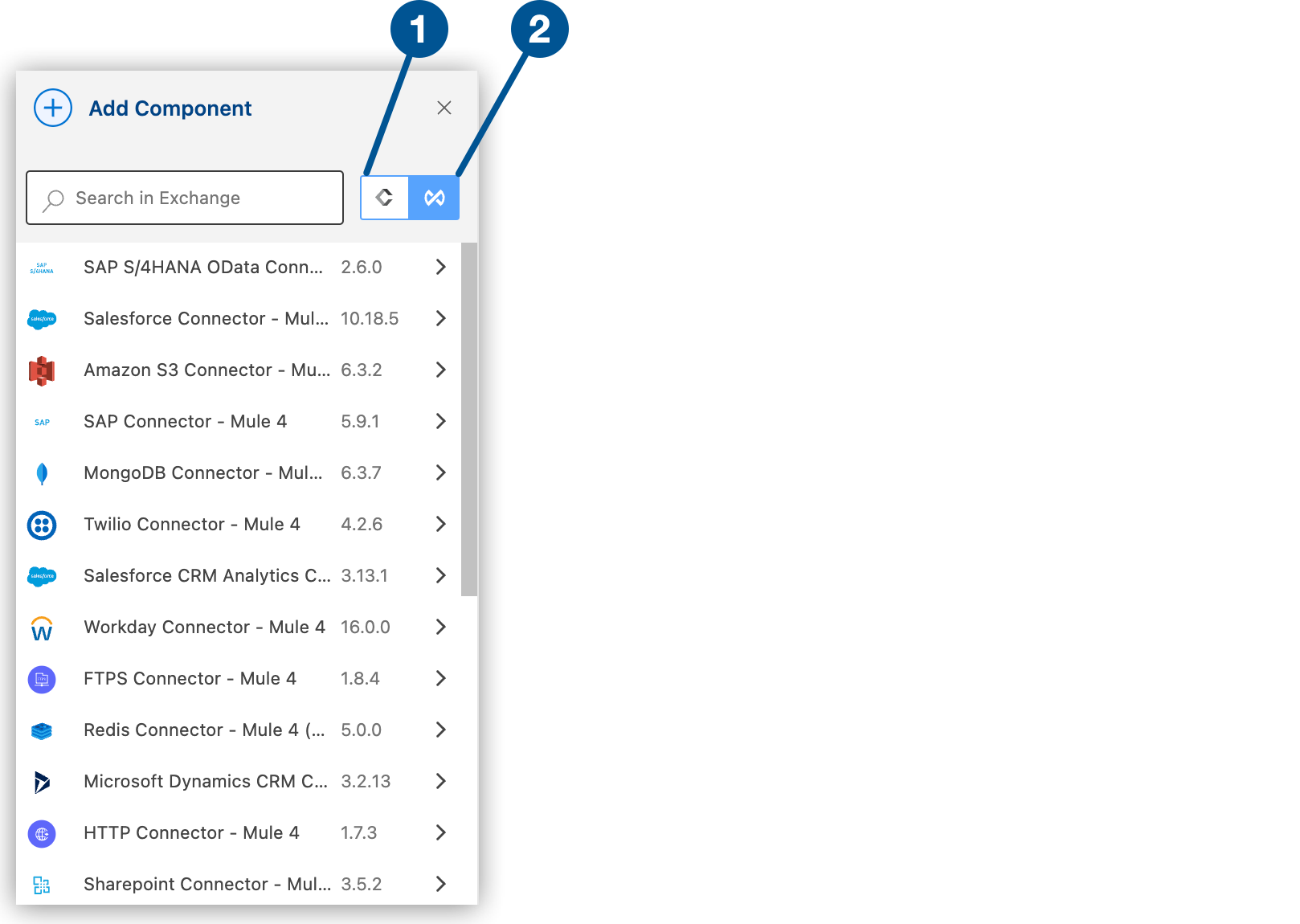
1 Search locally 2 Search in Exchange -
Select the connector to add to your project.
-
Select the operation from the Add Component panel.
-
Adding a connector to an integration project does not make that connector available to other projects in your Anypoint Code Builder workspace.
Configuring the Trigger For the Flow
A trigger (source) initiates a flow when a specified condition is met. You can configure one of these triggers to use with Database Connector:
-
Database > On Table Row
Initiates a flow by selecting from a table at a regular interval and generates one message per obtained row -
HTTP > Listener
Initiates a flow each time it receives a request on the configured host and port -
Scheduler
Initiates a flow when a time-based condition is met.
For example, to configure the On Table Row source:
-
Add the On Table Row component to the canvas.
-
Click the On Table Row component on the canvas.
-
In the General tab, configure the following attributes:
UI Field Description Required Table
Name of the database table to select from.
Yes
Watermark column
Values taken from this column are used to filter the contents of the next poll, so that only rows with a greater watermark value are processed.
No
Id column
Used in conjunction with Watermark column, which is the name of the column to consider as the row ID. If provided, this component ensures that the same row is not processed twice by concurrent polls.
No
Scheduling strategy
Triggers execution of the flow based on a time-based condition. This attribute is not currently enabled in the configuration UI. Configure it in the XML editor. See Configuring the Scheduling Strategy in XML.
Yes
-
Select the Advanced tab to configure the following attributes:
UI Field Description Required Transactional action
Type of joining action that operations can use in transactions:
-
NONE (Default)
-
ALWAYS_BEGIN
No
Transaction type
The type of transaction to create (XA or Local). Availability depends on the Mule runtime version. Local is the default.
No
Primary node only
Select this option to execute the On Table Row trigger only on the primary node when running in a cluster.
No
Redelivery policy
This attribute is not currently enabled in the configuration UI. Configure it in the XML editor. See Redelivery Policy.
No
Query timeout
Indicates the minimum amount of time before the JDBC driver attempts to cancel a running statement. By default, no timeout (
0) is used.No
Query timeout unit
Select the unit of time to use. The default is SECONDS.
No
Fetch size
Indicates how many rows to fetch from the database when rows are read from a
ResultSet. This property is required when streaming is set totrue, in which case a default value of10is used.No
Max rows
Sets the limit for the maximum number of rows that any
ResultSetobject generated by the message processor can contain for the given number. If the limit is exceeded, the excess rows are silently dropped.No
Reconnection strategy
This attribute is not currently enabled in the configuration UI. Configure it in the XML editor. See Reconnect and Reconnect Forever, and Configuring the Reconnection Strategy in XML.
No
-
Configuring a Connector in XML
Although you can manually code a Mule app in XML, it is more efficient to use Anypoint Code Builder:
-
If you manually code a Mule runtime engine (Mule) app in XML from the Anypoint Code Builder XML editor, you can access the connector from your app by adding reference statements to both your XML Mule flow and the Apache Maven
pom.xmlfile. -
If you add the connector in Anypoint Code Builder, Studio automatically populates the XML code with the connector’s namespace and schema location and it also adds a dependency to the
pom.xmlfile.
This example shows how the namespace statements are placed in the <mule> XML block:
<mule xmlns:<value>="http://www.mulesoft.org/schema/mule/<value>"
xmlns:ee="http://www.mulesoft.org/schema/mule/ee/core"
xmlns:http="http://www.mulesoft.org/schema/mule/http"
xmlns:file="http://www.mulesoft.org/schema/mule/file"
xmlns="http://www.mulesoft.org/schema/mule/core"
xmlns:doc="http://www.mulesoft.org/schema/mule/documentation"
xmlns:xsi="http://www.w3.org/2001/XMLSchema-instance"
xsi:schemaLocation="http://www.mulesoft.org/schema/mule/core
http://www.mulesoft.org/schema/mule/core/current/mule.xsd
http://www.mulesoft.org/schema/mule/file
http://www.mulesoft.org/schema/mule/file/current/mule-file.xsd
http://www.mulesoft.org/schema/mule/http
http://www.mulesoft.org/schema/mule/http/current/mule-http.xsd
http://www.mulesoft.org/schema/mule/ee/core
http://www.mulesoft.org/schema/mule/ee/core/current/mule-ee.xsd
http://www.mulesoft.org/schema/mule/<value>
http://www.mulesoft.org/schema/mule/<value>/current/mule-<value>.xsd">The Apache Maven pom.xml file generated by Anypoint Code Builder contains dependencies for a Mule app. If you code a Mule app manually, include this XML snippet in your pom.xml file to enable access to this connector:
<dependency>
<groupId>{group-id-exchange}</groupId>
<artifactId>{artifact-id-exchange}</artifactId>
<version>x.x.x</version>
<classifier>mule-plugin</classifier>
</dependency>Replace x.x.x with the version that corresponds to the connector you are using.
To obtain the most up-to-date pom.xml file information:
-
Go to Anypoint Exchange.
-
In Exchange, click Login and supply your Anypoint Platform username and password.
-
In Exchange, search for the connector.
-
Select the connector.
-
Click Dependency Snippets.
Configuring a Database Connection
Database (Database Connector) can connect to any database for which a JDBC driver is available. The following XML examples show how to connect to the most popular databases such as Derby, Microsoft SQL Server, MySQL, Oracle, and a generic database.
Configuring a Derby Database Connection
In the XML editor, the configuration looks like this:
<db:config name="Database_Config" >
<db:derby-connection database="derbyDB" />
</db:config>Configuring a Generic Connection
In the XML editor, the configuration looks like this:
<db:config name="Database_Config">
<db:generic-connection driverClassName="org.h2.Driver"
url="jdbc:h2:file:/tmp/datasenseDB"/>
</db:config>Configuring a Microsoft SQL Server Connection
In the XML editor, the configuration looks like this:
<db:config name="Database_Config">
<db:mssql-connection
host="0.0.0.0"
port="553"
user="Max"
password="password"
databaseName="microsoftDB" />
</db:config>Configuring the JDBC Driver
After you configure the connections, add the JDBC driver. The following example shows how to add a driver for MySQL Database:
-
Add a Maven dependency to your project’s
pom.xmlfile:<dependency> <groupId>mysql</groupId> <artifactId>mysql-connector-java</artifactId> <version>5.1.48</version> </dependency> -
Configure your
pom.xmlfile so that Mule exposes the driver dependency to Database Connector:<build> <plugins> <!-- Only used to declare the shared libraries--> <plugin> <groupId>org.mule.tools.maven</groupId> <artifactId>mule-maven-plugin</artifactId> <version>1.0.0</version> <configuration> <sharedLibraries> <sharedLibrary> <groupId>mysql</groupId> <artifactId>mysql-connector-java</artifactId> </sharedLibrary> </sharedLibraries> </configuration> </plugin> </plugins> </build>
Adding Components to Your Project
Add components to your integration project to build a flow:
-
In the Explorer view, open the XML file for your project, such as
my-project-name.xml. -
Select Build a Flow from the start card to create an empty flow:
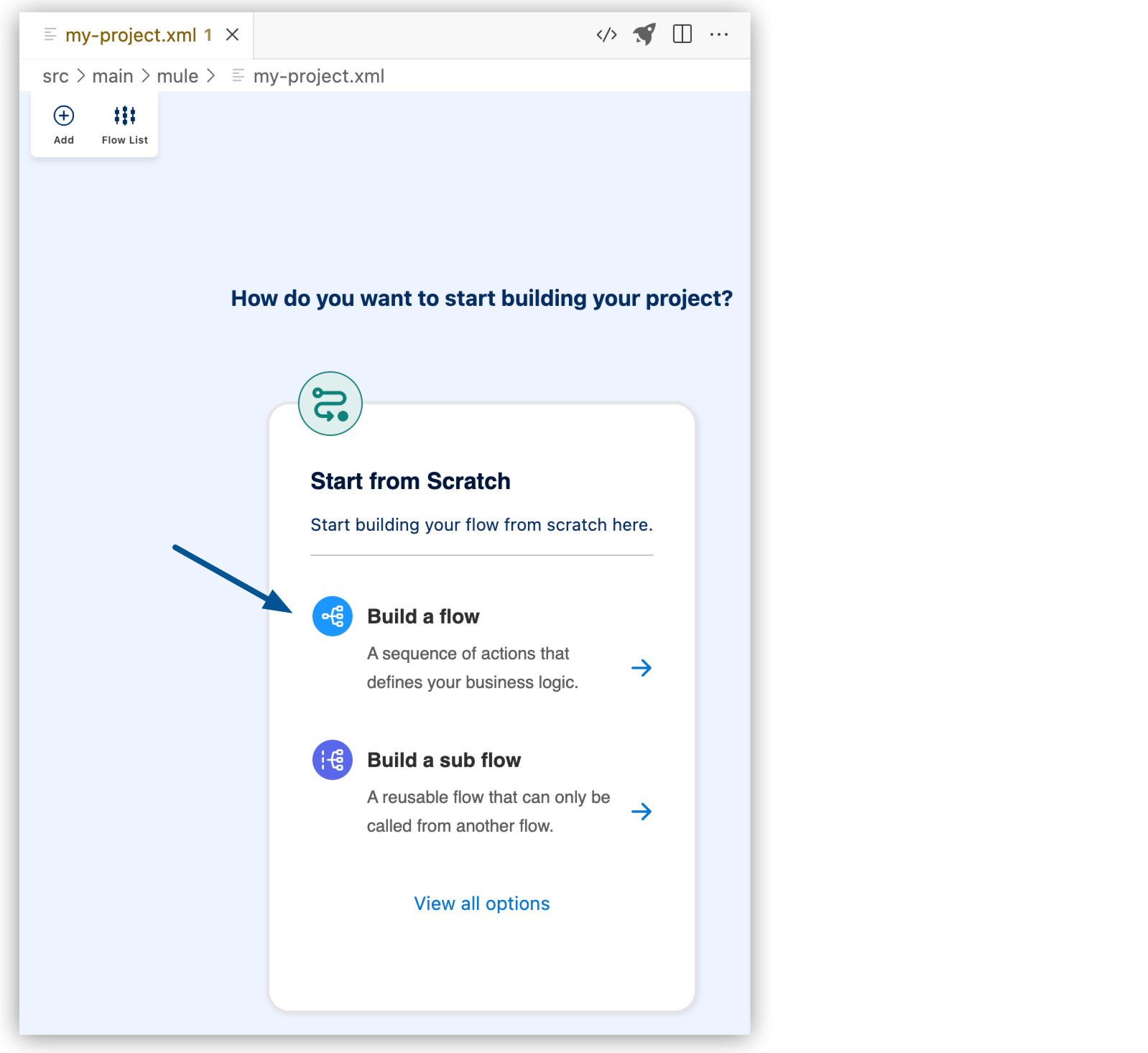
-
Change the name of the flow:
-
Click Flow.
-
Click the edit icon.
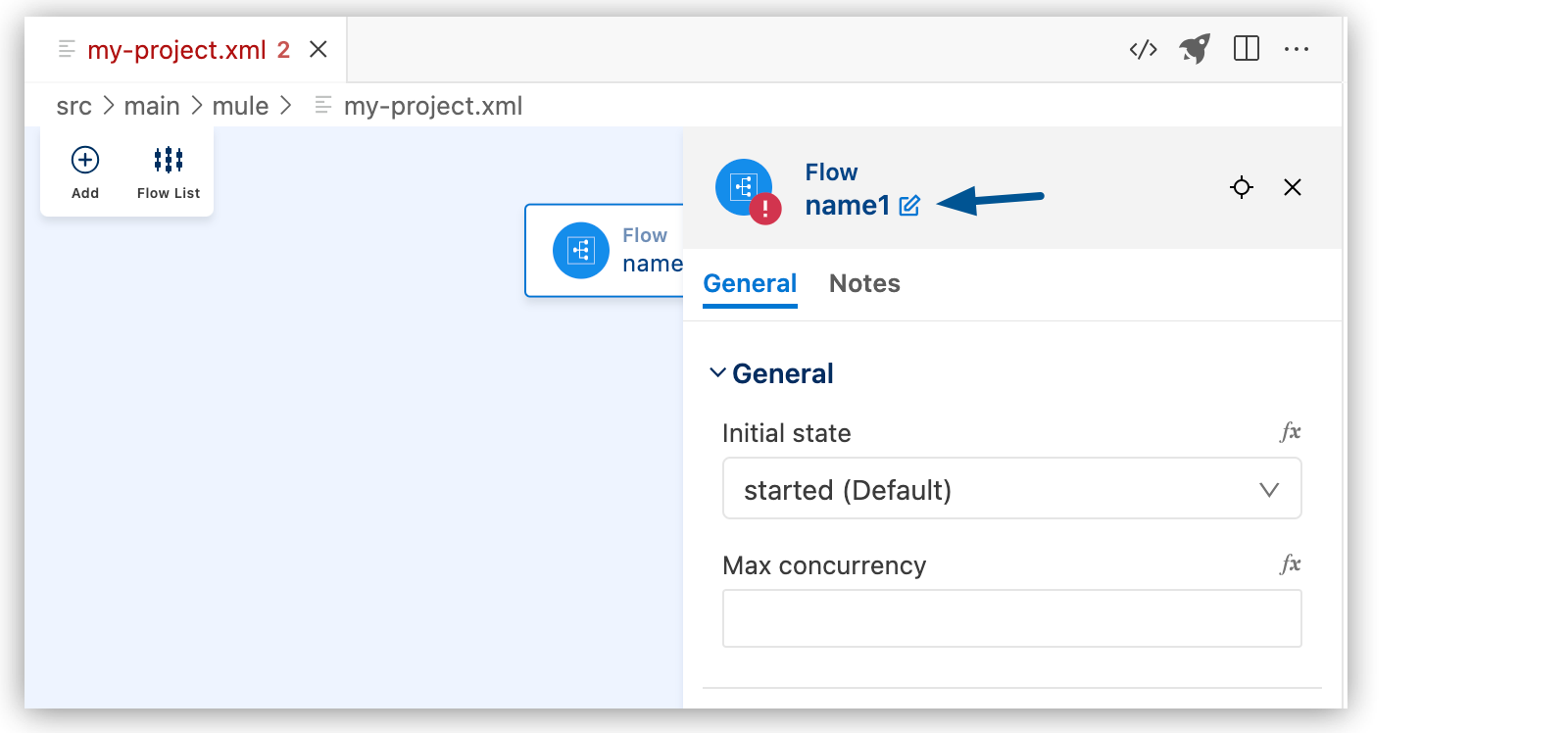
-
Enter the flow name, and click the checkmark.
-
In the canvas UI, click the
 (Add component) icon.
(Add component) icon. -
In the Add Component panel, search for and select your component from the results. The following example shows the Listener component from the HTTP search results:
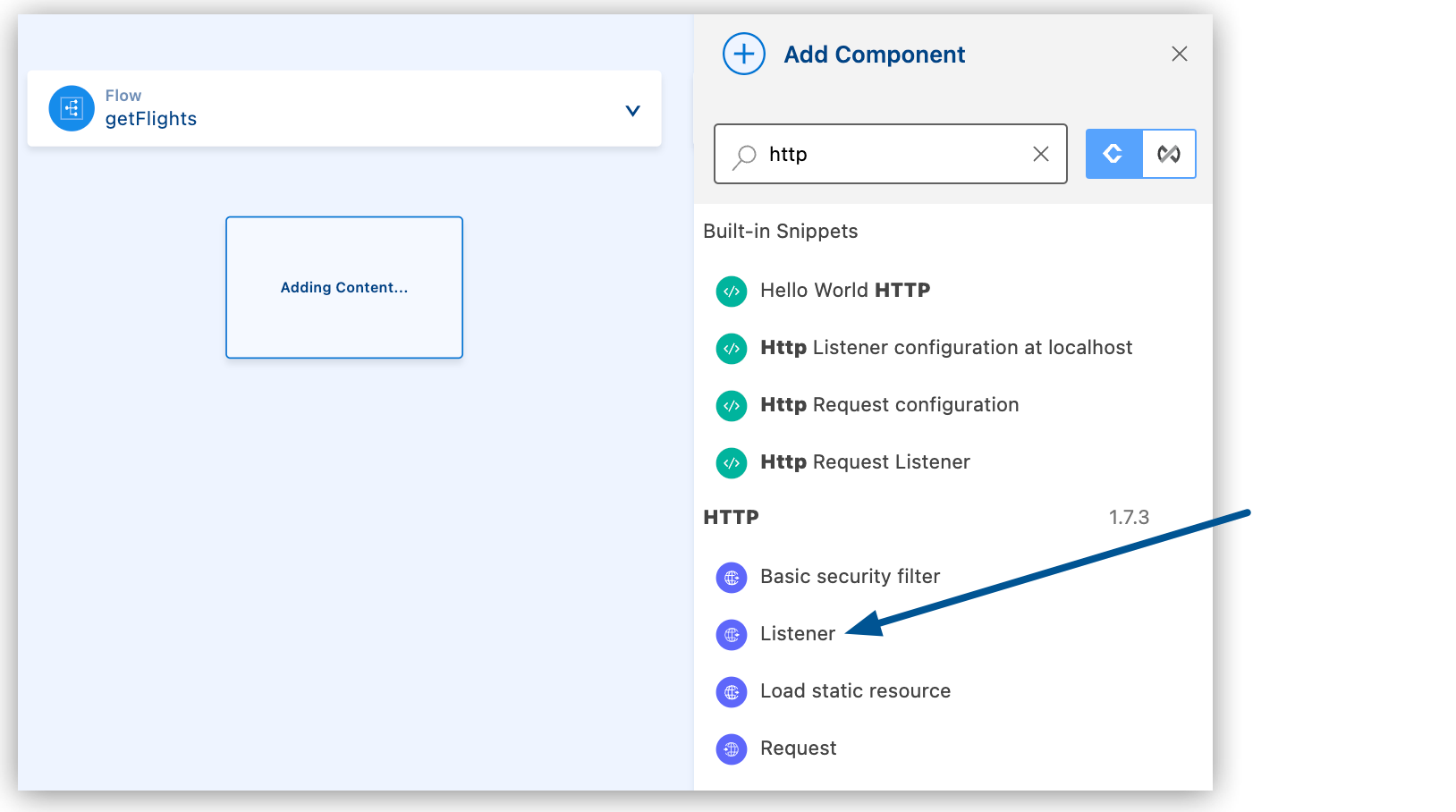
The configuration XML file now includes the XML for the HTTP Listener into the
<flow/>element, for example:<flow name="getFlights" > <http:listener path="" config-ref="" doc:name="Listener" doc:id="ojzfry" /> </flow>
-
Configuring Component Attributes
After you add components to your integration project, configure the attributes in the component UI, or configure the attributes directly in the XML code editor.
Connector XML tags start with a namespace followed by an operation, following the syntax namespace:operation, such as <db:select/> for a Select operation in Anypoint Connector for Database (Database Connector).
You can use autocomplete from an expression (fx) field for a component to select DataWeave functions from the Core module and other values accepted in this field.
Configuring the Bulk Delete Operation
This operation enables delete operations to execute at various times using different parameter bindings and a single database statement.
-
Add the Bulk delete operation to the canvas.
-
Click the Bulk delete component on the canvas.
-
In the General tab, configure the following attributes:
Attribute Description Required Input Parameters
A map in which keys are the name of an input parameter to set on the JDBC prepared statement. Each parameter must be referenced in the SQL text using a colon prefix, for example,
where id = :myParamName. The map’s values contain the actual assignation for each parameter.No
SQL Query Text
Text of the SQL query to execute.
Yes
-
Select the Advanced tab to configure the following attributes:
UI Field Description Required Transactional action
The type of joining action that operations can take for transactions:
-
ALWAYS_JOIN
-
JOIN_IF_POSSIBLE (Default)
-
NOT_SUPPORTED
No
Query timeout
Indicates the minimum amount of time before the JDBC driver attempts to cancel a running statement. By default, no timeout (
0) is used.No
Query timeout unit
Select the unit of time to use. The default is SECONDS.
No
Fetch size
Indicates how many rows to fetch from the database when rows are read from a
ResultSet. This property is required when streaming is set totrue, in which case a default value of10is used.No
Max rows
Sets the limit for the maximum number of rows that any
ResultSetobject generated by the message processor can contain for the given number. If the limit is exceeded, the excess rows are silently dropped.No
Parameter types
Array of Parameter Type. Use this parameter to optionally specify the type of (one or more) of the parameters in the query. If a value is provided, you’re not required to reference all of the parameters. You can’t reference a parameter that is not present in the input values.
No
-
Configuring the Bulk Insert Operation
This operation enables inserts to execute at various times using different parameter bindings and a single database statement. This improves performance compared to executing a single insert operation at various times.
-
Add the Bulk insert operation to the canvas.
-
Click the Bulk insert component on the canvas.
-
In the General tab, configure the following attributes:
Attribute Description Required Input Parameters
A map in which keys are the name of an input parameter to set on the JDBC prepared statement. Each parameter must be referenced in the SQL text using a colon prefix, for example,
where id = :myParamName. The map’s values contain the actual assignation for each parameter.No
SQL Query Text
Text of the SQL query to execute.
Yes
-
Select the Advanced tab to configure the following attributes:
Attribute Description Required Transactional action
The type of joining action that operations can take for transactions:
-
ALWAYS_JOIN
-
JOIN_IF_POSSIBLE (Default)
-
NOT_SUPPORTED
No
Query timeout
Indicates the minimum amount of time before the JDBC driver attempts to cancel a running statement. By default, no timeout (
0) is used.No
Query timeout unit
Select the unit of time to use. The default is SECONDS.
No
Fetch size
Indicates how many rows to fetch from the database when rows are read from a
ResultSet. This property is required when streaming is set totrue, in which case a default value of10is used.No
Max rows
Sets the limit for the maximum number of rows that any
ResultSetobject generated by the message processor can contain for the given number. If the limit is exceeded, the excess rows are silently dropped.No
Parameter types
Array of Parameter Type. Use this parameter to optionally specify the type of (one or more) of the parameters in the query. If a value is provided, you’re not required to reference all of the parameters. You can’t reference a parameter that is not present in the input values.
No
Target Variable
Name of the variable that stores the operation’s output.
No
Target Value
Expression that evaluates the operation’s output. The expression outcome is stored in the target variable.
No
Error Mappings
Creates custom error types that you map to Mule error types. The mappings can help you further differentiate and group errors in your app. This attribute is not currently enabled in the configuration UI. Configure it in the XML editor. See Mule Errors.
No
Reconnection Strategy
When an operation in a Mule application fails to connect to an external server, the default behavior is for the operation to fail immediately and return a connectivity error. You can modify the default behavior by configuring the reconnection strategy for the operation. This attribute is not currently enabled in the configuration UI. Configure it in the XML editor. See Reconnect and Reconnect Forever, and Configuring the Reconnection Strategy in XML.
No
-
Configuring the Bulk Update Operation
This operation enables updates to execute at various times using different parameter bindings and a single database statement. This improves performance compared to executing one single update operation at various times.
-
Add the Bulk update operation to the canvas.
-
Click the Bulk update component on the canvas.
-
In the General tab, configure the following attributes:
Attribute Description Required Input Parameters
A map in which keys are the name of an input parameter to set on the JDBC prepared statement. Each parameter must be referenced in the SQL text using a colon prefix, for example,
where id = :myParamName. The map’s values contain the actual assignation for each parameter.No
SQL Query Text
Text of the SQL query to execute.
Yes
-
Select the Advanced tab to configure the following attributes:
Attribute Description Required Transactional action
The type of joining action that operations can take for transactions:
-
ALWAYS_JOIN
-
JOIN_IF_POSSIBLE (Default)
-
NOT_SUPPORTED
No
Query timeout
Indicates the minimum amount of time before the JDBC driver attempts to cancel a running statement. By default, no timeout (
0) is used.No
Query timeout unit
Select the unit of time to use. The default is SECONDS.
No
Fetch size
Indicates how many rows to fetch from the database when rows are read from a
ResultSet. This property is required when streaming is set totrue, in which case a default value of10is used.No
Max rows
Sets the limit for the maximum number of rows that any
ResultSetobject generated by the message processor can contain for the given number. If the limit is exceeded, the excess rows are silently dropped.No
Parameter types
Array of Parameter Type. Use this parameter to optionally specify the type of (one or more) of the parameters in the query. If a value is provided, you’re not required to reference all of the parameters. You can’t reference a parameter that is not present in the input values.
No
Target Variable
Name of the variable that stores the operation’s output.
No
Target Value
Expression that evaluates the operation’s output. The expression outcome is stored in the target variable.
No
Error Mappings
Creates custom error types that you map to Mule error types. The mappings can help you further differentiate and group errors in your app. This attribute is not currently enabled in the configuration UI. Configure it in the XML editor. See Mule Errors.
No
Reconnection Strategy
When an operation in a Mule application fails to connect to an external server, the default behavior is for the operation to fail immediately and return a connectivity error. You can modify the default behavior by configuring the reconnection strategy for the operation. This attribute is not currently enabled in the configuration UI. Configure it in the XML editor. See Reconnect and Reconnect Forever, and Configuring the Reconnection Strategy in XML.
No
-
Configuring the Delete Operation
This operation deletes data in a database.
-
In the General tab, configure the following attributes:
Attribute Description Required Input Parameters
A map in which keys are the name of an input parameter to set on the JDBC prepared statement. Each parameter must be referenced in the SQL text using a colon prefix, for example,
where id = :myParamName. The map’s values contain the actual assignation for each parameter.No
SQL Query Text
Text of the SQL query to execute.
Yes
-
Select the Advanced tab to configure the following attributes:
Attribute Description Required Transactional action
The type of joining action that operations can take for transactions:
-
ALWAYS_JOIN
-
JOIN_IF_POSSIBLE (Default)
-
NOT_SUPPORTED
No
Query timeout
Indicates the minimum amount of time before the JDBC driver attempts to cancel a running statement. By default, no timeout (
0) is used.No
Query timeout unit
Select the unit of time to use. The default is SECONDS.
No
Fetch size
Indicates how many rows to fetch from the database when rows are read from a
ResultSet. This property is required when streaming is set totrue, in which case a default value of10is used.No
Max rows
Sets the limit for the maximum number of rows that any
ResultSetobject generated by the message processor can contain for the given number. If the limit is exceeded, the excess rows are silently dropped.No
Parameter types
Array of Parameter Type. Use this parameter to optionally specify the type of (one or more) of the parameters in the query. If a value is provided, you’re not required to reference all of the parameters. You can’t reference a parameter that is not present in the input values.
No
Target Variable
Name of the variable that stores the operation’s output.
No
Target Value
Expression that evaluates the operation’s output. The expression outcome is stored in the target variable.
No
Error Mappings
Creates custom error types that you map to Mule error types. The mappings can help you further differentiate and group errors in your app. This attribute is not currently enabled in the configuration UI. Configure it in the XML editor. See Mule Errors.
No
Reconnection Strategy
When an operation in a Mule application fails to connect to an external server, the default behavior is for the operation to fail immediately and return a connectivity error. You can modify the default behavior by configuring the reconnection strategy for the operation. This attribute is not currently enabled in the configuration UI. Configure it in the XML editor. See Reconnect and Reconnect Forever, and Configuring the Reconnection Strategy in XML.
No
-
Configuring the Execute DDL Operation
This operation allows execution of DDL queries against a database.
-
Add the Execute DDL operation to the canvas.
-
Click the Execute DDL component on the canvas.
-
In the General tab, in SQL Query Text, add text for the SQL query to execute.
-
Select the Advanced tab to configure the following attributes:
Attribute Description Required Transactional action
The type of joining action that operations can take for transactions:
-
ALWAYS_JOIN
-
JOIN_IF_POSSIBLE (Default)
-
NOT_SUPPORTED
No
Query timeout
Indicates the minimum amount of time before the JDBC driver attempts to cancel a running statement. By default, no timeout (
0) is used.No
Query timeout unit
Select the unit of time to use. The default is SECONDS.
No
Fetch size
Indicates how many rows to fetch from the database when rows are read from a
ResultSet. This property is required when streaming is set totrue, in which case a default value of10is used.No
Max rows
Sets the limit for the maximum number of rows that any
ResultSetobject generated by the message processor can contain for the given number. If the limit is exceeded, the excess rows are silently dropped.No
Parameter types
Array of Parameter Type. Use this parameter to optionally specify the type of (one or more) of the parameters in the query. If a value is provided, you’re not required to reference all of the parameters. You can’t reference a parameter that is not present in the input values.
No
Target Variable
Name of the variable that stores the operation’s output.
No
Target Value
Expression that evaluates the operation’s output. The expression outcome is stored in the target variable.
No
Error Mappings
Creates custom error types that you map to Mule error types. The mappings can help you further differentiate and group errors in your app. This attribute is not currently enabled in the configuration UI. Configure it in the XML editor. See Mule Errors.
No
Reconnection Strategy
When an operation in a Mule application fails to connect to an external server, the default behavior is for the operation to fail immediately and return a connectivity error. You can modify the default behavior by configuring the reconnection strategy for the operation. This attribute is not currently enabled in the configuration UI. Configure it in the XML editor. See Reconnect and Reconnect Forever, and Configuring the Reconnection Strategy in XML.
No
-
Configuring the Execute Script Operation
This operation executes a SQL script in a single database statement. The script is executed as you provide it, without any parameter binding.
-
Add the Execute Script operation to the canvas.
-
Click the Execute Script component on the canvas.
-
In the General tab, configure the following attributes:
UI Field Description Required SQL Query Text
Text for the SQL query to execute.
No
Script path
Specifies the location of a file to load. The file can point to a resource on the classpath or on a disk.
No
-
Select the Advanced tab to configure the following attributes:
Attribute Description Required Transactional action
The type of joining action that operations can take for transactions:
-
ALWAYS_JOIN
-
JOIN_IF_POSSIBLE (Default)
-
NOT_SUPPORTED
No
Query timeout
Indicates the minimum amount of time before the JDBC driver attempts to cancel a running statement. By default, no timeout (
0) is used.No
Query timeout unit
Select the unit of time to use. The default is SECONDS.
No
Fetch size
Indicates how many rows to fetch from the database when rows are read from a
ResultSet. This property is required when streaming is set totrue, in which case a default value of10is used.No
Max rows
Sets the limit for the maximum number of rows that any
ResultSetobject generated by the message processor can contain for the given number. If the limit is exceeded, the excess rows are silently dropped.No
Parameter types
Array of Parameter Type. Use this parameter to optionally specify the type of (one or more) of the parameters in the query. If a value is provided, you’re not required to reference all of the parameters. You can’t reference a parameter that is not present in the input values.
No
Target Variable
Name of the variable that stores the operation’s output.
No
Target Value
Expression that evaluates the operation’s output. The expression outcome is stored in the target variable.
No
Error Mappings
Creates custom error types that you map to Mule error types. The mappings can help you further differentiate and group errors in your app. This attribute is not currently enabled in the configuration UI. Configure it in the XML editor. See Mule Errors.
No
Reconnection Strategy
When an operation in a Mule application fails to connect to an external server, the default behavior is for the operation to fail immediately and return a connectivity error. You can modify the default behavior by configuring the reconnection strategy for the operation. This attribute is not currently enabled in the configuration UI. Configure it in the XML editor. See Reconnect and Reconnect Forever, and Configuring the Reconnection Strategy in XML.
No
-
Configuring the Insert Operation
This operation inserts data into a database.
-
Add the Insert operation to the canvas.
-
Click the Insert component on the canvas.
-
In the General tab, configure the following attributes:
Attribute Description Required Input Parameters
A map in which keys are the name of an input parameter to set on the JDBC prepared statement. Each parameter must be referenced in the SQL text using a colon prefix, for example,
where id = :myParamName. The map’s values contain the actual assignation for each parameter.No
SQL Query Text
Text of the SQL query to execute.
Yes
-
Select the Advanced tab to configure the following attributes:
Attribute Description Required Transactional action
The type of joining action that operations can take for transactions:
-
ALWAYS_JOIN
-
JOIN_IF_POSSIBLE (Default)
-
NOT_SUPPORTED
No
Query timeout
Indicates the minimum amount of time before the JDBC driver attempts to cancel a running statement. By default, no timeout (
0) is used.No
Query timeout unit
Select the unit of time to use. The default is SECONDS.
No
Fetch size
Indicates how many rows to fetch from the database when rows are read from a
ResultSet. This property is required when streaming is set totrue, in which case a default value of10is used.No
Max rows
Sets the limit for the maximum number of rows that any
ResultSetobject generated by the message processor can contain for the given number. If the limit is exceeded, the excess rows are silently dropped.No
Parameter types
Array of Parameter Type. Use this parameter to optionally specify the type of (one or more) of the parameters in the query. If a value is provided, you’re not required to reference all of the parameters. You can’t reference a parameter that is not present in the input values.
No
Auto Generate Keys
Indicates when to make auto-generated keys available for retrieval.
No
Auto Generated Keys Column Indexes
List of column indexes that indicates which auto-generated keys to make available for retrieval. This attribute is not currently enabled in the configuration UI. Configure it in the XML editor. See Insert.
No
Auto Generated Keys Column Names
List of column names that indicates which auto-generated keys to make available for retrieval. This attribute is not currently enabled in the configuration UI. Configure it in the XML editor. See Insert.
No
Target Variable
Name of the variable that stores the operation’s output.
No
Target Value
Expression that evaluates the operation’s output. The expression outcome is stored in the target variable.
No
Error Mappings
Creates custom error types that you map to Mule error types. The mappings can help you further differentiate and group errors in your app. This attribute is not currently enabled in the configuration UI. Configure it in the XML editor. See Mule Errors.
No
Reconnection Strategy
When an operation in a Mule application fails to connect to an external server, the default behavior is for the operation to fail immediately and return a connectivity error. You can modify the default behavior by configuring the reconnection strategy for the operation. This attribute is not currently enabled in the configuration UI. Configure it in the XML editor. See Reconnect and Reconnect Forever, and Configuring the Reconnection Strategy in XML.
No
-
Configuring the Query Single Operation
This operation selects a single data record from a database. If you provide a SQL query that returns more than one row, only the first record is processed and returned. This operation doesn’t use streaming, which means that immediately after performing the Query Single operation, the complete contents of the selected record is loaded into memory.
-
Add the Query Single operation to the canvas.
-
Click the Query Single component on the canvas.
-
In the General tab, configure the following attributes:
Attribute Description Required Input Parameters
A map in which keys are the name of an input parameter to set on the JDBC prepared statement. Each parameter must be referenced in the SQL text using a colon prefix, for example,
where id = :myParamName. The map’s values contain the actual assignation for each parameter.No
SQL Query Text
Text of the SQL query to execute.
Yes
-
Select the Advanced tab to configure the following attributes:
Attribute Description Required Transactional action
The type of joining action that operations can take for transactions:
-
ALWAYS_JOIN
-
JOIN_IF_POSSIBLE (Default)
-
NOT_SUPPORTED
No
Query timeout
Indicates the minimum amount of time before the JDBC driver attempts to cancel a running statement. By default, no timeout (
0) is used.No
Query timeout unit
Select the unit of time to use. The default is SECONDS.
No
Fetch size
Indicates how many rows to fetch from the database when rows are read from a
ResultSet. This property is required when streaming is set totrue, in which case a default value of10is used.No
Max rows
Sets the limit for the maximum number of rows that any
ResultSetobject generated by the message processor can contain for the given number. If the limit is exceeded, the excess rows are silently dropped.No
Parameter types
Array of Parameter Type. Use this parameter to optionally specify the type of (one or more) of the parameters in the query. If a value is provided, you’re not required to reference all of the parameters. You can’t reference a parameter that is not present in the input values.
No
Target Variable
Name of the variable that stores the operation’s output.
No
Target Value
Expression that evaluates the operation’s output. The expression outcome is stored in the target variable.
No
Error Mappings
Creates custom error types that you map to Mule error types. The mappings can help you further differentiate and group errors in your app. This attribute is not currently enabled in the configuration UI. Configure it in the XML editor. See Mule Errors.
No
Reconnection Strategy
When an operation in a Mule application fails to connect to an external server, the default behavior is for the operation to fail immediately and return a connectivity error. You can modify the default behavior by configuring the reconnection strategy for the operation. This attribute is not currently enabled in the configuration UI. Configure it in the XML editor. See Reconnect and Reconnect Forever, and Configuring the Reconnection Strategy in XML.
No
-
Configuring the Select Operation
This operation queries data from a database. To prevent loading all the results at once, which can lead to performance and memory issues, results are streamed automatically. This means that pages of fetchSize rows are loaded when needed. If this operation is performed inside a transaction (that is, within a Try scope component) and that transaction is closed before consuming the data, accessing the results that haven’t been loaded fails.
-
Add the Select operation to the canvas.
-
Click the Select component on the canvas.
-
In the General tab, configure the following attributes:
Attribute Description Required Input Parameters
A map in which keys are the name of an input parameter to set on the JDBC prepared statement. Each parameter must be referenced in the SQL text using a colon prefix, for example,
where id = :myParamName. The map’s values contain the actual assignation for each parameter.No
SQL Query Text
Text of the SQL query to execute.
Yes
-
Select the Advanced tab to configure the following attributes:
Attribute Description Required Streaming Strategy
This attribute is not currently enabled in the configuration UI. Configure it in the XML editor. See include::connectors::partial$acb-xml-examples.adoc[tag="streaming-strategy"].
No
Transactional action
The type of joining action that operations can take for transactions:
-
ALWAYS_JOIN
-
JOIN_IF_POSSIBLE (Default)
-
NOT_SUPPORTED
No
Query timeout
Indicates the minimum amount of time before the JDBC driver attempts to cancel a running statement. By default, no timeout (
0) is used.No
Query timeout unit
Select the unit of time to use. The default is SECONDS.
No
Fetch size
Indicates how many rows to fetch from the database when rows are read from a
ResultSet. This property is required when streaming is set totrue, in which case a default value of10is used.No
Max rows
Sets the limit for the maximum number of rows that any
ResultSetobject generated by the message processor can contain for the given number. If the limit is exceeded, the excess rows are silently dropped.No
Parameter types
Array of Parameter Type. Use this parameter to optionally specify the type of (one or more) of the parameters in the query. If a value is provided, you’re not required to reference all of the parameters. You can’t reference a parameter that is not present in the input values.
No
Target Variable
Name of the variable that stores the operation’s output.
No
Target Value
Expression that evaluates the operation’s output. The expression outcome is stored in the target variable.
No
Error Mappings
Creates custom error types that you map to Mule error types. The mappings can help you further differentiate and group errors in your app. This attribute is not currently enabled in the configuration UI. Configure it in the XML editor. See Mule Errors.
No
Reconnection Strategy
When an operation in a Mule application fails to connect to an external server, the default behavior is for the operation to fail immediately and return a connectivity error. You can modify the default behavior by configuring the reconnection strategy for the operation. This attribute is not currently enabled in the configuration UI. Configure it in the XML editor. See Reconnect and Reconnect Forever, and Configuring the Reconnection Strategy in XML.
No
-
Configuring the Stored Procedure Operation
This operation invokes a stored procedure on the database. When the stored procedure returns one or more ResultSet instances, results are not read all at once. Instead, results are automatically streamed to prevent performance and memory issues. This behavior means that pages of fetchSize rows are loaded lazily when needed. If the Stored procedure operation is performed inside a transaction (for example, in a Try scope component), and that transaction is closed before consuming the data, accessing the results that haven’t been loaded fails.
-
Add the Stored Procedure operation to the canvas.
-
Click the Stored Procedure component on the canvas.
-
In the General tab, configure the following attributes:
UI Field Description Required SQL Query Text
Text of the SQL query to execute.
Yes
Input Parameters
A map in which keys are the name of an input parameter to set on the JDBC prepared statement. Each parameter must be referenced in the SQL text using a colon prefix, for example,
where id = :myParamName. The map’s values contain the actual assignation for each parameter.No
Input-Output Parameters
This attribute is not currently enabled in the configuration UI. Configure it in the XML editor. See Stored Procedure.
No
Output Parameters
This attribute is not currently enabled in the configuration UI. Configure it in the XML editor. See Stored Procedure.
No
-
Select the Advanced tab to configure the following attributes:
Attribute Description Required Transactional action
The type of joining action that operations can take for transactions:
-
ALWAYS_JOIN
-
JOIN_IF_POSSIBLE (Default)
-
NOT_SUPPORTED
No
Query timeout
Indicates the minimum amount of time before the JDBC driver attempts to cancel a running statement. By default, no timeout (
0) is used.No
Query timeout unit
Select the unit of time to use. The default is SECONDS.
No
Fetch size
Indicates how many rows to fetch from the database when rows are read from a
ResultSet. This property is required when streaming is set totrue, in which case a default value of10is used.No
Max rows
Sets the limit for the maximum number of rows that any
ResultSetobject generated by the message processor can contain for the given number. If the limit is exceeded, the excess rows are silently dropped.No
Parameter types
Array of Parameter Type. Use this parameter to optionally specify the type of (one or more) of the parameters in the query. If a value is provided, you’re not required to reference all of the parameters. You can’t reference a parameter that is not present in the input values.
No
Auto Generate Keys
Indicates when to make auto-generated keys available for retrieval.
No
Auto Generated Keys Column Indexes
List of column indexes that indicates which auto-generated keys to make available for retrieval. This attribute is not currently enabled in the configuration UI. Configure it in the XML editor. See Insert.
No
Auto Generated Keys Column Names
List of column names that indicates which auto-generated keys to make available for retrieval. This attribute is not currently enabled in the configuration UI. Configure it in the XML editor. See Insert.
No
Target Variable
Name of the variable that stores the operation’s output.
No
Target Value
Expression that evaluates the operation’s output. The expression outcome is stored in the target variable.
No
Error Mappings
Creates custom error types that you map to Mule error types. The mappings can help you further differentiate and group errors in your app. This attribute is not currently enabled in the configuration UI. Configure it in the XML editor. See Mule Errors.
No
Reconnection Strategy
When an operation in a Mule application fails to connect to an external server, the default behavior is for the operation to fail immediately and return a connectivity error. You can modify the default behavior by configuring the reconnection strategy for the operation. This attribute is not currently enabled in the configuration UI. Configure it in the XML editor. See Reconnect and Reconnect Forever, and Configuring the Reconnection Strategy in XML.
No
-
Configuring the Update Operation
This operation updates data in a database.
-
Add the Update operation to the canvas.
-
Click the Update component on the canvas.
-
In the General tab, configure the following attributes:
Attribute Description Required Input Parameters
A map in which keys are the name of an input parameter to set on the JDBC prepared statement. Each parameter must be referenced in the SQL text using a colon prefix, for example,
where id = :myParamName. The map’s values contain the actual assignation for each parameter.No
SQL Query Text
Text of the SQL query to execute.
Yes
-
Select the Advanced tab to configure the following attributes:
Attribute Description Required Transactional action
The type of joining action that operations can take for transactions:
-
ALWAYS_JOIN
-
JOIN_IF_POSSIBLE (Default)
-
NOT_SUPPORTED
No
Query timeout
Indicates the minimum amount of time before the JDBC driver attempts to cancel a running statement. By default, no timeout (
0) is used.No
Query timeout unit
Select the unit of time to use. The default is SECONDS.
No
Fetch size
Indicates how many rows to fetch from the database when rows are read from a
ResultSet. This property is required when streaming is set totrue, in which case a default value of10is used.No
Max rows
Sets the limit for the maximum number of rows that any
ResultSetobject generated by the message processor can contain for the given number. If the limit is exceeded, the excess rows are silently dropped.No
Parameter types
Array of Parameter Type. Use this parameter to optionally specify the type of (one or more) of the parameters in the query. If a value is provided, you’re not required to reference all of the parameters. You can’t reference a parameter that is not present in the input values.
No
Auto Generate Keys
Indicates when to make auto-generated keys available for retrieval.
No
Auto Generated Keys Column Indexes
List of column indexes that indicates which auto-generated keys to make available for retrieval. This attribute is not currently enabled in the configuration UI. Configure it in the XML editor. See Insert.
No
Auto Generated Keys Column Names
List of column names that indicates which auto-generated keys to make available for retrieval. This attribute is not currently enabled in the configuration UI. Configure it in the XML editor. See Insert.
No
Target Variable
Name of the variable that stores the operation’s output.
No
Target Value
Expression that evaluates the operation’s output. The expression outcome is stored in the target variable.
No
Error Mappings
Creates custom error types that you map to Mule error types. The mappings can help you further differentiate and group errors in your app. This attribute is not currently enabled in the configuration UI. Configure it in the XML editor. See Mule Errors.
No
Reconnection Strategy
When an operation in a Mule application fails to connect to an external server, the default behavior is for the operation to fail immediately and return a connectivity error. You can modify the default behavior by configuring the reconnection strategy for the operation. This attribute is not currently enabled in the configuration UI. Configure it in the XML editor. See Reconnect and Reconnect Forever, and Configuring the Reconnection Strategy in XML.
No
-
XML Examples
Configuring the Reconnection Strategy in XML
The following is an XML example of a standard reconnection strategy setting the count of reconnection attempts before failing to 5 and setting failsDeployment to true, which causes the application deployment to fail if the connection test fails. Because a frequency is not specified, the retry interval is the default of every 2000 ms:
<db:config name="Database_Config" doc:name="Database Config" doc:id="79ae8d0f-e0af-4901-961d-b80befbf3f86" >
<db:data-source-connection >
<reconnection failsDeployment="true" >
<reconnect count="5"/>
</reconnection>
</db:data-source-connection>
</db:config>The following is an XML example of a reconnect forever strategy where the connector attempts to reconnect every 4000 ms for as long as the application runs:
<db:config name="Database_Config1" doc:name="Database Config" doc:id="c0aaf1dd-ab6e-49ee-9e4d-8b5799945cc9">
<db:data-source-connection>
<reconnection failsDeployment="true">
<reconnection>
<reconnect-forever frequency="4000"/>
</reconnection>
</reconnection>
</db:data-source-connection>
</db:config>Configuring the Streaming Strategy in XML
You can configure how Mule handles streams with streaming strategies.
File-Stored Repeatable Stream
The following is an XML example of reading a file that is configured with a 1 MB buffer:
<file:read path="bigFile.json">
<repeatable-file-store-stream
inMemorySize="1"
bufferUnit="MB"/>
</file:read>If you consistently process a file that’s no larger than 10 KB, you can save memory by reducing the inMemorySize attribute:
<file:read path="smallFile.json">
<repeatable-file-store-stream
inMemorySize="10"
bufferUnit="KB"/>
</file:read>In-Memory Repeatable Stream
The following XML example shows an in-memory repeatable stream with a 512 KB initial size, which grows at a rate of 256 KB and allows up to 2000 KB (2 MB) of content in memory:
<file:read path="exampleFile.json">
<repeatable-in-memory-stream
initialBufferSize="512"
bufferSizeIncrement="256"
maxInMemorySize="2000"
bufferUnit="KB"/>
</file:read>Fixed Frequency
This is an example of the fixed frequency scheduling strategy XML using the default values:
<flow name="db-connector-acbFlow" doc:id="1c863ef7-d9e6-48ab-be8e-f1465d2b619d" >
<db:listener doc:name="On Table Row" doc:id="81d4cf34-bb0d-497c-bc3f-316f4e79ad85" >
<scheduling-strategy >
<fixed-frequency frequency="1000" startDelay="0" timeUnit="MILLISECONDS"/>
</scheduling-strategy>
</db:listener>
</flow>Cron
For more complex scheduling strategies, you can use a cron expression:
<flow name="db-connector-acbFlow" doc:id="1c863ef7-d9e6-48ab-be8e-f1465d2b619d" >
<db:listener doc:name="On Table Row" doc:id="81d4cf34-bb0d-497c-bc3f-316f4e79ad85" >
<scheduling-strategy>
<cron expression="0 0 12 * * ?" timeZone="America/Los_Angeles"/>
</scheduling-strategy>
</db:listener>
</flow>Creating a New Configuration XML File
Anypoint Code Builder creates the initial Mule configuration XML file in src/main/mule
within the Mule project.
This file contains global configurations and flow structures.
You can create additional configuration files, for example, to store global configurations.
To create a new XML configuration file:
-
In the Explorer view, right-click the mule folder (
src/main/mule) and select New File.Alternatively, use the menu.
Show me how
Select the
mulefolder, and then:-
In the desktop IDE, select File > New Mule Configuration File.
-
In the cloud IDE, click the
 (menu) icon, and select File > New File.
(menu) icon, and select File > New File.
-
-
Enter a name for the new file with the
.xmlextension. -
In the Editor view for the new file, press Ctrl+Space to display available options.
-
Select Empty mule configuration:
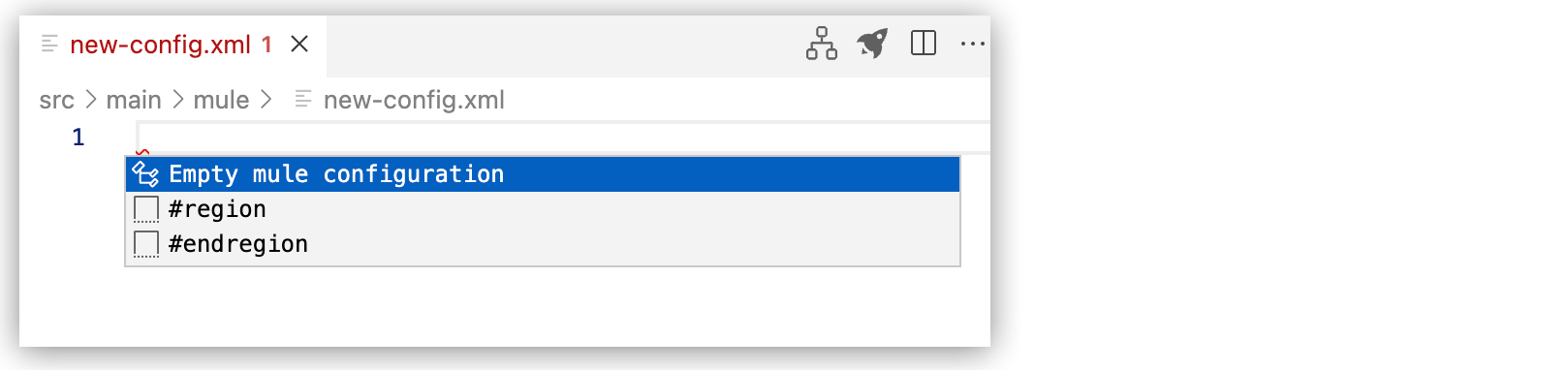
This command adds the following code to the file:
<?xml version="1.0" encoding="UTF-8"?> <mule xmlns="http://www.mulesoft.org/schema/mule/core" xmlns:doc="http://www.mulesoft.org/schema/mule/documentation" xmlns:ee="http://www.mulesoft.org/schema/mule/ee/core" xmlns:xsi="http://www.w3.org/2001/XMLSchema-instance" xsi:schemaLocation="http://www.mulesoft.org/schema/mule/core http://www.mulesoft.org/schema/mule/core/current/mule.xsd http://www.mulesoft.org/schema/mule/ee/core http://www.mulesoft.org/schema/mule/ee/core/current/mule-ee.xsd"> </mule>



