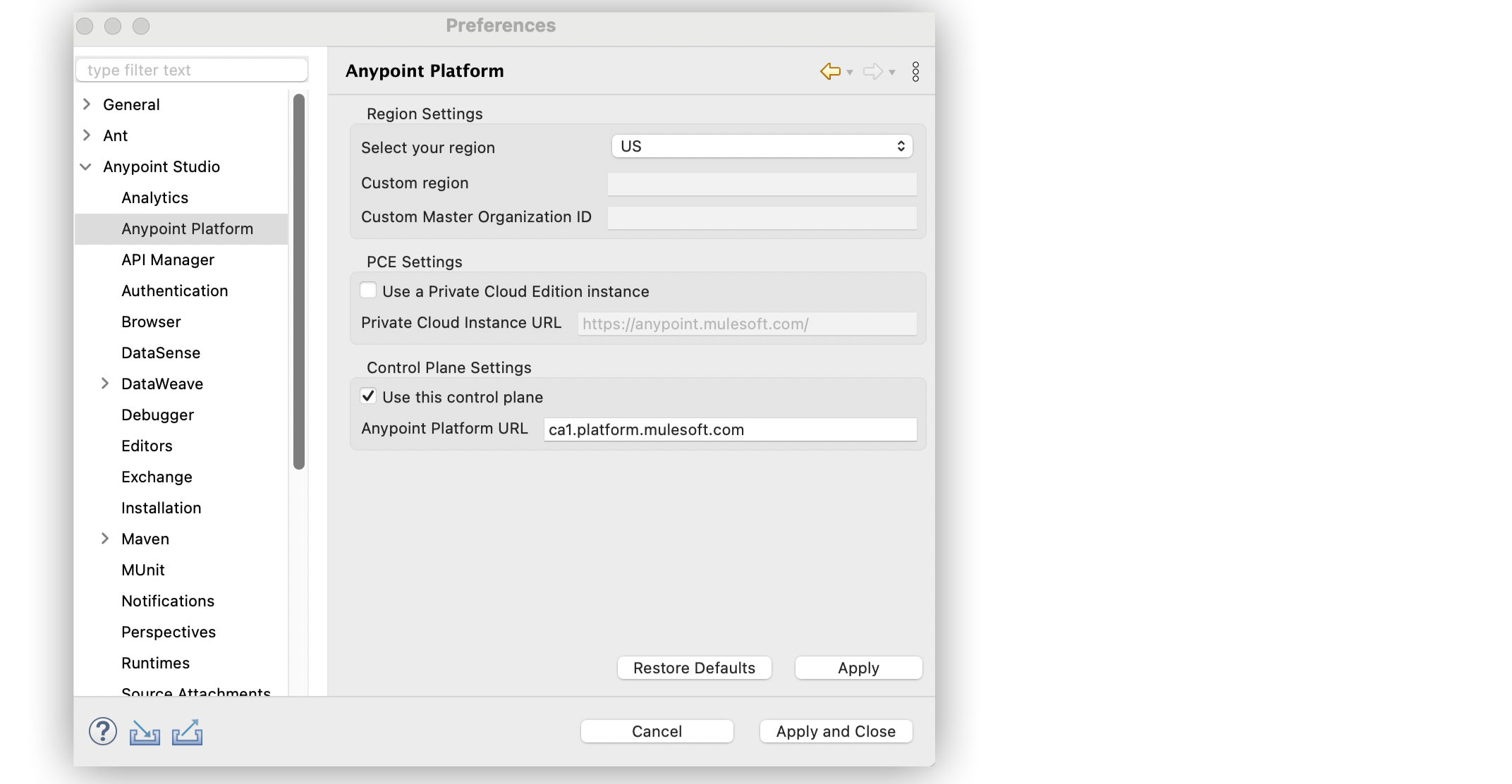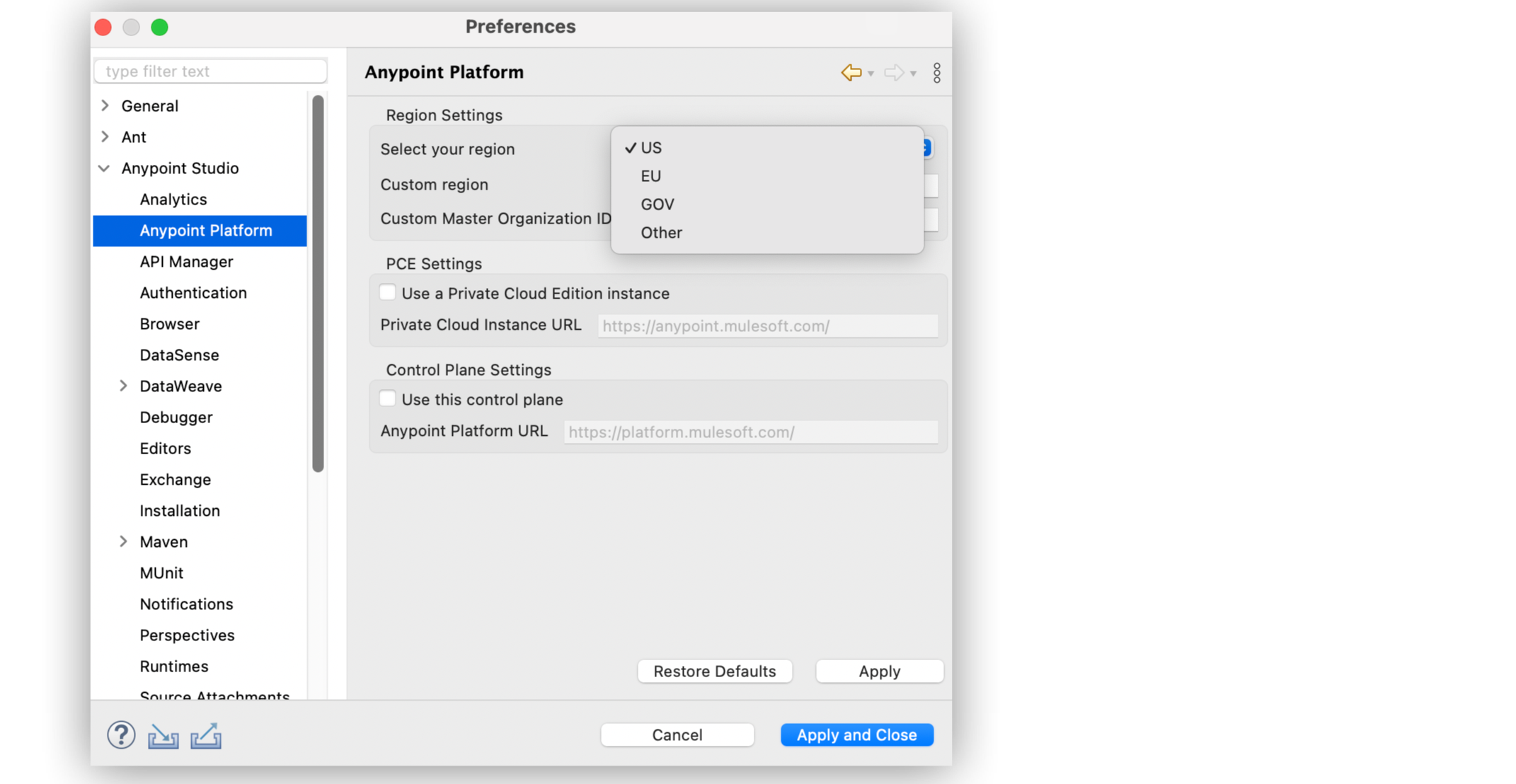
Configuring Anypoint Studio for Control Planes
Configure Anypoint Studio to point to a specific control plane region. This enables you to perform tasks such as deploying to CloudHub, importing assets from Exchange, and importing API definitions from Design Center.
Configure Anypoint Studio to US or EU Clouds
Follow these steps to configure Anypoint Studio, for the US or EU Clouds:
-
Go to Anypoint Studio > Settings > Anypoint Studio > Anypoint Platform.
-
Under Select your region, select either US or EU from the dropdown menu.
-
Select Apply and Close:
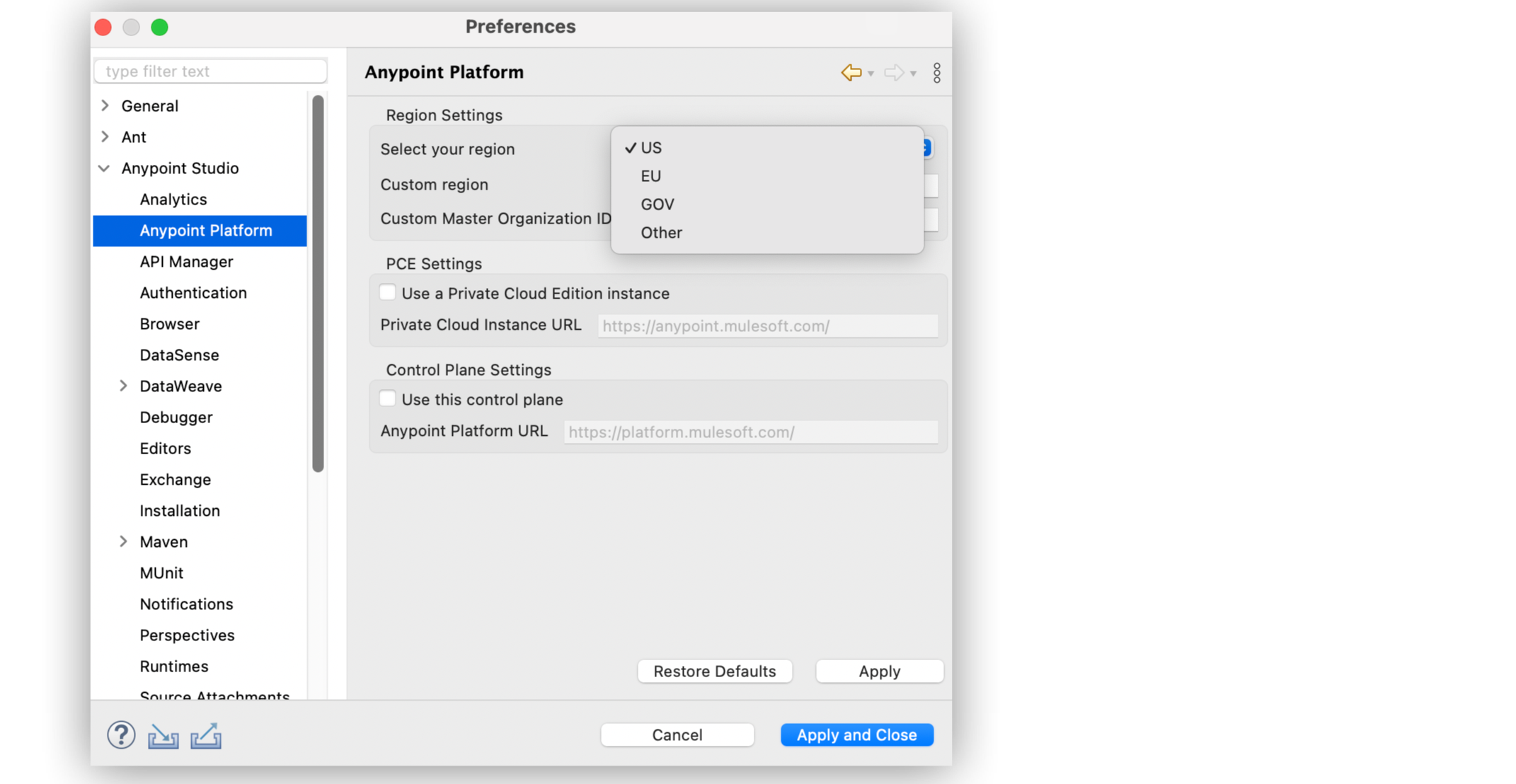
As a result, all Anypoint Platform tools embedded in Anypoint Studio display your Anypoint Platform from the US or EU clouds.
Configure Anypoint Studio to Other Clouds
Follow these steps to configure Anypoint Studio, for other clouds:
-
Go to Anypoint Studio > Settings > Anypoint Studio > Anypoint Platform.
-
Under Control Plane Settings, select Use this control plane.
-
In Control Plane URL, enter the Anypoint Platform URL for the cloud to deploy your Mule app to:
-
Canada Cloud:
https://ca1.platform.mulesoft.com -
Japan Cloud:
https://jp1.platform.mulesoft.com
-
-
Click Apply and Close.