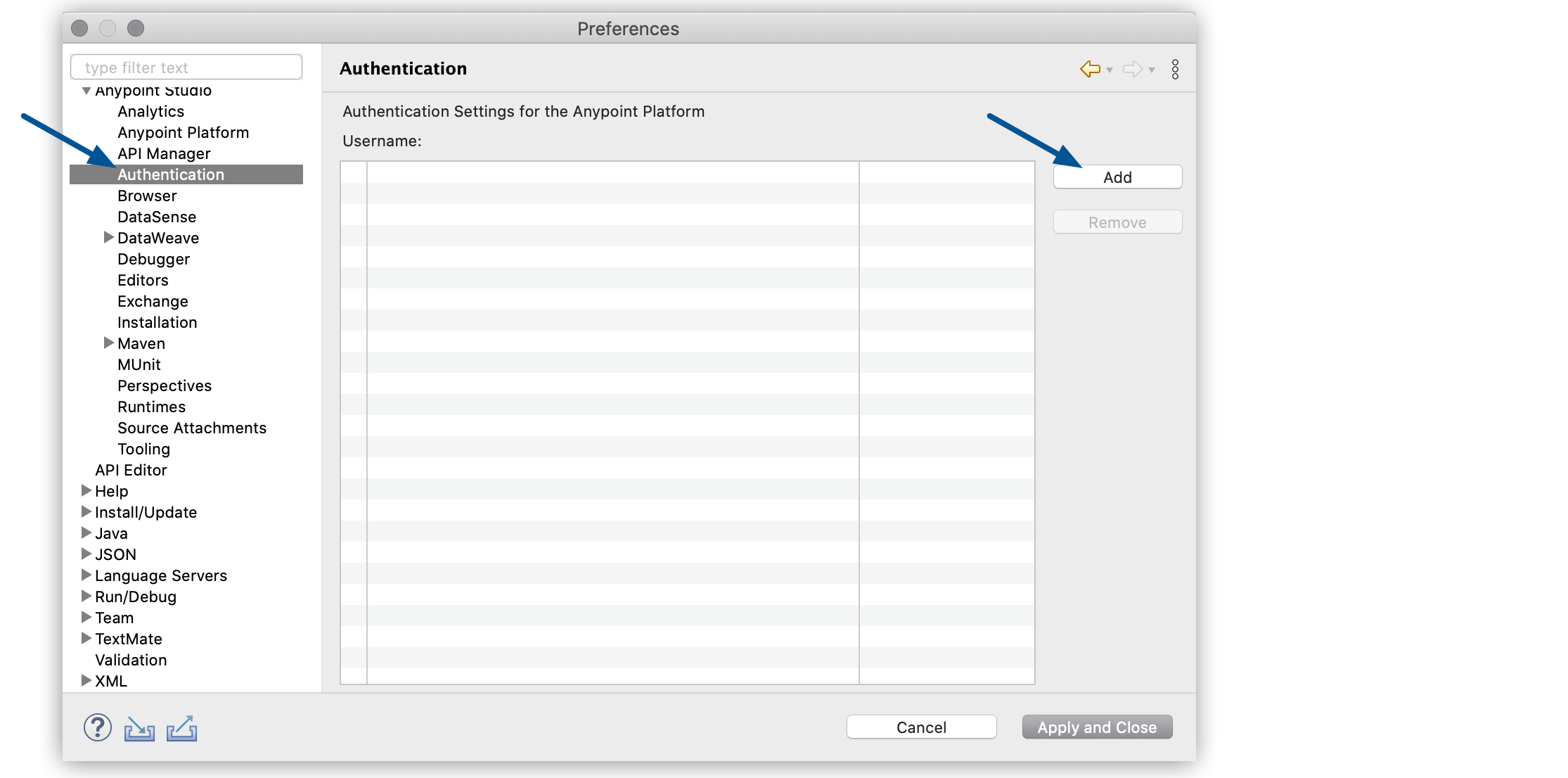
Adding Anypoint Platform User Accounts
Add your Anypoint Platform user account to enable Anypoint Studio to access resources in your organization. You can add as many Anypoint Platform user accounts as you need.
To add your account, you must configure your Anypoint Platform user account credentials:
-
In the top menu bar, navigate to Anypoint Studio > Preferences.
-
Select Anypoint Studio in the left navigation bar > Authentication > Add:
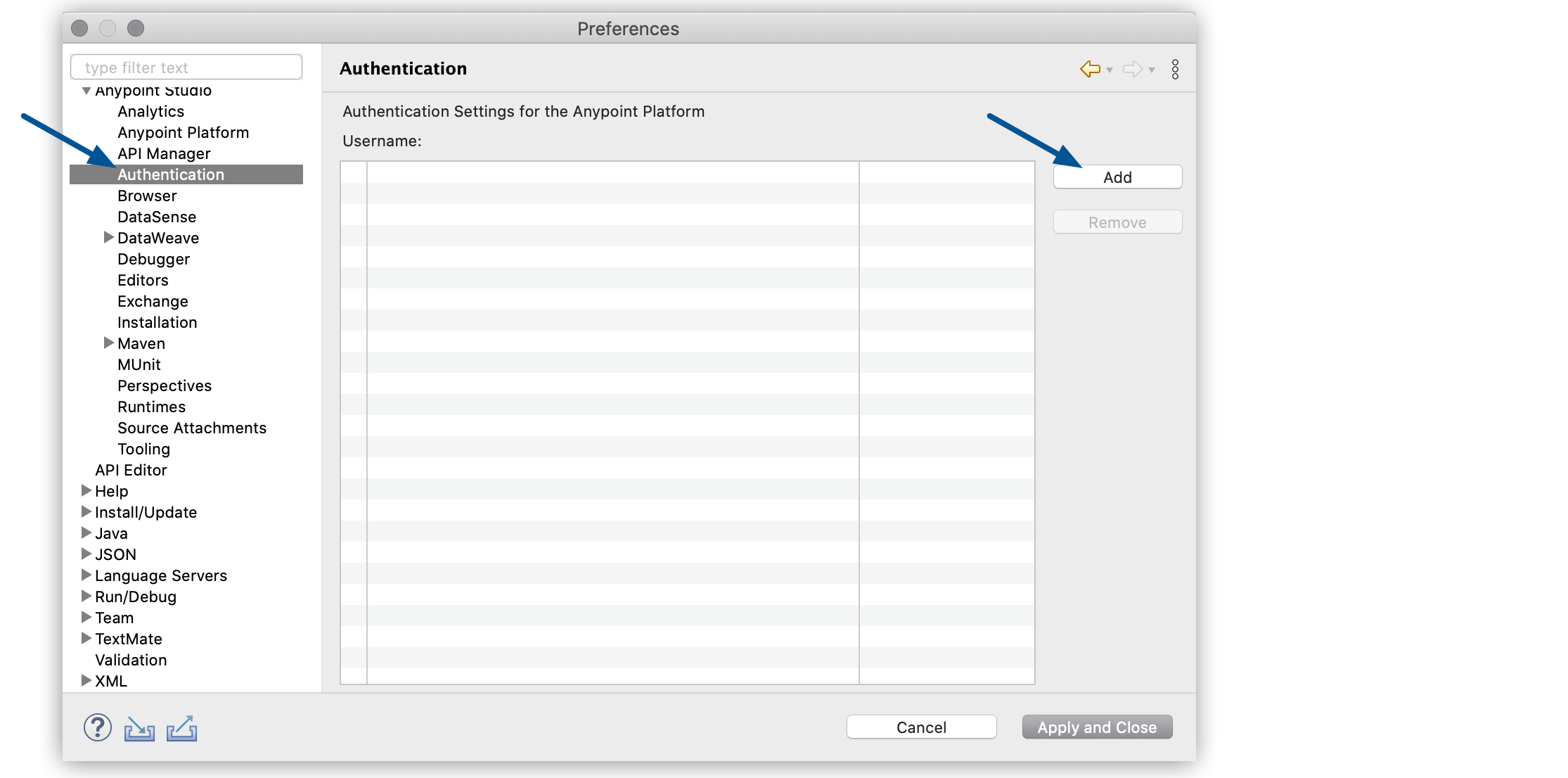
-
Enter your username and password for your Anypoint Platform user, and select Sign in.
-
Select Apply and close.
When adding a new credential for the first time, Studio notifies you that a new main password has been created. Additionally, Studio prompts you to create two recovery questions to use in case you forget your main password.
See Secure Storage Overview for more information.
|
In every operation related to the platform, you see a toolbar that enables you to change accounts and/or business groups, if applicable. You can also add more accounts from this toolbar. For example, you can add or change user accounts when selecting Search in Exchange from the Mule Palette view: 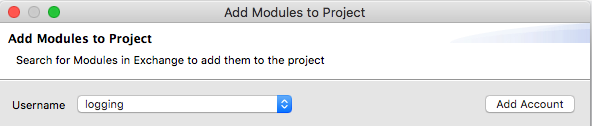
|
Configure Access for External Identity Providers
-
In the top menu bar, navigate to Anypoint Studio > Preferences.
-
Select Anypoint Studio in the left navigation bar > Authentication > Add:
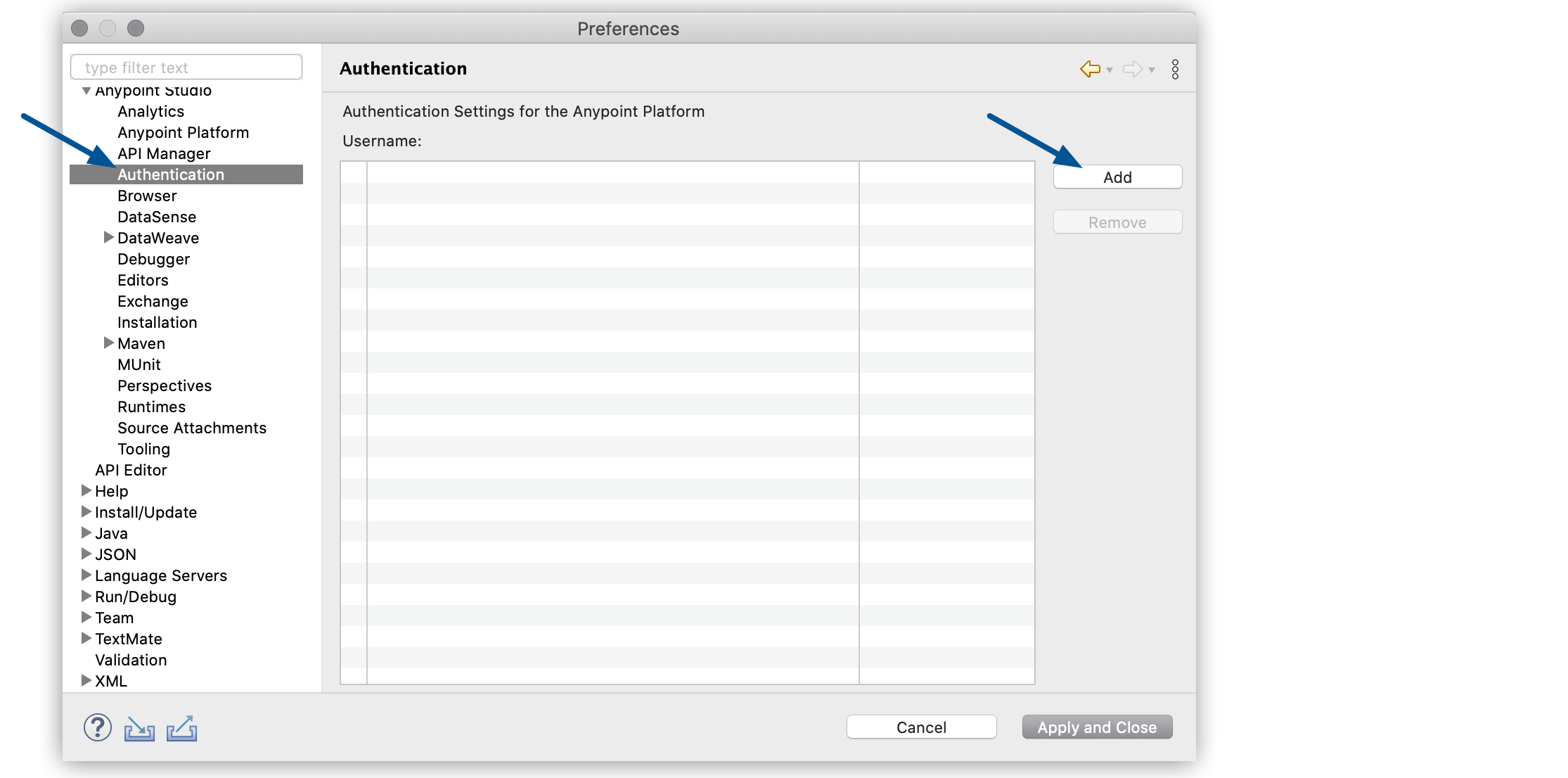
-
Select Configure:
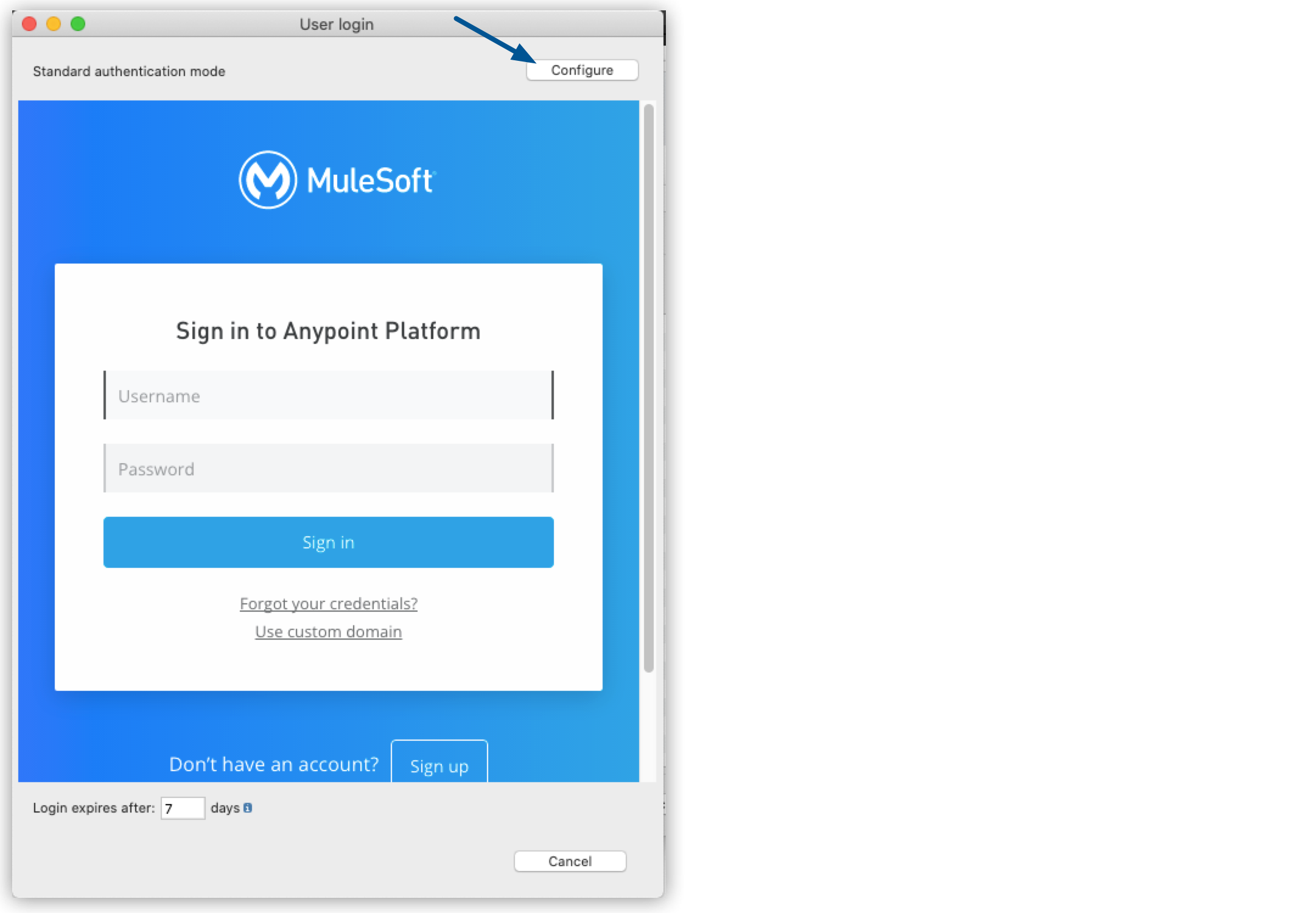
-
Select External Identity.
-
Enter your organization’s domain name, and select OK.
Consult your organization administrator if you don’t know your organization’s domain.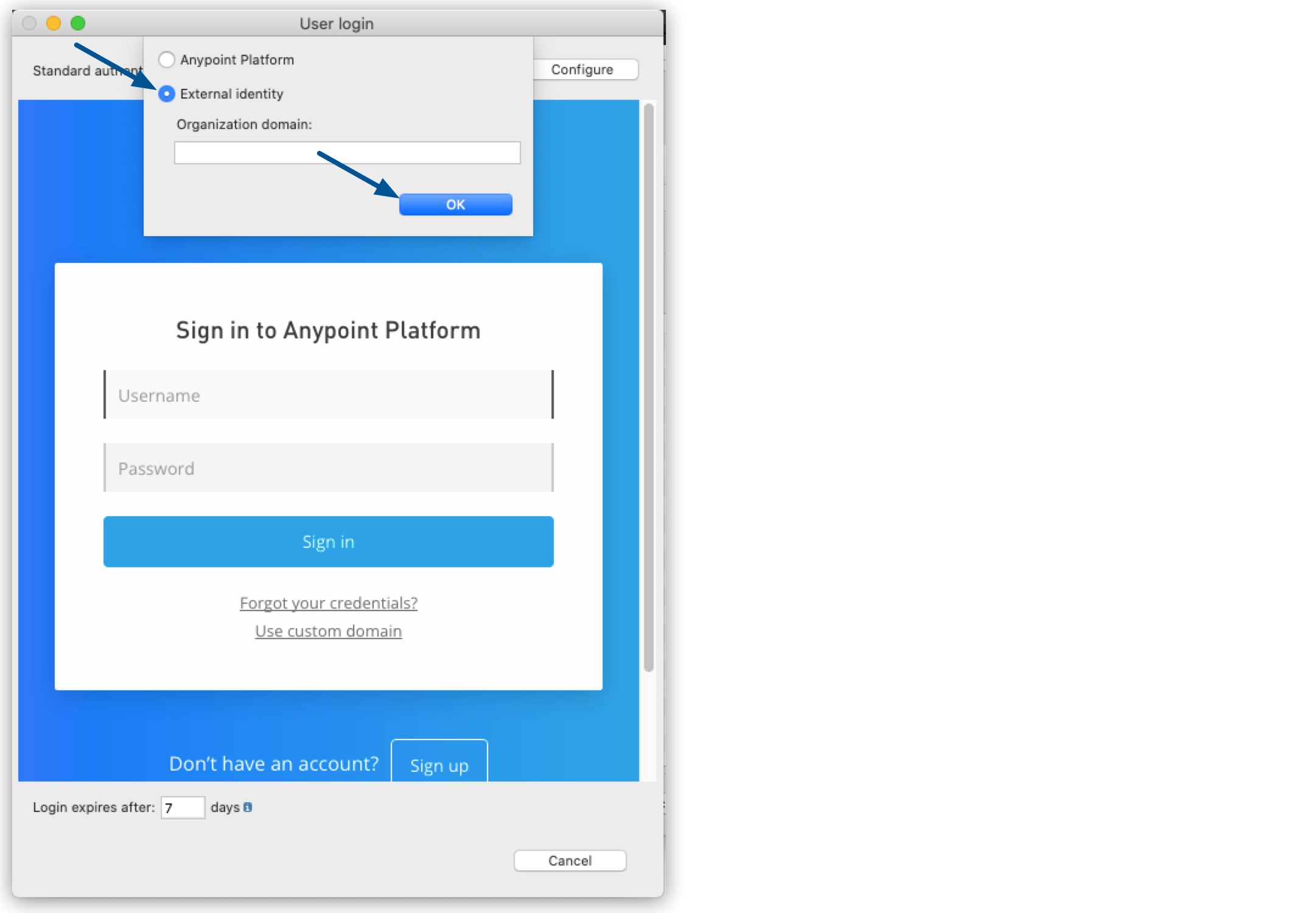
-
Select the external identity provider you want to use.
-
Select OK.
-
Enter your username and password for your external identity provider.
-
Select Sign in.
-
Select Apply and close.



