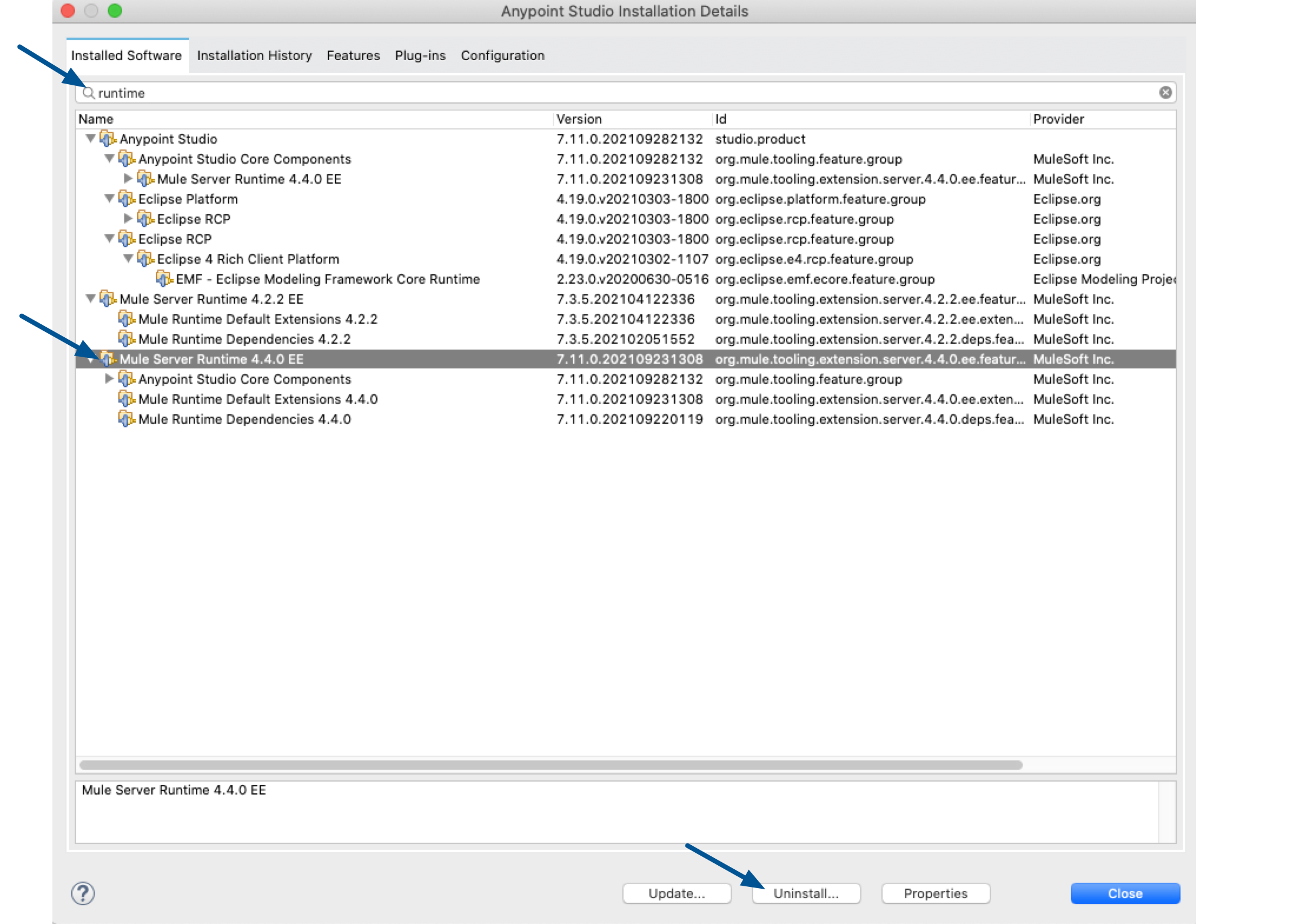-
4.10.x
-
4.9.x (LTS) and later
-
4.8.x
-
4.6.x (LTS)
Install Mule Runtime Engine in Studio
Anypoint Studio bundles the latest Mule runtime engine (Mule) version available for each release.
If you choose to use a different Mule runtime version than the one bundled in your Studio distribution, you can install it and update your projects to the latest version.
| Studio doesn’t support downgrading Mule runtime to an earlier patch version. |
If you change the Java or Mule runtime versions in your project, consider these facts:
-
Mule runtime 4.4 and earlier works with Java 8 and 11.
-
Mule runtime 4.6 works with Java 8, 11, and 17.
-
Standard support for Java 8 and 11 ends in March 2025 for Mule 4.8 Edge and August 2025 for 4.6 LTS, so plan your upgrade path for apps that are running on Java 8 or 11 accordingly.
-
Studio 7.21 and later builds and runs projects on Java 17 by default. To use Mule 4.9 and later, upgrade your apps to run on Java 17.
Mule Runtime and Java Compatibility in Studio
This table shows the compatibility between Mule runtime and Java versions in Studio:
| Studio Version | Mule Runtime Version | Java 8 | Java 11 | Java 17 |
|---|---|---|---|---|
7.22 and later |
No |
No |
Yes |
|
7.20 |
|
Yes |
Yes |
Yes |
|
Yes |
Yes |
No |
See the Studio release notes for the latest information about compatibility.
Prerequisites
-
If you have strict firewall rules, ensure that you allow the following URLs:
-
http://studio.mulesoft.org/ -
http://repository.mulesoft.org/connectors/releases/ -
http://download.eclipse.org/technology/m2e/releases -
http://download.eclipse.org/eclipse/updates -
http://subclipse.tigris.org/ -
http://findbugs.cs.umd.edu/eclipse/
-
Installing a Different Mule Version
-
In the menu bar, select Help > Install New Software.
-
Select Mule Runtimes for Anypoint Studio - https://studio.mulesoft.org/s3/studio-runtimes/:
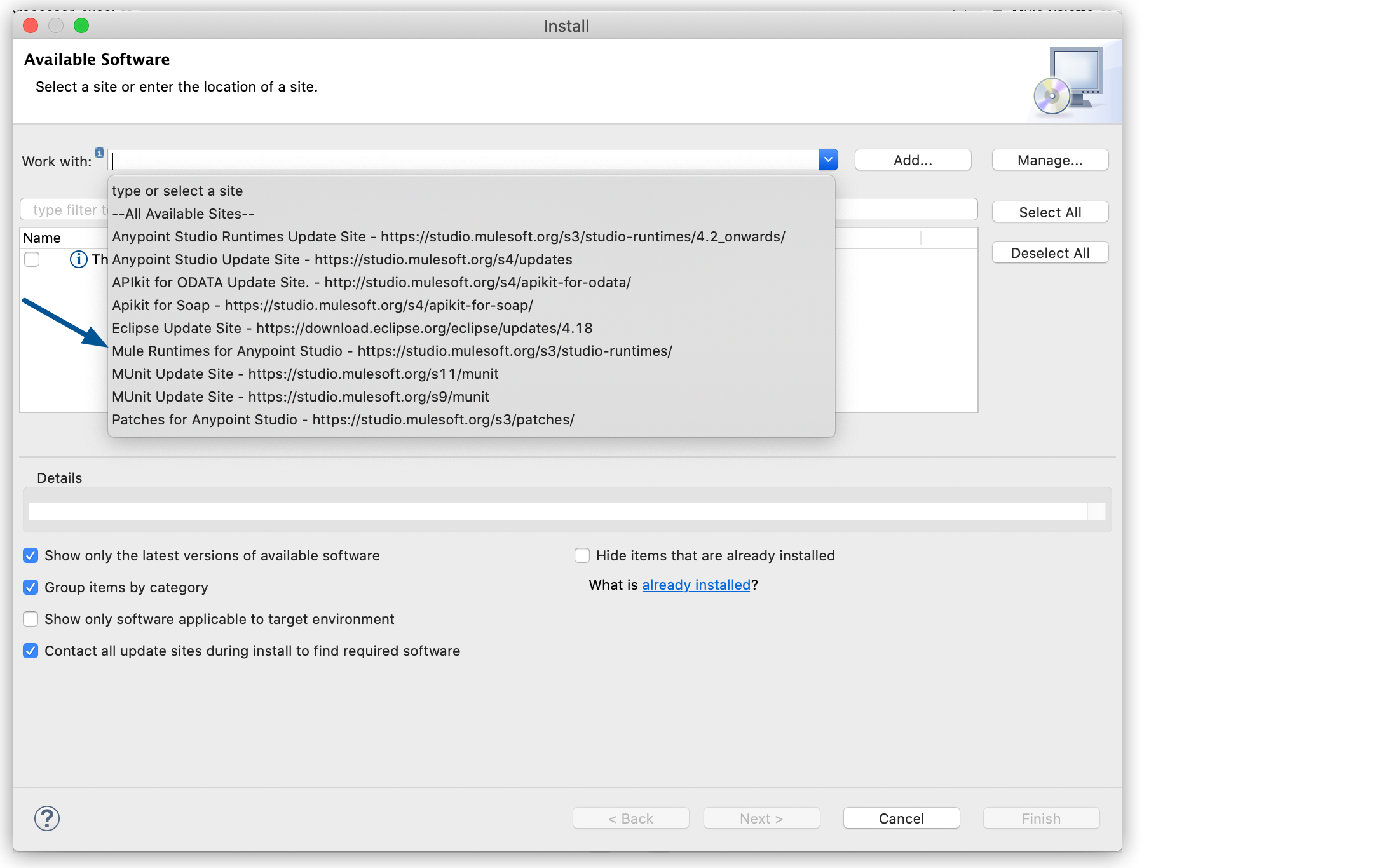
-
Select the Mule version you want to install and select Next.
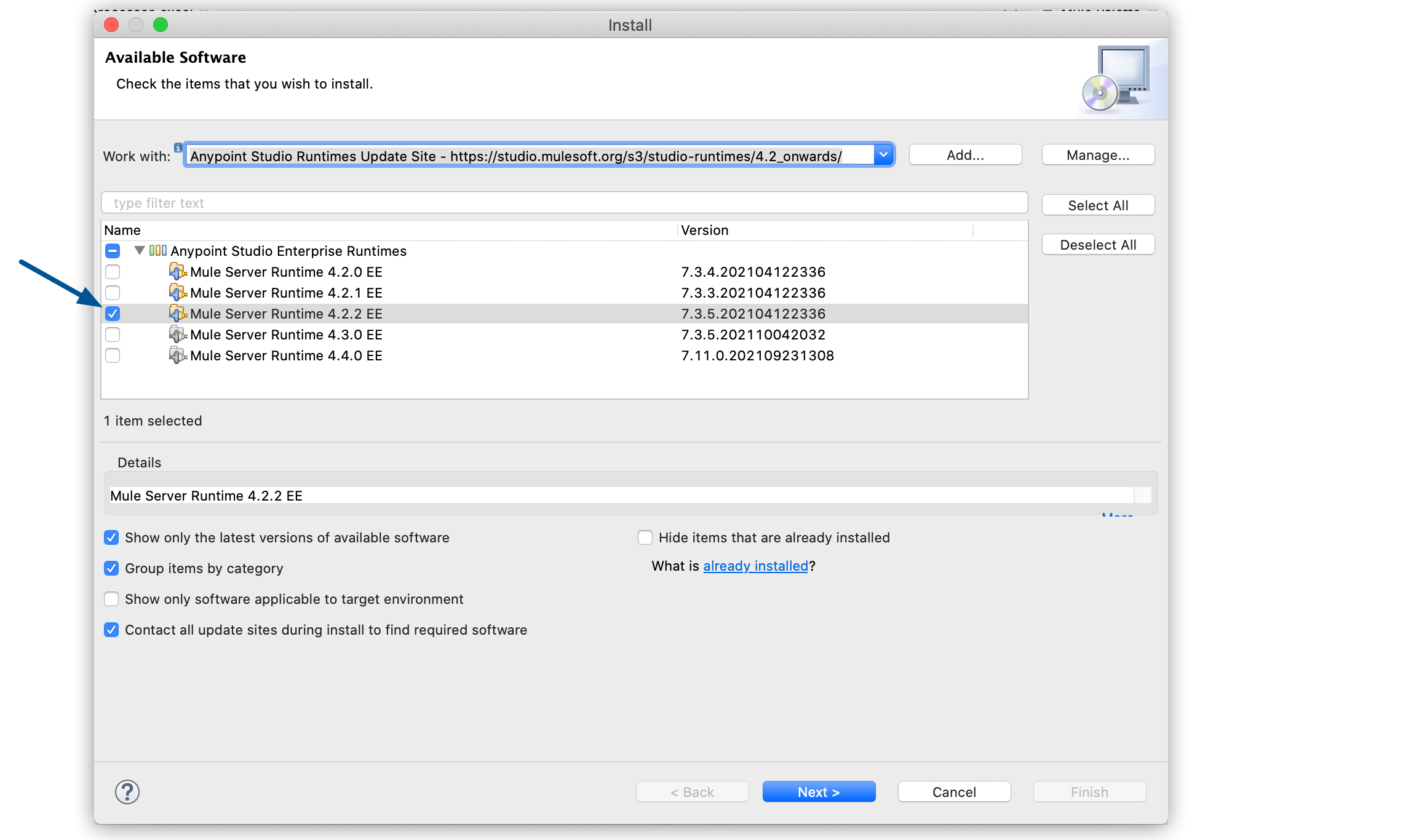
-
Accept the terms and conditions and click Finish.
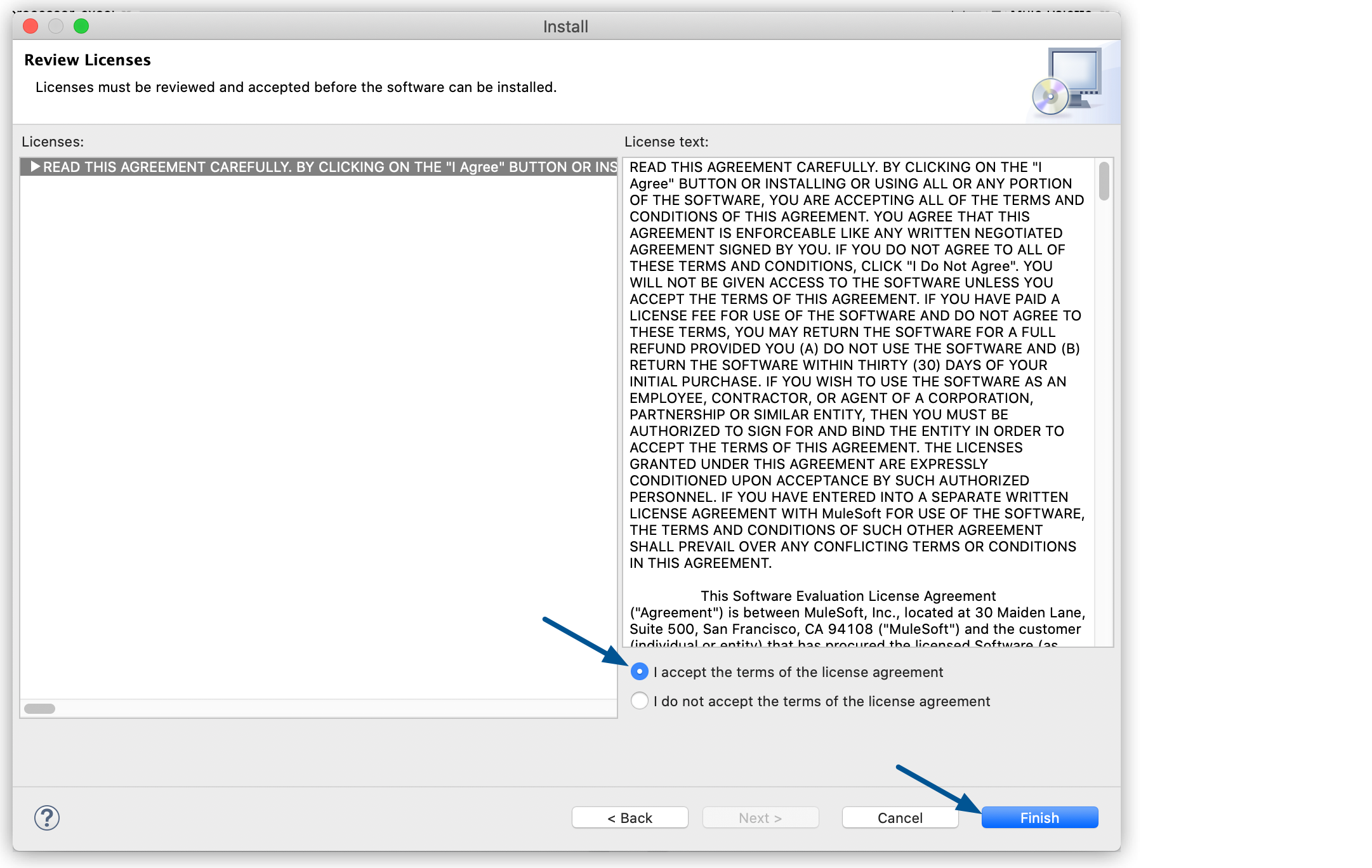
-
Restart Studio after the installation is completed.
After installing a different Mule version, you can proceed to update your project to use that version.
Changing the Mule Version of an Existing Project
-
In the Package Explorer view, right-click your project, and select Mule > Open Mule Project Properties:
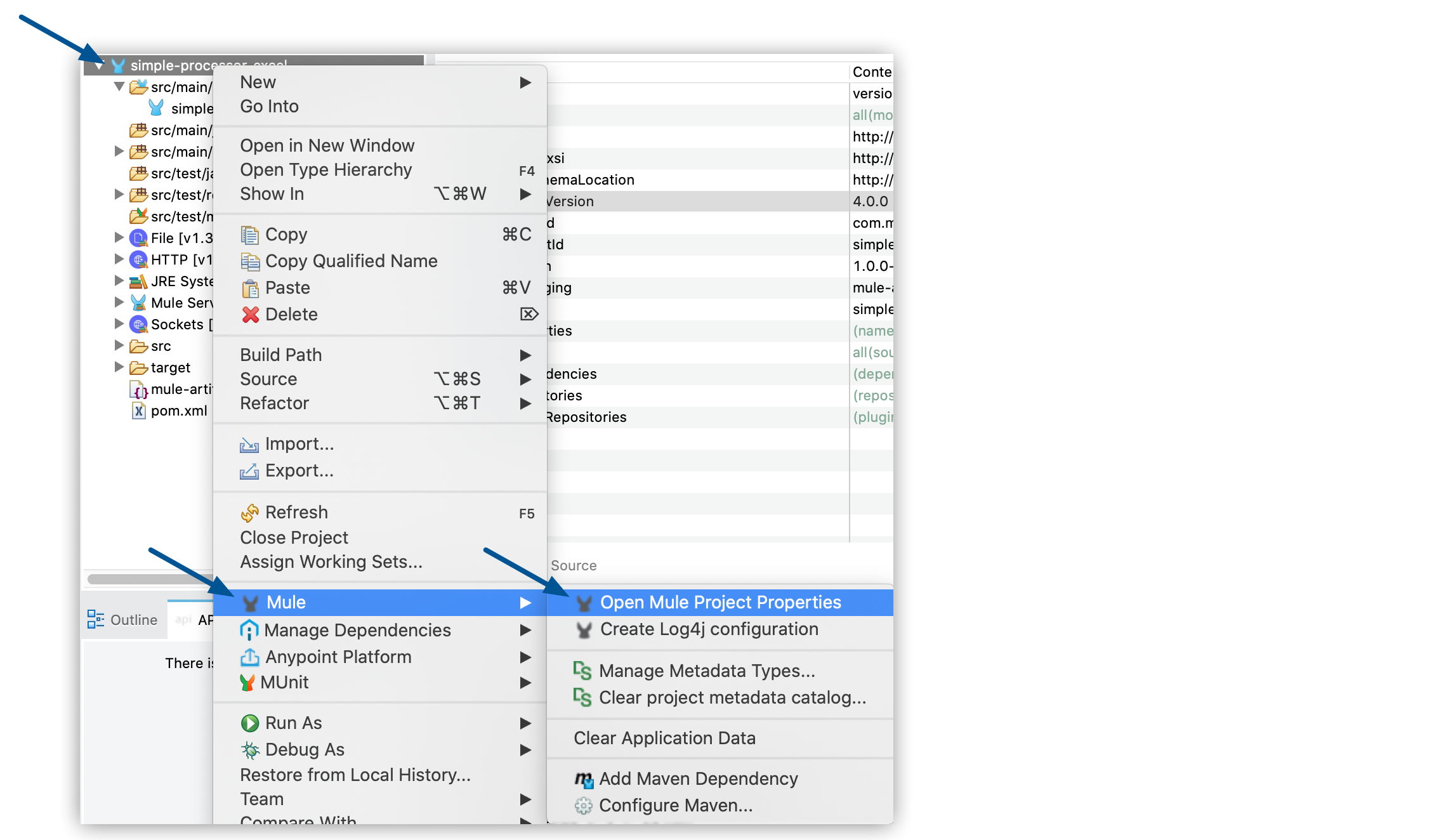
-
Use the drop-down menu next to Server Runtime to select a new Mule version:
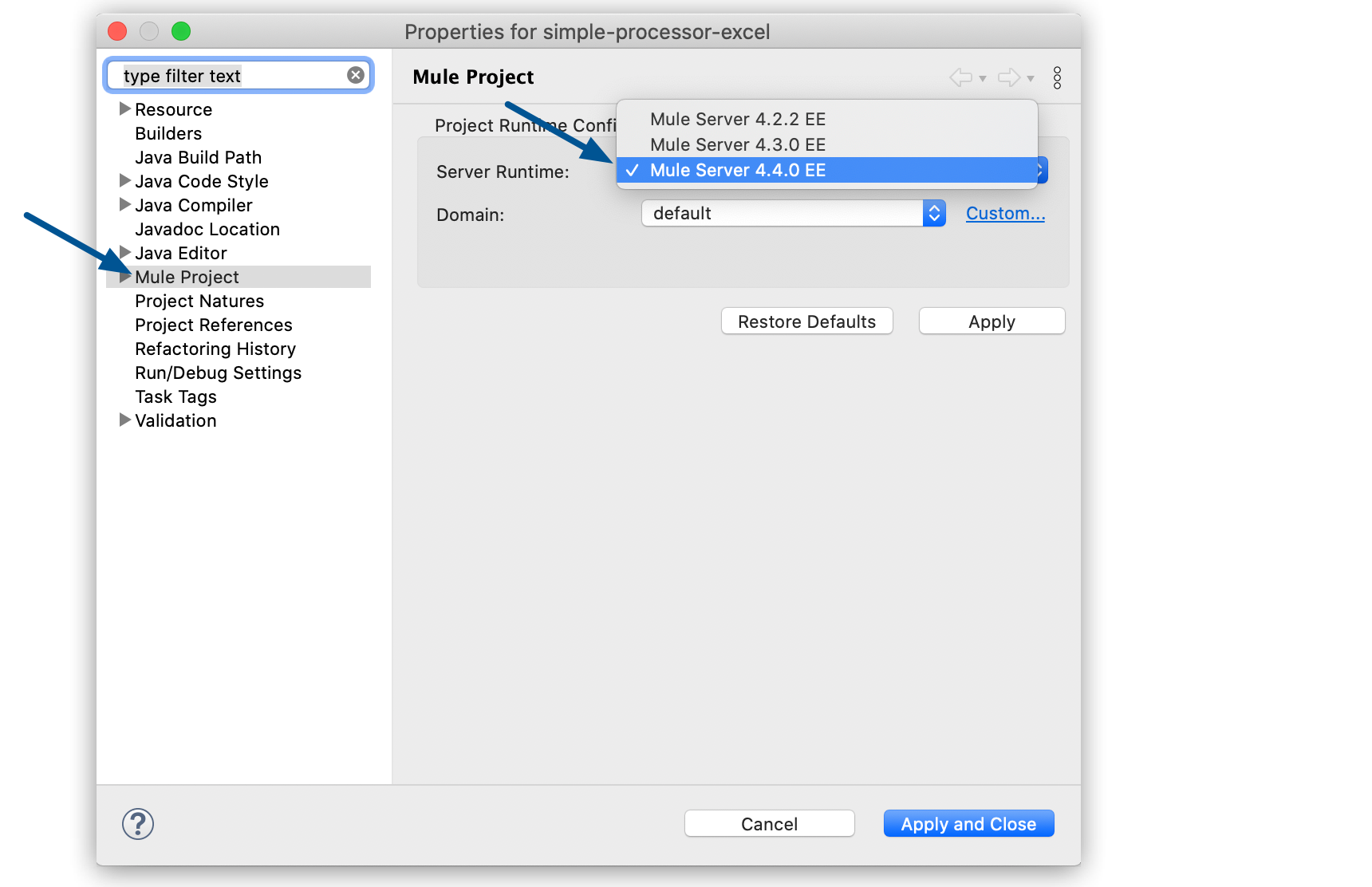
-
Select Apply and Close.
Uninstall a Mule Version
To uninstall a version of Mule:
-
In the menu bar, select Anypoint Studio > About Anypoint Studio.
-
Select Installation Details:
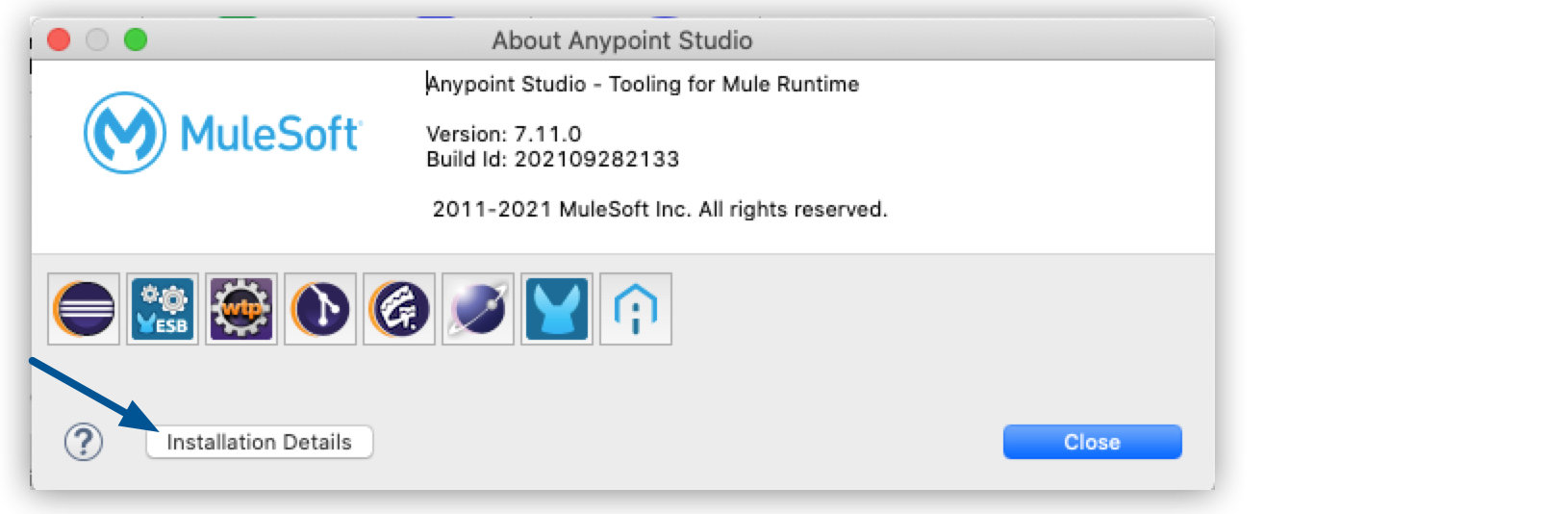
-
Select the runtime version you want to uninstall and click Uninstall….