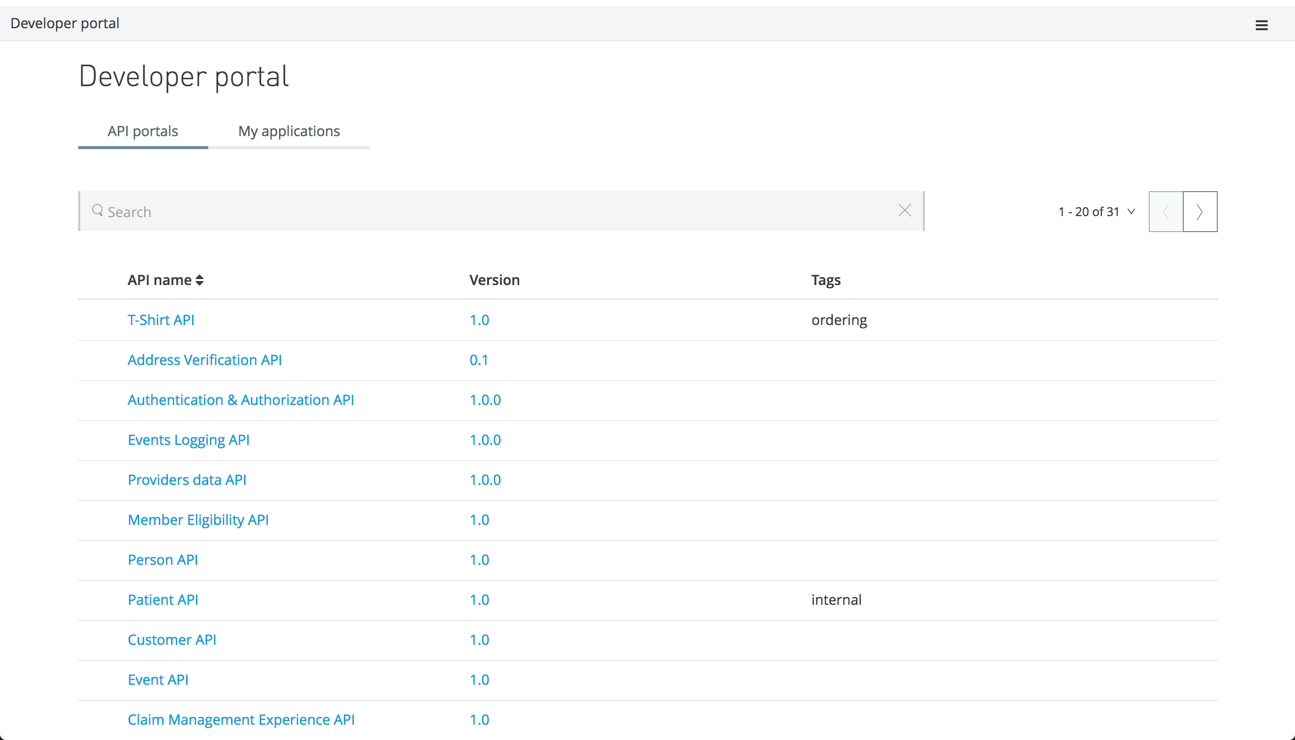
To Request Access to an API
You can access your organization’s developer portal by using the name of your organization in the following URL:
http://anypoint.mulesoft.com/apiplatform/\{yourorgdomain}/#/portals
From the API Administration page, you can also access your organization’s developer portal using the hamburger menu on the right.
API access management provides the Portals Viewer role for accessing a developer portal or an API portal. API portals listed on the developer portal that are public or to which you have been granted Portals Viewer access are visible.
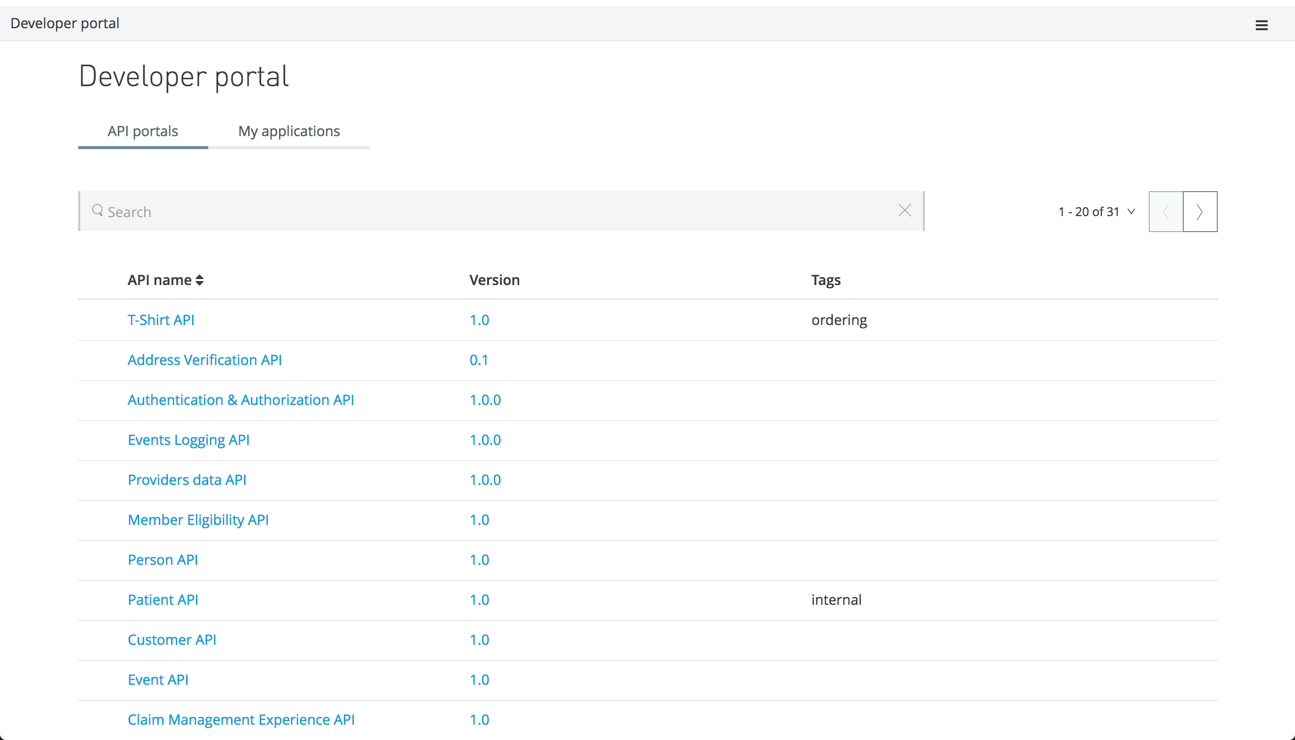
You access the portal for an API from a developer portal that lists APIs by clicking the name or version number of the API.
An API Owner determines the content of their API portal. Typically, you see documentation for the API and links to resources, such as an API Console. If the API you are browsing is implemented with RAML, you can use the API Console to explore the different calls and responses.
If you are browsing an API portal for an API that already has an API URL set up by its API Owners, you see Request API Access at the top of the API. If the API is public, requesting API access has no effect. Just use the API; otherwise, click Request API Access and fill in the dialog. If you have previously registered an application for any API in the organization’s developer portal, that application appears in your drop-down menu. If you are registering an API for the first time, click New Application.
When you as an app owner request access to an Anypoint Platform API, API Manager prompts you to provide key information about your application: Name, Description, Application URL, and Redirect URI. If your organization is signed up to use PingFederate or OpenAM for identity management, you are also prompted to select an OAuth Grant Type. Your contact information is requested in the event the API owner needs to upgrade your application to a new version of the API, for example.
If the API has SLA tiers, select one of them. Click Request Access. If the API does not define SLA tiers, or if the SLA tier you select is configured for automatic approval, the "Your API access request has been approved" message displays. If the access request requires manual approval, wait for the API owner to grant your request.
Provide the information and click Submit.
If needed, you can manually reset your client secret on the Application Details page.



