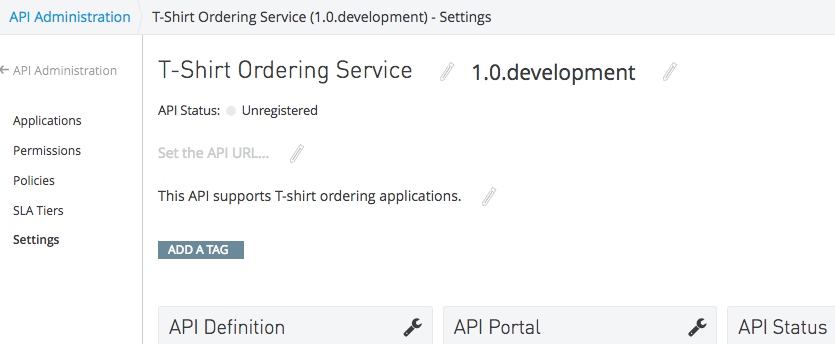
To Set Up and Deploy an API Proxy
In this procedure, you create a proxy for an API and deploy the proxy to CloudHub if you have an account. The status indicator shows the progress of the deployment, and upon deployment, an indicator appears saying that the endpoint is registered. If you do not want to deploy the proxy to CloudHub, download the proxy for deployment to another server.
-
In Anypoint Platform, click API Manager, and in API Administration, click an API version of an API.
The API version details page for the API appears:
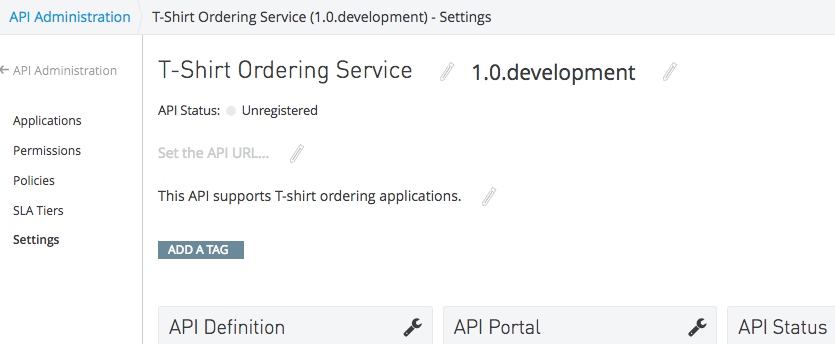
-
On the API version details page, click Configure Endpoint, under API Status.
-
In Configure Endpoint, select the following options:
-
Endpoint with a proxy
-
Type: RAML
-
Implementation URI: Click Get from RAML
-
Configure proxy for Cloudhub: Check this option.
-
Click Save and Deploy
-
Because you configured the proxy to deploy to CloudHub, the application name, environment, and latest Mule Runtime or API Gateway Runtime version appears by default.
-
Click Deploy Proxy.
-



