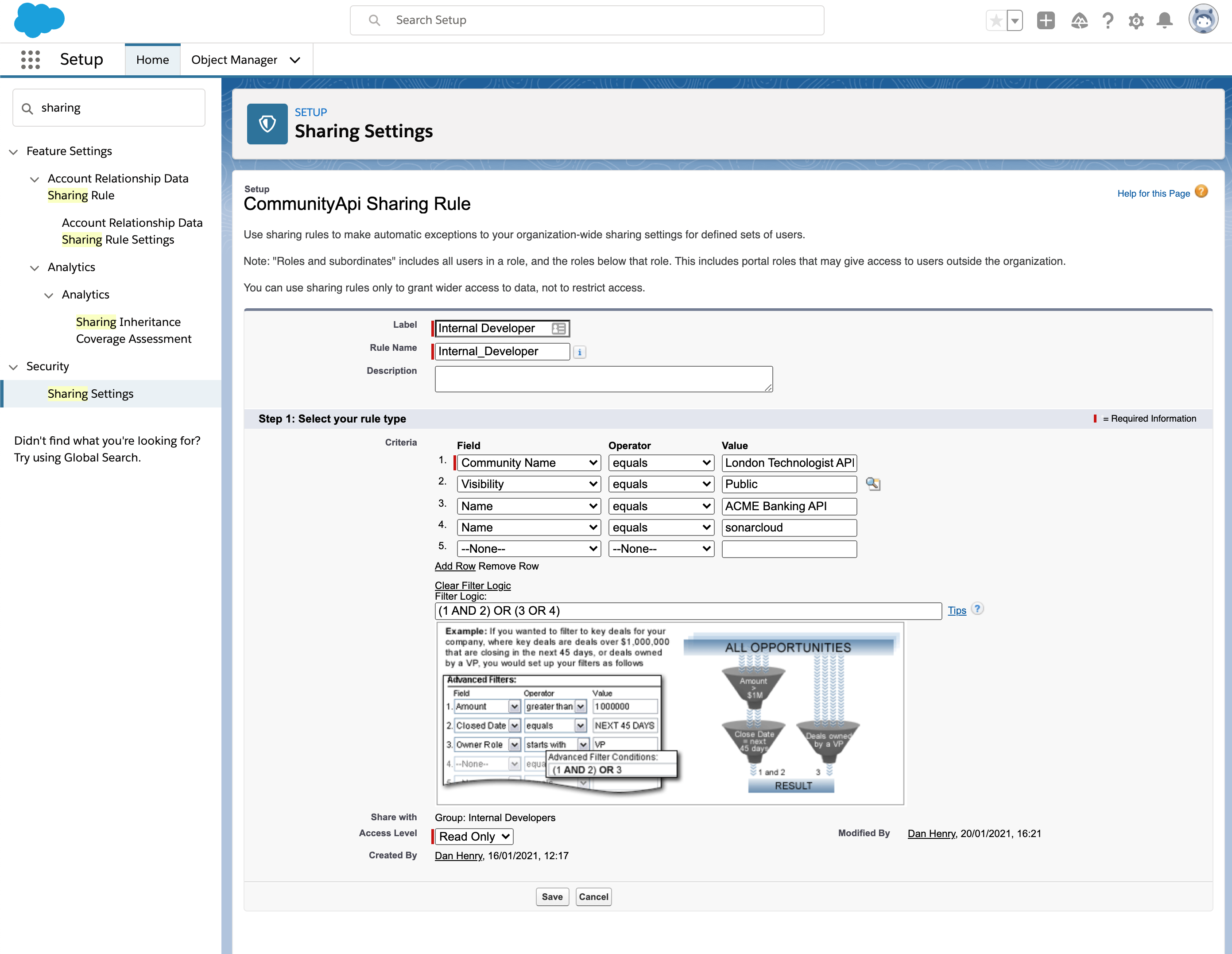
Configure API Visibility
Anypoint API Community Manager uses visibility rules to make APIs visible to selected groups of users.
For example, your community could have a Payment API and a Trade API visible to the financial developers team of three users, and have an Order Submission API visible to the retail developers team of two other users.
API visibility rules use the Salesforce object CommunityApi to represent each API published in your community, and Salesforce Public Groups and Sharing Rules to provide a flexible permissions model.
Visibility Setup
To set up API visibility, configure your community to enable visibility, define your member groups, and define visibility rules to grant the groups permission to see APIs.
Enable Visibility
Follow these steps to configure your community for API visibility:
-
Create a new ACM Community User Plus profile based on the Customer Community User Plus profile:
-
Click Salesforce Setup > Profiles.
-
Select Customer Community User Plus.
-
Click Clone.
-
Enter a name for the new profile that represents the use case, such as
External Developer. -
Assign permissions that match the member user profile permissions described in the API Community Manager documentation section Configure Member User Profile Permissions.
-
-
Configure your community to use the new profile:
-
Click Setup > All Communities.
-
In the API Community Manager control panel, click Community Administration and click the Members tab.
-
In Select Profiles, use the search menu to select Customer.
-
Add the new ACM Community User Plus profile to the selected profiles.
-
Remove the existing ACM Community User profile but do not remove the System Administrator profile.
If you remove the System Administrator profile, the system locks you out and removes all access to your community.
-
-
Remove all profiles from your community sharing set:
-
Click Setup > Communities Settings.
-
In Sharing Sets, edit your community sharing set and remove all profiles from Selected Profiles.
-
If Selected Objects in the sharing set includes it, remove CommunityApi.
-
-
If your community already has users, click Setup > Users, update each user to change User License to Customer Community Plus, and select the new ACM Community User Plus profile.
-
In the API Community Manager control panel, set the visibility of each of your APIs to Members Only.
Define Member Groups
Use member groups, also known as public groups, to group members and then make individual APIs visible to the group. Visibility rules, also known as sharing settings, determine which APIs are visible to a member group.
To create a member group:
-
Click Setup > Public Groups.
-
Create a public group.
-
Enter a name, such as
External Developers. -
Click Save.
To add members to a member group:
-
Click Setup > Public Groups.
-
Edit the group.
-
In the Search menu, select Customer Portal Users.
-
Add the members by moving them from Available Members to Selected Members.
Available Members shows only users with the new ACM Community User Plus profile. If the user you want to add is not in Available Members, open the user record and verify the profile.
-
Click Save.
Define Visibility Rules for APIs
Use visibility rules, also known as sharing settings, to define a set of conditions that determine which APIs are visible to a specific member group.
To create a new sharing set:
-
Click Setup > Sharing Settings.
-
In Manage sharing settings for, select CommunityApi.
-
In Sharing Rules, click New.
-
Enter a name for the rule.
-
In Select your rule type, select Based on Criteria.
-
Customize criteria using the available fields in the API, such as Name and Visibility.
Use Add Filter Logic to define and/or conditions.
-
Select a member group to enable it to view the APIs matching these conditions.
In this example, an internal developer group sees publicly visible APIs and some internal APIs:
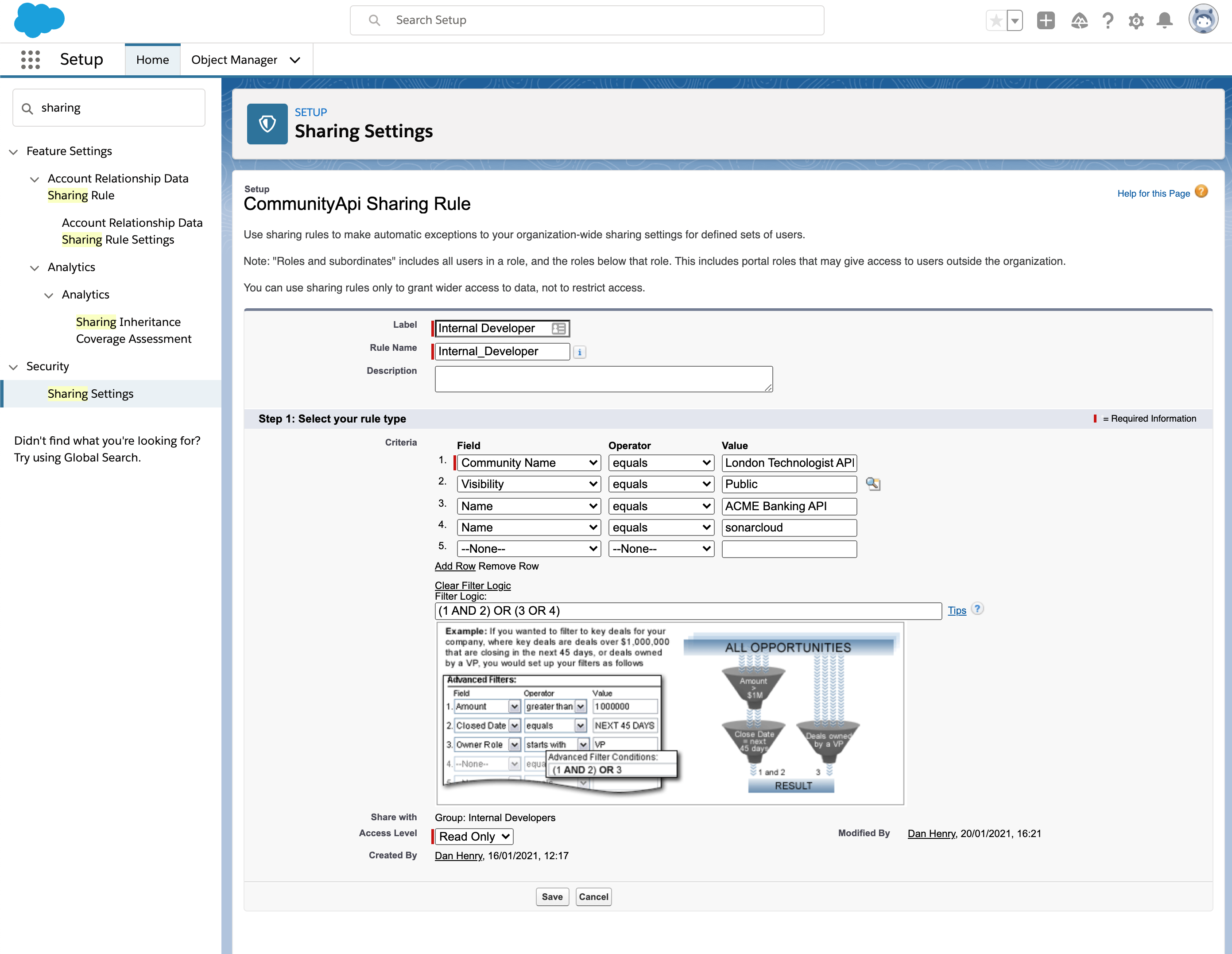
Add Members to a Member Group
To add members to a member group:
-
Click Setup > Public Groups.
-
Edit the group.
-
In Search, select Customer Portal Users.
-
Add members to the group by moving them from Available Members to Selected Members.
Available Members shows only users with the new ACM Community User Plus profile. If the user you want to add is not in Available Members, open the user record and verify the profile.
-
Click Save.
Make an API Visible to a Member Group
To make an API visible to a member group:
-
Click Setup > Sharing Settings.
-
In Manage sharing settings for, select CommunityApi.
-
In the Sharing Rules section, create a new rule or edit an existing rule.
-
Ensure that the rule matches the API.
-
Ensure that the rule specifies the member group.
Automation
Assign users to member groups automatically with the option that best suits your needs:
-
For simple automation such as adding each new user to a default member group, use Salesforce Process Builder.
-
For complex automation by writing business rules for group assignment directly in APEX code, use APEX triggers.
-
For complex automation by using declarative group assignment, use Salesforce Flows.



