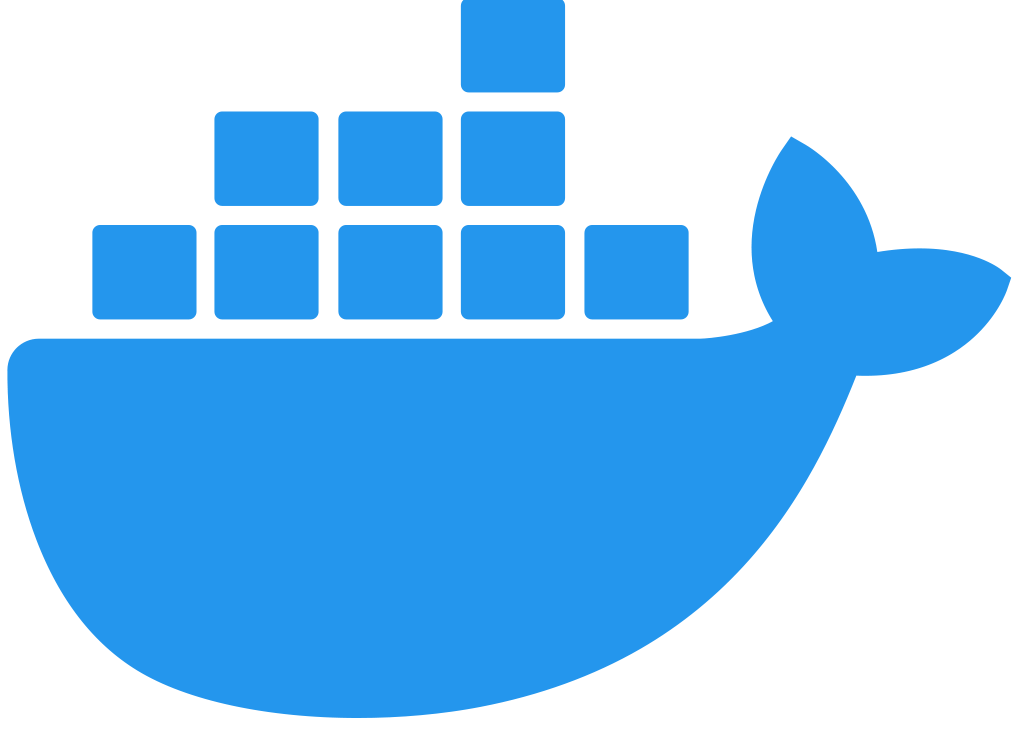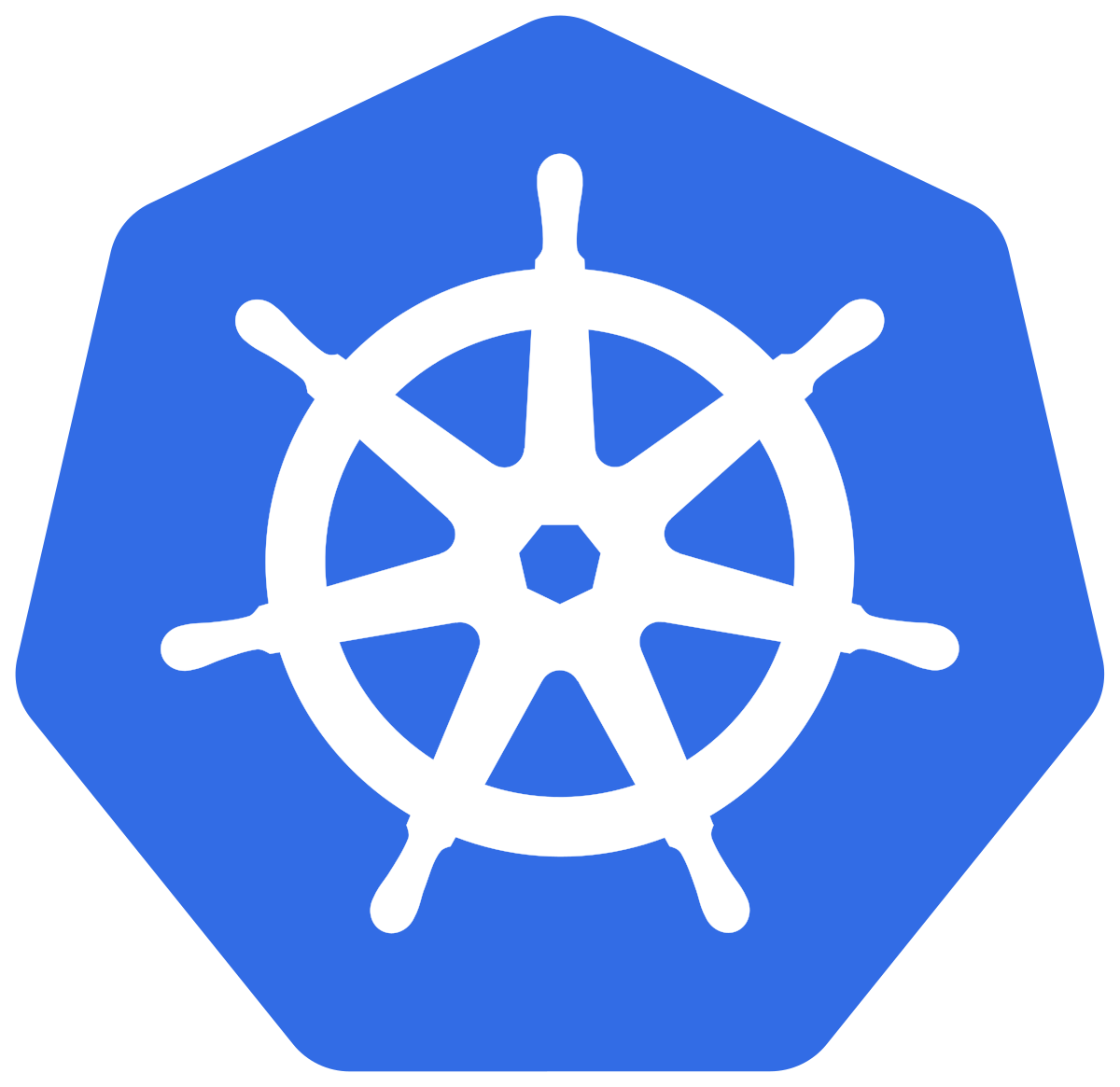Publishing an API Instance with Multiple Upstream Services in Local Mode
Flex Gateway running in Local Mode supports API instances that expose multiple upstream services through a single consumer endpoint.
Flex Gateway manages traffic by using multiple routes with a defined route order and individual rulesets to direct traffic to different sets of upstream services. Each API instance supports multiple routes that can each direct traffic to multiple upstream services.
For Flex Gateways running in Local Mode, API instances with multiple upstream services are configured by using the ApiInstance and the PolicyBinding YAML configuration resources. The ApiInstance resource defines an API instance, and the route-weighted policy resource defines a single route to one or multiple upstream services. To add additional routes, add multiple route-weighted resources.
The following tutorials use a preconfigured route-weighted policy resource. For information about how to configure the resource, see Traffic Management for Multiple Upstream Services (Weighted).
Publish an API Running Behind Flex Gateway on Linux
Before You Begin
Before getting started, ensure that you have:
-
Downloaded Flex Gateway. For more information, see Downloading Flex Gateway.
-
Registered Flex Gateway and are running it in Local Mode. For more information, see Register and Run in Local Mode.
-
Your upstream service URLs.
Publish an API
-
Create a configuration file with a
.yamlfile extension:-
Give the file a custom name.
-
Save the file in the Flex Gateway configuration directory
/etc/mulesoft/flex-gateway/conf.d/custom. This directory can contain multiple configuration files.
-
-
Copy and paste the following YAML snippet into the file, substituting the configuration field values with your values.
The snippet refers to the fictional
products-apiandproducts-api-betaservices and a fictionaljson-httpAPI instance. Specify your own API name and your own service details:apiVersion: gateway.mulesoft.com/v1alpha1 kind: ApiInstance metadata: name: json-http spec: address: http://0.0.0.0:8080/json --- apiVersion: gateway.mulesoft.com/v1alpha1 kind: PolicyBinding metadata: name: weight-routing-test spec: targetRef: name: json-http policyRef: name: route-weighted config: routes: - weight: 75 # max_value=100, min_value=1 destinationPath: /posts/ destinationRef: name: products-api - weight: 25 destinationPath: /posts/ destinationRef: name: products-api-beta rules: - path: (.*) methods: POST headers: x-test: true host: test.com - methods: GET|POST headers: x-test: true y-test: false host: test.com -
Save the file. The gateway automatically refreshes the configuration.
-
View the logs by executing the following command:
journalctl -u flex-gateway-*
The response looks something like this:
[agent][info] Generating config [agent][info] Gateway default/18b4e890fe7d: Adding ApiInstance default/products-users-api http://0.0.0.0:8080 [agent][info] Gateway default/18b4e890fe7d: Adding Route: &{host: path:/api/products(/.*) methods: headerConditions:[] profile:0xc0030529f0} => {Kind:Service Name:products-users-api-products Namespace:default} [agent][info] Gateway default/18b4e890fe7d: Adding Route: &{host: path:/api/users(/.*) methods: headerConditions:[] profile:0xc0030529f0} => {Kind:Service Name:products-users-api-users Namespace:default} [agent][info] Gateway default/18b4e890fe7d: Adding Policy default/envoy.filters.http.router [agent][info] Gateway default/18b4e890fe7d: Adding Service default/monitoring_metrics http://0.0.0.0:9881 [agent][debug] generating service monitoring_metrics.default.svc hostname: 0.0.0.0 port: 9881 [agent][info] Gateway default/18b4e890fe7d: Adding Service default/products-users-api-products https://<your products URL>:<your port>/ [agent][info] Gateway default/18b4e890fe7d: Adding Service default/products-users-api-users https://<your users URL>:<your port>/ [agent][debug] generating service products-users-api-products.default.svc hostname: <your products URL> port: <your port> [agent][debug] generating service products-users-api-users.default.svc hostname: <your users URL> port: <your port> [agent][info] Writing envoy bootstrap configuration to /tmp/envoy.json [envoy][info] cds: add 2 cluster(s), remove 2 cluster(s) [envoy][info] cds: added/updated 1 cluster(s), skipped 1 unmodified cluster(s)
An API with multiple upstream services now runs behind Flex Gateway.
Publish an API Running Behind Flex Gateway in a Docker Container
Before You Begin
Before getting started, ensure that you have:
-
Downloaded Flex Gateway. For more information, see Downloading Flex Gateway.
-
Registered Flex Gateway and are running it in Local Mode. For more information, see Register and Run in Local Mode.
-
Your upstream service URLs.
Publish an API
-
Open a terminal and navigate to the directory that will contain your Flex Gateway configuration files. This directory was specified when you started Flex Gateway.
-
Create a configuration file with a
.yamlfile extension:-
Give the file a custom name.
-
Save the file.
-
-
Copy and paste the following YAML snippet into the file, substituting configuration fields with your values.
The snippet refers to the fictional
products-apiandproducts-api-betaservices and a fictionaljson-httpAPI instance. Specify your own API name and your own service details:apiVersion: gateway.mulesoft.com/v1alpha1 kind: ApiInstance metadata: name: json-http spec: address: http://0.0.0.0:8080/json --- apiVersion: gateway.mulesoft.com/v1alpha1 kind: PolicyBinding metadata: name: weight-routing-test spec: targetRef: name: json-http policyRef: name: route-weighted config: routes: - weight: 75 # max_value=100, min_value=1 destinationPath: /posts/ destinationRef: name: products-api - weight: 25 destinationPath: /posts/ destinationRef: name: products-api-beta rules: - path: (.*) methods: POST headers: x-test: true host: test.com - methods: GET|POST headers: x-test: true y-test: false host: test.com -
Save the file. The gateway automatically refreshes the configuration.
-
View the Docker container logs, which look something like this:
[agent][info] Generating config [agent][info] Gateway default/18b4e890fe7d: Adding ApiInstance default/products-users-api http://0.0.0.0:8080 [agent][info] Gateway default/18b4e890fe7d: Adding Route: &{host: path:/api/products(/.*) methods: headerConditions:[] profile:0xc0030529f0} => {Kind:Service Name:products-users-api-products Namespace:default} [agent][info] Gateway default/18b4e890fe7d: Adding Route: &{host: path:/api/users(/.*) methods: headerConditions:[] profile:0xc0030529f0} => {Kind:Service Name:products-users-api-users Namespace:default} [agent][info] Gateway default/18b4e890fe7d: Adding Policy default/envoy.filters.http.router [agent][info] Gateway default/18b4e890fe7d: Adding Service default/monitoring_metrics http://0.0.0.0:9881 [agent][debug] generating service monitoring_metrics.default.svc hostname: 0.0.0.0 port: 9881 [agent][info] Gateway default/18b4e890fe7d: Adding Service default/products-users-api-products https://<your products URL>:<your port>/ [agent][info] Gateway default/18b4e890fe7d: Adding Service default/products-users-api-users https://<your users URL>:<your port>/ [agent][debug] generating service products-users-api-products.default.svc hostname: <your products URL> port: <your port> [agent][debug] generating service products-users-api-users.default.svc hostname: <your users URL> port: <your port> [agent][info] Writing envoy bootstrap configuration to /tmp/envoy.json [envoy][info] cds: add 2 cluster(s), remove 2 cluster(s) [envoy][info] cds: added/updated 1 cluster(s), skipped 1 unmodified cluster(s)
An API with multiple upstream services is now running behind Flex Gateway.
Publish an API Running Behind Flex Gateway in a Kubernetes Cluster
Before You Begin
Before getting started, ensure that you have:
-
Downloaded Flex Gateway. For more information, see Downloading Flex Gateway.
-
Registered Flex Gateway and are running it in Local Mode. For more information, see Register and Run in Local Mode.
-
Your upstream service URLs.
If you use Kubernetes Service as an upstream service or you apply a policy that makes requests to a Kubernetes Service, set the following parameters in the service resource:
-
spec.ports[].protocoltoTCP -
spec.ports[].name
Your spec.ports[].name service must adhere to the <protocol>[-<suffix>] structure. [-<suffix>] is optional, and the valid options for <protocol> are:
-
HTTP
-
H2
-
HTTPS
Publish an API
-
Use the
kubectl applycommand to apply the following.yamlconfiguration file, substituting the configuration field values with your values.The snippet refers to the fictional
products-apiandproducts-api-betaservices and a fictionaljson-httpAPI instance. Specify your own API name and your own service details:apiVersion: gateway.mulesoft.com/v1alpha1 kind: ApiInstance metadata: name: json-http spec: address: http://0.0.0.0:8080/json --- apiVersion: gateway.mulesoft.com/v1alpha1 kind: PolicyBinding metadata: name: weight-routing-test spec: targetRef: name: json-http policyRef: name: route-weighted config: routes: - weight: 75 # max_value=100, min_value=1 destinationPath: /posts/ destinationRef: name: products-api - weight: 25 destinationPath: /posts/ destinationRef: name: products-api-beta rules: - path: (.*) methods: POST headers: x-test: true host: test.com - methods: GET|POST headers: x-test: true y-test: false host: test.com -
Enter the following command to view the pods logs and ensure that the API was created successfully:
kubectl logs -f <pod-name>