Flex Gateway新着情報
Governance新着情報
Monitoring API Manager組織のログイン情報を使用すると、Mule Runtime を Anypoint 組織にリンクするときに、組織、ビジネスグループ、または特定の環境を一意に識別できます。
ログイン情報は、2 つのキー (クライアント ID とクライアントシークレット) で構成されます。
Mule Runtime はこれらのログイン情報を使用して、Anypoint 組織に接続してアクセスします。
Mule Runtime を API Manager にリンクする方法として推奨されるのは、環境のクライアント ID とクライアントシークレットを使用することです。組織のクライアント ID とクライアントシークレットを使用することもできます。または、Mule Runtime が親ビジネスグループにリンクされていて、ビジネスグループに定義した API を追跡する場合はビジネスグループのログイン情報を使用することさえできます。
クライアントアプリケーションを識別するときには、2 つのキー (クライアント ID とクライアントシークレット) を持つ一意のリソースの ID も使用されます。
クライアントアプリケーションのログイン情報は組織のログイン情報としては使用されません。使用しても実害はありませんが、Mule Runtime が組織にリンクされません。
Mule Runtime と Anypoint 組織をペアリングするには、Mule Runtime の開始時に Anypoint Platform のログイン情報がすでに設定されている必要があります。
スタンドアロンインスタンスをセットアップし、Runtime Manager エージェントを登録する場合は、次の手順を実行します。
Anypoint Platform にシステム管理者としてログインし、[Runtime Manager] をクリックします。
[Servers (サーバー)] タブをクリックし、[Add Server (サーバーを追加)] をクリックします。
実行するように要求されたコマンドを実行します。次のようなコマンドです。
<MULE_HOME>/bin/./amc_setup -H bb123456-789c-1234-9fd3-58f4b5e2d82e---123 server-nameMULE_HOME は Mule Runtime インストールのルートディレクトリが保持されている変数です。例: /opt/Mule/mule-enterprise-standalone/。
このコマンドを実行すると、Runtime エージェントが設定され、自動的に正しい組織のログイン情報が URL と共に Mule Runtime に追加されるため、Mule Runtime は特定の組織にリンクされます。
エージェントを登録すると、wrapper.conf ファイルは必要なデータで変更されるため、設定の変更は永続的になります。
オンプレミスのインスタンスが特定の組織を参照するようにセットアップする場合、ログイン情報を wrapper.conf ファイルに追加するか (永続的アプローチ)、コマンドラインを使用してログイン情報データを指定する必要があります。
設定ファイルは <MULE_HOME>/conf ディレクトリに置かれます。MULE_HOME は Mule Runtime インストールのルートディレクトリが保持される変数です。
$MULE_HOME ディレクトリに移動します。
/conf/wrapper.conf にあるファイルを開きます。
Anypoint Platform 組織のログイン情報を次のように追加します。
wrapper.java.additional.<n>=-Danypoint.platform.client_id=XXXXXXXX (1)
wrapper.java.additional.<n>=-Danypoint.platform.client_secret=XXXXXXXX
wrapper.java.additional.<n>=-Danypoint.platform.platform_base_uri=https://www.anypoint.mulesoft.com/apiplatform
wrapper.java.additional.<n>=-Danypoint.platform.coreservice_base_uri=https://www.anypoint.mulesoft.com/accounts
wrapper.java.additional.<n>=-Danypoint.platform.contracts_base_uri=https://www.anypoint.mulesoft.com/apigateway/ccs
wrapper.java.additional.<n>=-anypoint.platform.analytics_base_uri=https://analytics-ingest.anypoint.mulesoft.com| 1 | <n> は、そのファイル内の他のエントリで使用されていない一意の数値にする必要があります。リストの前のエントリに増分した値を使用することをお勧めします。 |
複数の行が同じ <n> 識別子を使用している場合、その数値を持つ最初の値のみが考慮されます。
+ 組織が EU コントロールプレーンに定義されている場合、EU 固有の URL を定義する必要があります。
+
wrapper.java.additional.<n>=-Danypoint.platform.base_uri=https://eu1.anypoint.mulesoft.com/apiplatform
wrapper.java.additional.<n>=-Danypoint.platform.coreservice_base_uri=https://eu1.anypoint.mulesoft.com/accounts
wrapper.java.additional.<n>=-Danypoint.platform.contracts_base_uri=https://eu1.anypoint.eu1.mulesoft.com/apigateway/ccs
wrapper.java.additional.<n>=-anypoint.platform.analytics_base_uri=https://analytics-ingest.eu1.anypoint.mulesoft.com+ Private Cloud Edition に定義されている組織を参照する場合も同様です。Private Cloud Edition インストールの URL を指定する必要があります。
次の引数を使用して起動時にログイン情報を渡すことができます。
MULE_HOME/bin/mule \
-M-Danypoint.platform.client_id=XXXXXXXX \
-M-Danypoint.platform.client_secret=XXXXXXXX \
-M-Danypoint.platform.platform_base_uri=https://www.anypoint.mulesoft.com/apiplatform \
-M-Danypoint.platform.coreservice_base_uri=https://www.anypoint.mulesoft.com/accounts \
-M-Danypoint.platform.contracts_base_uri=https://www.anypoint.mulesoft.com/apigateway/ccs \
-M-Dnypoint.platform.analytics_base_uri=https://analytics-ingest.anypoint.mulesoft.comMULE_HOME\bin\mule.bat -M-Danypoint.platform.client_id=XXXXXXXX -M-Danypoint.platform.client_secret=XXXXXXXX -M-Danypoint.platform.platform_base_uri=https://www.anypoint.mulesoft.com/apiplatform -M-Danypoint.platform.coreservice_base_uri=https://www.anypoint.mulesoft.com/accounts -M-Danypoint.platform.contracts_base_uri=https://www.anypoint.mulesoft.com/apigateway/ccs -M-Dnypoint.platform.analytics_base_uri=https://analytics-ingest.anypoint.mulesoft.com組織が EU コントロールプレーンに定義されている場合、EU 固有の URL を定義する必要があります。
MULE_HOME/bin/mule \
-M-Danypoint.platform.client_id=XXXXXXXX \
-M-Danypoint.platform.client_secret=XXXXXXXX \
-M-Danypoint.platform.platform_base_uri=https://eu1.anypoint.mulesoft.com/apiplatform \
-M-Danypoint.platform.coreservice_base_uri=https://eu1.anypoint.mulesoft.com/accounts \
-M-Danypoint.platform.contracts_base_uri=https://eu1.anypoint.mulesoft.com/apigateway/ccs \
-M-Dnypoint.platform.analytics_base_uri=https://analytics-ingest.eu1.anypoint.mulesoft.comMULE_HOME\bin\mule.bat -M-Danypoint.platform.client_id=XXXXXXXX -M-Danypoint.platform.client_secret=XXXXXXXX -M-Danypoint.platform.platform_base_uri=https://eu1.anypoint.mulesoft.com/apiplatform
-M-Danypoint.platform.coreservice_base_uri=https://eu1.anypoint.mulesoft.
com/accounts -M-Danypoint.platform.contracts_base_uri=https://eu1.anypoint.mulesoft.com/apigateway/ccs -M-Dnypoint.platform.analytics_base_uri=https://analytics-ingest.eu1.anypoint.mulesoft.comPrivate Cloud Edition に定義されている組織を参照する場合も同様です。Private Cloud Edition インストールの URL を指定する必要があります。
エンドポイントに適用される接続性とガバナンスをテストするために、Anypoint Platform 組織で機能するように Studio 7 を設定できます。
Anypoint Studio で、上部のメニューバーから [Anypoint Studio] をクリックし、[Preferences (プリファレンス)] をクリックします。
Anypoint Studio で、[API Manager] をクリックします。
[Environment Credentials (環境のログイン情報)] でクライアント ID とクライアントシークレットを入力します。
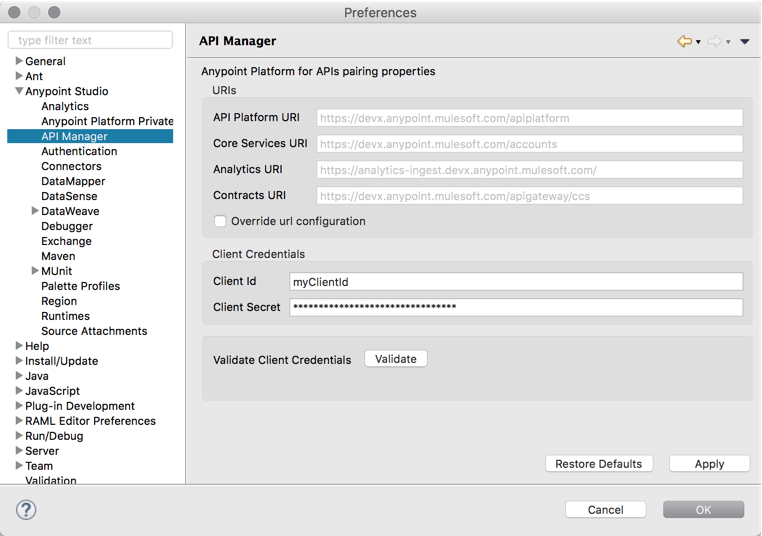
デフォルトでは、デフォルトの URI が設定されています。
組織が EU コントロールプレーンに定義されている場合、[Override url configuration (URL 設定を上書き)] チェックボックスをオンにして、必要な EU コントロールプレーン URI を追加します。
+
| 項目 | URI |
|---|---|
API Platform URI (API プラットフォーム URI) |
https://eu1.anypoint.mulesoft.com/apiplatform |
コアサービス URI |
https://eu1.anypoint.mulesoft.com/accounts |
Analytics URI |
https://eu1.anypoint.mulesoft.com/apigateway/ccs |
Contracts URI (コントラクト URI) |
https://analytics-ingest.eu1.anypoint.mulesoft.com |
+ image::org-credentials-config-mule3-9d90b.png["Anypoint Platform の URL やログイン情報などのペアリングプロパティを設定するためのフォーム",align=center]
+ Private Cloud Edition に定義されている組織を参照する場合も同様です。Private Cloud Edition インストールの URL を指定する必要があります。
自動生成されたプロキシを API から直接 CloudHub にデプロイできます。
Anypoint Platform にシステム管理者としてログインし、[API Manager] をクリックします。
使用可能な API のリストから、プロキシの自動生成元にする API の API バージョンをクリックします。
[Settings (設定)] タブをクリックし、[Deployment Configuration (デプロイメント設定)] に移動します。
ランタイムバージョンとプロキシアプリケーション名を設定し、[Deploy (デプロイ)] をクリックします。
このメカニズムを使用してプロキシをデプロイすると、組織のログイン情報 (該当する場合は URL も) が自動的に設定されます。[Runtime Manager] → <アプリケーション名> → [Settings (設定)] → [Properties (プロパティ)] で確認できます。
Anypoint Platform で [Runtime Manager] に移動します。
デプロイされたアプリケーションの [Properties (プロパティ)] セクションにアクセスします。アプリケーションが初めてデプロイされる場合、[Properties (プロパティ)] セクションはデプロイメント設定時に表示されます。
[Properties (プロパティ)] セクションで、次のプロパティを追加します。
anypoint.platform.client_id=XXXXXXXX
anypoint.platform.client_secret=XXXXXXXX
anypoint.platform.platform_base_uri=https://www.anypoint.mulesoft.com/apiplatform
anypoint.platform.coreservice_base_uri=https://www.anypoint.mulesoft.com/accounts
anypoint.platform.contracts_base_uri=https://www.anypoint.mulesoft.com/apigateway/ccs
anypoint.platform.analytics_base_uri=https://analytics-ingest.anypoint.mulesoft.com組織が EU コントロールプレーンに定義されている場合、または Mule Private Cloud Edition を使用している場合、2 つのキーを追加することでベース URL を定義する必要があります。
anypoint.platform.client_id=XXXXXXXX
anypoint.platform.client_secret=XXXXXXXX
anypoint.platform.platform_base_uri=https://eu1.anypoint.mulesoft.com/apiplatform
anypoint.platform.coreservice_base_uri=https://eu1.anypoint.mulesoft.com/accounts
anypoint.platform.contracts_base_uri=https://eu1.anypoint.mulesoft.com/apigateway/ccs
anypoint.platform.analytics_base_uri=https://analytics-ingest.eu1.anypoint.mulesoft.comPrivate Cloud Edition に定義されている組織を参照する場合も同様です。Private Cloud Edition インストールの URL を指定する必要があります。