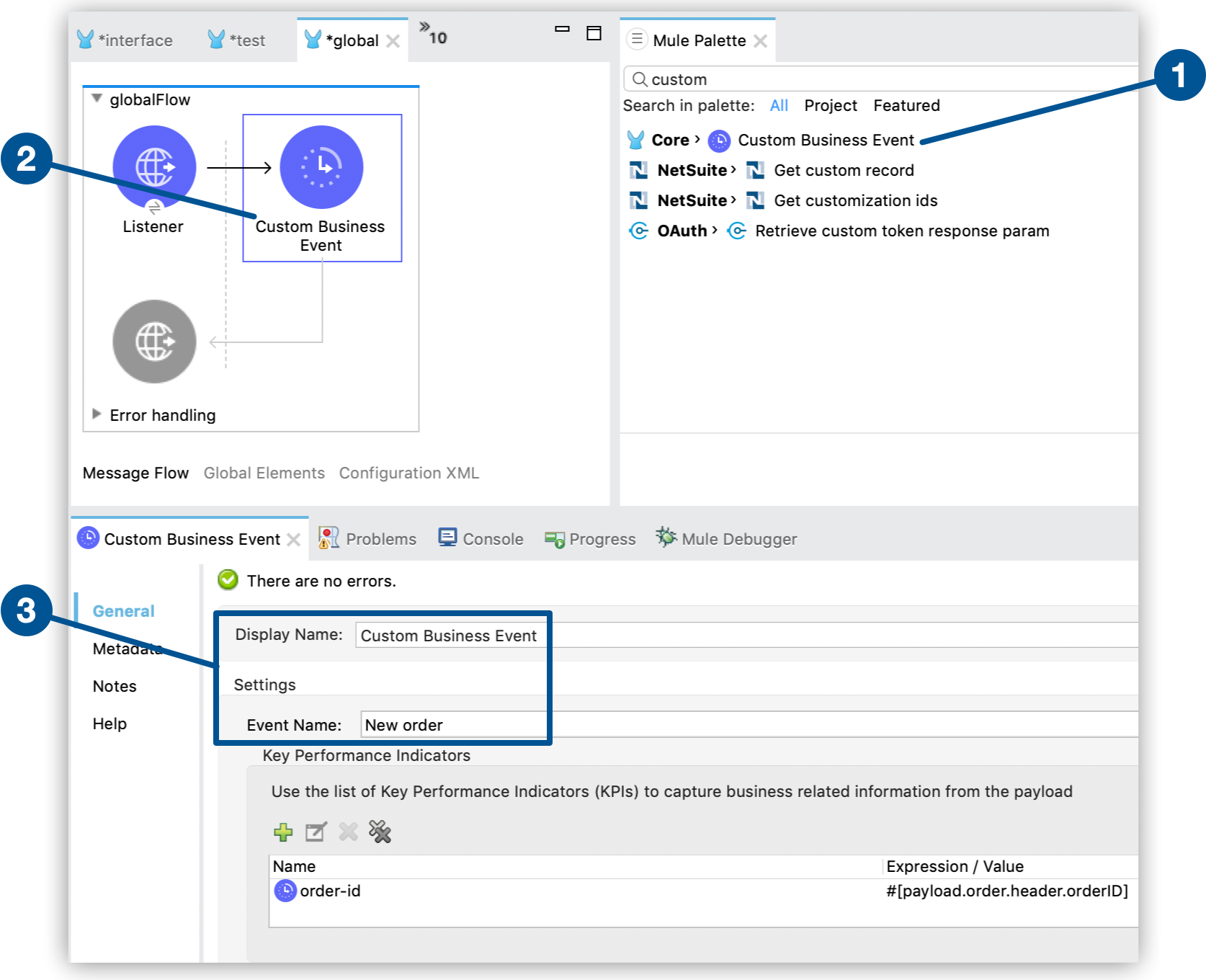
Custom Business Event Component
Use the Custom Business Event component (tracking:custom-event element in the XML view) to add metadata and Key Performance Indicators (KPIs) to your flow. Configure the component as follows:
-
Click the Mule Palette tab in Anypoint Studio.
-
Drag Custom Business Event to any point of your flow.
-
Open the component properties view and specify values for Display Name and Event Name:
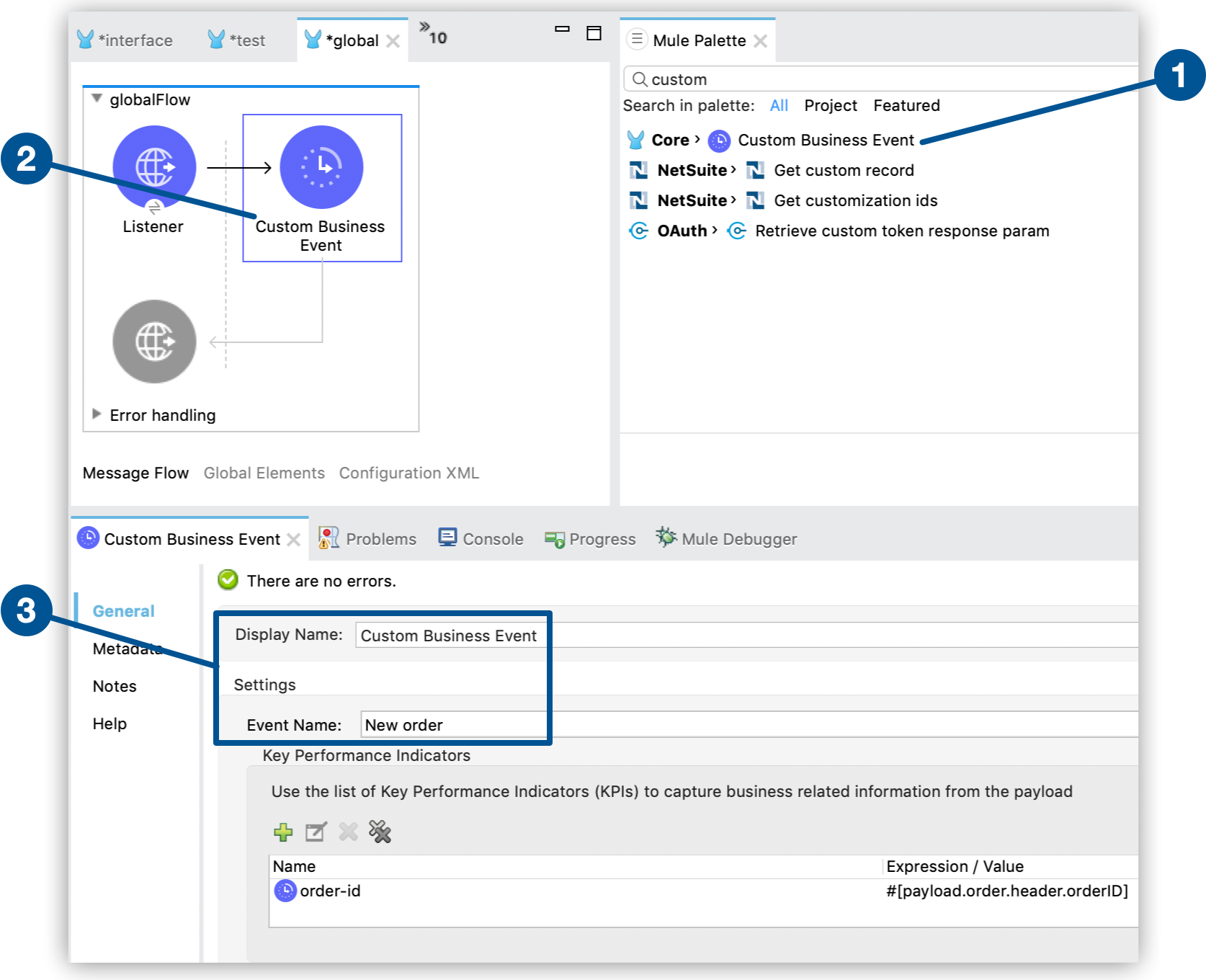
You can also configure Key Performance Indicators (KPIs) to capture information from the message payload:
-
In the UI:
-
Click the plus button (
 ) inside Key Performance Indicators.
) inside Key Performance Indicators. -
Configure Name and Expression / Value:
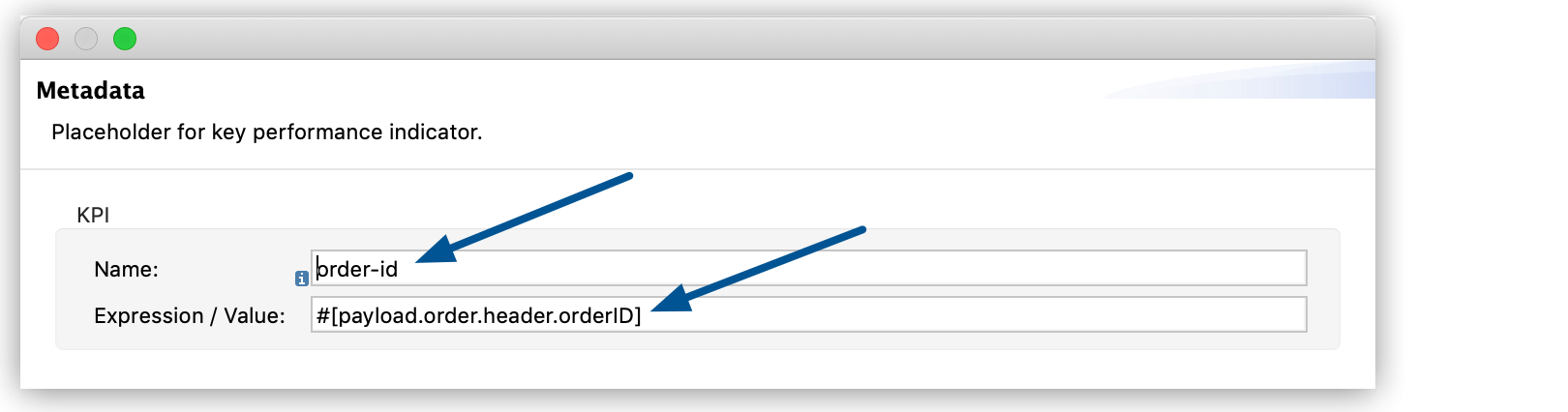
-
-
In the XML:
-
Add a child
tracking:meta-dataelement to thetracking:custom-event. -
Configure the
keyandvalueattributes insidetracking:meta-data:For example:
<tracking:custom-event doc:name="Custom Business Event" event-name="New order"> <tracking:meta-data key="order-id" value="#[payload.order.header.orderID]" /> </tracking:custom-event>
-
For your KPIs, use names that are easy to search for in the Anypoint Runtime Manager interface, and use a representative value, which can be any Mule expression:
| Name | Expression / Value |
|---|---|
|
|
|
|
|
|
|
|
|
|
|
|



