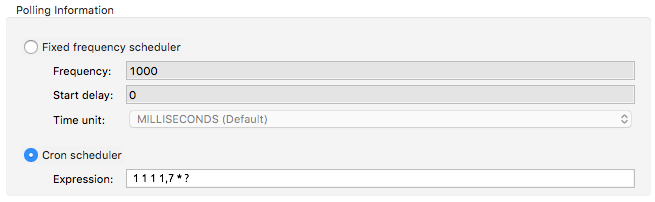Studio Visual Editor
In Studio’s visual editor, open the Poll message processor’s properties editor. Select Fixed frequency scheduler, then adjust the values of the fields according to the table below.
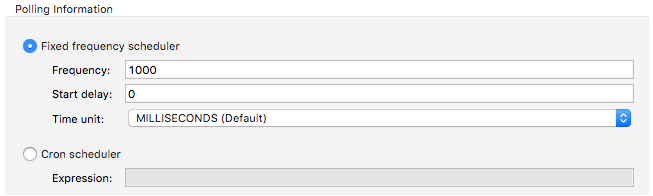
| Field | Default Value | Description | XML |
|---|---|---|---|
Frequency |
1000 |
Polling frequency, relative to time unit. When set to 0 or a negative value, it switches to the default. |
frequency="1000" |
Start Delay |
0 |
Upon triggering the flow for the first time, Mule stalls the running of the poll for a specific amount of time. This time period is expressed in the same time units as the frequency. |
startDelay="0" |
Time unit |
MILLISECONDS |
The time unit for the frequency value. MILLISECONDS, SECONDS, MINUTES, HOURS, DAYS |
timeUnit="MILLISECONDS" |
XML Editor
In Studio’s XML editor, add a fixed-frequency-scheduler child element to your poll element. Configure the child element’s attributes according to the table below.
<poll doc:name="Poll">
<fixed-frequency-scheduler frequency="1000" timeUnit="MILLISECONDS" startDelay="0"/>
<sfdc:authorize config-ref="SalesforceGlobal" display="Salesforce1" doc:name="Salesforce1"/>
</poll>xml| Attribute | Description | Example |
|---|---|---|
|
Polling frequency, relative to time unit. When set to 0 or a negative value, it switches to the default. |
frequency="1000" |
|
The time unit for the frequency value. MILLISECONDS, SECONDS, MINUTES, HOURS, DAYS |
timeUnit="MILLISECONDS" |
|
Upon triggering the flow for the first time, Mule stalls the running of the poll for a specific amount of time. This time period is expressed in the same time units as the frequency. |
|