ERP Docs with AWS
The ERP Docs with AWS enables you to use Amazon Textract to analyze invoices and receipts to extract relevant data.
This action step processes the document in a synchronous fashion (Amazon does not store the document) and automatically converts PDF files to PNG images. You can adjust the fidelity of the conversion in the properties grid.
Inbound Variables
-
Directory Path
-
File Name
-
Password
-
Read text from page
-
Read text to page
-
AWS Credentials
Or, if Use custom settings is activated in the wizard:
-
Client Id
-
Client Secret
-
Session Token
-
Use Session Token
-
Region Endpoint
-
-
Json Path
Outbound Variables
-
Raw Text
The extracted raw text of the document.
-
Normalized Json
The parsed result based on the normalized result and defined Json path.
-
Raw Json
The complete AWS response.
Wizard
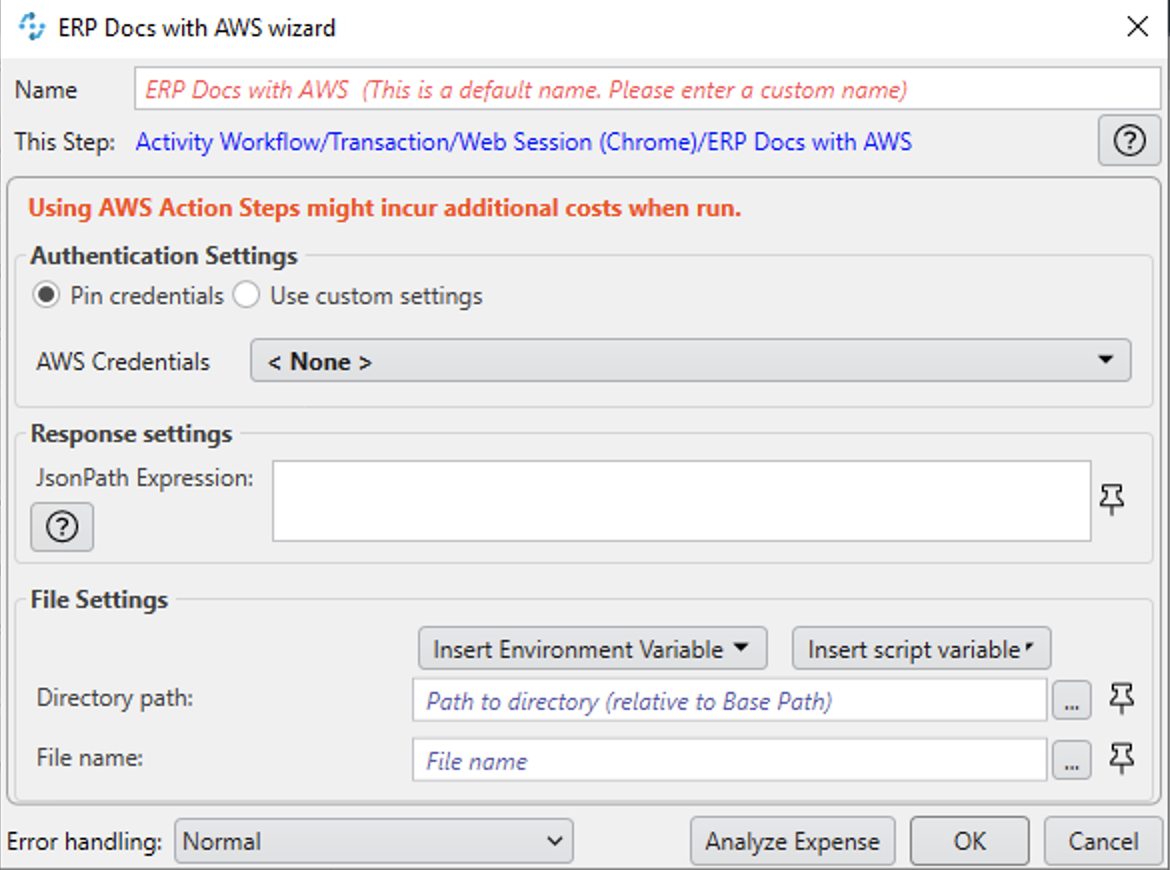
-
Authentication Settings
The AWS credentials to use for authentication
-
Pin credentials
Use this option to reference an existing Credentials for AWS configuration.
-
Use custom settings
Use this option to manually specify an AWS Cliend ID, Client Secret, Region Endpoint, and Session Token for this action step.
-
-
Response settings
-
JsonPath Expression
The Json path to the property of the response object.
-
-
File Settings
-
Directory path
The path to the directory where the file is located.
-
File name
The name of the file to analyze. Supported file types: PDF, JPEG, and PNG.
-
-
PDF Settings
These settings show when the selected file is a PDF.
-
Automatically detect the best quality for conversion
Disable this option to manually adjust the image quality.
-
Image Quality
Specifies the quality of the image created from the PDF. The value ranges from
10(lowest quality) to100(highest quality).This property is not available in the Wizard.
-
PDF file is password protected
Specifies if the selected PDF file is password protected. When selected, specify the password to open the file in the Password to open PDF file filed.
-
Read entire file
Instructs the service to read the entire file.
-
Read page range
Instructs the service to read the selected range of pages.
-
From page
Specify from which page the service starts reading the file.
-
To page
Specifies until which page the service reads the file.
-
Read to end of file
Instructs the service to continue reading until the end of the file.
-
-



