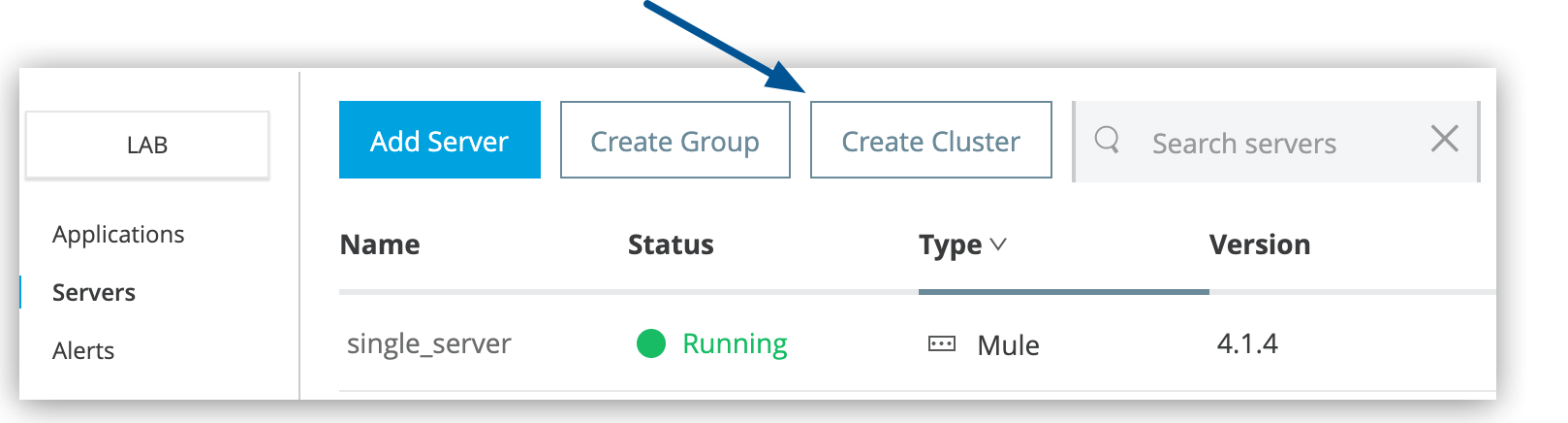
Create Clusters in Runtime Manager
To deploy applications to a cluster, add the servers to Runtime Manager first and then create the cluster. You need to add at least one server to create a cluster.
| When you add a server to a unicast cluster, all existing servers in the cluster are restarted. |
For Object Store persistence on all the servers in your cluster, create your cluster manually and use Quorum Management.
Restrictions
Before you add servers to a cluster, note the following restrictions:
-
Servers cannot contain any previously deployed applications.
-
Servers cannot belong to another cluster or group.
-
Multicast servers can be in the Running or Disconnected state.
-
Unicast servers must be in the Running state.
-
All servers in a cluster must be running the same versions of:
-
Mule runtime engine (including monthly update)
-
Runtime Manager agent
-
Java
For information about monthly updates, see Monthly Date-Patch Updates.
-
Create a Cluster
To create a cluster:
-
From Anypoint Platform, select Runtime Manager.
-
Select Servers in the menu.
-
Click the Create Cluster button:
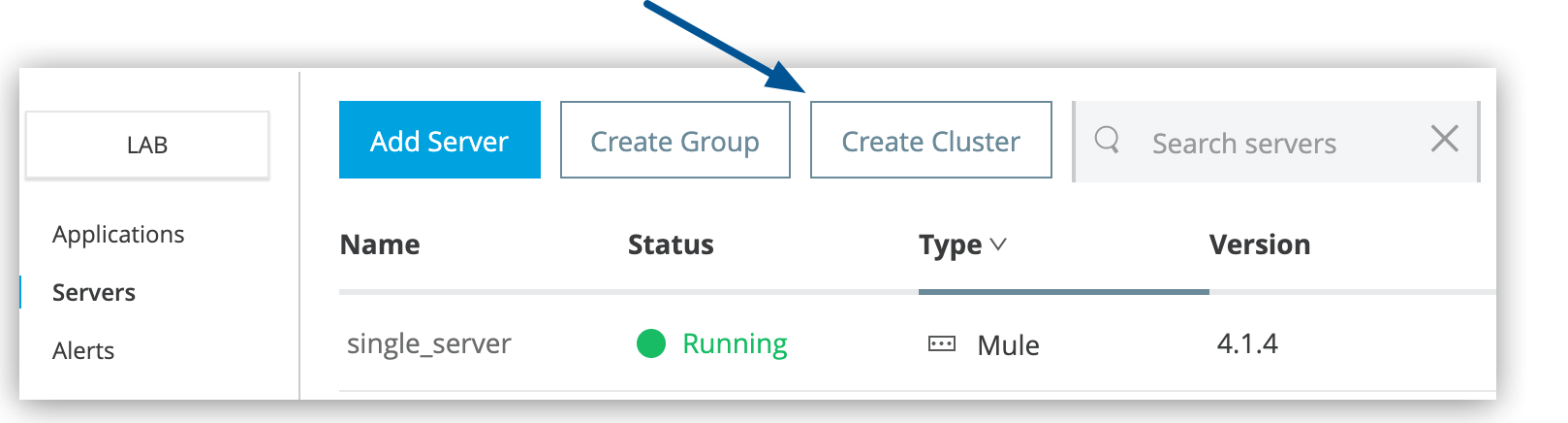 Figure 1. The arrow shows the Create Cluster button on the Servers page.
Figure 1. The arrow shows the Create Cluster button on the Servers page. -
In the Create Cluster page, enter the name for the cluster.
Cluster names can contain between 3-40 alphanumeric characters (a-z, A-Z, 0-9) and hyphens (-). They cannot start or end with a hyphen and cannot contain spaces or other characters.
-
Select Unicast or Multicast.
-
Select the servers to include in your new cluster.
-
Click the Create Cluster button.
The new cluster appears in the Servers list. The servers no longer appear in the Servers list. To see the list of servers in the cluster, click the cluster name.



