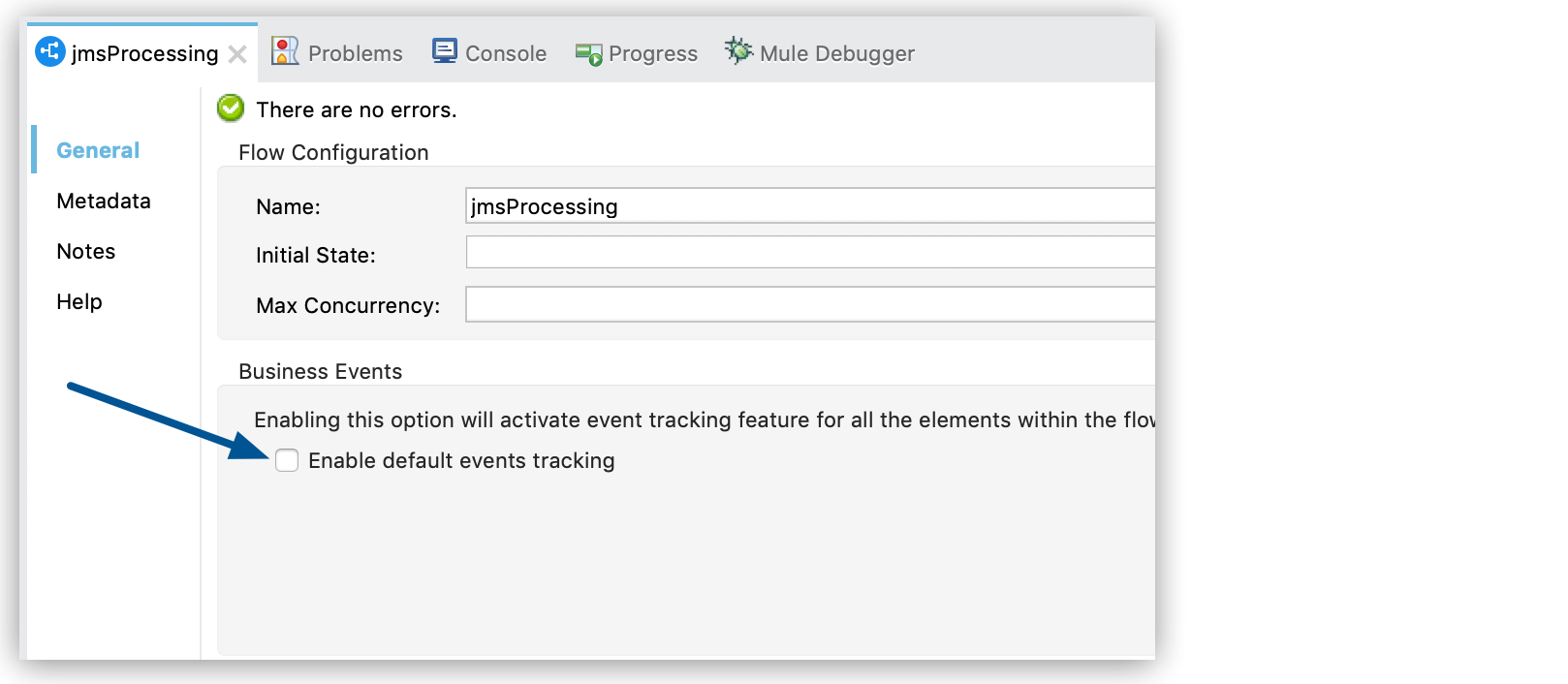
Configure Default Events Tracking
Because event tracking requires processing and network overhead to aggregate and store the events that Mule runtime engine generates, it is disabled by default. However, you can enable and configure default events tracking for connectors or message processors that support it, at one of two levels:
-
At the flow level
-
At the message processor (connector or component) level, which takes precedence over the flow-level setting
After you enable event tracking, customize the transaction ID to identify specific tracked events so that you can analyze them at runtime.
Flow-Level Event Tracking
Use this option in the Flow component to enable default event tracking for all elements in a flow that support event tracking. You can disable tracking for specific processors or connectors to override the flow level setting.
Steps to enable default events tracking for all components in a flow:
-
Select your flow component to open the properties view.
-
Enable default business events using either the UI or XML:
-
In the UI, select Enable default events tracking:
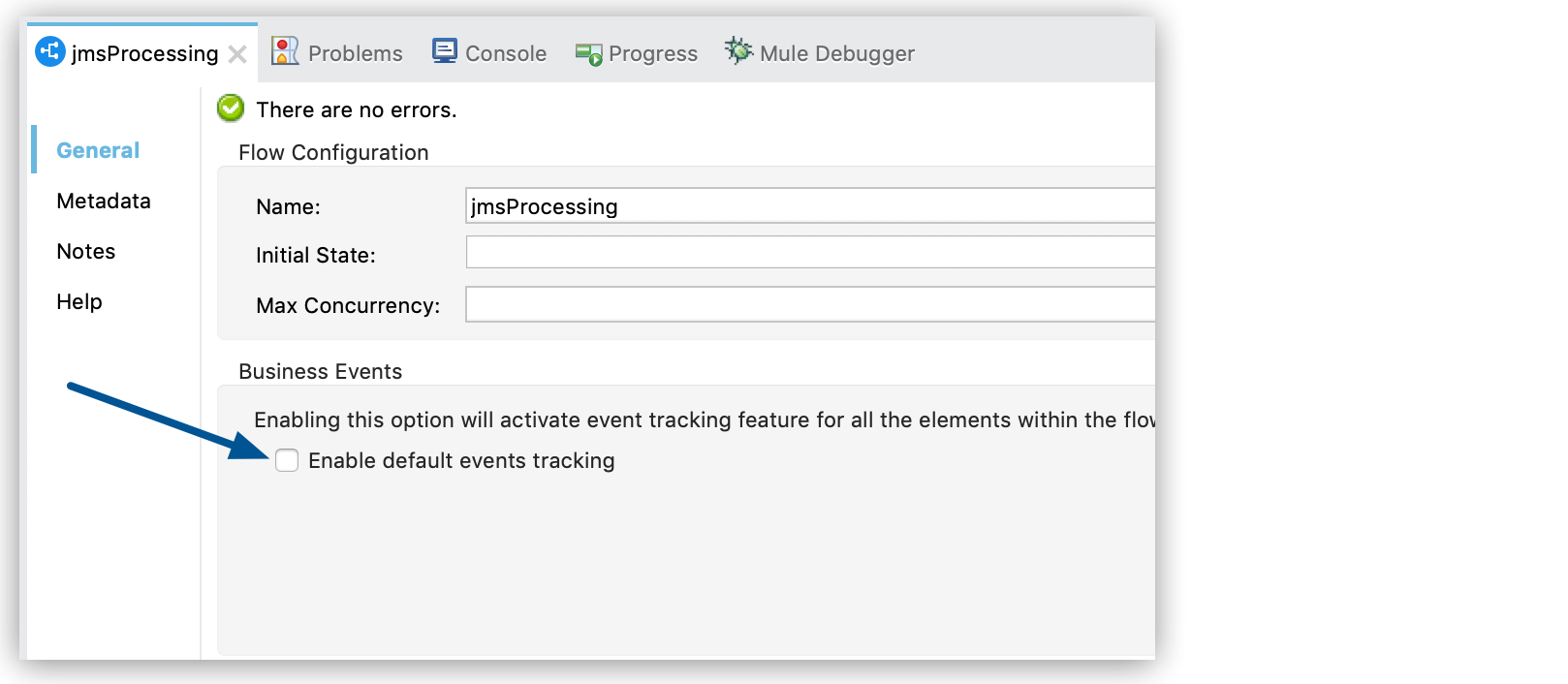
-
In the XML, add attribute
tracking:enable-default-events="true"to theflowelement:<flow name="testFlow" tracking:enable-default-events="true">
-
-
Save your settings.
Message Processor-Level Event Tracking
You can enable event tracking on individual connectors and Mule components that support event tracking.
The following Mule components provide a configuration for enabling business events:
-
Choice router
-
Round Robin router
-
First Successful router
Steps to enable default events tracking for an individual component:
-
Open the connector or component properties view.
-
Enable default business events using any of the following options:
-
In the UI, select Enable default events tracking:
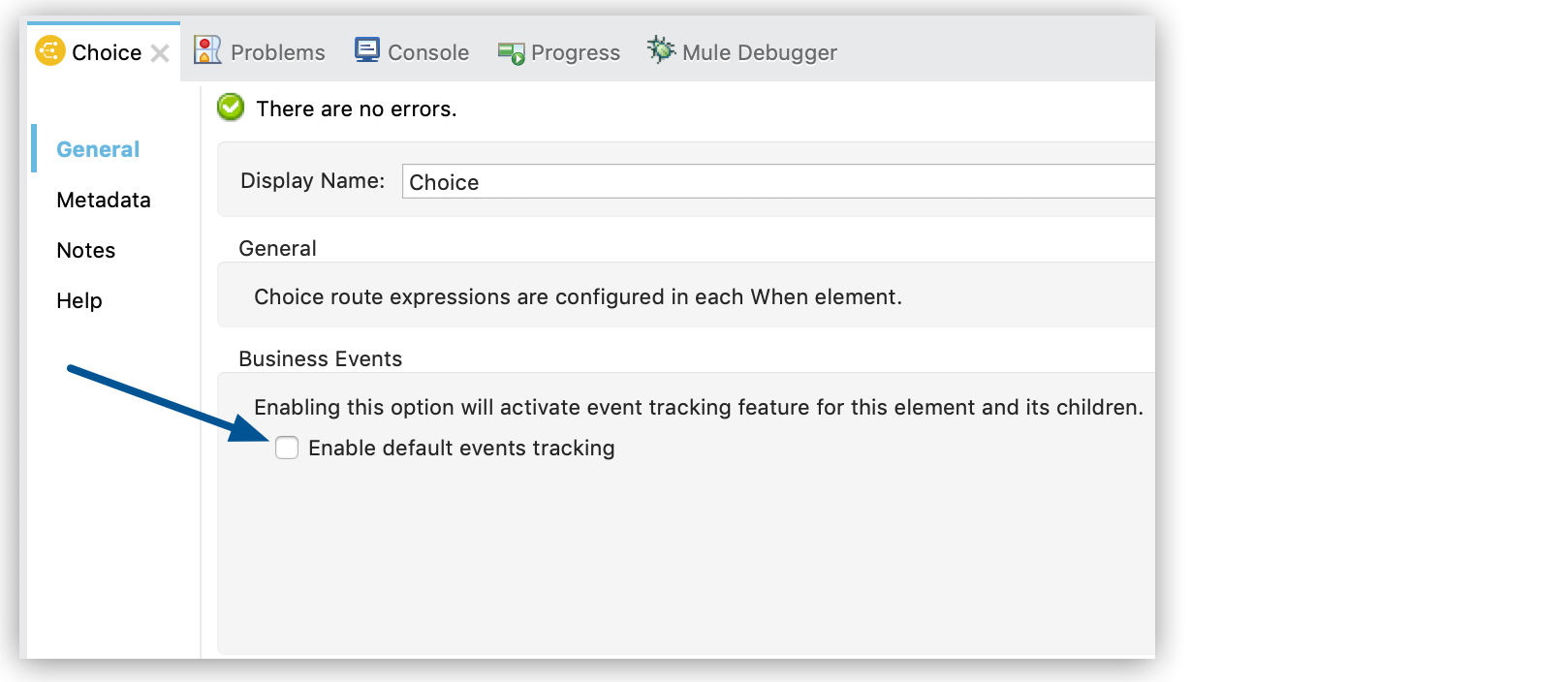
-
In the XML, add attribute
tracking:enable-default-events="true"inside your component element:<flow name="flow"> ... <choice doc:name="Choice" tracking:enable-default-events="true"/> ... </flow>
-
-
Save your settings.
Customize the Transaction ID
The Set Transaction Id component enables you to set an identifier for all tracked events so that meaningful information, such as an order number, is displayed for a transaction when analyzing tracked events at runtime, whether using Anypoint Runtime Manager or CloudHub.
The transaction ID supports DataWeave expressions, which enables you to create an ID dynamically and include information related to the event into the ID.
Follow these steps to set a transaction ID either in Anypoint Studio or by editing the configuration XML:
-
In the Studio UI:
-
Drag the Set Transaction Id component to your flow.
-
In the Set Transaction ID configuration screen, set an ID value for the Transaction ID field:
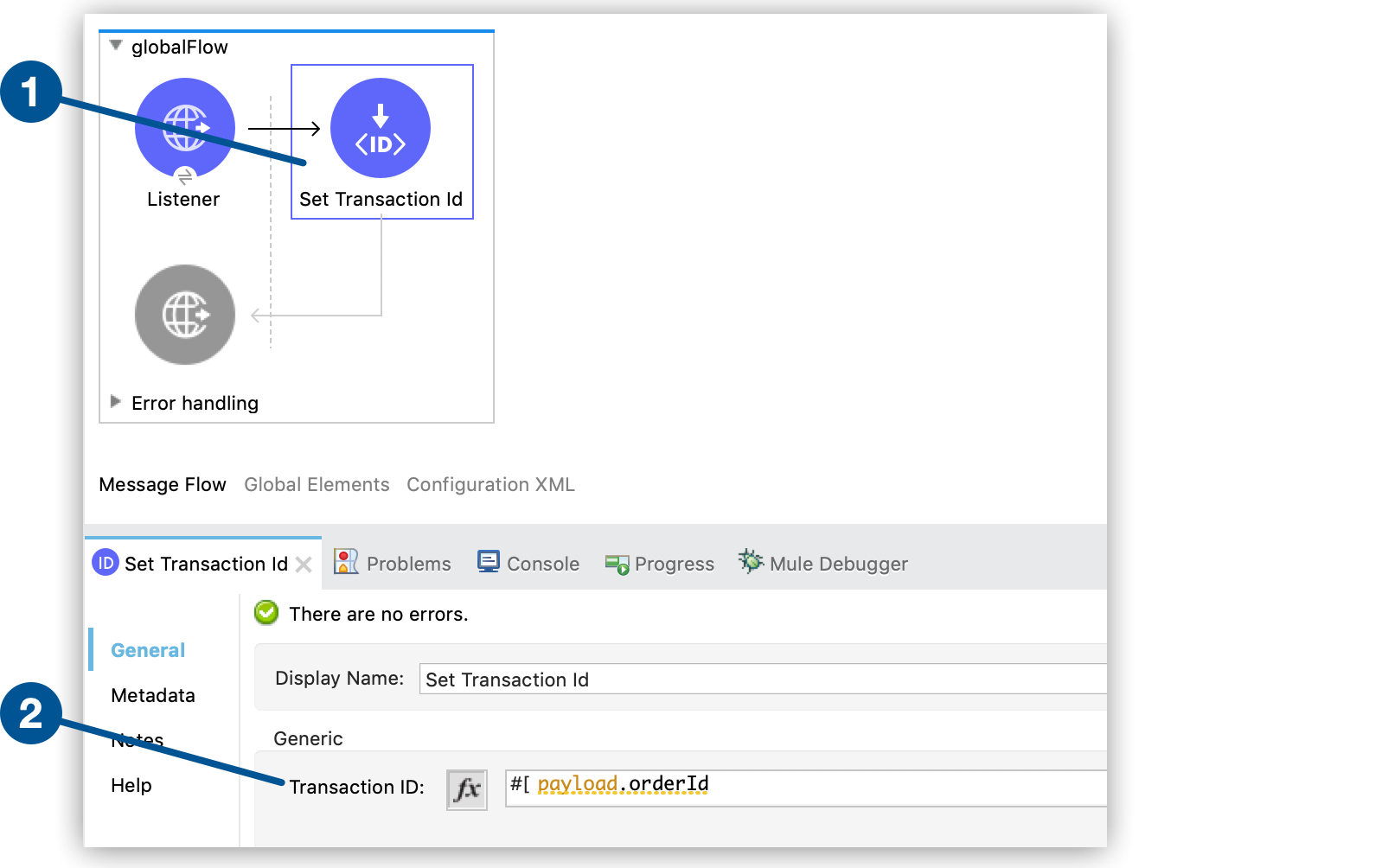
-
-
In the XML editor:
-
Add a child element to the
flowelement:<flow name="flow"> ... <tracking:transaction id="#[payload.orderId]" /> ... </flow>
-



