
Graphically Construct a Mapping (Design Center)
Through the graphical UI of the Transform component you can do the tasks below. Each task will produce the DataWeave source code that describes the action.
Map a Field
Drag an element on the input structure over to another on the output structure, this action creates a line that joins these two elements.

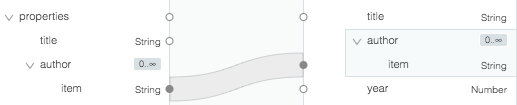
Remove a Mapping
-
Select the corresponding input element.
A trash can icon
 appears on the connection.
appears on the connection. -
Click the trash can icon.
Set a Fixed Value or Function
-
Double click on a field (that doesn’t have any children) in the output tree. This adds a function icon
 next to it.
next to it. -
A box with the default value
nullappears. You can changenullto anything you want, such as:-
A fixed text value by using " ".
-
A reference to an input field.
-
A statement that includes DataWeave functions.
-
This experience relates to that of using a spreadsheet, where each field can be a direct reference to another field, or can be the product of a function that involves such references.
| Functions can be removed by clicking on the trash-can icons that appear next to them. |



