Web Session (MS Edge)
Use a Web Session to open and close the browser window in which all the Web Automation elements contained therein interact.
The web session ID enables you to reuse a session that has already started in a different web session.
Properties
-
Hide Command Prompt
Hides the web driver’s command prompt (default). Can be displayed again for diagnostic purposes.
-
Initial URL
The URL that the web session launches when it starts. Default:
about: blank. -
Keep out mouse
When selected, at the start of the Web session the mouse moves to the corner defined in the Move mouse to property. This feature enables you to avoid triggering hover effects on a website accidentally.
-
Move mouse to
Defines where the mouse pointer moves to if Keep out mouse is enabled.
-
Repeat keep out mouse
When selected, the mouse moves to the corner defined in the Move mouse to property before each step within the Web Session. This feature enables you to avoid triggering hover effects on a website accidentally.
-
Script Timeout [sec]
Maximum waiting time in seconds before the internal scripting of the web driver aborts. Do not change this value unless MuleSoft Support advises you to do so.
-
Start maximized
Decide wether the browser window starts maximized.
-
Webdriver Retries
Number of retries to establish a successful web driver connection.
-
Webdriver Timeout [sec]
After the assigned time, the web session aborts a Webdriver command.
-
Pageload Strategy
-
Default: Not specified.
-
Normal: Waits until the pages finish loading and Ready State is Complete.
-
Eager: Waits until pages finish loading and Ready State is either Interactive or Complete.
-
None: Doesn’t wait until pages finish loading, returns immediately.
-
Wizard
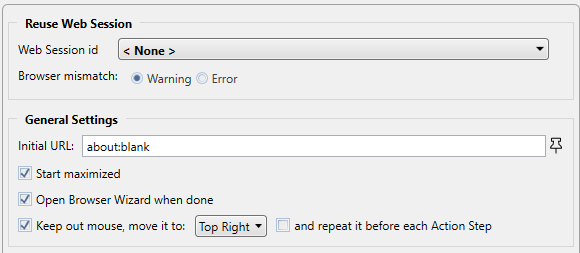
The Reuse Web Session section defines which web session is reused. To enable this, you need the web session ID, which you save in the Workflow-based variables ahead of time.
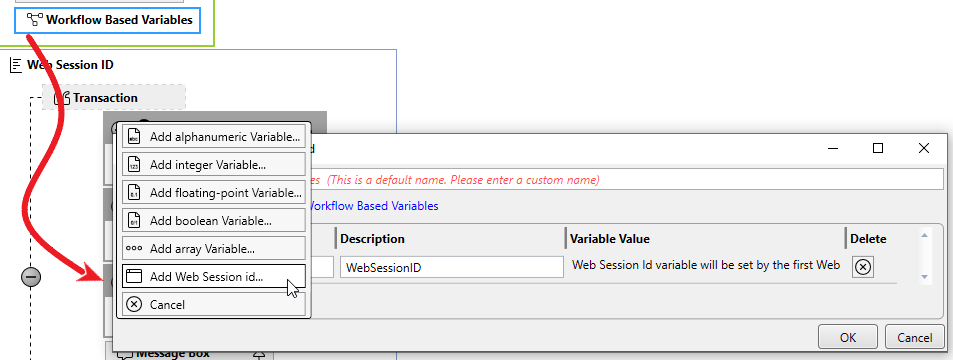
You can define a name and a description and the value is assigned automatically. Once you have created the web session ID, you can link it with the session easily, using the drop-down in the Web Session Wizard.
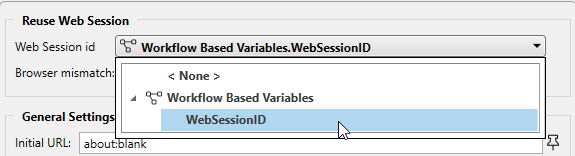
In the script Run Results, you see whether a new web session was created or a web session ID was used, and in the latter case, which one.
If a web session ID is used that was created with the web session type Firefox, for example, but is to be continued with a different web session type, such as a Chrome session, a warning is issued in the standard case. You can change this response with the Browser Mismatch option. You have two options here:
-
Warning (default)
The Workflow Run is assigned a warning, but continues running. In this case, the original web session browser is used automatically.
-
Error
The Workflow Run ends in an error.
The standard response of the browser and the execution are defined in the General Settings area.
You use the Initial URL to specify the initial URL of the web page you want to call.
If another web session that was created with the same web session ID is opened, the initial URL from that session is ignored.
Open Browser Wizard when done: If this option is enabled, the Browser Wizard is opened when the Web Session Wizard is closed.
Keep out mouse, move it to: In some cases, the mouse could hide certain buttons or texts. You use this option to define where you want the mouse to move to:
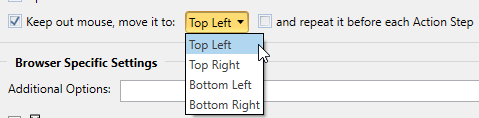
You can also define whether or not you want to execute this action after every Action Step.
Page load strategy: Defines the system behavior when loading a page. The following options are available: Default, Normal, Eager, and None.
Browser specific settings:
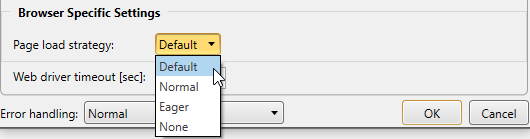
See also Properties.
Activity Workflow Overlapping Web Session
You can use web sessions across workflows within a business process. For example, you can open a web session in an initial workflow, perform a web login there, and then process this workflow in a different, independent workflow.
The web session ID lets you use the session globally within the workflow. To pass the web session on to another workflow within a business process, the web session ID must be defined as an activity parameter (and not as a workflow-based variable).
To do this, proceed as follows:
-
Create a web session ID in the activity parameter.
-
Link the web session ID with the workflow.
You will find the web session ID in the Activity Parameters Action Step, which you placed in the Workflow Initialization Block beforehand.
-
Link the web session ID in the corresponding web session.
-
Optionally, ff you want the web session to be closed at a later point in the workflow, use the Close Web Session Action Step.
Closing a Web Session
There are three different variants for closing a web session:
-
The closing of the browser is already contained in the web session
In this case, the session is closed automatically when session execution is complete. This only applies if the web session is not linked with a web session ID.
-
The browser is not closed until the end of the workflow
If the web session block is linked with a web session ID, the browser remains open. This only applies if the web session was linked using a workflow-based variable. If it is linked with an activity parameter, in contrast, the web session remains active – that is, the browser remains open – and can be used further
-
The browsers is closed by using the Close Web Session action step
The Action Step Close Web Session gives you the additional option of closing the session at a specific point in the Workflow.



