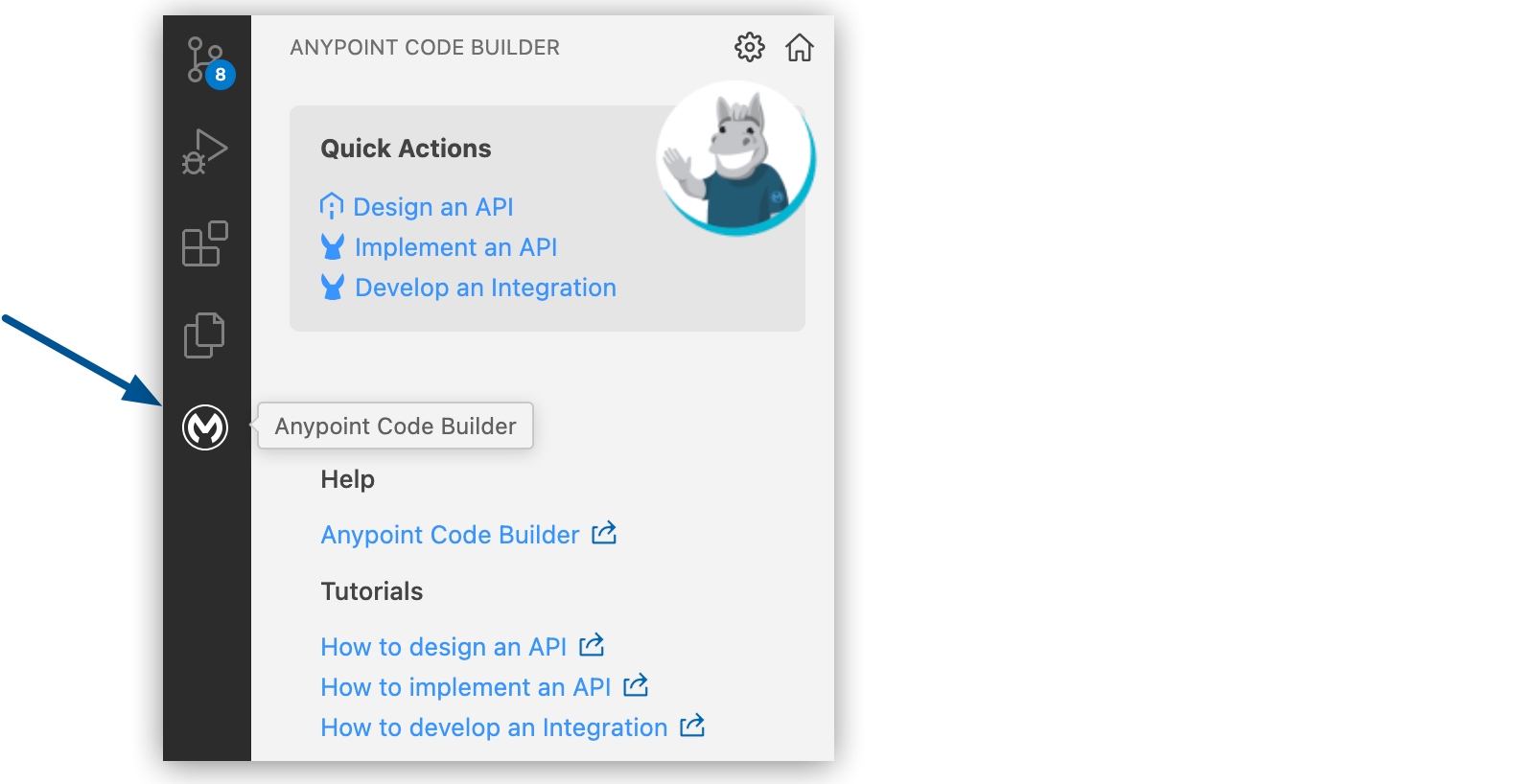
Creating and Importing AsyncAPI Specifications
Use Anypoint Code Builder to design, import, govern, and test AsyncAPI specs before publishing to Anypoint Exchange:
-
Create and design an AsyncAPI spec project in Anypoint Code Builder from the IDE or by importing the spec from MuleSoft VCS:
Use the asyncapi-example API spec to explore the functionality of Anypoint Code Builder.
Before You Begin
-
Understand the basics of designing AsyncAPI specs.
-
Have some familiarity with business groups.
When you publish your API spec to Exchange from Anypoint Code Builder, the IDE requests the name of the business group. See Resource Organization and Access Control with Business Groups.
Create and Design a New AsyncAPI Specification Project
To create and design an AsyncAPI spec project in Anypoint Code Builder:
-
In the activity bar of the IDE, click the
 (Anypoint Code Builder) icon.
(Anypoint Code Builder) icon.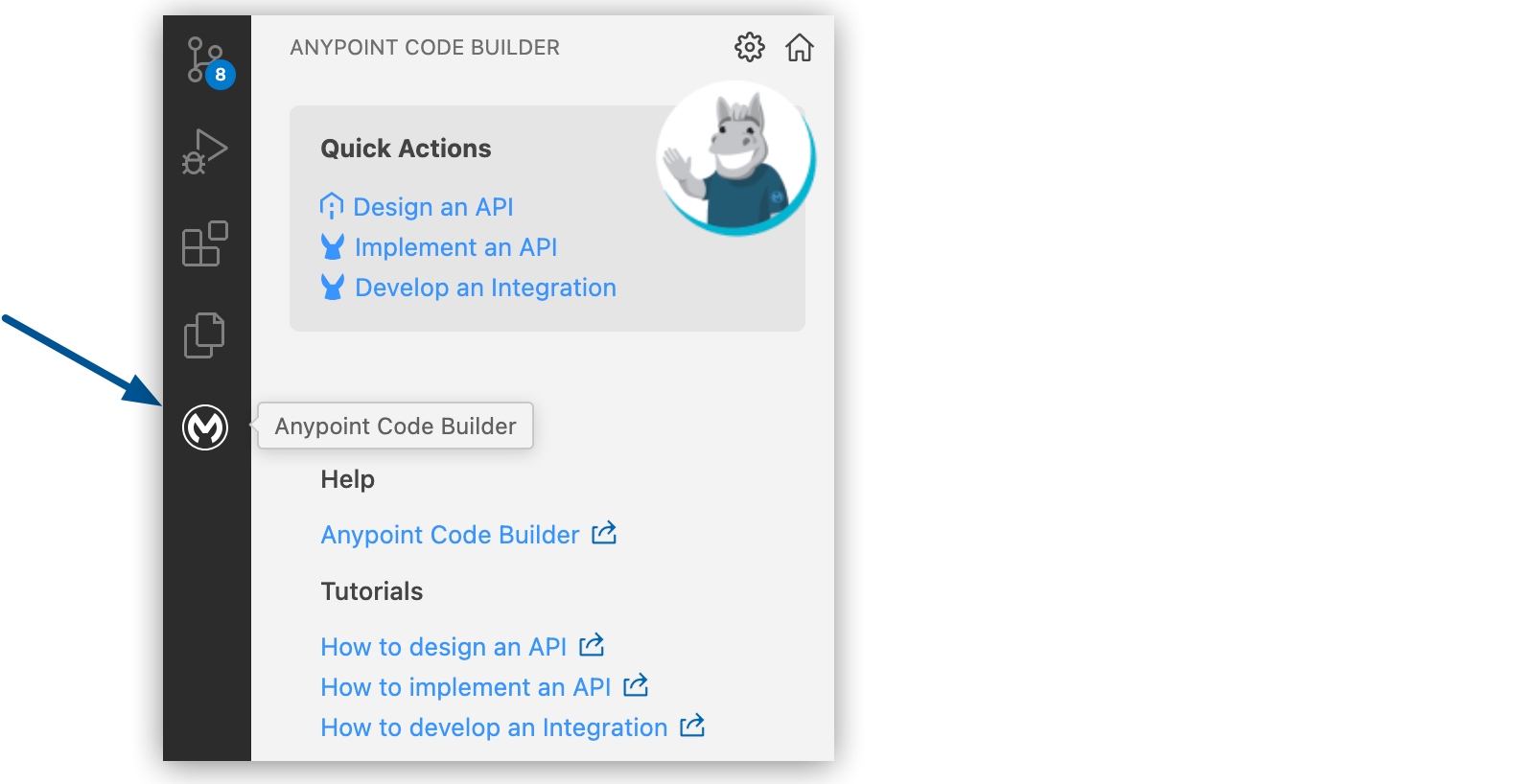
-
From Quick Actions, click Design an API:
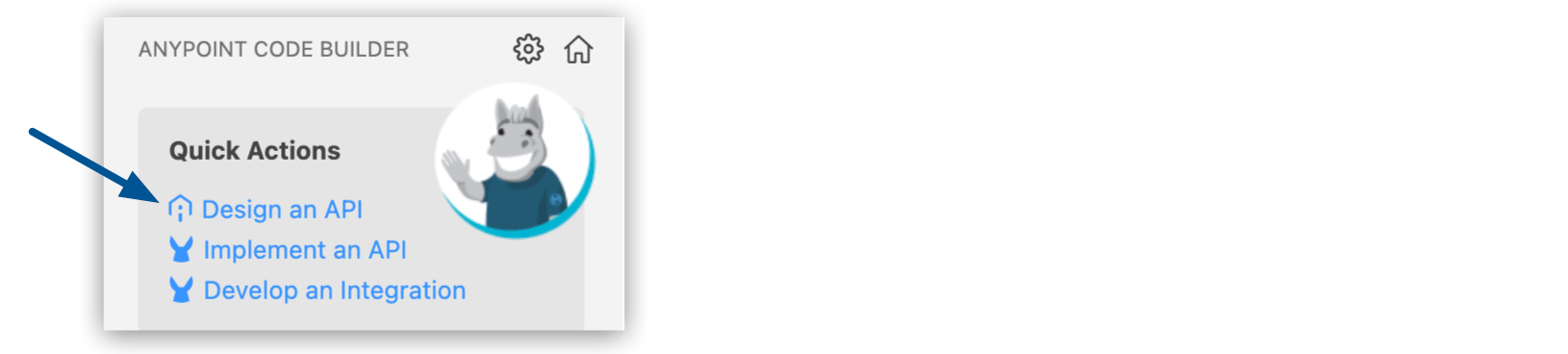
-
Complete the API Specification form:
Field Name Field Value Project Name
Unique name for your project.
This name is used as the AsyncAPI spec title in Exchange, the name of the spec file, and the name of the project’s root directory. For example, if the project name is AsyncAPI Example, the spec file name is
asyncapi-example.To reuse an existing project name, you must delete the project that is already using the name first. See Deleting API Specs and Fragments.
Project Location
Your home directory or another directory you create.
Don’t create the project within another project directory.
API Type
The type of API spec to create.
Available options are REST API and AsyncAPI.
Select AsyncAPI to use the example in this procedure.
API Specification Language
Select AsyncAPI 2.6 (YAML) to use the example in this procedure.
-
Click Create Project.
If prompted, trust the authors of the files in the folder.
When the project is ready for editing, the API project opens the spec in the Editor view, for example, this AsyncAPI 2.6 (YAML) spec:
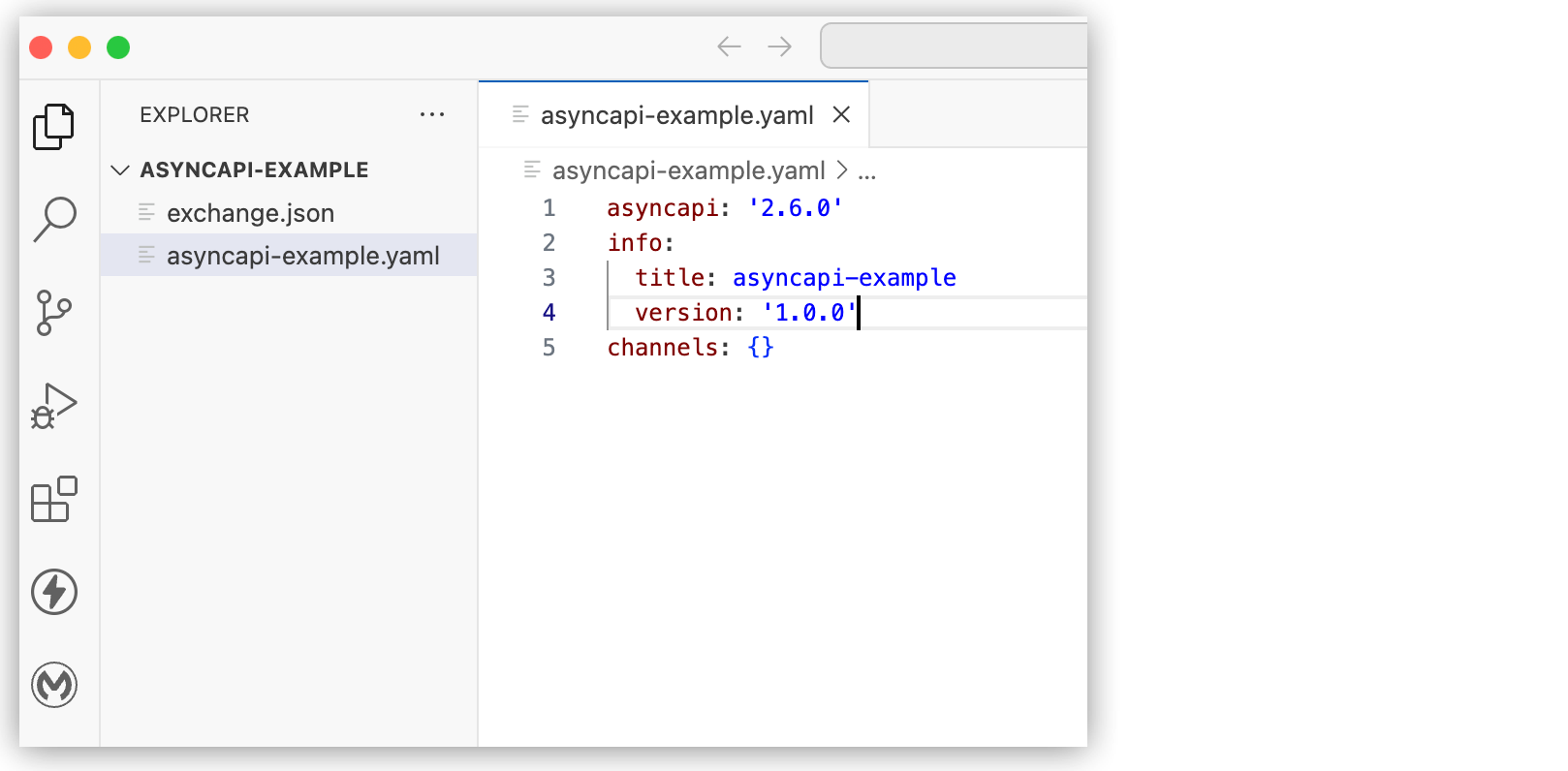
-
Continue designing your API spec.
As you enter elements, use auto-complete (Ctrl+Space) to display available options within the context.
Import an AsyncAPI Specification from MuleSoft VCS
Import an AsyncAPI spec from MuleSoft VCS and use Git or another source-control management system compatible with VS Code in the desktop or cloud IDE to keep your project in sync. For more information, see Source Control for API Design Projects.
-
Open the Command Palette.
Show me how
-
Use the keyboard shortcuts:
-
Mac: Cmd+Shift+p
-
Windows: Ctrl+Shift+p
-
-
In the desktop IDE, select View > Command Palette.
-
In the cloud IDE, click the
 (menu) icon, and select View > Command Palette.
(menu) icon, and select View > Command Palette.
-
-
Provide the following command:
MuleSoft: Import API Specification from MuleSoft VCS -
If prompted, log in to Anypoint Platform through the IDE.
-
Complete the import process:
-
Select your business group from the Select a Business Group popup.
-
Search for the API spec in the APIs from MuleSoft VCS field.
-
Navigate to or create a folder for the spec, and click Select target folder.
If you receive an error that the import failed (Importing project a_project_name has failed), check your target folder for a project with the same name. To address a duplicate naming issue before importing, you can import the design project to a different target folder or delete the project from your IDE (see Deleting API Specs and Fragments).
-
-
Edit or continue designing your spec, as needed.
As you enter elements, use auto-complete (Ctrl+Space) to display available options within the context.
-
Optionally, sync your changes by using MuleSoft VCS.
This feature is available only for API projects that you import from MuleSoft VCS. You can also store your work in another SCM. For SCM options, see Controlling Source Files.
Track Progress in the Output Panel
To track the progress of internal processing as you design your API:
-
Open the Output panel.
Show me how
-
Use the keyboard shortcuts:
-
Mac: Cmd+Shift+u
-
Windows: Ctrl+Shift+u
-
-
In the desktop IDE, select View > Output.
-
In the cloud IDE, click the
 (menu) icon, and select View > Output.
(menu) icon, and select View > Output.
-
-
Select Mule DX Server from the dropdown:

Review Your Spec in the API Console
To display your spec in the console:
-
Click your spec file in the editor.
-
Click the
 (API Console) icon.
(API Console) icon.Alternatively, you can provide the command
MuleSoft: API Consolefrom the Command Palette. -
Wait for the channels to render in the API Console.
The API Console show the channels for the spec, for example:
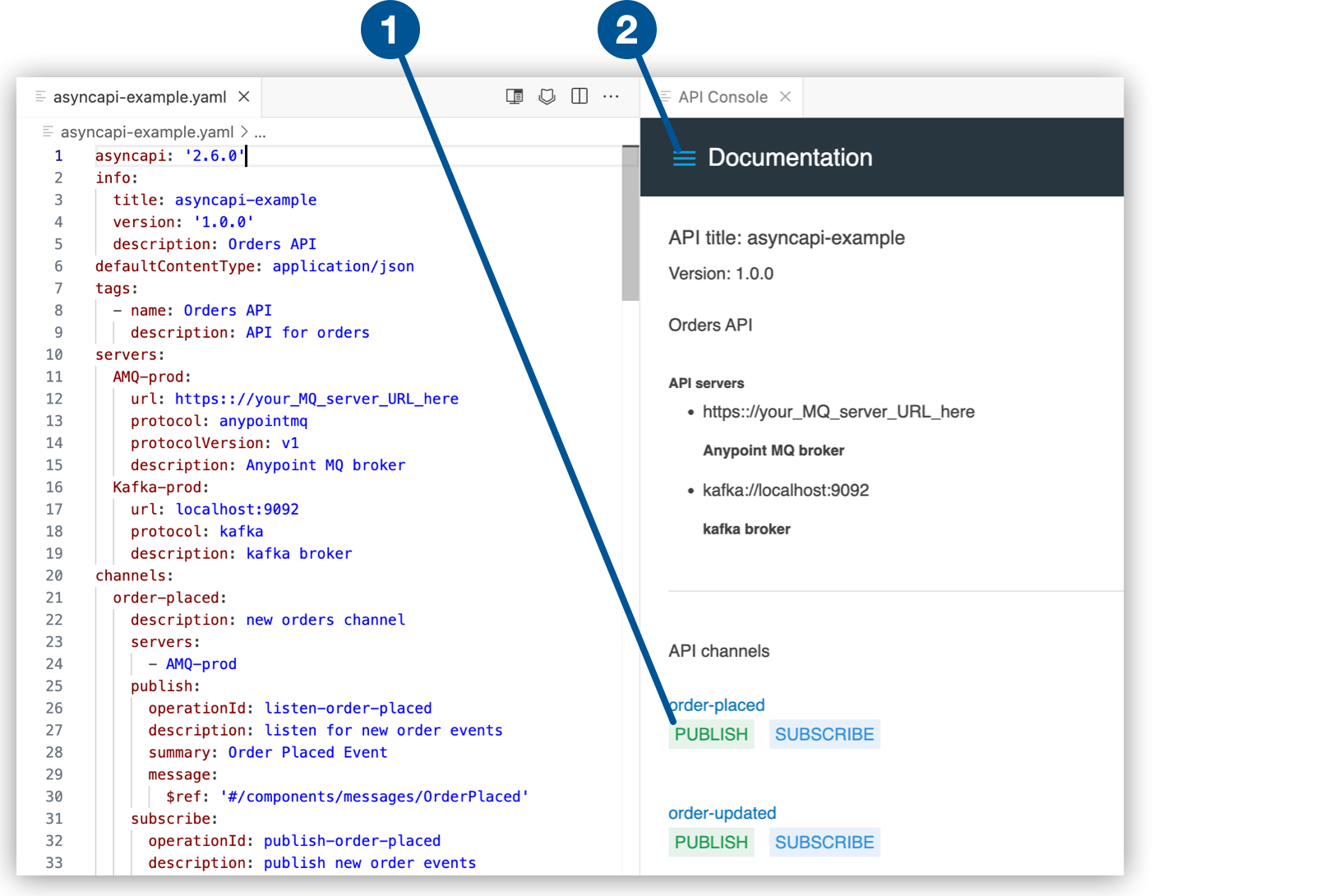
1 Click a channel to view details. 2 Display the console menu. -
Click channels in the console or select items from the menu to view different parts of your spec. For example, click PUBLISH:
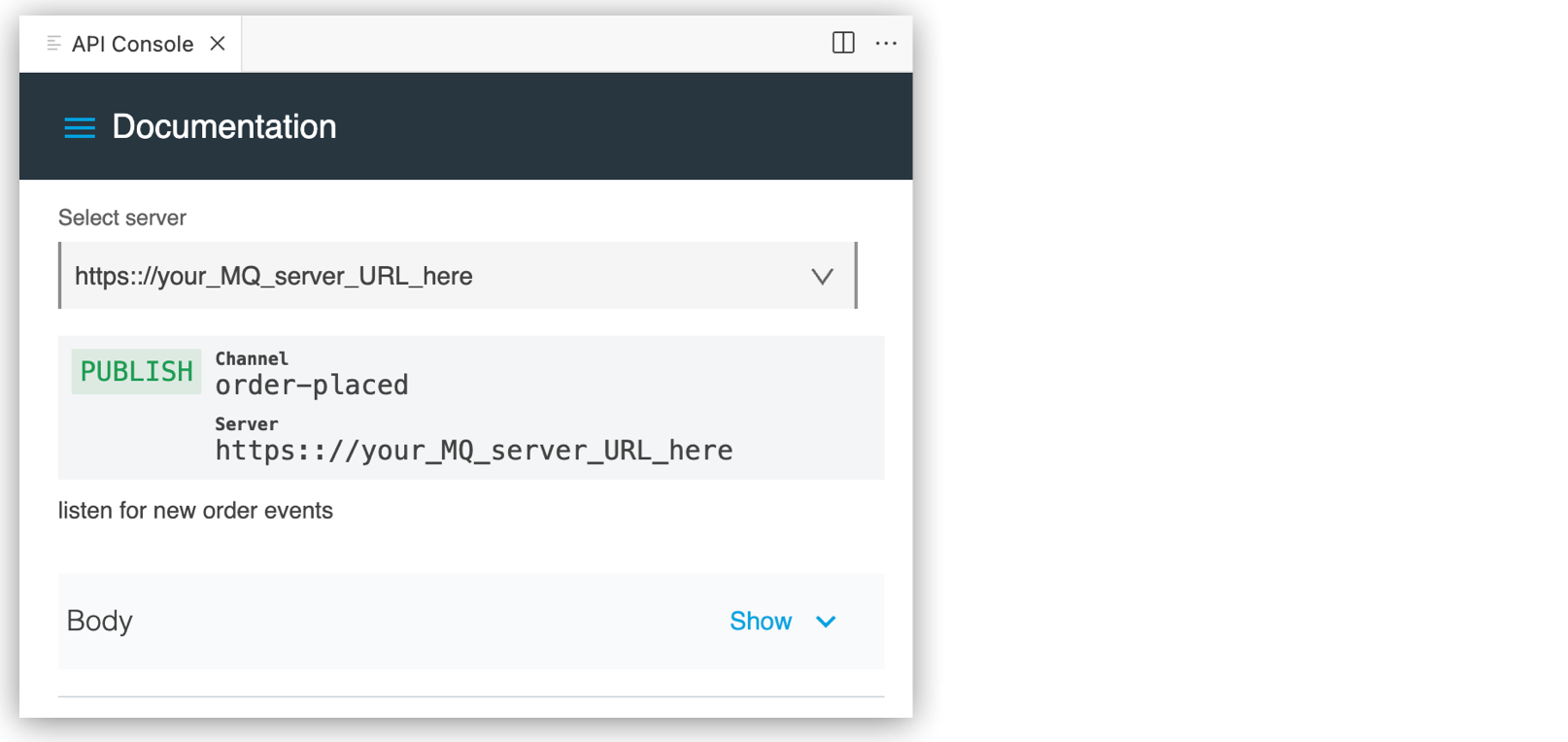
Example AsyncAPI (YAML) API Specification
If you created an AsyncAPI 2.6 (YAML) project, you can replace the initial spec with this example code:
Example AsyncAPI 2.6 (YAML) Specification
asyncapi: '2.6.0' (1)
info:
title: Orders AsyncAPI
version: '1.0.0'
description: Orders API
license:
name: Anypoint MQ
url: https://license.com
contact:
name: Max Muley
email: max@salesforce.com
url: http://salesforce.com
defaultContentType: application/json
tags:
- name: Orders API
description: API for orders
servers: (2)
AMQ-prod:
url: https:://your_MQ_server_URL_here
protocol: anypointmq
protocolVersion: v1
description: Anypoint MQ broker
kafka-prod:
url: your_kafka_URL_here
protocol: kafka
description: kafka broker
sfpubsub-prod:
protocol: salesforcepubsub
protocolVersion: v1
url: api.pubsub.salesforce.com
description: Salesforce pub sub for Platform events production
solace-server:
protocol: solace
variables:
port:
enum:
- '1000'
bindings:
solace:
msgVpn: your_solace_vpn_here
bindingVersion: 0.4.0
protocolVersion: 1.0.0
url: mySolaceURL
channels: (3)
order-placed:
description: new orders channel
servers:
- AMQ-prod
publish:
operationId: listen-order-placed
description: listen for new order events
summary: Order Placed Event
message:
$ref: '#/components/messages/OrderPlaced'
subscribe:
operationId: publish-order-placed
description: publish new order events
summary: Order Placed Event
message:
$ref: '#/components/messages/OrderPlaced'
order-updated:
description: updated orders channel
servers:
- solace-server
publish:
operationId: listen-order-updated
description: listen for updated order events
summary: Order updated Event
bindings:
solace:
bindingVersion: 0.3.0
destinations:
- destinationType: queue
queue:
name: listen-order-updated
topicSubscriptions:
- acmeretail/onlineservices/order/updated/v1/*/*
- acmeretail/onlineservices/order/updated/v2/*/*
message:
$ref: '#/components/messages/OrderUpdated'
subscribe:
operationId: publish-order-updated
description: publish updated order events
summary: Order updated Event
bindings:
solace:
bindingVersion: 0.3.0
destinations:
- destinationType: queue
queue:
name: C360.CUSTOMERS
topicSubscriptions:
- acmeretail/onlineservices/order/updated/v1/*/*
- acmeretail/onlineservices/order/updated/v2/*/*
message:
$ref: '#/components/messages/OrderUpdated'
order-cancelled:
description: orders cancelled channel
servers:
- AMQ-prod
publish:
operationId: listen-order-cancellations
description: listen for order cancellation events
summary: Order Cancelled Event
message:
$ref: '#/components/messages/OrderCancelled'
subscribe:
operationId: publish-order-cancellations
description: publish order cancellation events
summary: Order Cancelled Event
message:
$ref: '#/components/messages/OrderCancelled'
order-confirmed:
description: orders confirmed channel
servers:
- sfpubsub-prod
publish:
operationId: listen-order-confirmations
description: listen for order confirmation events
summary: Order Confirmed Event
message:
$ref: '#/components/messages/OrderConfirmedSub'
subscribe:
operationId: publish-order-confirmations
description: publish order confirmation events
summary: Order Confirmed Event
message:
$ref: '#/components/messages/OrderConfirmedPub'
order-backordered:
servers:
- kafka-prod
description: orders backordered channel
publish:
operationId: listen-order-backordered
description: listen for backorder events
summary: Backorder Event
message:
$ref: '#/components/messages/BackOrder'
subscribe:
operationId: publish-order-backordered
description: publish backorder events
summary: Backorder Event
message:
$ref: '#/components/messages/BackOrder'
components: (4)
messages:
OrderPlaced:
payload:
type: object
properties:
orderId:
type: string
customerName:
type: string
email:
type: string
items:
type: array
items:
type: object
properties:
productId:
type: string
productName:
type: string
quantity:
type: integer
price:
type: number
required: [productId, productName, quantity, price]
additionalProperties: false
required: [orderId, customerName, email, items]
additionalProperties: false
OrderConfirmedPub:
summary: order message pub
contentType: application/json
payload:
type: array
orderconfirmation:
type: object
properties:
orderId__c:
type: string
email__c:
type: string
required: [orderId, email]
additionalProperties: false
OrderConfirmedSub:
summary: order message sub
contentType: application/json
payload:
type: object
properties:
event:
type: object
properties:
orderId__c:
type: string
email__c:
type: string
required: [orderId, email]
additionalProperties: false
OrderCancelled:
payload:
type: object
properties:
orderId:
type: string
email:
type: string
reason:
type: string
required: [orderId, email, reason]
additionalProperties: false
BackOrder:
payload:
type: object
properties:
orderId:
type: string
email:
type: string
required: [orderId, email]
additionalProperties: false
OrderUpdated:
contentType: application/json
description: Shows changes to customer information including name, address and
loyalty status
payload:
"$ref": "#/components/schemas/Order_JSON"
schemaFormat: application/vnd.aai.asyncapi+json;version=2.0.0
x-ep-application-domain-id: p4oo2ehrcpf
x-ep-application-domain-name: OnlineServices
x-ep-custom-attr-confidential: 'true'
x-ep-event-id: 66gdcid5pht
x-ep-event-name: Customer Created
x-ep-event-state-id: '2'
x-ep-event-state-name: RELEASED
x-ep-event-version: 2.0.2
x-ep-event-version-displayname: ''
x-ep-event-version-id: 29btjydowi0
x-ep-shared: 'true'
schemas:
Order_JSON:
"$schema": http://json-schema.org/draft-07/schema#
properties:
customer_id:
description: The unique identifier of the customer
type: string
insight_description:
description: A brief description of the insight
type: string
insight_type:
description: The type of insight (e.g., demographic, behavioral, transactional)
type: string
insight_value:
description: The value or result of the insight
type: string
timestamp:
description: The timestamp when the insight was generated
format: date-time
type: string
required:
- customer_id
- insight_type
- insight_description
- insight_value
- timestamp
title: CustomerInsight
type: object
x-ep-application-domain-id: a3hbbd7unz2
x-ep-application-domain-name: Customer360
x-ep-schema-id: 6dqkacw0k70
x-ep-schema-name: Customer Insight
x-ep-schema-state-id: '1'
x-ep-schema-state-name: DRAFT
x-ep-schema-version: 0.1.0
x-ep-schema-version-displayname: ''
x-ep-schema-version-id: u15ylfss2qx
x-ep-shared: 'false'| 1 | AsyncAPI
Identifies the API model as AsyncAPI and specifies the title and version of the API spec |
| 2 | Servers
Defines message brokers that determine the connectors to use (indirectly) when publishing events or subscribing to events through operations in the AsyncAPI module:
|
| 3 | Channels
Defines the bindings:
|
| 4 | Components
Defines the structure of messages for the different types of orders, which include |




 Cloud IDE
Cloud IDE
 Desktop IDE
Desktop IDE