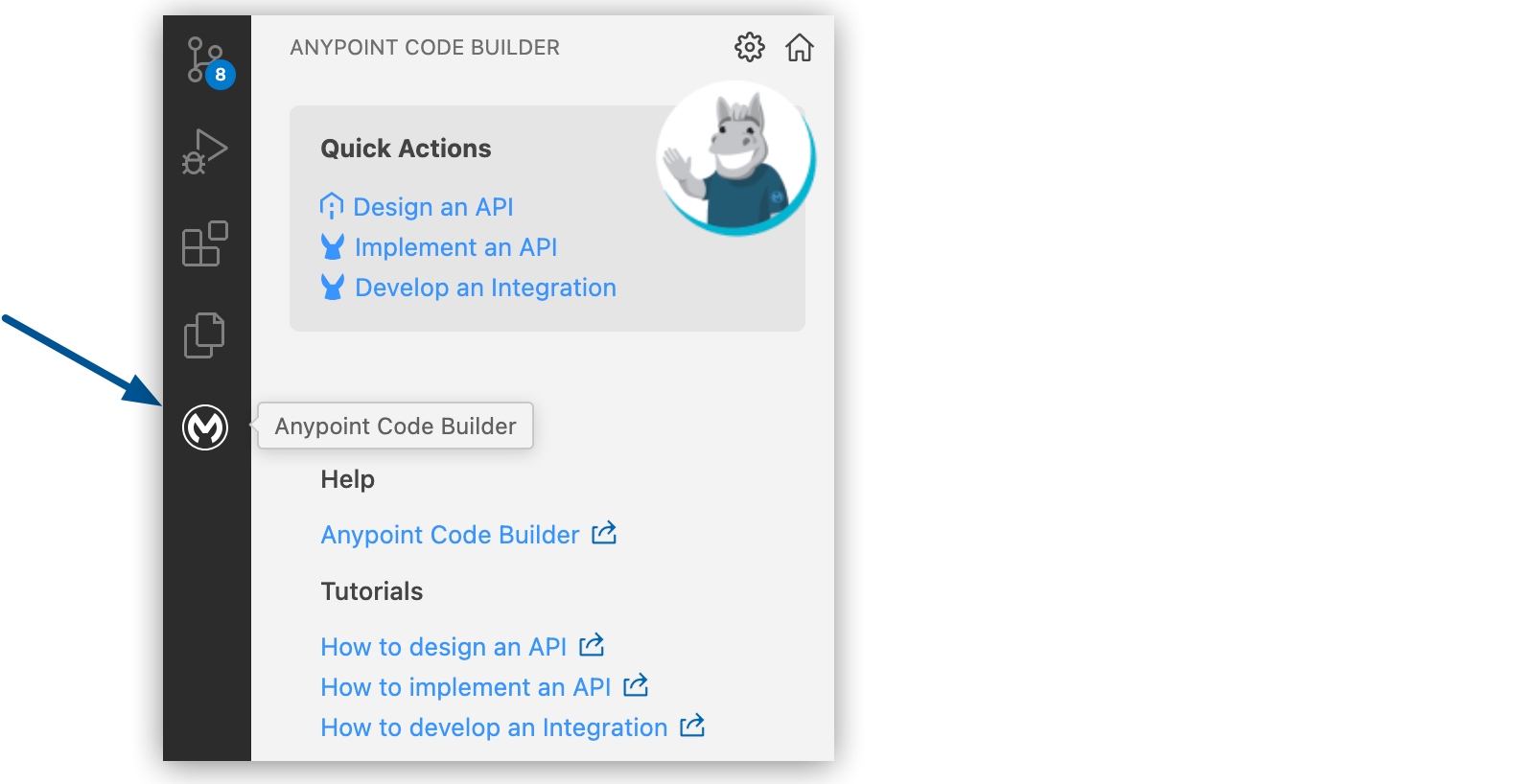
Filtering Search Results
When implementing an API, use the advanced search filters to find API specifications in Exchange.
To search for an API using the search filters:
-
In the activity bar of the IDE, click the
 (Anypoint Code Builder) icon.
(Anypoint Code Builder) icon.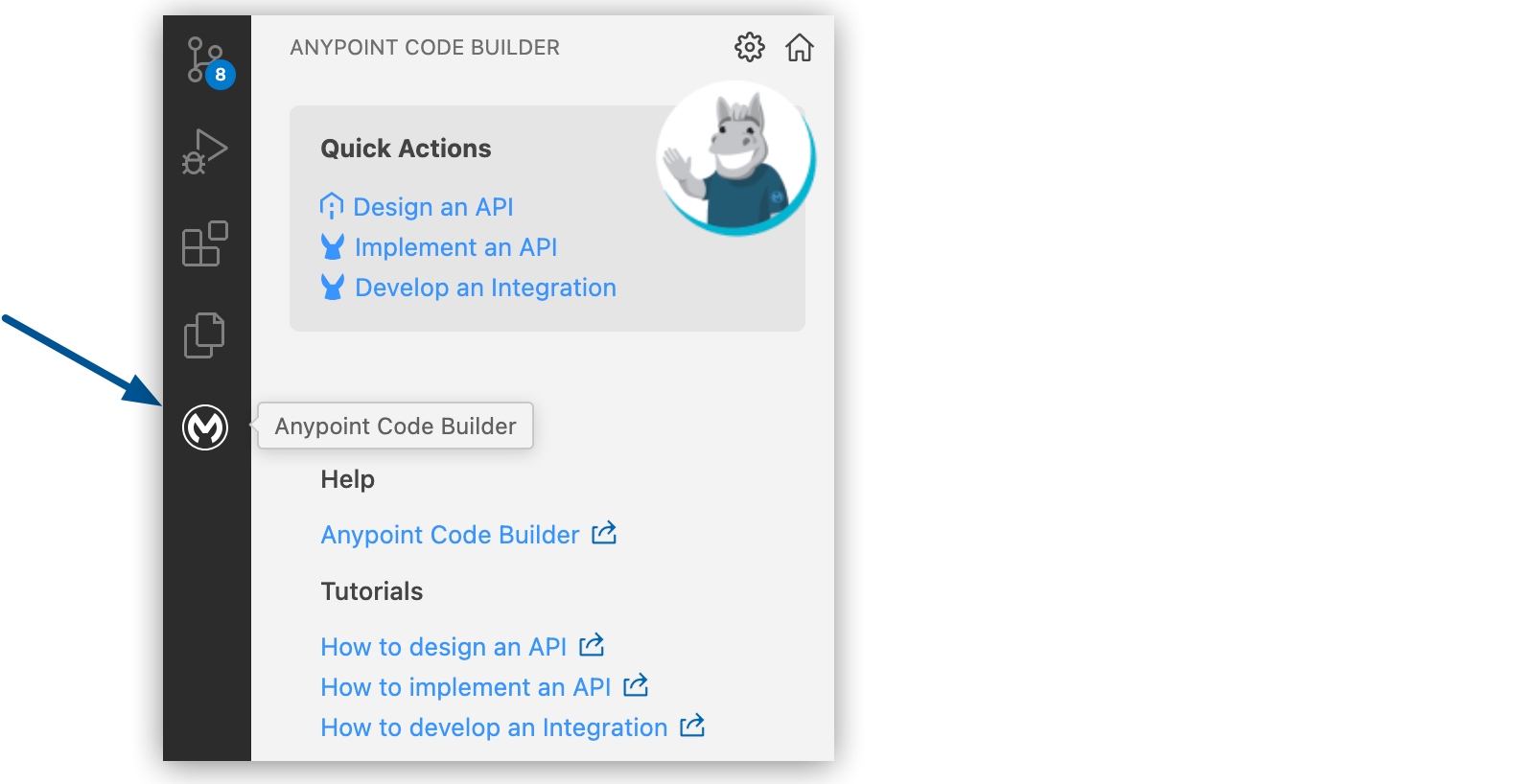
-
From Quick Actions, click Implement an API:
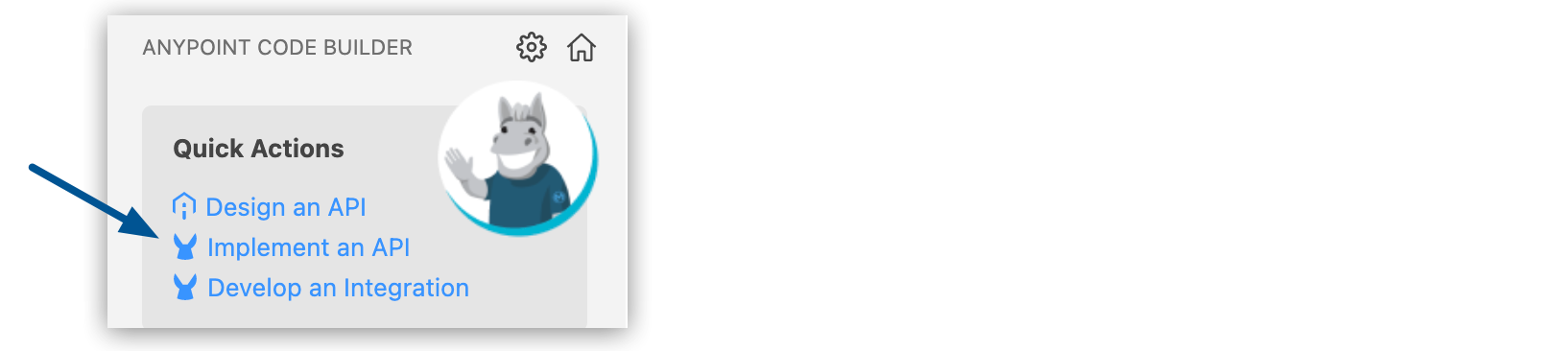
-
Select Show Filters to display the search filters:
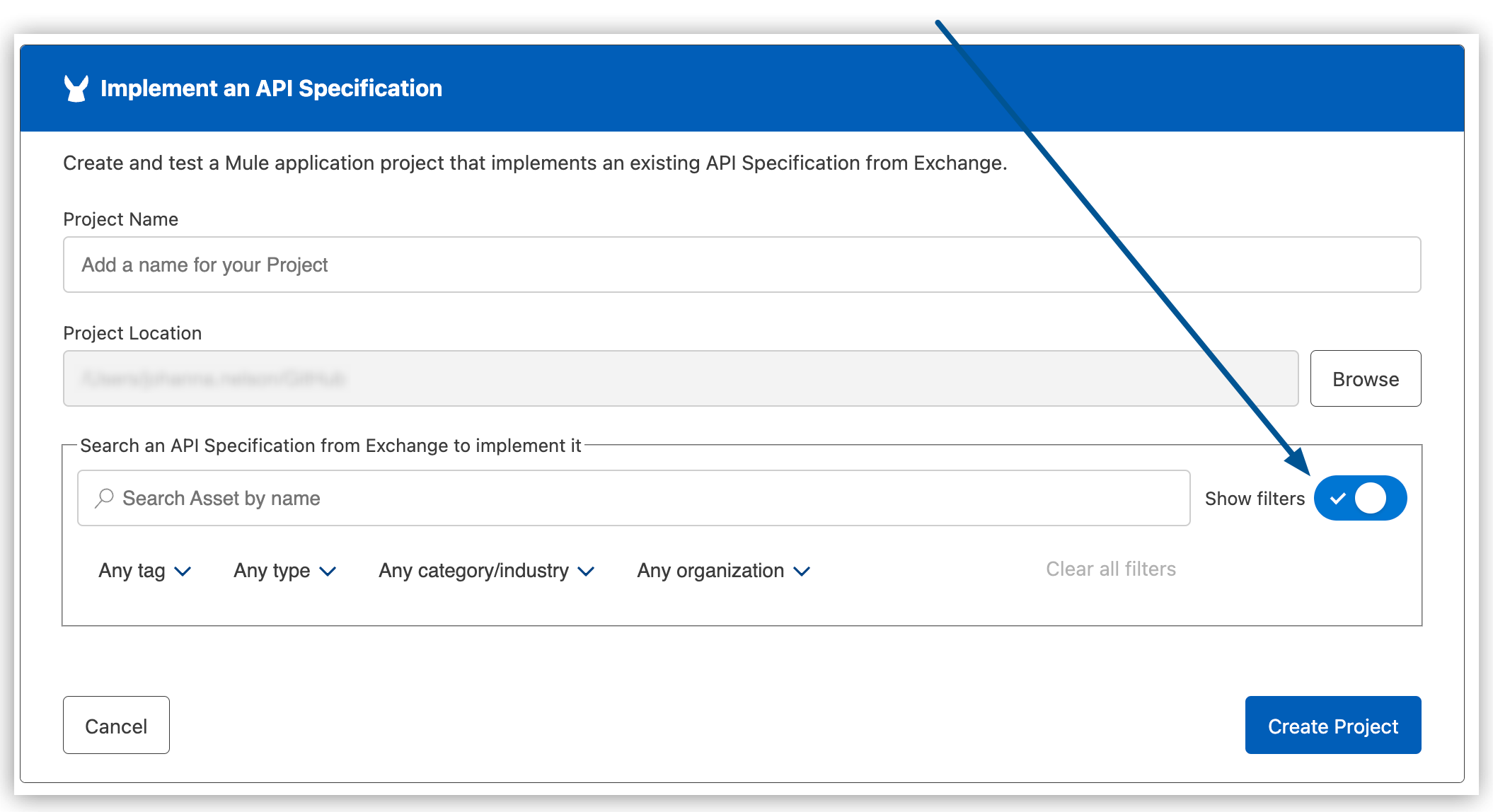
Anypoint Code Builder supports the following filters for your API assets:
-
Tag
Keyword or term that describes a specific search.
-
Type
The list of asset types depends on which types are available in a business group, such as:
-
GraphQL API
A schema definition that contains the object types and definitions used to interact with the API through the GraphQL specification. GraphQL enables you to query an API that supports this language in a much more flexible way than REST.
-
REST APIs
RAML or OAS files that specify APIs referenced by an HTTP Request connector to expose metadata.
-
-
Category/Industry
Specific groupings of assets set by the administrator of a business group or an organization owner.
-
Organization
Business groups for which you have permission to view their assets.
The search filters display the business group from which to retrieve your API in the Organization column:
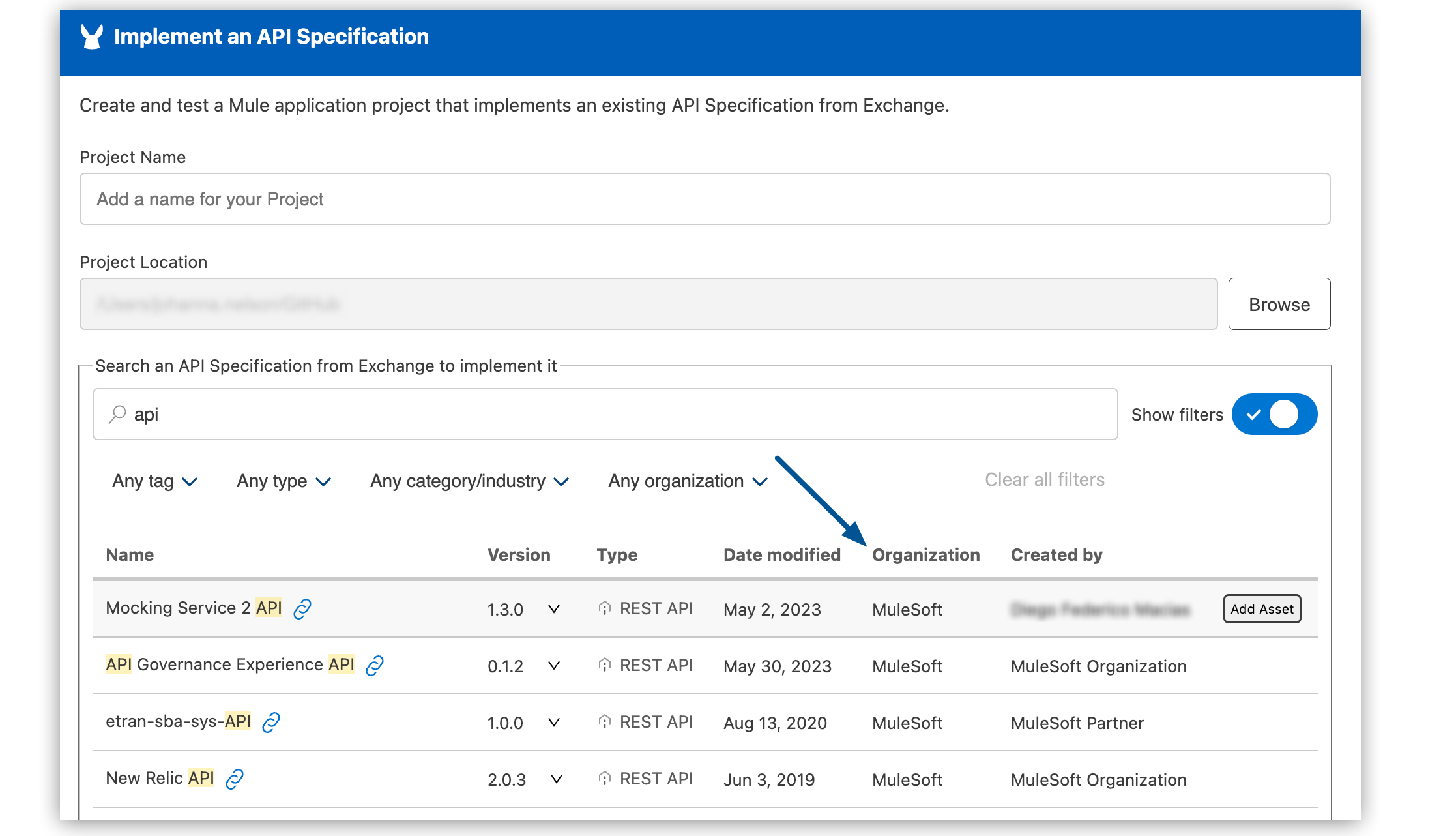
-
-
Click Add Asset to add the selected API specification to the Mule application project.




 Cloud IDE
Cloud IDE
 Desktop IDE
Desktop IDE