
Launching the Cloud IDE
Launch the cloud IDE from Anypoint Platform. Your Anypoint Platform user account and business organization are hosted in the US or EU cloud and aren’t shared across the hosts.
Before You Begin with the Cloud IDE
Meet prerequisites before attempting to launch the cloud IDE:
-
An administrator with an Anypoint Platform organization account must provide you with the necessary permissions. See Configuring Permissions.
-
The cloud IDE requires a non-trial Enterprise license of Mule runtime engine. See Upgrade Your Account and Install an Enterprise License.
-
Anypoint Platform requires a user account. You can use an existing account or create one from Anypoint Platform (see supported Cloud Hosts).
-
Your organization administrator must accept the terms and conditions of the beta program for the cloud IDE from the Anypoint Code Builder landing page on your Anypoint Platform cloud host (US or EU). Sign-in is required. The Terms & Conditions button is available to the organization administrator only.

-
Review important open beta information:
The cloud IDE remains in an open beta period.
During the open beta, your cloud IDE instance might get deleted, causing you to lose your integrations, automations, and APIs.
Click for more information:
To save your work, commit your project files to a source control management (SCM) system. See Controlling Source Files.
Don’t use the cloud IDE beta version of Anypoint Code Builder to develop APIs, integrations, or automations for production environments.
Open the Cloud IDE from Anypoint Platform
To launch the cloud IDE:
-
Review the prerequisites in Before You Begin with the Cloud IDE so that you can use Anypoint Code Builder.
-
Log in to Anypoint Platform:
-
anypoint.mulesoft.com for the U.S. host (supports all non-EU regions)
-
eu1.anypoint.mulesoft.com for the EU-compliant host
If you have an account in one cloud but intend to work in another, you must create an account in that cloud to create and work on your projects.
-
-
From Anypoint Platform, open the Anypoint Code Builder landing page.
-
From the Anypoint Code Builder landing page, click Launch Cloud IDE.
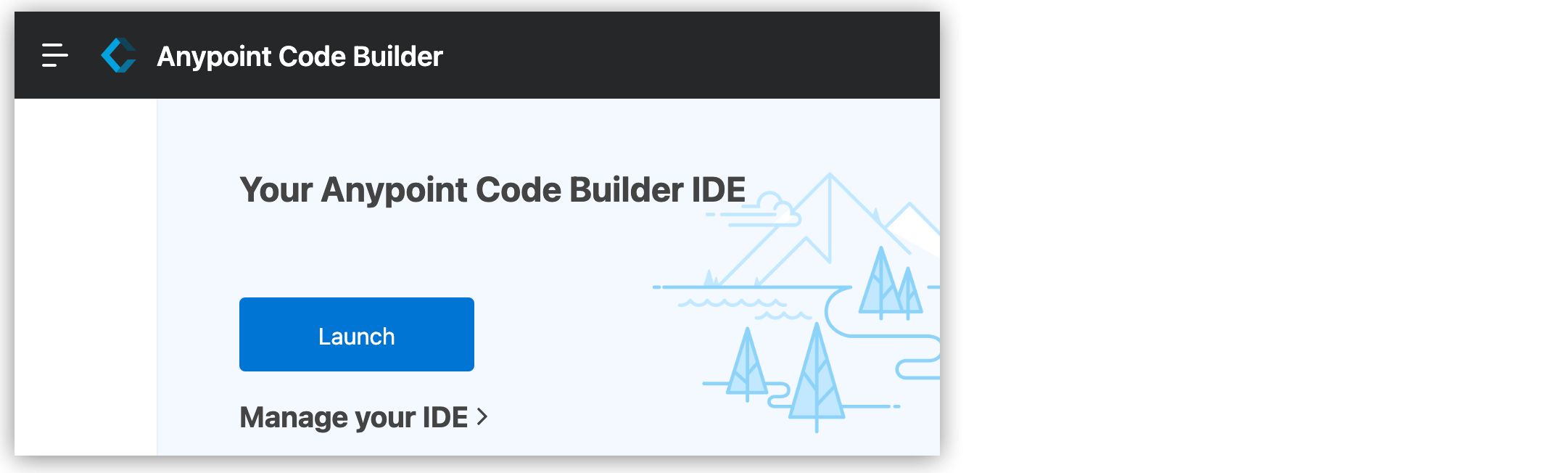
After provisioning of your cloud IDE is complete, the IDE opens. The provisioning process can take a few minutes.
Your cloud IDE environment is associated with your user account. The cloud environment also has a unique URL that only you can access and that is not embedded within the Anypoint Platform UI. You can reopen your cloud IDE directly from that URL or relaunch it indirectly from Anypoint Code Builder in Anypoint Platform.
-
Click the MuleSoft icon in the activity bar to see and use Anypoint Code Builder features.




 Cloud IDE
Cloud IDE